多數卡片式外掛程式都是使用多張資訊卡建構而成,代表外掛程式介面的不同「頁面」。如要提供有效的使用者體驗,您應在外掛程式的資訊卡之間使用簡單自然的導覽方式。
在 Gmail 外掛程式中,UI 不同卡片之間的轉場效果,原本是透過將卡片推送到單一卡片堆疊,以及從該堆疊彈出卡片來處理,而 Gmail 會顯示堆疊頂端的卡片。
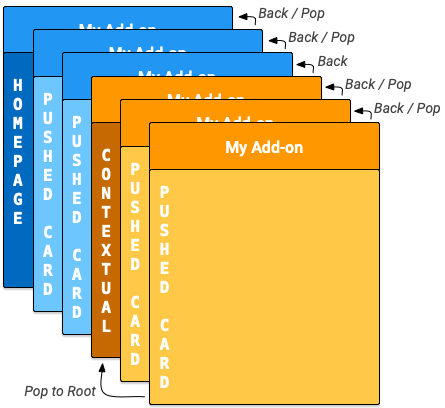
Google Workspace 外掛程式推出首頁和非情境式資訊卡。為配合情境式和非情境式資訊卡,Google Workspace 外掛程式會為每種資訊卡提供內部資訊卡堆疊。在主機中開啟外掛程式時,系統會觸發對應的 homepageTrigger,在堆疊中建立第一個首頁資訊卡 (下圖中的深藍色「首頁」資訊卡)。如果未定義 homepageTrigger,系統會建立預設資訊卡、顯示該資訊卡,並將其推送至非情境堆疊。第一張卡片是根卡片。
當使用者瀏覽外掛程式時,外掛程式可以建立其他非脈絡資訊卡,並將這些資訊卡推送到堆疊 (圖表中的藍色「已推送的資訊卡」)。外掛程式 UI 會顯示堆疊中的頂端資訊卡,因此將新資訊卡推送到堆疊會變更顯示畫面,而從堆疊中彈出資訊卡則會將顯示畫面返回先前的資訊卡。
如果外掛程式已定義情境觸發條件,當使用者進入該情境時,系統就會觸發條件。觸發函式會建構情境式資訊卡,但 UI 顯示內容會根據新資訊卡的 DisplayStyle 更新:
- 如果
DisplayStyle為REPLACE(預設值),系統會以內容相關卡片 (圖表中的深橘色「內容相關」卡片) 取代目前顯示的卡片。這項操作會有效啟動新的內容相關資訊卡堆疊,並置於非內容相關資訊卡堆疊的頂端,而這個內容相關資訊卡就是內容相關堆疊的根資訊卡。 - 如果
DisplayStyle為PEEK,使用者介面會改為建立顯示在外掛程式側欄底部的窺視標頭,並覆蓋目前的資訊卡。「快速查看」標題會顯示新資訊卡的標題,並提供使用者按鈕控制項,讓使用者決定是否要查看新資訊卡。如果他們點選「查看」按鈕,系統會以該資訊卡取代目前的資訊卡 (如上文所述,使用REPLACE)。
您可以建立其他情境資訊卡,並將其推送到堆疊 (圖表中的黃色「已推送的資訊卡」)。更新卡片堆疊會變更外掛程式 UI,顯示最上層的卡片。如果使用者離開脈絡,堆疊中的脈絡資訊卡就會移除,顯示畫面也會更新為最上層的非脈絡資訊卡或首頁。
如果使用者輸入的內容,外掛程式未定義相應的內容觸發條件,系統就不會建立新資訊卡,而是繼續顯示目前的資訊卡。
下文所述的 Navigation 動作只會作用於相同情境的資訊卡;舉例來說,popToRoot() 從情境資訊卡中只會彈出所有其他情境資訊卡,不會影響首頁資訊卡。
相較之下,使用者隨時可以按下 按鈕,從情境式資訊卡前往非情境式資訊卡。
導覽方式
您可以從資訊卡堆疊新增或移除資訊卡,藉此建立資訊卡之間的轉場效果。Navigation 類別提供從堆疊推送及彈出卡片的函式。如要建構有效的資訊卡導覽,請設定小工具,使用導覽動作。您可以同時推送或彈出多張資訊卡,但無法移除外掛程式啟動時,第一個推送至堆疊的初始首頁資訊卡。
如要回應使用者與小工具的互動,並前往新資訊卡,請按照下列步驟操作:
- 建立
Action物件,並將其與您定義的回呼函式建立關聯。 - 呼叫小工具的適當小工具處理常式函式,在該小工具上設定
Action。 - 實作執行導覽的回呼函式。這個函式會將動作事件物件做為引數,且必須執行下列操作:
- 建立
Navigation物件來定義卡片變更。單一Navigation物件可包含多個導覽步驟,這些步驟會按照加入物件的順序執行。 - 使用
ActionResponseBuilder類別和Navigation物件,建構ActionResponse物件。 - 傳回建構的
ActionResponse。
- 建立
建構導覽控制項時,您會使用下列 Navigation 物件函式:
| 函式 | 說明 |
|---|---|
Navigation.pushCard(Card) |
將卡片推送到目前的堆疊。這需要先完整建構卡片。 |
Navigation.popCard() |
從堆疊頂端移除一張資訊卡。相當於點選外掛程式標題列中的返回箭頭。這項操作不會移除根卡。 |
Navigation.popToRoot() |
從堆疊中移除所有資訊卡,但根資訊卡除外。這項操作基本上會重設該卡片堆疊。 |
Navigation.popToNamedCard(String) |
從堆疊中彈出卡片,直到抵達具有指定名稱的卡片或堆疊的根卡片為止。您可以使用 CardBuilder.setName(String) 函式為卡片指派名稱。 |
Navigation.updateCard(Card) |
就地取代目前的資訊卡,並重新整理 UI 中的顯示內容。 |
導覽最佳做法
如果使用者互動或事件應導致在相同環境中重新算繪資訊卡,請使用 Navigation.pushCard()、Navigation.popCard() 和 Navigation.updateCard() 方法取代現有資訊卡。如果使用者互動或事件應導致在不同情境中重新算繪資訊卡,請使用 ActionResponseBuilder.setStateChanged() 強制在這些情境中重新執行外掛程式。
以下是導覽範例:
- 如果互動或事件會變更目前卡片的狀態 (例如將工作新增至工作清單),請使用
updateCard()。 - 如果互動或事件提供更多詳細資料,或提示使用者採取進一步動作 (例如點選項目標題查看更多詳細資料,或按下按鈕建立新的日曆活動),請使用
pushCard()顯示新頁面,同時允許使用者使用返回按鈕離開新頁面。 - 如果互動或事件更新了先前卡片中的狀態 (例如從詳細資料檢視畫面更新項目的標題),請使用
popCard()、popCard()、pushCard(previous)和pushCard(current)等項目,更新先前的卡片和目前的卡片。
正在重新整理資訊卡
使用者可以透過 Google Workspace 外掛程式,重新執行資訊清單中註冊的 Apps Script 觸發函式,藉此重新整理資訊卡。使用者可透過外掛程式選單項目觸發這項重新整理作業:
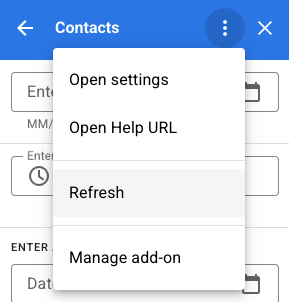
如要在外掛程式的資訊清單檔案中指定,由 homepageTrigger 或 contextualTrigger 觸發函式產生的資訊卡,會自動新增這項動作 (即情境和非情境資訊卡堆疊的「根」)。
傳回多張卡片
首頁或內容相關觸發函式會用於建構及傳回單一 Card 物件,或是應用程式 UI 顯示的 Card 物件陣列。
如果只有一張卡片,系統會將其新增至非脈絡或脈絡堆疊,做為根卡片,並在主機應用程式 UI 中顯示。
如果傳回的陣列包含多個已建構的 Card 物件,主機應用程式會改為顯示新資訊卡,其中包含每個資訊卡的標題清單。使用者點選任一標題時,使用者介面會顯示對應的資訊卡。
使用者從清單選取資訊卡時,該資訊卡會推送至目前的堆疊,並由主機應用程式顯示。 按鈕會將使用者帶回資訊卡標題清單。
如果外掛程式不需要在您建立的資訊卡之間進行任何轉場效果,這種「平面」卡片排列方式就很適合。不過在大多數情況下,建議您直接定義卡片轉場效果,並讓首頁和情境觸發函式傳回單一卡片物件。
範例
以下範例說明如何建構多張卡片,並在卡片之間加入跳轉的導覽按鈕。您可以將這些卡片推送到情境式或非情境式堆疊,方法是在特定情境內或情境外推送 createNavigationCard() 傳回的卡片。
/**
* Create the top-level card, with buttons leading to each of three
* 'children' cards, as well as buttons to backtrack and return to the
* root card of the stack.
* @return {Card}
*/
function createNavigationCard() {
// Create a button set with actions to navigate to 3 different
// 'children' cards.
var buttonSet = CardService.newButtonSet();
for(var i = 1; i <= 3; i++) {
buttonSet.addButton(createToCardButton(i));
}
// Build the card with all the buttons (two rows)
var card = CardService.newCardBuilder()
.setHeader(CardService.newCardHeader().setTitle('Navigation'))
.addSection(CardService.newCardSection()
.addWidget(buttonSet)
.addWidget(buildPreviousAndRootButtonSet()));
return card.build();
}
/**
* Create a button that navigates to the specified child card.
* @return {TextButton}
*/
function createToCardButton(id) {
var action = CardService.newAction()
.setFunctionName('gotoChildCard')
.setParameters({'id': id.toString()});
var button = CardService.newTextButton()
.setText('Card ' + id)
.setOnClickAction(action);
return button;
}
/**
* Create a ButtonSet with two buttons: one that backtracks to the
* last card and another that returns to the original (root) card.
* @return {ButtonSet}
*/
function buildPreviousAndRootButtonSet() {
var previousButton = CardService.newTextButton()
.setText('Back')
.setOnClickAction(CardService.newAction()
.setFunctionName('gotoPreviousCard'));
var toRootButton = CardService.newTextButton()
.setText('To Root')
.setOnClickAction(CardService.newAction()
.setFunctionName('gotoRootCard'));
// Return a new ButtonSet containing these two buttons.
return CardService.newButtonSet()
.addButton(previousButton)
.addButton(toRootButton);
}
/**
* Create a child card, with buttons leading to each of the other
* child cards, and then navigate to it.
* @param {Object} e object containing the id of the card to build.
* @return {ActionResponse}
*/
function gotoChildCard(e) {
var id = parseInt(e.parameters.id); // Current card ID
var id2 = (id==3) ? 1 : id + 1; // 2nd card ID
var id3 = (id==1) ? 3 : id - 1; // 3rd card ID
var title = 'CARD ' + id;
// Create buttons that go to the other two child cards.
var buttonSet = CardService.newButtonSet()
.addButton(createToCardButton(id2))
.addButton(createToCardButton(id3));
// Build the child card.
var card = CardService.newCardBuilder()
.setHeader(CardService.newCardHeader().setTitle(title))
.addSection(CardService.newCardSection()
.addWidget(buttonSet)
.addWidget(buildPreviousAndRootButtonSet()))
.build();
// Create a Navigation object to push the card onto the stack.
// Return a built ActionResponse that uses the navigation object.
var nav = CardService.newNavigation().pushCard(card);
return CardService.newActionResponseBuilder()
.setNavigation(nav)
.build();
}
/**
* Pop a card from the stack.
* @return {ActionResponse}
*/
function gotoPreviousCard() {
var nav = CardService.newNavigation().popCard();
return CardService.newActionResponseBuilder()
.setNavigation(nav)
.build();
}
/**
* Return to the initial add-on card.
* @return {ActionResponse}
*/
function gotoRootCard() {
var nav = CardService.newNavigation().popToRoot();
return CardService.newActionResponseBuilder()
.setNavigation(nav)
.build();
}

