您可以直接从插件扩展的应用访问和启动已安装且已获授权的插件。
开始构建 Google Workspace 插件
您已安装的 Google Workspace 插件会自动显示在托管应用界面中,以一列图标的形式显示(位于 Google 产品的图标下,例如日历、Keep 和 Tasks)。托管应用使用小图标表示每个插件;此图标在插件的清单中指定。
点击插件图标可打开插件界面,再次点击该图标可隐藏界面。该图标的位置取决于客户端(桌面版或移动版)。
在桌面设备上
用户安装的每个 Google Workspace 插件的图标都会显示在 Google Workspace 托管应用的右侧导航栏中。只有当该 Google Workspace 插件已在其清单中启用与该托管服务搭配使用时,才会显示图标。
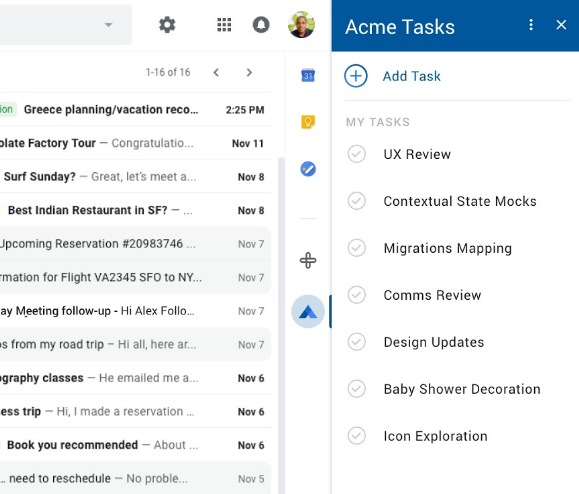
当用户点击 Google Workspace 插件图标时,系统会触发相应的触发器来构建该插件的初始首页。构建首页卡片后,该插件会将其返回给托管应用以进行显示。如果该插件未定义首页,则系统会改为显示默认卡片。
如果您打开的插件未获得完整授权,系统会提示您授权该插件。您查看并授予所请求的权限后,系统会显示插件首页,然后您就可以开始与其互动了。
您可以随时关闭插件界面,只需再次点击插件图标(或点击其他插件的图标),或点击插件标题中的 图标即可。
Gmail 撰写邮件
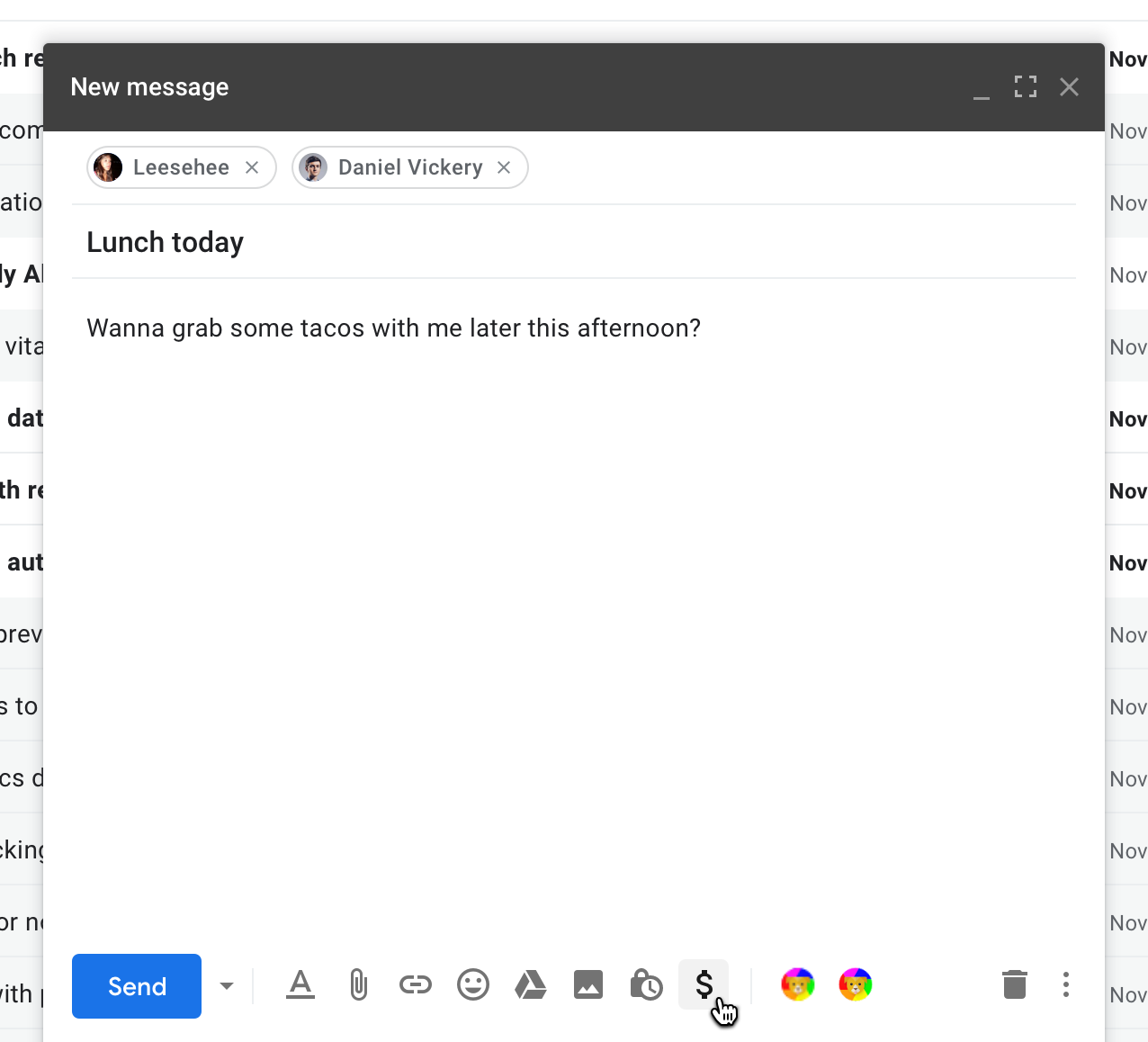
Google Workspace 插件可以扩展 Gmail 撰写界面,从而通过 Gmail 的“撰写邮件”窗口提供插件功能。对于这些插件,插件图标会显示在撰写窗口底部的横向行中。插件图标位于标准图标的右侧,用于设置消息格式、附加文件等。
日历会议解决方案
Google Workspace 插件可以向 Google 日历活动界面添加一个或多个会议解决方案。这些解决方案不会以卡片界面的形式显示,而是会显示为 Google 日历的原生修改活动界面中的会议选项。
Google 日历通过名称和小图标来表示每个插件会议解决方案,每个名称和图标均由插件清单中的 calendar.conferenceSolution[] 字段指定。
当您选择某个插件的会议解决方案时,Google 日历会要求您授权该插件(如果您尚未授权),并且可能会要求您进一步授权该插件关联到的第三方会议系统。授权后,您可以为活动自由选择任何会议插件解决方案。
在移动设备上(仅限 Gmail)
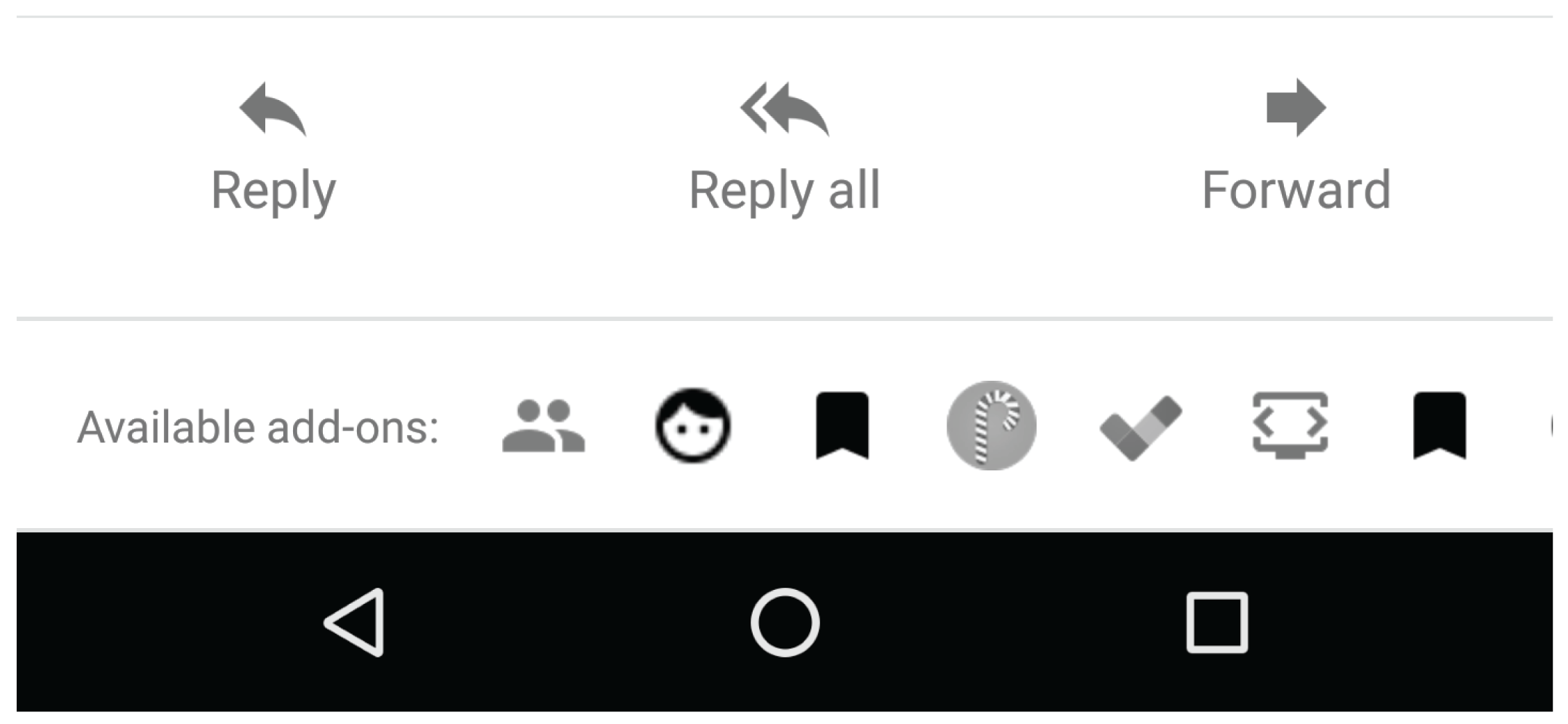
在移动设备上,用于扩展 Gmail 的 Google Workspace 插件会显示图标,这些图标会以水平排列的形式显示在当前打开的邮件或草稿的底部。点击某个图标即可在消息底部打开相应界面。
对于通过撰写操作扩展 Gmail 的 Google Workspace 插件,插件图标会显示在撰写视图的右上角菜单中。
启动编辑器插件
大多数编辑器插件都会在编辑器的插件菜单中创建一个或多个菜单项。最好为编辑器插件创建至少一个菜单项,以用作初始启动点来说明插件的用途和使用方式。选择某个插件菜单项会启动该插件的某些功能;通常,插件会使用菜单项打开代表主要插件界面的主边栏或对话框。
Google 表单使用的菜单栏与其他编辑器不同。不过,您可以点击 Google 表单编辑器界面左上角的 图标,找到 Google 表单插件菜单项。表单插件仅扩展表单编辑器,而不会扩展发送以供回复的表单。