Mit Go-To Actions werden Nutzer auf Ihre Website weitergeleitet, wo sie die Aktion ausführen können. Im Gegensatz zu One Click Actions können Go-to-Aktionen mehrmals ausgeführt werden.
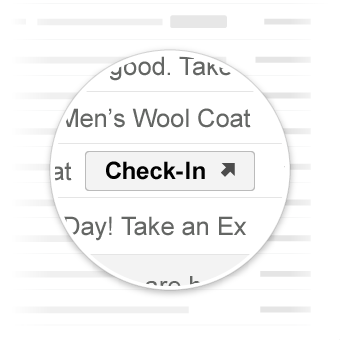
Go-to-Aktionen in Gmail.
Anwendungsfälle
Die folgenden Go-To-Aktionen werden derzeit von Gmail unterstützt:
Möglicherweise werden in Zukunft weitere Aktionen unterstützt.
Aktion ansehen
Sie können E-Mails, in denen Nutzer aufgefordert werden, Ihre Website aufzurufen, um die Aktion abzuschließen, eine ViewAction-Schaltfläche hinzufügen.
Mit der folgenden Deklaration wird einer E‑Mail eine ViewAction-Schaltfläche hinzugefügt:
JSON-LD
<script type="application/ld+json">
{
"@context": "http://schema.org",
"@type": "EmailMessage",
"potentialAction": {
"@type": "ViewAction",
"url": "https://watch-movies.com/watch?movieId=abc123",
"name": "Watch movie"
},
"description": "Watch the 'Avengers' movie online"
}
</script>
Mikrodaten
<div itemscope itemtype="http://schema.org/EmailMessage">
<div itemprop="potentialAction" itemscope itemtype="http://schema.org/ViewAction">
<link itemprop="target" href="https://watch-movies.com/watch?movieId=abc123"/>
<meta itemprop="name" content="Watch movie"/>
</div>
<meta itemprop="description" content="Watch the 'Avengers' movie online"/>
</div>
Publisher-Daten
Sie können Details zur Organisation, die die E‑Mail sendet, hinzufügen, indem Sie das Feld publisher festlegen:
JSON-LD
<script type="application/ld+json">
{
"@context": "http://schema.org",
"@type": "EmailMessage",
"description": "Watch the 'Avengers' movie online",
"potentialAction": {
"@type": "ViewAction",
"url": "https://watch-movies.com/watch?movieId=abc123",
"name": "Watch movie"
},
"publisher": {
"@type": "Organization",
"name": "Google Play",
"url": "https://play.google.com",
"url/googlePlus": "https://plus.google.com/106886664866983861036"
}
}
</script>
Mikrodaten
<div itemscope itemtype="http://schema.org/EmailMessage">
<meta itemprop="description" content="Watch the 'Avengers' movie online"/>
<div itemprop="potentialAction" itemscope itemtype="http://schema.org/ViewAction">
<link itemprop="target" href="https://watch-movies.com/watch?movieId=abc123"/>
<meta itemprop="name" content="Watch movie"/>
</div>
<div itemprop="publisher" itemscope itemtype="http://schema.org/Organization">
<meta itemprop="name" content="Google Play"/>
<link itemprop="url" href="https://play.google.com"/>
<link itemprop="url/googlePlus" href="https://plus.google.com/106886664866983861036"/>
</div>
</div>
Aktion verfolgen
Sie können E-Mails, in denen Nutzer aufgefordert werden, Ihre Website aufzurufen, um die Zustellung von Paketen zu verfolgen, eine TrackAction-Schaltfläche hinzufügen.
Eine Aktion wird automatisch generiert, wenn Sie die trackingUrl-Eigenschaft angeben. Wenn Sie direkt auf eine mobile App verlinken möchten, fügen Sie auch ein TrackAction ein, wie unten dargestellt:
JSON-LD
<script type="application/ld+json">
{
"@context": "http://schema.org",
"@type": "ParcelDelivery",
"deliveryAddress": {
"@type": "PostalAddress",
"streetAddress": "24 Willie Mays Plaza",
"addressLocality": "San Francisco",
"addressRegion": "CA",
"addressCountry": "US",
"postalCode": "94107"
},
"expectedArrivalUntil": "2013-03-12T12:00:00-08:00",
"carrier": {
"@type": "Organization",
"name": "FedEx"
},
"itemShipped": {
"@type": "Product",
"name": "iPod Mini"
},
"partOfOrder": {
"@type": "Order",
"orderNumber": "176057",
"merchant": {
"@type": "Organization",
"name": "Bob Dole"
}
},
"trackingUrl": "http://fedex.com/track/1234567890"
"potentialAction": {
"@type": "TrackAction",
"target": "http://fedex.com/track/1234567890"
},
}
</script>
Mikrodaten
<div itemscope itemtype="http://schema.org/ParcelDelivery">
<div itemprop="deliveryAddress" itemscope itemtype="http://schema.org/PostalAddress">
<meta itemprop="streetAddress" content="24 Willie Mays Plaza"/>
<meta itemprop="addressLocality" content="San Francisco"/>
<meta itemprop="addressRegion" content="CA"/>
<meta itemprop="addressCountry" content="US"/>
<meta itemprop="postalCode" content="94107"/>
</div>
<meta itemprop="expectedArrivalUntil" content="2013-03-12T12:00:00-08:00"/>
<div itemprop="carrier" itemscope itemtype="http://schema.org/Organization">
<meta itemprop="name" content="FedEx"/>
</div>
<div itemprop="itemShipped" itemscope itemtype="http://schema.org/Product">
<meta itemprop="name" content="iPod Mini"/>
</div>
<div itemprop="partOfOrder" itemscope itemtype="http://schema.org/Order">
<meta itemprop="orderNumber" content="176057"/>
<div itemprop="merchant" itemscope itemtype="http://schema.org/Organization">
<meta itemprop="name" content="Bob Dole"/>
</div>
</div>
<link itemprop="trackingUrl" href="http://fedex.com/track/1234567890"/>
<div itemprop="potentialAction" itemscope itemtype="http://schema.org/TrackAction">
<link itemprop="target" href="http://fedex.com/track/1234567890"/>
</div>
</div>
Markup testen
Sie können Ihr Markup mit dem E-Mail-Markup-Tester validieren. Fügen Sie den Markup-Code ein und klicken Sie auf die Schaltfläche Prüfen, um den Inhalt zu scannen und einen Bericht zu allen vorhandenen Fehlern zu erhalten.
Spezifikation
Eine Spezifikation der verschiedenen Arten von Go-to-Aktionen finden Sie in der Dokumentation für den jeweiligen Typ ViewAction oder TrackAction.
