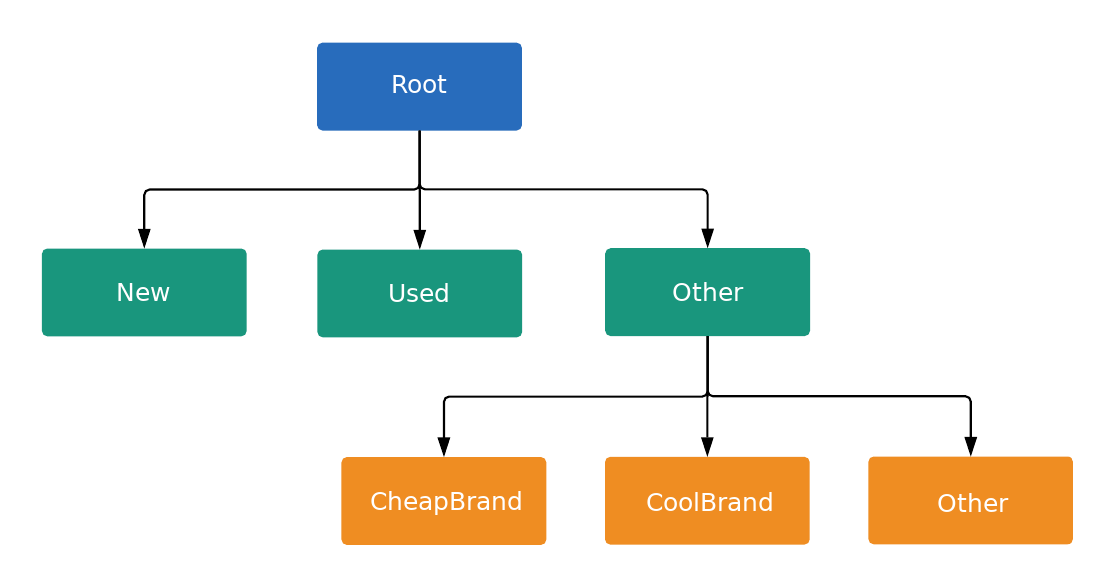סיכום
בקמפיינים של שופינג, מגישים הצעות מחיר על קבוצת מוצרים במקום על מילות מפתח.
אפשר ליצור קבוצות מוצרים אחרי שיוצרים קבוצת מודעות. לכל הפריטים במלאי בקבוצת מוצרים יש את אותה הצעת מחיר.
קבוצות של מודעות בקמפיין שופינג יכולות לכלול עד 20,000 קבוצות מוצרים.
שלבים ידניים
אלה השלבים ליצירת קבוצות מוצרים דרך ממשק המשתמש של Google Ads.
- יוצרים קמפיין שופינג חדש לכל המוצרים.
- צור קבוצת מודעות חדשה.
לוחצים על + לצד כל המוצרים כדי להוסיף חלוקת משנה.
אפשר לחלק קבוצות מוצרים עד 6 פעמים.
כדי להוסיף באופן ידני ערכי חלוקת משנה כרשימה:
- בוחרים באפשרות הוספה של כמות גדולה של ערכים באופן ידני.
- מוסיפים כל חלוקת משנה (פריט אחד בכל שורה).
- מאשרים את השינויים.
האפשרות הזו זמינה רק לגבי מאפיינים מסוימים.
הגדרת הצעת מחיר מקסימלית לקליק לכל קבוצת מוצרים. אם אתם משתמשים בשיטת בידינג אוטומטית, תוכלו להגדיר עלות מקסימלית לקליק.
פרטים נוספים זמינים במאמר ניהול קמפיין שופינג באמצעות קבוצות מוצרים.
שלבים אוטומטיים
חשוב לוודא שכבר השלמתם את השלבים הבאים:
- מקשרים את Merchant Center ל-Google Ads.
- יוצרים קמפיין שופינג חדש.
יוצרים קבוצת מודעות חדשה. כך יוצרים קבוצה של כרטיסי מוצר באמצעות Google Ads API:
כדי ליצור צומת בסיס בעץ קבוצה של כרטיסי מוצר:
- יוצרים קבוצה חדשה של כרטיסי מוצר.
צריך להגדיר את מזהה השורש כערך זמני, לדוגמה
-1.כשיוצרים עץ קבוצות של כרטיסי מוצר, צריך לחלק כל חלוקת משנה באופן מלא.
העץ חייב לכלול קיבוץ של other (כל השאר בממשק המשתמש של Google Ads). פעולות השינוי לא יפעלו אם לא תעשו זאת בצורה נכונה.
כדי ליצור צומת צאצא:
- יוצרים קבוצה חדשה של כרטיסי מוצר ומגדירים את השדה
ListingGroupTypeלאחת מהאפשרויות הבאות:UNIT. זהו צומת עלה של העץ. לא צריך שאפשר להגיש הצעת מחיר. בקמפיינים חכמים לשופינג לא ניתן להגיש הצעת מחיר לפי יחידה.SUBDIVISION. הפעולה הזו תפצל את העץ לפי חלוקת משנה אחרת. חשוב להגדיר מזהה זמני לצומת.
מגדירים את
case_valueשל הצומת ל-ListingDimensionInfoשלפיו רוצים לבצע חלוקת משנה (מאפיין מוצר בממשק המשתמש של Google Ads), לדוגמהproduct_brand.כדי לחלק קבוצת מוצרים למחיצה לפי
ProductBiddingCategory, צריך להגדיר את הערך למזהה מספרי, ולא למחרוזת הקטגוריה. המזהה מופיע ב-ProductBiddingCategoryConstant.מגדירים את מזהה ההורה של הצומת לערך
getIdשל חלוקת המשנה ברמה העליונה או של צומת הרמה הבסיסית (root).
עץ קבוצה של כרטיסי מוצר יכול להיות בעומק של עד 7 רמות.
- יוצרים קבוצה חדשה של כרטיסי מוצר ומגדירים את השדה
חוזרים על שלב חמש לכל
UNITשל חלוקת המשנה ברמת העץ הנוכחית.צריך לכלול צומת עלה עם
case_valueריק לכל חלוקת משנה. שמייצג את כל הערכים האחרים.לכל
SUBDIVISIONברמה הנוכחית:- בודקים את ערך המזהה. זהו מזהה ההורה של הרמה הבאה.
- ממשיכים לעקוב אחרי העץ ברמה מסוימת.
- חוזרים על שלבים חמש עד שבע.
יוצרים
AdGroupCriterionלכלUNIT. הפעולה הזו משייכת את הקבוצה של כרטיסי המוצר לקבוצת המודעות.יכול להיות שקבוצות מודעות וקמפיינים אחרים עם עדיפות נמוכה יותר עדיין יוכלו להגיש הצעות מחיר על מוצרים שתואמים לאותם קריטריונים. משתמשים בפונקציה
negativeכדי להחריג קבוצת מוצרים מהבידינג.צריך להפעיל את קבוצת המודעות כדי להתחיל להגיש הצעות מחיר עם מבנה הקבוצות של כרטיסי המוצר.
פרטים נוספים זמינים במאמר יצירת קבוצה חדשה של כרטיסי מוצר ובדוגמה של python.
דוגמה לעץ קבוצה של כרטיסי מוצר: