通行密钥是一种新技术,可让用户无需使用密码即可创建在线账号并登录。它们更方便、更安全,但许多用户并不熟悉。这些准则将帮助您克服这一问题,通过创建可改善用户体验的内容设计,帮助用户成功使用通行密钥。
将通行密钥与熟悉的概念相关联
由于通行密钥是一个新概念,因此在设计内容时,请尽可能将其与熟悉的概念、视觉元素和体验(例如生物识别或密码)相关联。我们建议您在界面中明确使用“通行密钥”一词,因为这是教育用户并使通行密钥成为常用术语的一步。
Google 的研究表明,许多用户将生物识别技术与安全性相关联。虽然通行密钥不需要生物识别信息(例如,通行密钥可以与设备 PIN 码搭配使用),但将通行密钥与生物识别信息相关联可让用户更熟悉通行密钥,并提升用户对安全优势的感知度。例如,在 Google 账号中,通行密钥始终与熟悉的安全性功能(可启用通行密钥)紧密结合在一起:指纹、人脸扫描或其他设备屏锁。
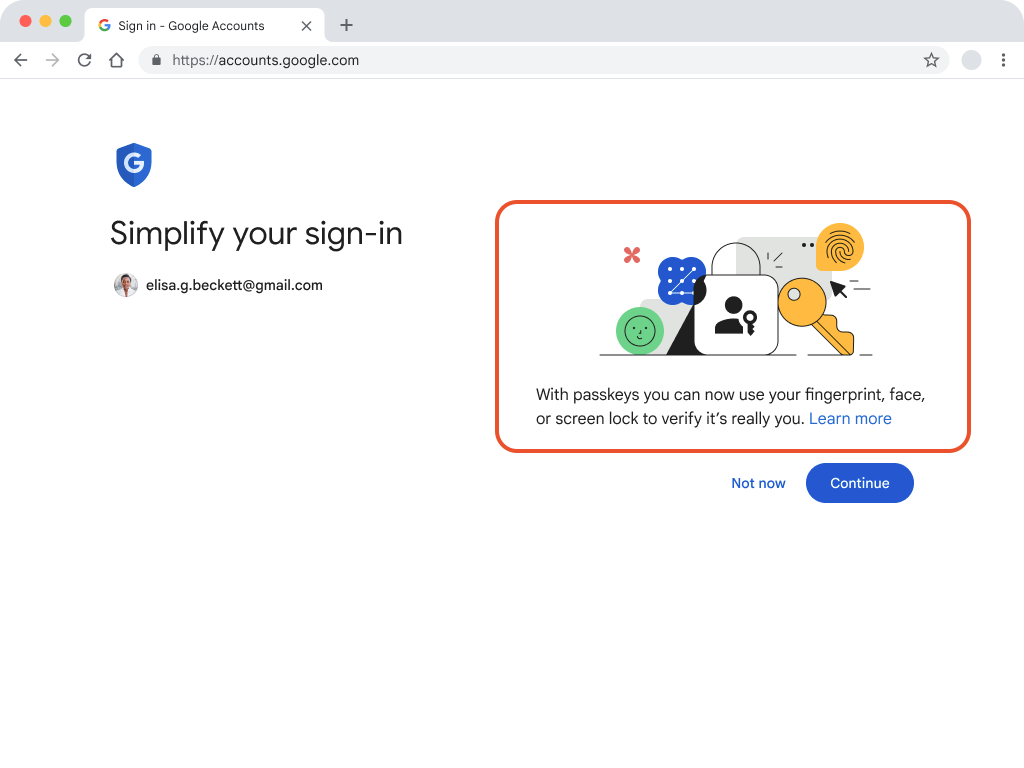
强调与用户群相关的优势
向用户介绍通行密钥时,请强调与他们的需求和偏好直接相关的实际好处。
使用清晰简洁的语言,重点强调能引起用户共鸣的优势,例如速度快、易于使用,以及熟悉的屏幕锁定功能,让用户无需记住唯一的用户名和密码。
请注意,不同的用户群可能具有不同的优先事项,因此请调整您的消息,以突出显示与您的受众群体最相关的优势。
Google 账号中的通行密钥用户体验突出了速度和便利性,事实证明这非常有效,类似的优势也可能会引起您的用户共鸣。
例如,如果您的平台是电子商务服务,那么便利性和速度可能是最具吸引力的功能。
再举一个例子,对于处理敏感信息的银行或服务,强调通行密钥提供的增强安全性可能会成为吸引用户的有力卖点。
仔细确定对用户而言最有价值的内容,并精心设计广告讯息,突出显示这些具体优势。
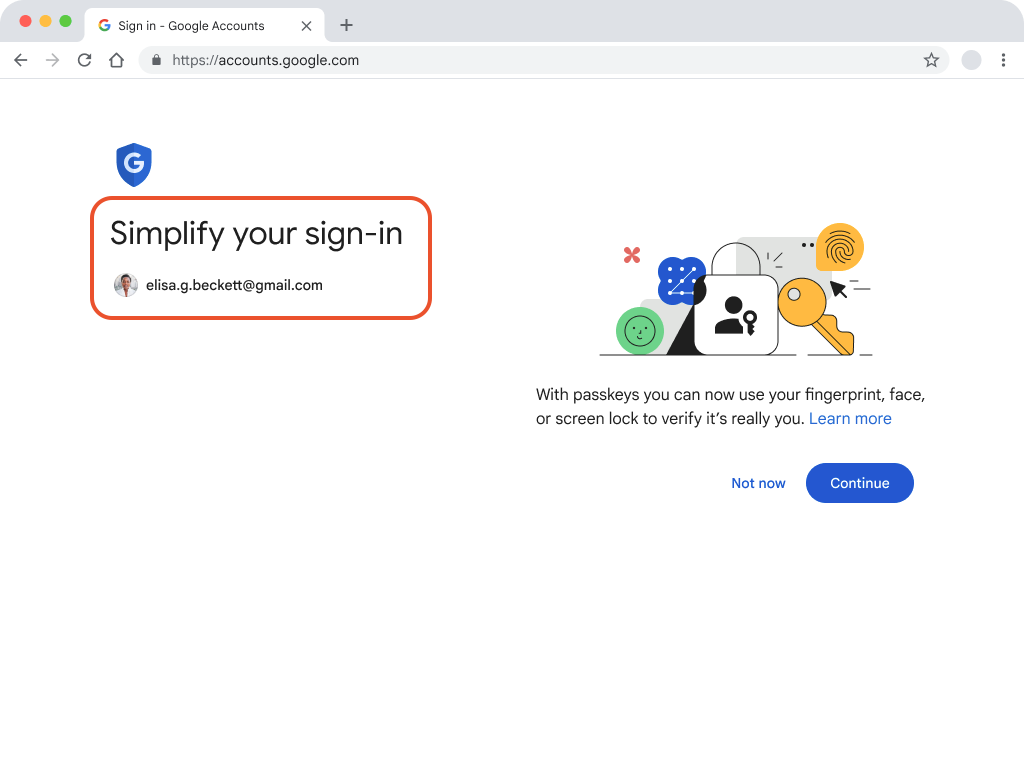
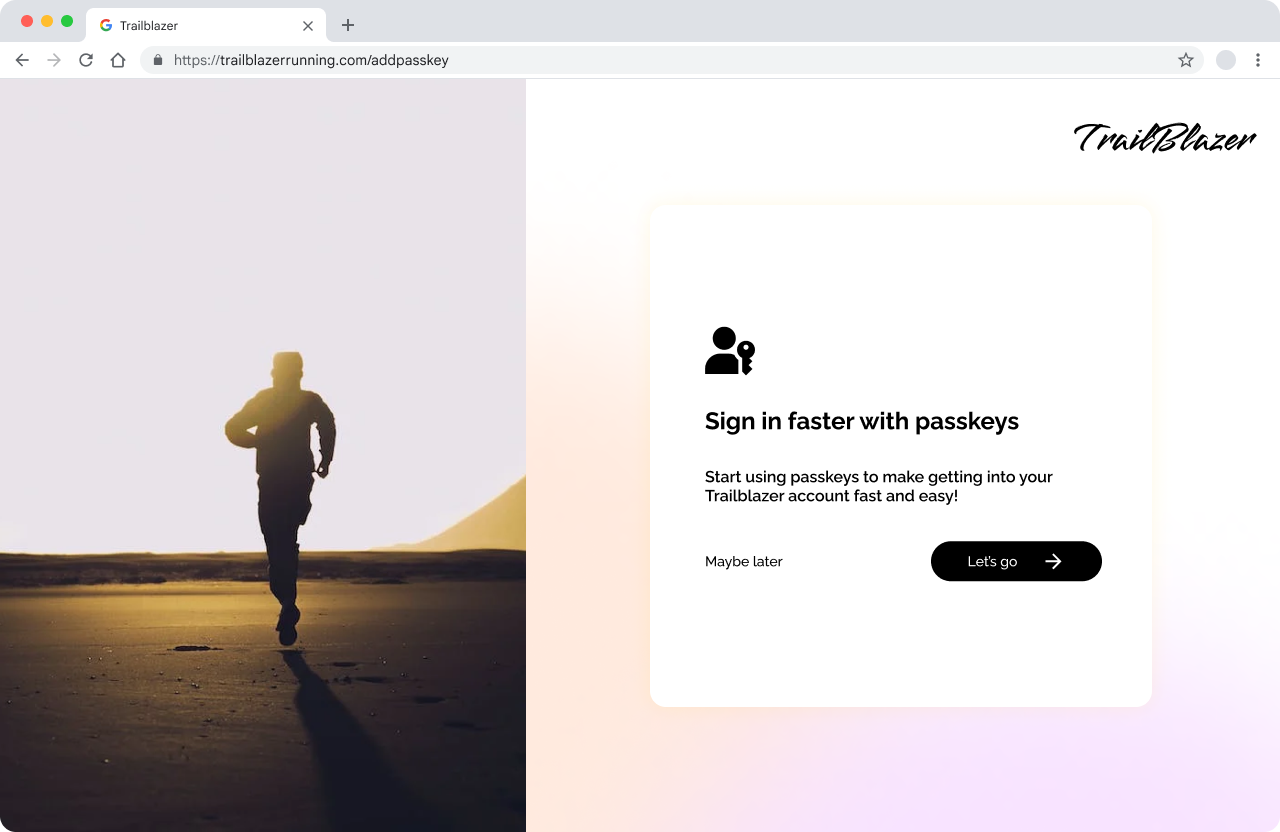
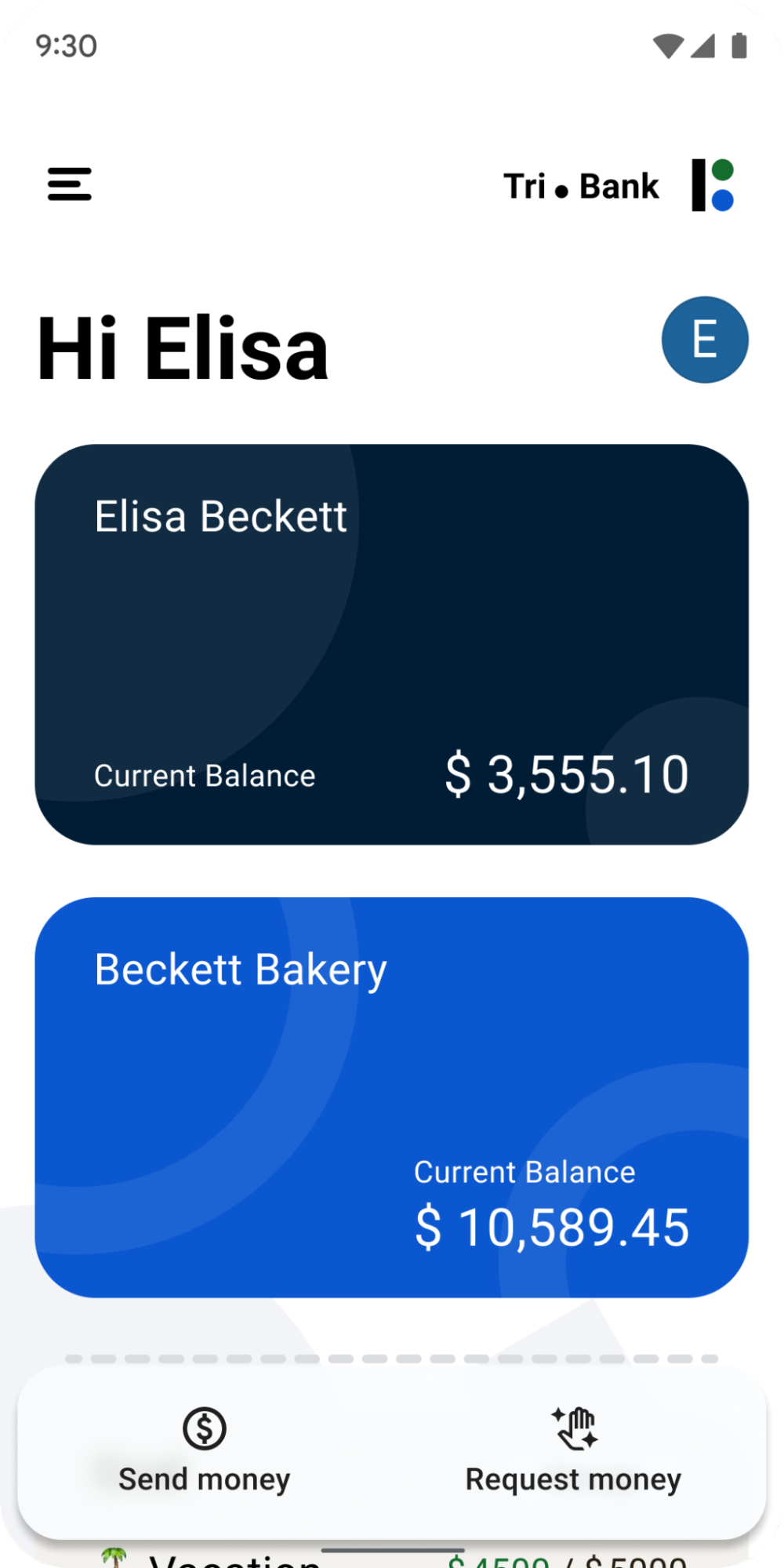
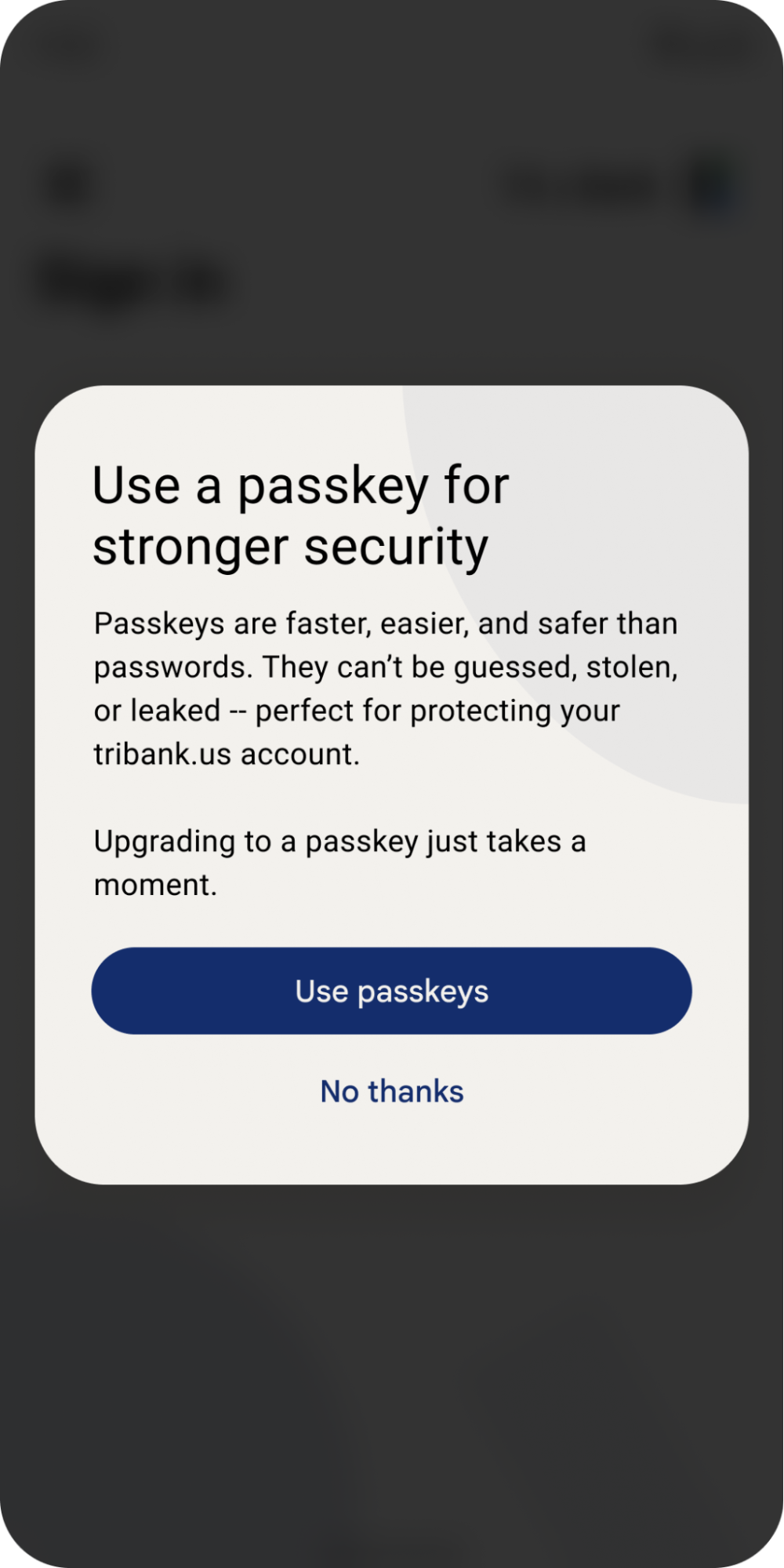
在每个步骤中显示有关通行密钥的实用信息
对于任何与通行密钥相关的操作,请在触发操作系统 (OS) 对话框之前,在应用界面中向用户显示清晰的消息。在完成或关闭通行密钥操作系统对话框后,显示任务的最终状态。例如,在创建通行密钥时,在触发操作系统对话框之前使用清晰的“创建通行密钥”消息,并在之后显示成功消息。
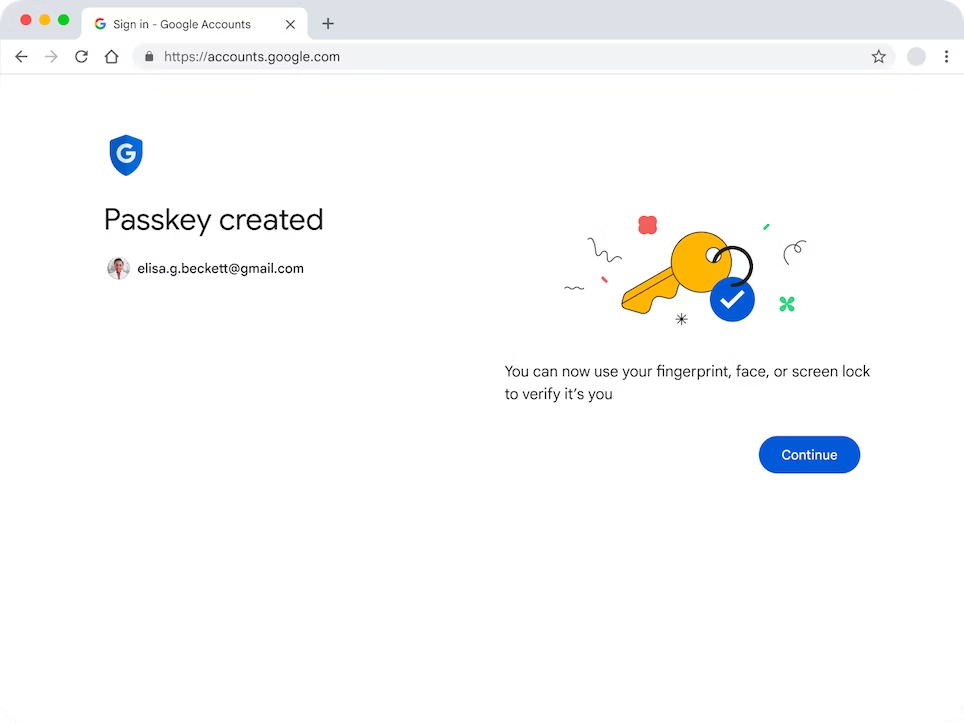
这有助于表明您的网站和操作系统正在协同使用通行密钥,并帮助用户更熟悉创建和使用通行密钥的流程。
默认情况下,在界面中显示有关通行密钥的实用信息,而不是将其隐藏在点击操作之后。例如,即使在创建通行密钥后,仍可在账号设置中保留说明通行密钥是什么以及在何处使用的文本。
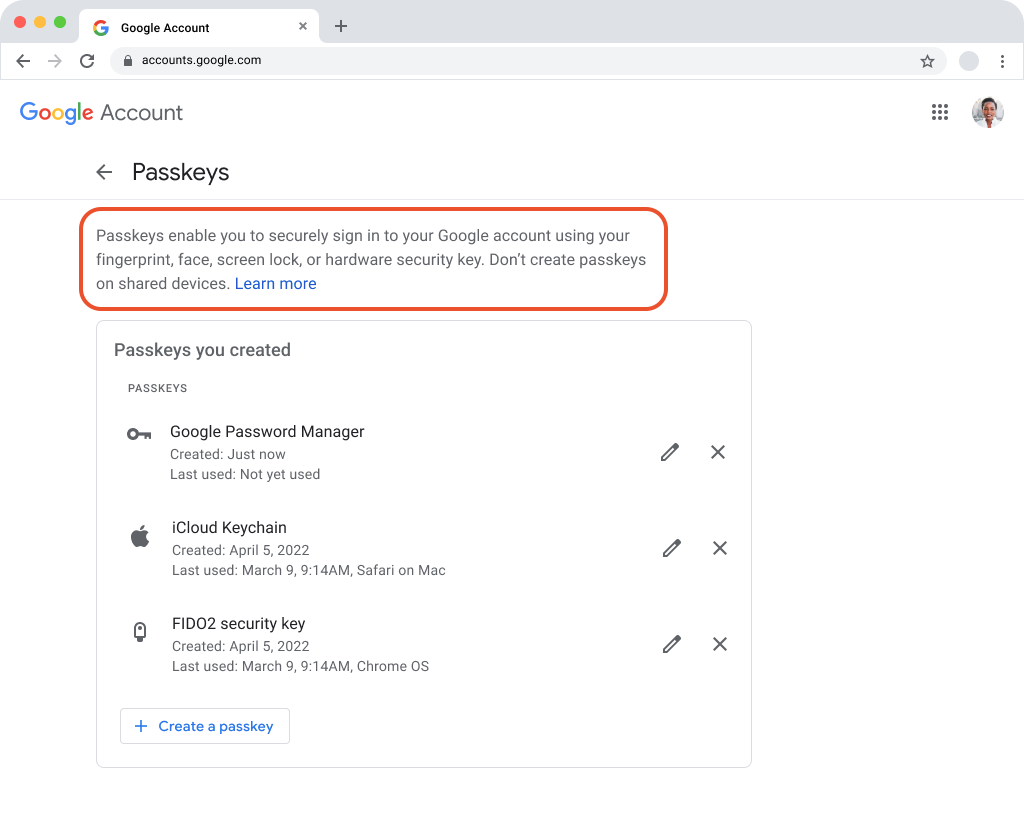
创建通行密钥时要使用哪些信息
通行密钥由用户名和显示名组成。
用户名用于在用户登录账号时标识其身份。 使用电子邮件地址作为用户名可能很有帮助,这样一来,如果用户删除所有通行密钥或以其他方式无法访问您的服务,他们就可以使用电子邮件地址作为账号恢复方法。如果您的用户更常使用其他账号恢复方式(例如使用电话号码),那么在创建账号或通行密钥时将这些方式作为选项提供,有助于日后避免出现问题。
显示名称是易于辨识的名称,可帮助用户在凭据列表中找到正确的通行密钥。它可以充当用户容易理解的常用名称(例如昵称)。
在此列表中,Elisa Beckett 是显示名,elisabeckett@gmail.com 是用户名,并且有一个通行密钥图标。
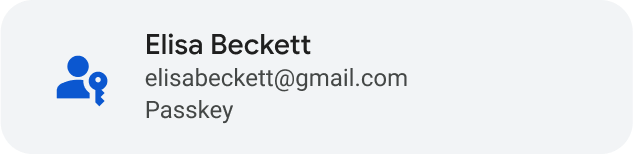
在账号设置中将通行密钥设为主要选项
以与在用户账号设置中显示其他身份验证项(例如用户名、密码或双重身份验证)相同的方式显示通行密钥。例如,如果设置中的其他登录选项带有 H2 标题,那么“通行密钥”也应带有 H2 标题。
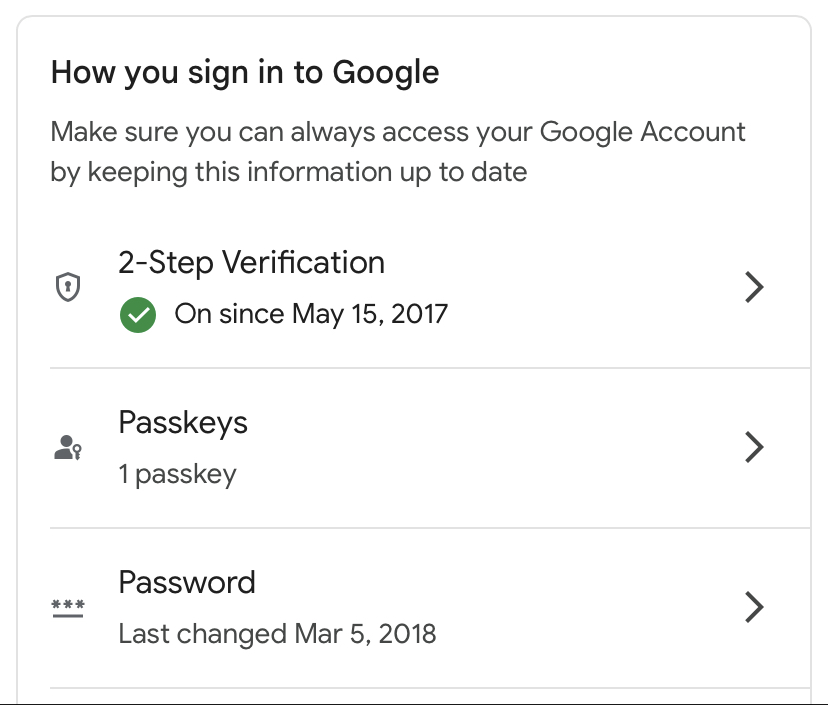
详细了解通行密钥内容原则
FIDO 联盟用户体验工作组开展了用户研究,并制定了内容原则指南。如需了解详情,请参阅 FIDO 用户体验内容原则。
