Dengan Manufacturer Center (MfC) API, aplikasi dapat berinteraksi langsung dengan Platform Manufacturer Center. Untuk membantu Anda untuk memulai, kami menawarkan contoh kode di Java dan .NET.
Panduan ini akan membantu Anda membuat aplikasi pertama Anda menggunakan Produsen API Google Cloud. Sebelum Anda bisa mulai melakukan coding, ada beberapa hal yang perlu Anda lakukan.
Dukungan REST
REST API kami mendukung operasi CRUD dasar untuk 2 jenis resource yang berbeda:
- Produk untuk Pemilik Merek dan Partner Data.
- Dan ProductCertification untuk Lembaga Sertifikasi.
Bagian lainnya dalam dokumentasi ini akan ditulis terutama untuk Product, tetapi prosesnya harus mirip dengan ProductCertification.
Siapkan Akun Manufacturer Center Anda
Buat Manufacturer Center Akun.
Pastikan untuk mengingat email yang Anda gunakan untuk membuat Manufacturer Center ini karena Anda akan membutuhkannya nanti. Di screenshot, Anda akan melihat direpresentasikan sebagai manufacturer_user@example.com.
Membuat permintaan API pertama Anda (tanpa baris kode!)
Buka bagian API Penjelajah di dokumentasi developer kami untuk
Accounts.Products.list.Pastikan akun Google yang login tercantum di bagian 'Pengguna' pengaturan di tab Setelan.
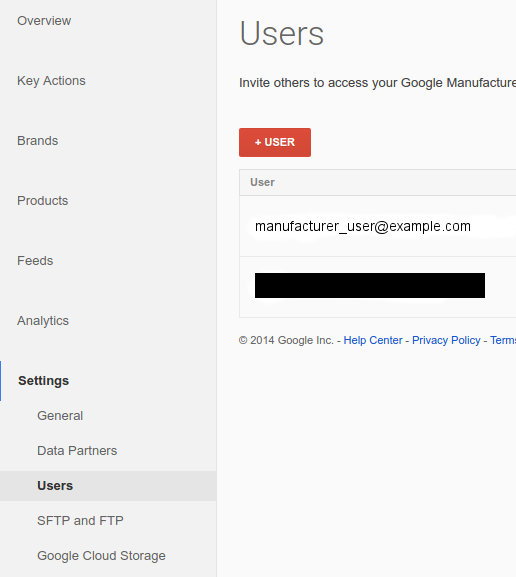
Di APIs Explorer, pastikan Google OAuth 2.0 dipilih di Menu drop-down Authentication:
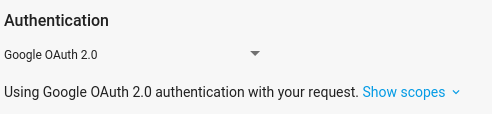
Masukkan
accounts/{account_id}, ganti{account_id}dengan ID Manufacturer dari akun Manufacturer Center Anda, ke dalam 'induk' kolom formulir, dan klik Execute.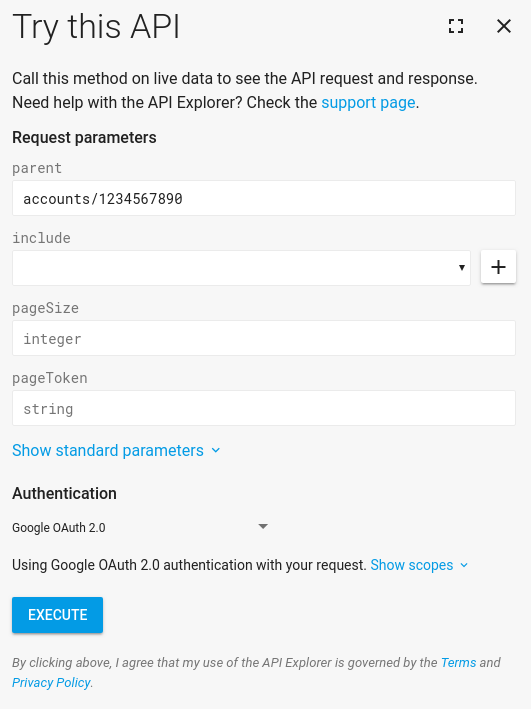
Anda akan melihat respons berhasil. Selamat! Anda telah permintaan Manufacturer Center API pertama.
Jika Anda belum memiliki produk di Manufacturer Center, maka tidak akan ada dalam daftar. Pada titik ini, Anda dapat melompat ke permintaan lain dan melihat apa yang mereka lakukan. Karena ini adalah RESTful API, semua permintaan berfungsi dengan cara serupa. J Langkah selanjutnya yang baik, setelah Anda memiliki produk, adalah mencoba
Accounts.Products.get
Membuat Project Konsol API Google
Permintaan ke Manufacturer Center API dibuat melalui project Konsol API Anda. Di sini kami berasumsi bahwa Anda akan mengakses ke akun Manufacturer Center, jadi sebaiknya gunakan layanan akun untuk menyederhanakan alur otentikasi. Lihat Layanan Panduan Akun untuk mengetahui detail tentang cara menyiapkan akun layanan baru untuk digunakan dengan akun Manufacturer Center Anda.
Permintaan API pertama Anda yang diotorisasi menggunakan Java
Setelah menyiapkan akun layanan dan menambahkan ID akun layanan ke akun Manufacturer Center, Anda dapat mengakses akun menggunakan Samples code yang tersedia. Panduan ini menggunakan Java contoh untuk mendemonstrasikan menggunakan API.
Instal Apache Maven, jika Anda belum melakukannya.
Download aplikasi Shopping contoh dari GitHub kami kami.
Dari dalam subdirektori
java, buat contoh Java:$ mvn compileSekarang, jalankan kode
ProductsListSample(contoh untuk ProductCertification adalahListProductCertificationsSample):$ mvn exec:java -Dexec.mainClass="shopping.manufacturers.v1.samples.products.ProductsListSample"Jika Anda belum mengikuti petunjuk konfigurasi di README yang menyertai file sumber, Anda akan mendapatkan pesan {i>error<i} yang tidak ada sampel konfigurasi mesin telusur default. Ikuti petunjuk di README untuk membuat direktori konfigurasi dan mengisinya dengan tidak akurat atau tidak sesuai. File JSON yang Anda download saat menyiapkan layanan akun harus ditempatkan di direktori itu dengan nama file
service-account.json. Ingatlah untuk memberi tahu kode lokasi file Anda dengan menetapkan variabel lingkungan berikut.export GOOGLE_APPLICATION_CREDENTIALS=<Path to your JSON credentials file>Setelah menyiapkan konfigurasi contoh, jalankan
ProductsListSamplekode lagi.$ mvn exec:java -Dexec.mainClass="shopping.manufacturers.v1.samples.products.ProductsListSample"Pada tahap ini, program Java seharusnya selesai dieksekusi, dan mencetak daftar produk yang ditemukan, atau pesan bahwa tidak ada di akun Anda. Jika Anda mendapatkan pesan error seperti "Pengguna tidak dapat mengakses akun 1234567890", kemungkinan besar karena Anda belum menyiapkan akun layanan sebagai pengguna yang diberi otorisasi di Manufacturer Center. Dari dari sudut pandang API, project Konsol API mengirim permintaan nama pengguna yang tidak ada dalam daftar Manufacturer Center resmi administrator, sehingga pastinya, permintaan itu akan ditolak.
Anda dapat bereksperimen dengan menjalankan
ProductsListSamplesebanyak mungkin inginkan, karena merupakan permintaan hanya baca. Anda juga dapat menjelajahi contoh yang telah kami buat untuk Java dan .NET.

