Fitur peta yang dapat Anda sesuaikan diatur berdasarkan hierarki, dan setiap fitur peta memiliki satu elemen gaya lainnya yang dapat Anda sesuaikan. Sebagian besar fitur tingkat teratas memiliki satu atau beberapa fitur peta turunan. Anda memiliki beberapa opsi saat menyesuaikan gaya peta:
Mewarisi dari gaya peta dasar: Jika elemen gaya tidak disesuaikan, fitur peta akan mewarisi gaya default dari peta dasar.
Mewarisi dari induk: Sesuaikan elemen gaya di fitur peta induk, sehingga semua fitur peta turunan yang tidak disesuaikan di bawah mewarisi gaya dari induknya.
Mengganti gaya induk: Sesuaikan elemen gaya di fitur peta turunan untuk mengganti gaya induk untuk elemen tersebut.
Menyesuaikan tingkat zoom: Untuk beberapa fitur peta, Anda dapat menyesuaikan elemen gaya untuk tingkat zoom yang berbeda-beda. Untuk mengetahui detailnya, lihat bagian Mengatur gaya tingkat zoom.
Penataan gaya yang dapat Anda lakukan untuk setiap fitur peta
Fitur peta dapat memiliki satu atau beberapa elemen gaya berikut yang dapat Anda sesuaikan, bergantung pada jenis fitur petanya:
Visibilitas: Apakah akan menampilkan atau menyembunyikan fitur ini di peta. Untuk mengetahui detailnya, lihat Menampilkan atau menyembunyikan fitur peta.
Warna pengisi: Warna pengisi untuk poligon dan polyline.
Warna goresan: Warna garis batas untuk poligon dan polyline.
Ketebalan goresan: Ketebalan garis batas untuk poligon dan polyline. Tidak dapat ditetapkan ke 0. Jika Anda tidak menginginkan garis batas, tetapkan Warna goresan agar sama dengan Warna pengisi.
Warna ikon: Warna pengisi untuk ikon.
Warna pengisi teks: Warna pengisi untuk label teks.
Warna goresan teks: Warna garis batas untuk label teks.
Menampilkan atau menyembunyikan fitur peta
Jika ada fitur peta yang ingin Anda tampilkan atau sembunyikan di peta, gunakan elemen gaya Visibilitas:
Di editor gaya, pilih fitur peta.
Untuk menampilkan fitur peta: Di bagian Visibility, pilih On.
Untuk menghapus fitur peta dari peta: Di bagian Visibility, pilih Off.
Poligon dan Polyline
Untuk jenis fitur peta yang direpresentasikan dengan bentuk, seperti Pantai, Negara, dan Alun-alun kota, atau garis, seperti Rel kereta, Jalan raya, dan Jalur, biasanya Anda dapat menata gaya elemen berikut: Visibilitas, Warna pengisi, Warna goresan, dan Ketebalan goresan.
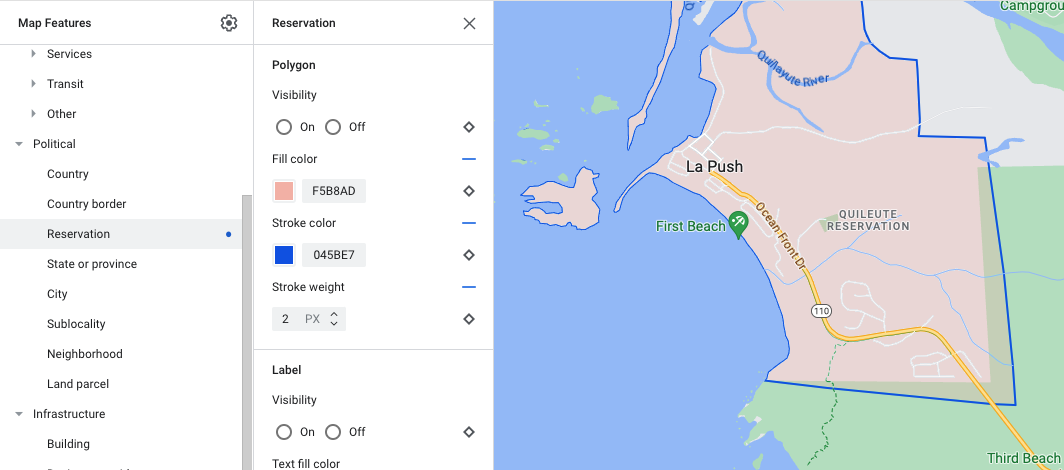
Contoh penyesuaian gaya visual poligon - untuk jenis fitur Reservasi
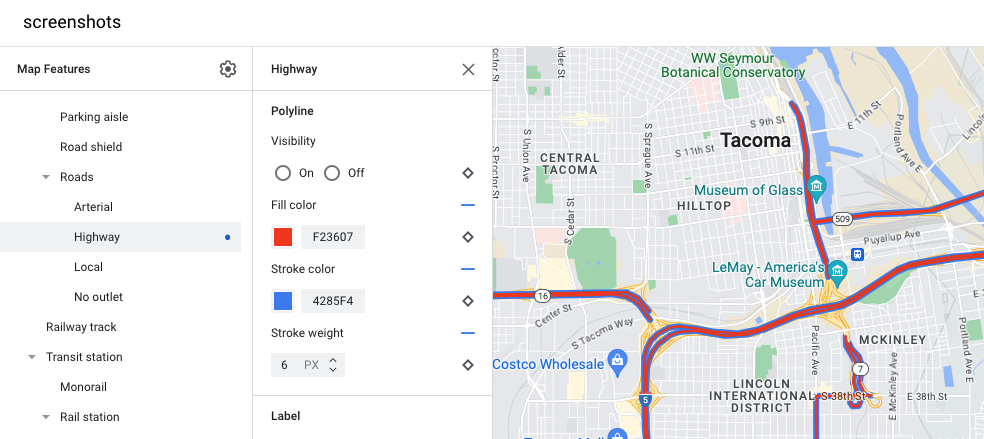
Contoh penyesuaian gaya visual polyline - untuk jenis fitur Jalan raya
Ikon dan Label Teks
Untuk jenis fitur peta yang seluruhnya atau sebagian direpresentasikan dengan label, seperti Lokasi menarik atau Transportasi, biasanya Anda dapat menata gaya elemen berikut: Visibilitas, Warna ikon, Warna pengisi teks, dan Warna goresan teks.
![]()
Contoh penyesuaian gaya visual ikon dan teks label
Hierarki fitur peta
Tabel berikut menampilkan fitur peta turunan yang tersedia di bawah setiap fitur peta tingkat teratas.
Lokasi menarik |
|
|---|---|
| Darurat | Pemadam kebakaran Rumah sakit Apotek Polisi |
| Hiburan | Seni Kasino Bioskop Historis Museum Taman hiburan Objek wisata |
| Makanan dan minuman | Bar Kafe Restoran Pabrik anggur |
| Tempat terkenal | |
| Penginapan | |
| Rekreasi | Pantai Berlayar Memancing Lapangan golf Mata air panas Cagar alam Taman Puncak Kompleks olahraga Lapangan olahraga Jalan setapak Kebun binatang |
| Retail | Bahan makanan Belanja |
| Layanan | ATM Bank Rental mobil SPKLU SPBU Tempat parkir Kantor pos Tempat istirahat Toilet |
| Transportasi umum | Bandara |
| Lainnya | Jembatan Pemakaman Pemerintah Perpustakaan Militer Tempat ibadah Sekolah Alun-alun kota |
Perbatasan politik |
|
|---|---|
| Negara | |
| Perbatasan negara | |
| Reservasi | |
| Negara bagian atau provinsi | |
| Kota | |
| Sublokalitas | |
| Kawasan | |
| Persil lahan | |
Infrastruktur |
||
|---|---|---|
| Bangunan | Aspek Komersial | |
| Koridor bisnis | ||
| Jaringan jalan | Tak ada lalu lintas | Mal pejalan kaki Lintasan |
| Lorong parkir | ||
| Tanjakan | ||
| Penanda jalan | ||
| Jalan | Arteri Jalan raya Lokal Jalan buntu |
|
| Jalur rel kereta api | ||
| Stasiun transportasi umum | Rental sepeda | |
| Terminal bus | ||
| Terminal feri | ||
| Stasiun funicular | ||
| Stasiun gondola | ||
| Monorel | ||
| Stasiun kereta | Stasiun kereta bawah tanah Stasiun trem |
|
| Daerah perkotaan | ||
| Alam | ||
|---|---|---|
| Benua | ||
| Kepulauan | ||
| Pulau | ||
| Penutupan lahan | Vegetasi | Lahan pertanian Pertanian lahan kering Hutan Es Pasir Semak belukar Tundra |
| Perairan | Samudra Danau Sungai Lainnya |
|
| Latar belakang | ||
