Navigation SDK ช่วยให้คุณผสานรวมการนำทางแบบเลี้ยวต่อเลี้ยวของ Google Maps เข้ากับแอปพลิเคชันบนอุปกรณ์เคลื่อนที่ได้ ที่สำคัญคือจะให้ข้อมูลส่วนเส้นทางปัจจุบันและจุดหมายสุดท้าย ซึ่งจะส่งไปยัง Fleet Engine พร้อมกับการอัปเดตตำแหน่งและพิกัดละติจูด/ลองจิจูดจาก Driver SDK เมื่อคนขับเริ่มขับรถ ซึ่งจะช่วยให้คุณได้รับประสบการณ์การขับขี่ที่สมบูรณ์แบบ
เหตุผลที่ควรใช้ Navigation SDK
Navigation SDK ช่วยให้ผสานรวมกับ Fleet Engine ได้ง่ายขึ้นเพื่ออัปเดต เส้นทางของคนขับ การใช้ Navigation SDK ร่วมกับ Driver SDK ช่วยให้ คนขับใช้แอปเดียวเพื่อจัดการงานและนำทางได้เหมือนกับที่ใช้ Google Maps เวอร์ชันสำหรับผู้บริโภค โดยไม่ต้องเปลี่ยนไปใช้แอปอื่น
คุณใช้ Navigation SDK ทำอะไรได้บ้าง
ใช้ Navigation SDK เพื่อสื่อสารข้อมูลต่อไปนี้กับ Fleet Engine
- คำแนะนำการนำทางแบบเลี้ยวต่อเลี้ยวที่เชื่อถือได้ซึ่งขับเคลื่อนโดย Google Maps
- เส้นทางที่กำหนดเองตามพิกัดละติจูด/ลองจิจูดที่ SDK ไดรเวอร์ระบุ
- องค์ประกอบแผนที่ที่ปรับแต่งแล้ว เช่น เครื่องหมายที่กำหนดเอง การวางซ้อน และองค์ประกอบ UI เพื่อ ไฮไลต์ข้อมูลการนำทางที่สำคัญและปรับเปลี่ยนประสบการณ์การนำทางในแบบของคุณ
วิธีการทำงานของ Navigation SDK
Navigation SDK จะให้ข้อมูลการกำหนดเส้นทางและปลายทางแก่ Fleet Engine ขณะที่ Driver SDK จะให้สตรีมการอัปเดตตำแหน่ง พิกัดละติจูด/ลองจิจูด ระยะทางที่เหลือ และเวลาถึงโดยประมาณ การอัปเดตข้อมูลยานพาหนะอื่นๆ ทั้งหมดต้อง ส่งไปยังแบ็กเอนด์ของลูกค้า ซึ่งจะส่งต่อข้อมูลไปยัง Fleet Engine
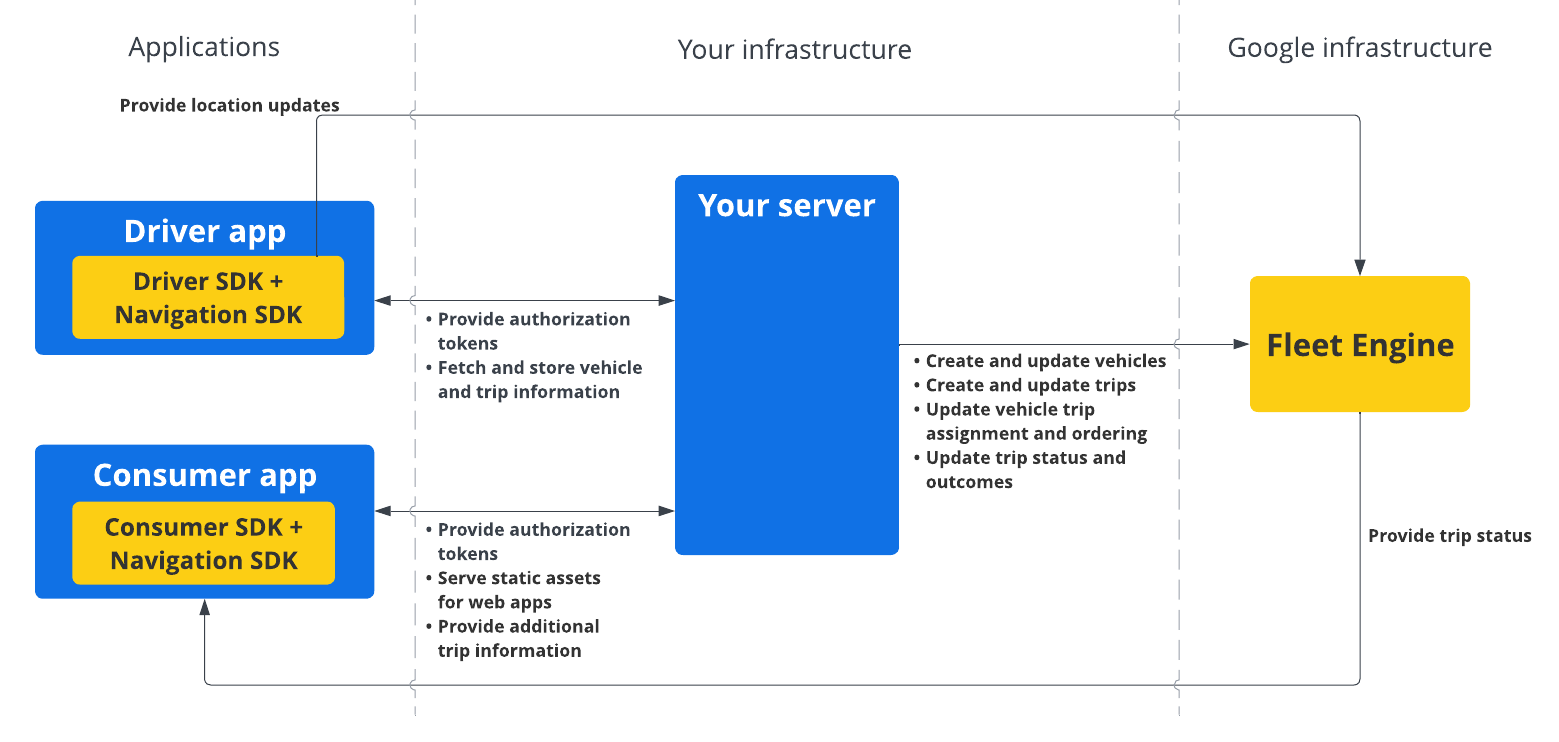
วิธีใช้ Navigation SDK
ขั้นตอนด้านล่างครอบคลุมสถานการณ์กรณีการใช้งานทั่วไปสำหรับการรวม Navigation SDK เข้ากับแอปพลิเคชันของคนขับ
Android
| 1 | สร้างโปรเจ็กต์ Google Cloud | สร้างโปรเจ็กต์ Google Cloud ก่อนใช้ Navigation SDK ดูข้อมูลเพิ่มเติมได้ที่ตั้งค่าโปรเจ็กต์ Google Cloud |
| 2 | เพิ่ม Navigation SDK ลงในคีย์ API | คีย์ API คือตัวระบุที่ไม่ซ้ำกันซึ่งตรวจสอบสิทธิ์คำขอของคุณ เชื่อมโยงคีย์ API อย่างน้อย 1 รายการกับโปรเจ็กต์เพื่อใช้ Navigation SDK ดูข้อมูลเพิ่มเติมได้ที่การใช้คีย์ API |
| 3 | สร้างโปรเจ็กต์ Android Studio | สร้างโปรเจ็กต์ Android และผสานรวม Navigation SDK เข้ากับโปรเจ็กต์ ดูข้อมูลเพิ่มเติมได้ที่ตั้งค่าโปรเจ็กต์ Android Studio |
| 4 | เพิ่ม Driver SDK ลงในโปรเจ็กต์ | ติดตั้งและกำหนดค่า Driver SDK เพื่อเริ่มใช้ประโยชน์จากฟีเจอร์ทั้งหมดของ Fleet Engine ดูข้อมูลเพิ่มเติมได้ที่รับ Driver SDK สำหรับการเดินทางตามต้องการและรับ Driver SDK สำหรับงานที่กำหนดเวลาไว้ |
iOS
| 1 | สร้างโปรเจ็กต์ Google Cloud | สร้างโปรเจ็กต์ Google Cloud ก่อนใช้ Navigation SDK ดูข้อมูลเพิ่มเติมได้ที่ตั้งค่าโปรเจ็กต์ Google Cloud |
| 2 | เพิ่ม Navigation SDK ลงในคีย์ API | คีย์ API คือตัวระบุที่ไม่ซ้ำกันซึ่งตรวจสอบสิทธิ์คำขอของคุณ เชื่อมโยงคีย์ API อย่างน้อย 1 รายการกับโปรเจ็กต์เพื่อใช้ Navigation SDK ดูข้อมูลเพิ่มเติมได้ที่การใช้คีย์ API |
| 3 | ตั้งค่าโปรเจ็กต์ Xcode | สร้างโปรเจ็กต์ Xcode และติดตั้ง Navigation SDK ลงในโปรเจ็กต์ ดูข้อมูลเพิ่มเติมได้ที่ตั้งค่าโปรเจ็กต์ Xcode |
| 4 | เพิ่ม Driver SDK ลงในโปรเจ็กต์ | ติดตั้งและกำหนดค่า Driver SDK เพื่อเริ่มใช้ประโยชน์จากฟีเจอร์ทั้งหมดของ Fleet Engine ดูข้อมูลเพิ่มเติมได้ที่รับ Driver SDK สำหรับการเดินทางตามต้องการและรับ Driver SDK สำหรับงานที่กำหนดเวลาไว้ |
ดูข้อมูลเพิ่มเติมเกี่ยวกับฟีเจอร์ของ Navigation SDK ได้ที่เอกสารประกอบฉบับสมบูรณ์สำหรับ Navigation SDK สำหรับ Android และ iOS

