
Driver SDK הוא ערכת כלים לאפליקציות לנייד ורכיב בסיסי ב-Fleet Engine. באמצעות ערכת ה-SDK הזו, אפליקציית הנהג יכולה לנהל את מטלות העבודה וגם לאפשר לנהג להשתמש בניווט ובתכונות של תכנון מסלולים.
לפני שמתחילים
במדריך הזה אנחנו יוצאים מנקודת הנחה שקראתם את המאמרים הבאים:
- מידע בסיסי על Fleet Engine.
- מודל הנתונים לרכבים.
- מודל הנתונים של משימות מתוזמנות.
- איך מגדירים את Fleet Engine
- איך יוצרים כלי רכב ומשתמשים בהם ב-Fleet Engine
מהו Driver SDK למשימות מתוזמנות?
ה-Driver SDK מעביר ל-Fleet Engine עדכונים לגבי מיקום הרכב והמשימות, כדי ש-Fleet Engine יוכל לנהל את רכבי המשלוחים, את עצירות המשלוחים שהוקצו להם ואת המשימות שלהם. בבסיסו, ה-SDK משתמש במאזין אירועים כדי לשלוח עדכוני מיקום וקואורדינטות של קו רוחב ואורך, יחד עם קטע המסלול הנוכחי והיעד מ-Navigation SDK אל Fleet Engine כשהנהג מתחיל לנהוג.
למה כדאי להשתמש ב-Driver SDK למשימות מתוזמנות?
Driver SDK מאפשר שילוב קל יותר עם Fleet Engine לצורך עדכונים במסלולים של הנהגים. באמצעות ה-SDK הזה, הנהג יכול להשתמש באפליקציה אחת כדי לנהל את המשימות ולנווט כמו שהוא עושה באמצעות הגרסה לצרכן של מפות Google, אבל בלי לעבור לאפליקציה אחרת.
מה אפשר לעשות עם Driver SDK למשימות מתוזמנות
אפשר להשתמש ב-Driver SDK למשימות מתוזמנות כדי להעביר את הנתונים הבאים ל-Fleet Engine:
- המיקום בזמן אמת של רכב המשלוחים במפה.
- קואורדינטות של קו הרוחב/קו האורך של התחנה.
- המרחק שנותר עד לתחנה.
- זמן ההגעה המשוער לתחנה.
- המסלול שבו הרכב צריך לנסוע, כפי שסופק על ידי Navigation SDK.
איך Driver SDK עובד עם משימות מתוזמנות
Driver SDK תלוי ב-Navigation SDK לצורך קבלת מידע על המסלול והיעד. בנוסף למידע מ-Navigation SDK, Driver SDK משתלב עם אפליקציית הנהג ומספק ל-Fleet Engine זרם של עדכוני מיקום, קואורדינטות של קו רוחב וקו אורך, מרחק שנותר וזמני הגעה משוערים. כל העדכונים האחרים של נתוני הרכב צריכים להישלח אל העורף של הלקוח, שמעביר את הנתונים אל Fleet Engine.
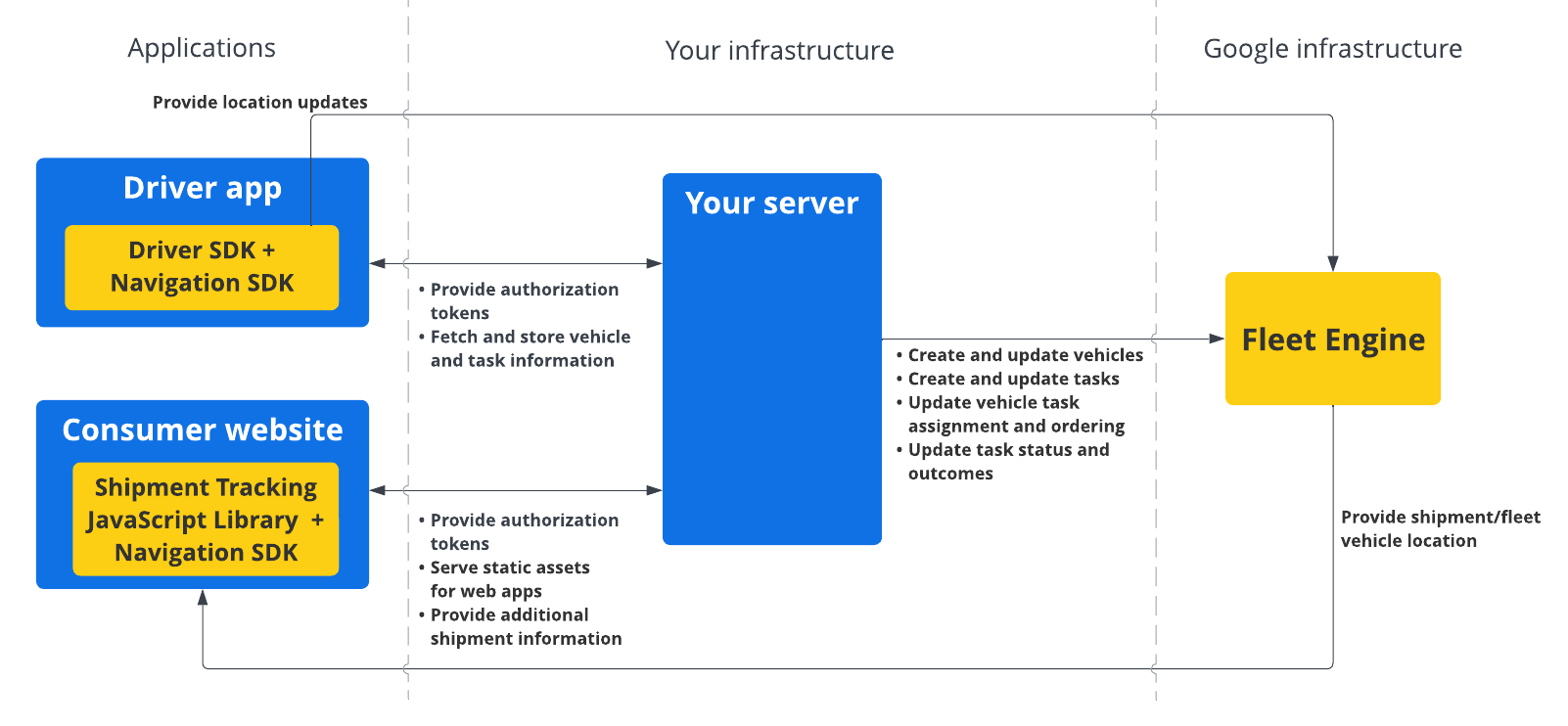
איך משתמשים ב-Driver SDK למשימות מתוזמנות
כדי לראות איך מתחילים להשתמש ב-Driver SDK, בוחרים את הפלטפורמה.
Android
| 1 | קבלת Driver SDK ל-Android | מידע נוסף זמין במאמר בנושא קבלת Driver SDK. |
| 2 | הגדרת פרויקט במסוף Google Cloud | מידע נוסף זמין במאמר בנושא הגדרת פרויקט במסוף Google Cloud. |
| 3 | הצהרה על תלויות | מידע נוסף זמין במאמר Declare dependencies. |
| 4 | יצירת טוקנים של אימות | מידע נוסף זמין במאמר יצירת אסימוני אימות. |
| 5 | אתחול Driver SDK | מידע נוסף זמין במאמר בנושא הפעלת Driver SDK. |
| 6 | הכנת הרכב | מידע נוסף זמין במאמר בנושא הכנת הרכב. |
iOS
| 1 | קבלת Driver SDK ל-iOS | מידע נוסף זמין במאמר בנושא קבלת Driver SDK. |
| 2 | הגדרת פרויקט במסוף Google Cloud | מידע נוסף זמין במאמר בנושא הגדרת פרויקט במסוף Google Cloud. |
| 3 | יצירת טוקנים של אימות | מידע נוסף זמין במאמר יצירת אסימוני אימות. |
| 4 | אתחול Driver SDK | מידע נוסף זמין במאמר בנושא הפעלת Driver SDK. |
| 5 | הכנת הרכב | מידע נוסף זמין במאמר בנושא הכנת הרכב. |
המאמרים הבאים
אפשר לעיין בתיעוד של הפלטפורמה שבה רוצים להגדיר את Driver SDK:

