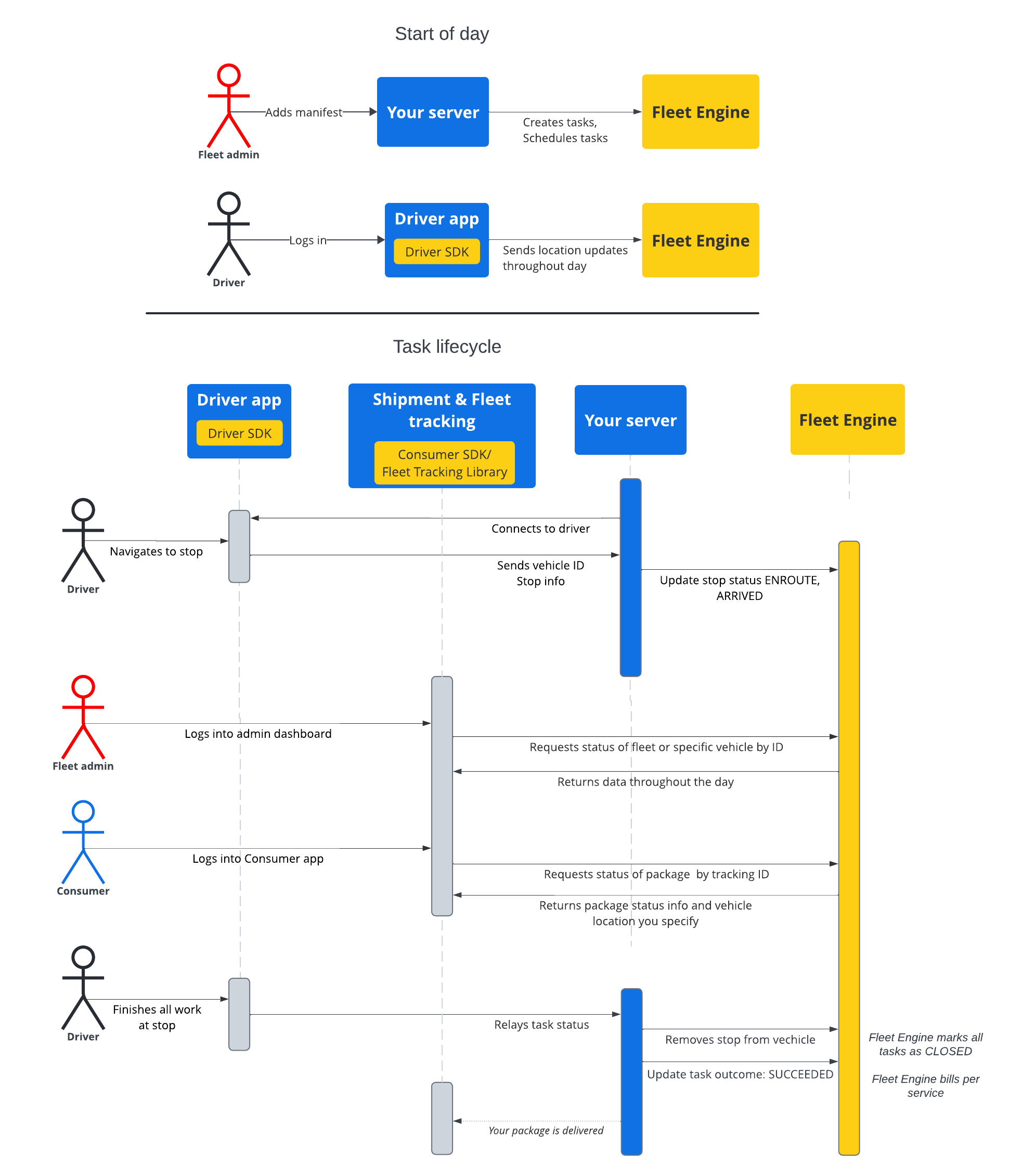במסמכים שבקטע הזה מוסבר איך ליצור משימות מתוזמנות ולעבוד איתן באמצעות השירות של מפות Google לניהול משימות מתוזמנות. ההנחה היא שאתם מכירים את הנושאים הבאים:
- Fleet Engine: כדאי להכיר את פרטי ההטמעה של Fleet Engine, את מנגנוני הבקשות ואת האבטחה. לפרטים נוספים, קראו את המאמר מהו השירות של Fleet Engine? ואת הנושאים בנושא אבטחה במאמר הגדרת Fleet Engine.
- מידע בסיסי על כלי רכב לשירותים על פי דרישה. מבוא לכלי רכב
- הסבר בסיסי על משימות בשירותי משימות מתוזמנות. משימות מתוזמנות
המשאב Task שבו תשתמשו זמין גם ב-gRPC וגם ב-REST.
ב-Fleet Engine למשימות מתוזמנות, משימה מייצגת פעילות של נהג שמבצע משלוח או שירות מתוזמנים עבור הצרכנים שלכם. אתם מקצים משימות למיקומי עצירות של הרכב שבהם הן צריכות להתבצע, והרכב נוסע אל המיקומים האלה.
למשימה יש שני מצבים אפשריים, OPEN או CLOSED. המצבים האלה מצביעים על כך שהמשימה פעילה או לא פעילה במערכת. כשהנסיעה מתקדמת במשימה פעילה, אתם מדווחים על כך ל-Fleet Engine על ידי עדכון סטטוס התחנה של הרכב המשויך למשימה ל-ENROUTE או ל-ARRIVED. אחרי שהנהג מסיים את המשימות ויוצא מהתחנה, מסירים את התחנה מרשימת התחנות ברכב. מידע נוסף על משימות ועל הקשר שלהן לתחנות ולכלי רכב זמין בקטע משימות מתוזמנות במאמר היסודות של Fleet Engine .
מחזור החיים של משימה
כדי לעקוב אחרי כל משימה ב-Fleet Engine, קודם צריך ליצור ישות Task. אפשר לעיין במאמרים בנושא gRCP או REST.
בטבלה הבאה מתוארת דוגמה לתהליך מקצה לקצה של משימה שנוצרה במערכת, ואת שלבי מחזור החיים שלה ב-Fleet Engine. ההנחה היא שהגדרתם את Fleet Engine ויש לכם רכב למשימות, עם עדכוני מיקום מופעלים באפליקציית הנהג. אפשר לעיין במאמר Driver SDK: Scheduled tasks.
| 1 | ליצור משימות | בתחילת מחזור העבודה, המפנה או האדמין של השירות יוצרים קודם מניפסט למשימות או לשירותי המסירה. לאחר מכן, המערכת יוצרת את ישויות המשימות באמצעות CreateTrip עם שדות נדרשים, כמו סוג המשימה והמיקום. בשלב הזה אפשר גם לספק הגדרות אחרות, כמו חלון זמן יעד, שיתוף ההתקדמות במשימה ומאפיינים מותאמים אישית. אפשר לעיין במאמר יצירת משימות של משלוחים ובמדריכים הקשורים. |
| 2 | תזמון משימות | כשמזמינים משימה למשלוח, שולחים בקשה לעדכון של כלי הרכב למשלוח, שמעדכנת את ישות הרכב ברשימת התחנות לנסיעה. אתם מקצים לכל עצירה רשימה של משימות שצריך להשלים בעצירה. עדכון המשימות של כלי הרכב למשלוח |
| 3 | עדכון של התקדמות המשימה | אחרי שהמשימה מוקצה לתחנת עצירה במשלוח והיא פעילה ב-Fleet Engine, המערכת שלכם תודיע ל-Fleet Engine על התקדמות הרכב בזמן שהוא מתקרב לתחנה, מגיע אליה ומסיים אותה. בעזרת המידע הזה, מערכת Fleet Engine יכולה לבצע את הניתוב ואת עדכוני הסטטוס בצורה הטובה ביותר במהלך המסע, וגם במהלך היום עבור הרכב. עדכון סטטוס עצירה של רכב |
| 4 | שיתוף נסיעות | באותו זמן שבו הרכב מתחיל בניווט פעיל ביום המסירה, תוכלו לשתף את פרטי המסע עם בעלי עניין. מערכת Fleet Engine מאפשרת לגורמים מעורבים לקבל גישה לפרטי המשימות ולמיקום הרכב בדרכים הבאות:
|
| 5 | מסיימים את המשימה. | אפשר לסיים משימות של משלוחים במנוע Fleet בדרכים הבאות:
|
תהליך רצף המשימות
בתרשים הבא מוצג תהליך מפורט של מחזור החיים של משימה.