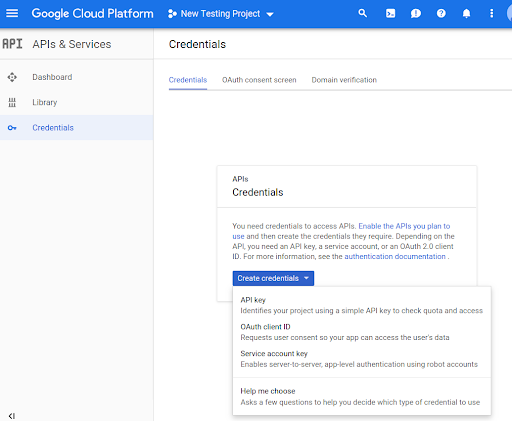Bevor Sie Methoden der Routes Preferred API in Ihrem Code verwenden können, müssen Sie sie aktivieren.
So aktivieren Sie die Methoden der Routes Preferred API für Ihr Projekt:
Melden Sie sich in der Cloud Console an und wählen Sie den Tab zur Projektauswahl aus:
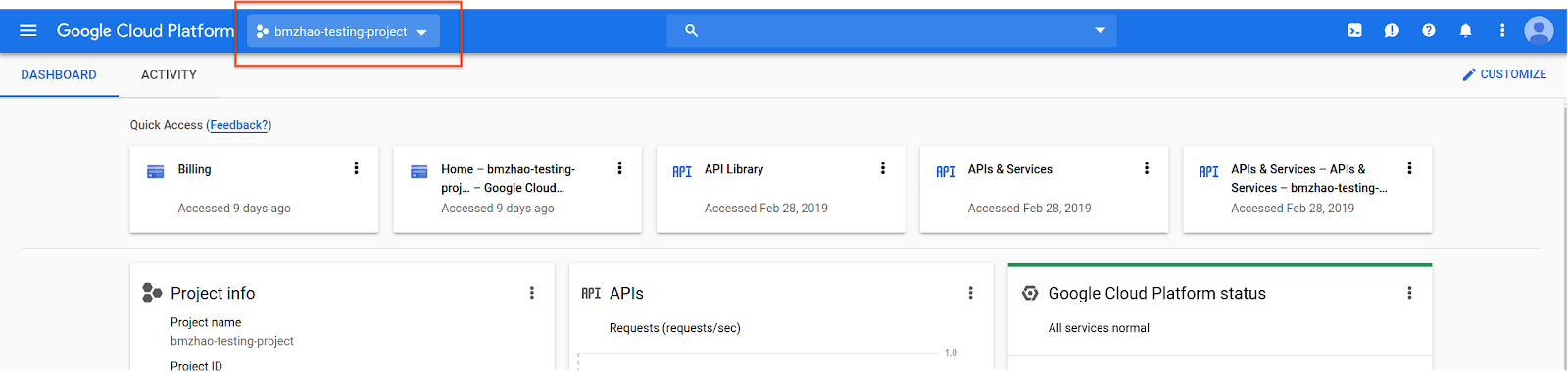
Wählen Sie im Fenster Auswählen aus die Option Neues Projekt aus.
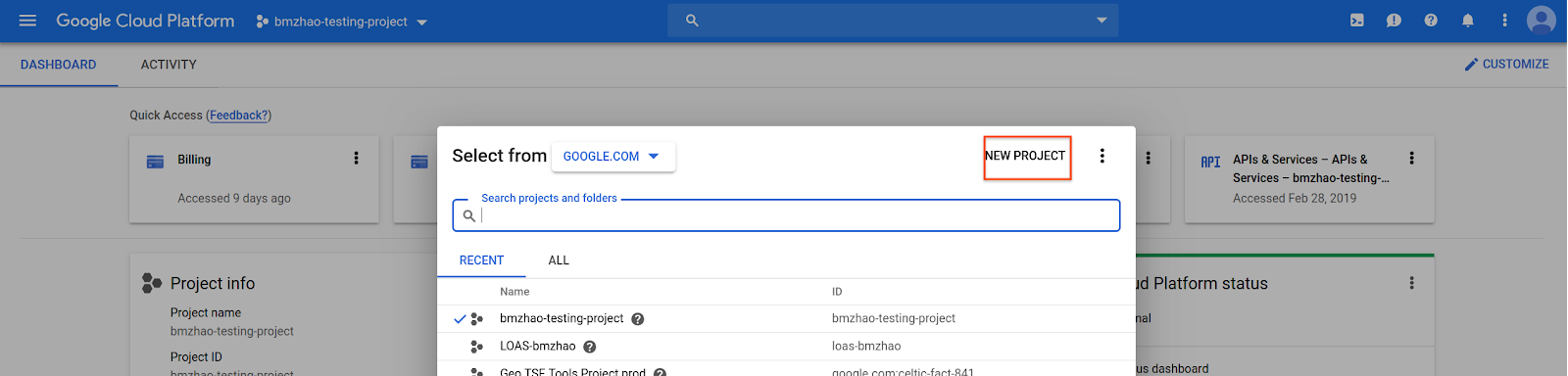
Geben Sie einen Namen und einen Speicherort für das Projekt an und wählen Sie dann Erstellen aus.
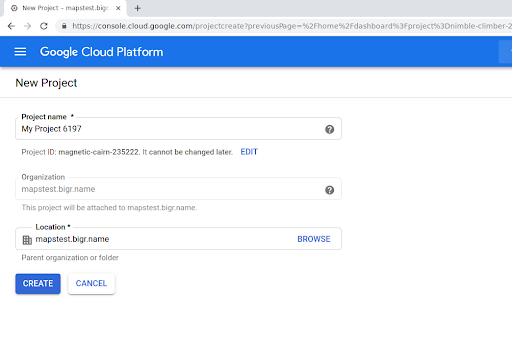
Kontaktieren Sie Ihren Google-Ansprechpartner.
Wenn die Routes Preferred API für Ihr Projekt noch nicht aktiviert ist, rufen Sie in der Google Cloud Console die Bibliothek „APIs & Dienste“ auf. Sie können diesen Schritt überspringen, wenn „Bevorzugte Routen“ bereits aktiviert ist.
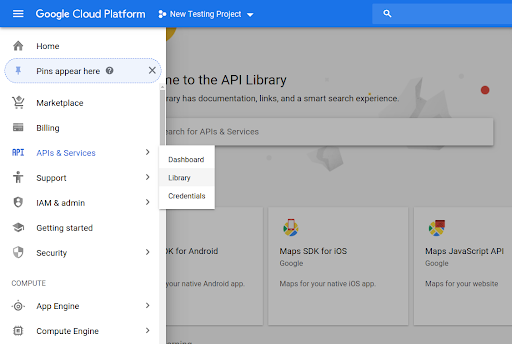
Suchen Sie dann nach Routes Preferred, um die Routes Preferred API zu öffnen.
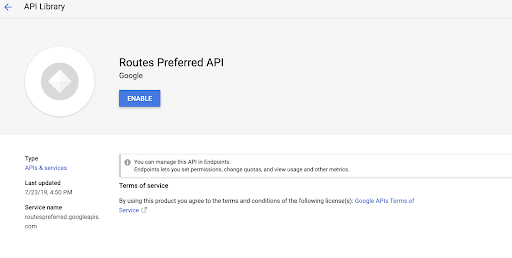
Wählen Sie Aktivieren aus, um die API zu aktivieren.
Wenn Sie noch keinen API-Schlüssel haben, der mit Ihrem Projekt verknüpft ist, rufen Sie den Tab „Anmeldedaten“ auf. Wenn Sie bereits einen API-Schlüssel haben, können Sie diesen Schritt überspringen.
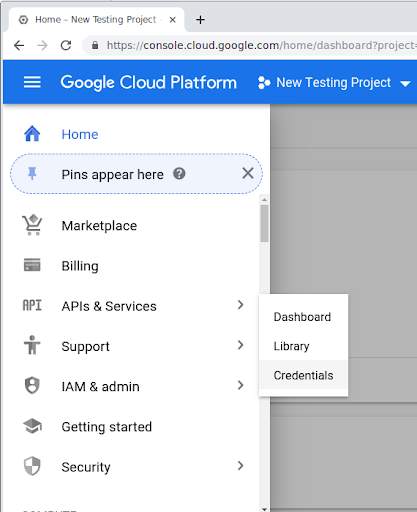
Wählen Sie Anmeldedaten erstellen und dann API-Schlüssel aus.