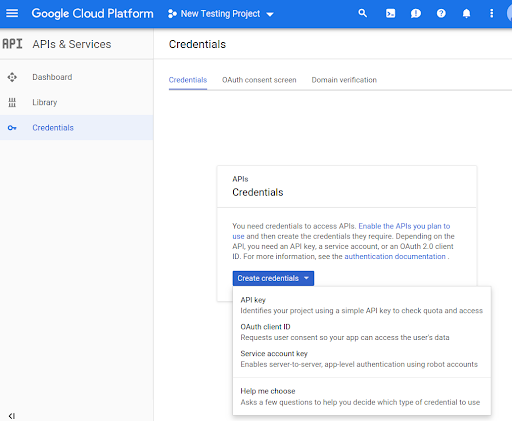Zanim zaczniesz używać w kodzie metod interfejsu Routes Preferred API, musisz je włączyć.
Aby włączyć w projekcie metody interfejsu Routes Preferred API:
Zaloguj się w konsoli Google Cloud i wybierz kartę wyboru projektu:
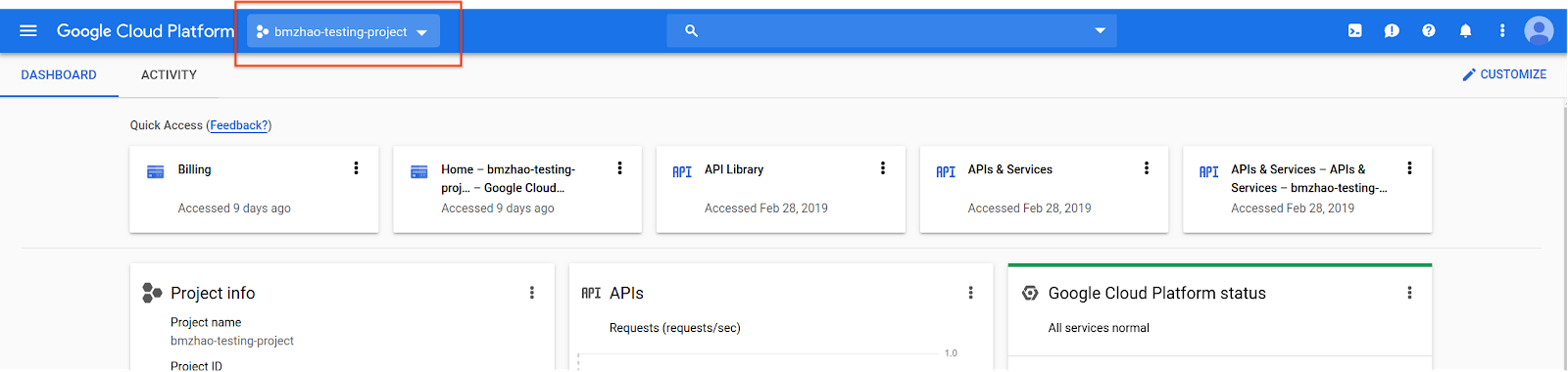
W oknie Wybierz spośród kliknij Nowy projekt.
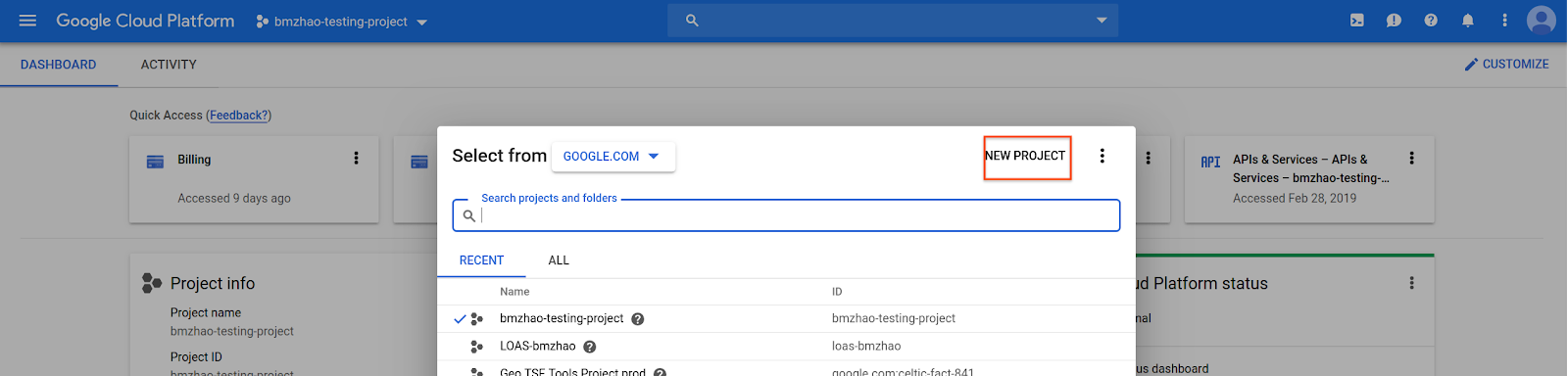
Określ nazwę i lokalizację projektu, a następnie kliknij Utwórz.
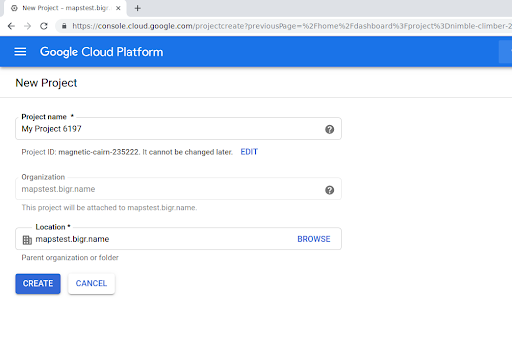
Skontaktuj się z przedstawicielem Google.
Jeśli interfejs Routes Preferred API nie jest jeszcze włączony w Twoim projekcie, otwórz Bibliotekę interfejsów API i usług w konsoli Google Cloud. Jeśli usługa Routes Preferred jest już włączona, możesz pominąć ten krok.
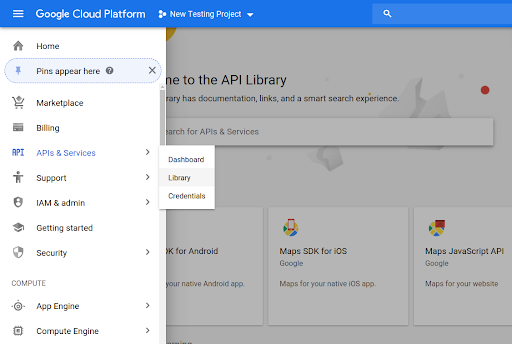
Następnie wyszukaj Routes Preferred, aby otworzyć interfejs Routes Preferred API.
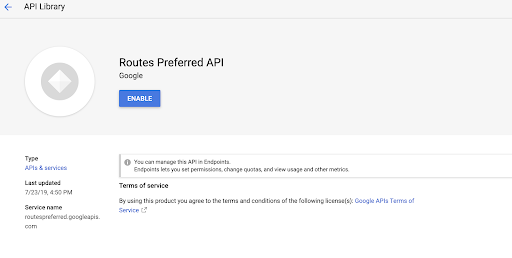
Aby włączyć interfejs API, kliknij Włącz.
Jeśli nie masz jeszcze klucza interfejsu API powiązanego z projektem, przejdź na kartę Dane logowania. Jeśli masz już klucz interfejsu API, możesz pominąć ten krok.
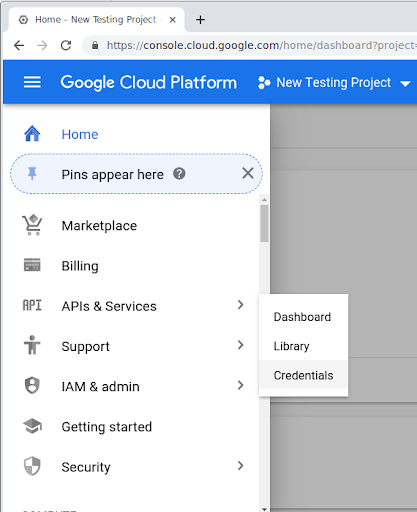
Kliknij Utwórz dane logowania, a potem Klucz interfejsu API.