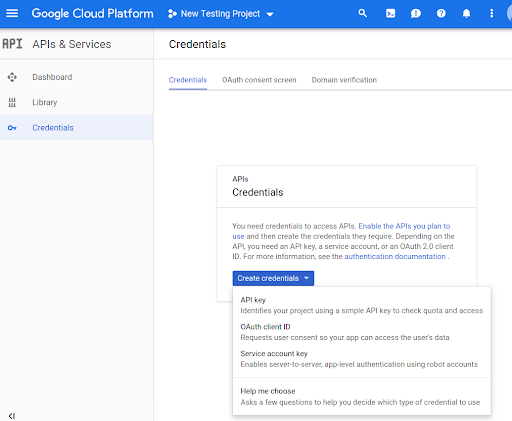Прежде чем использовать методы API Routes Preferred в своем коде, их необходимо включить.
Чтобы включить предпочтительные методы API Routes в вашем проекте:
Войдите в облачную консоль и выберите вкладку выбора проекта:
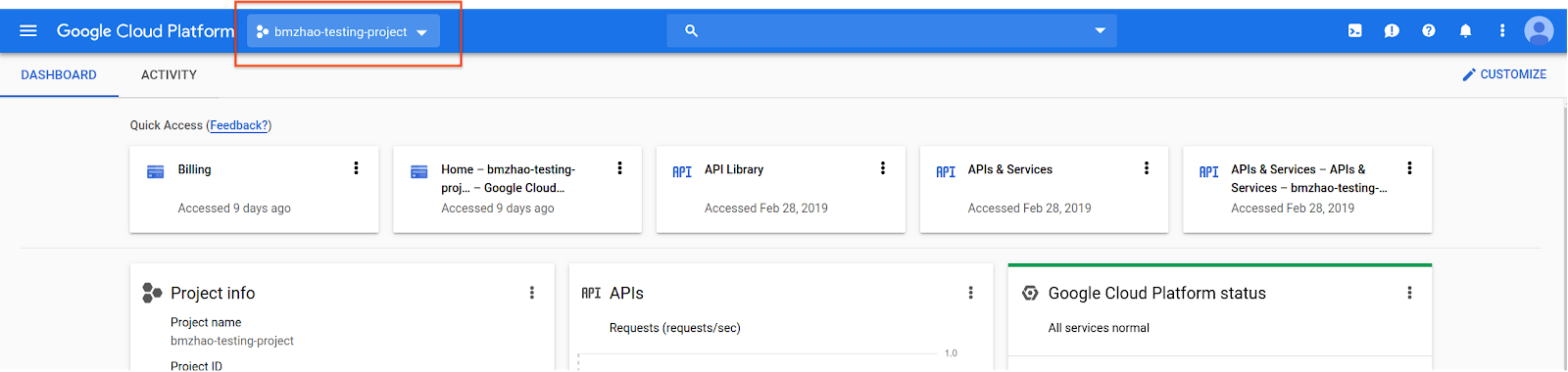
В окне «Выбрать из » выберите «Новый проект» .
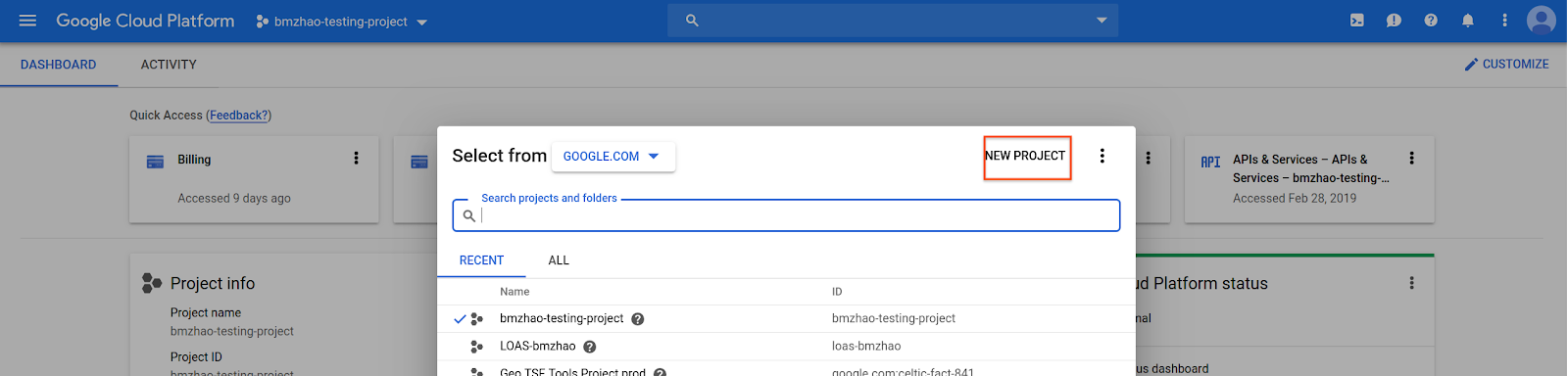
Укажите имя и местоположение проекта, а затем выберите Создать .
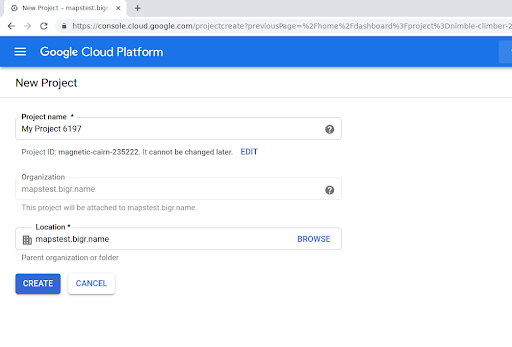
Обратитесь к представителю Google.
Если в вашем проекте ещё не включен API Routes Preferred, перейдите в библиотеку API и сервисов в консоли Google Cloud. Если Routes Preferred уже включен, этот шаг можно пропустить.
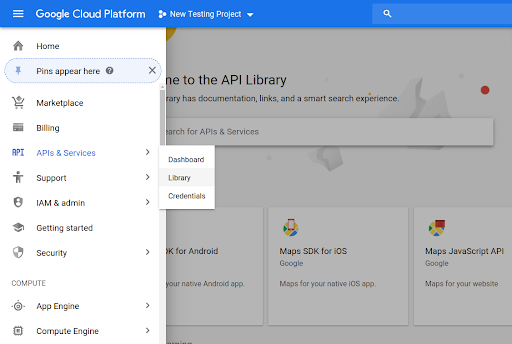
Затем найдите Routes Preferred , чтобы открыть API Routes Preferred.
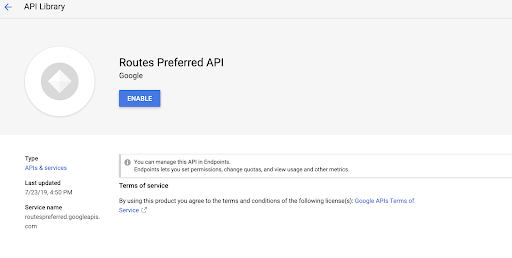
Чтобы включить API, выберите Включить .
Если у вас ещё нет API-ключа, связанного с вашим проектом, перейдите на вкладку «Учётные данные». Если у вас уже есть API-ключ, этот шаг можно пропустить.
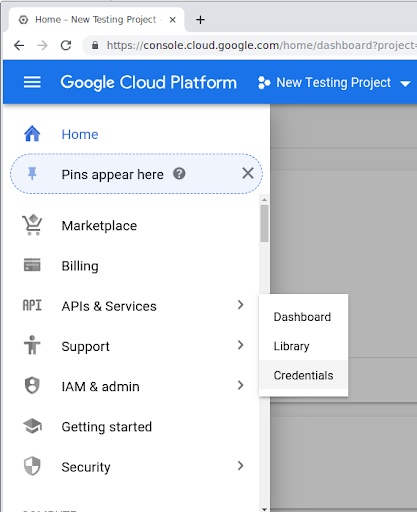
Выберите Создать учетные данные , а затем Ключ API .