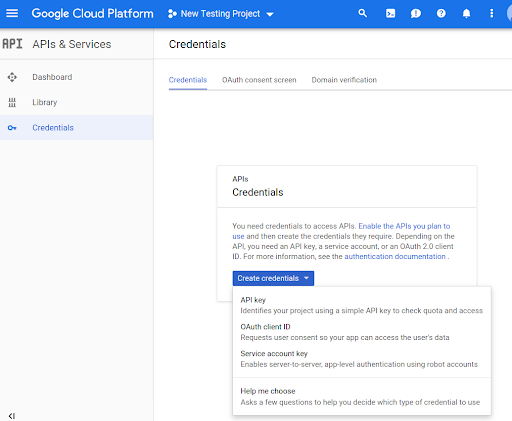คุณต้องเปิดใช้เมธอด Routes Preferred API ก่อนจึงจะใช้เมธอดเหล่านั้นในโค้ดได้
วิธีเปิดใช้เมธอด Routes Preferred API กับโปรเจ็กต์
เข้าสู่ระบบ Cloud Console แล้วเลือกแท็บการเลือกโปรเจ็กต์
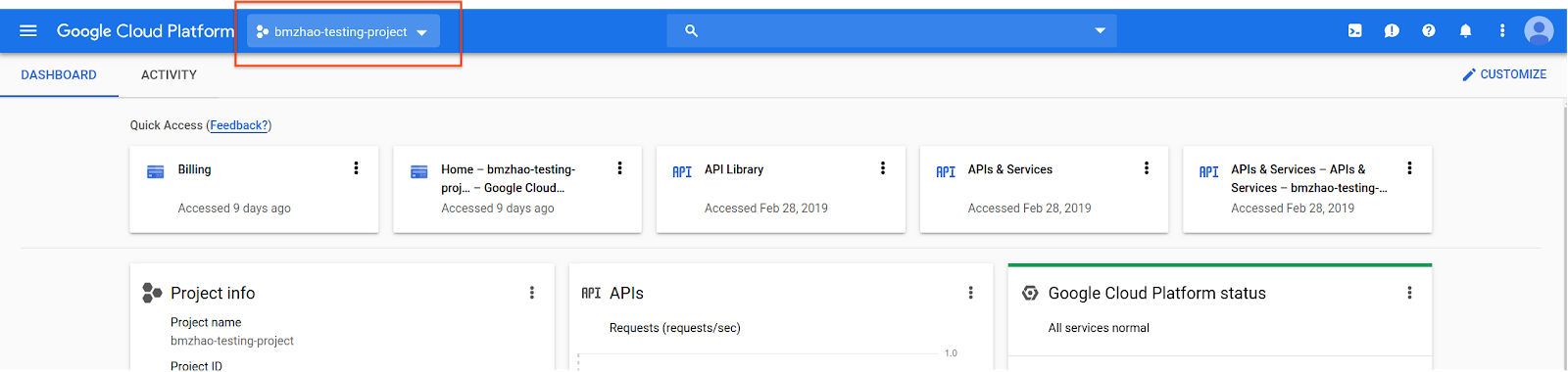
ในหน้าต่างเลือกจาก ให้เลือกโปรเจ็กต์ใหม่
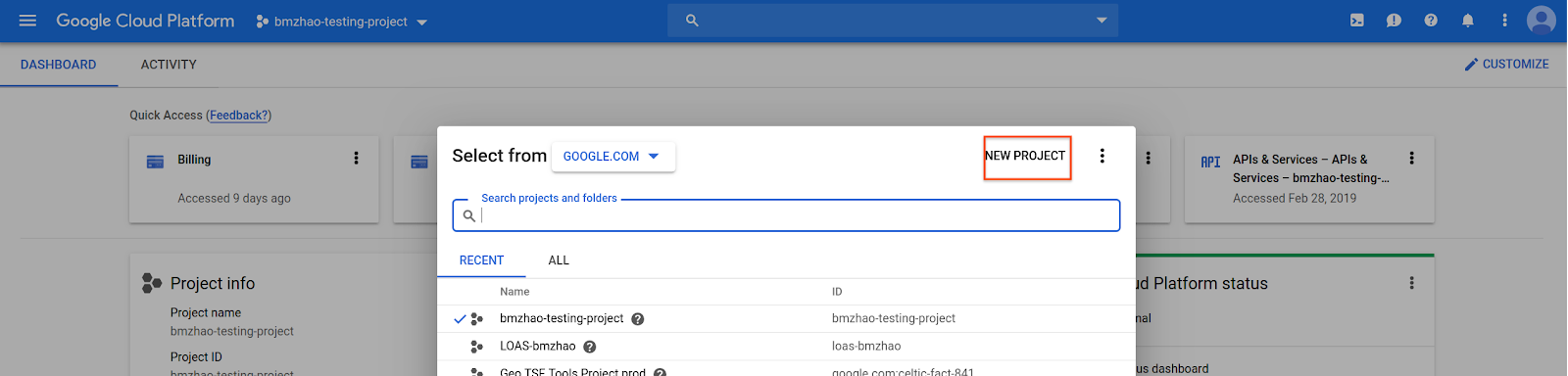
ระบุชื่อและตำแหน่งของโปรเจ็กต์ แล้วเลือกสร้าง
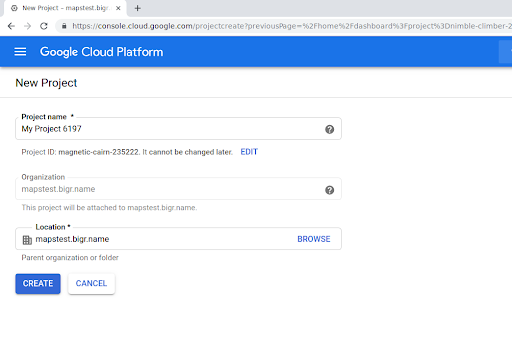
โปรดติดต่อตัวแทนของ Google
หากยังไม่ได้เปิดใช้ Routes Preferred API สำหรับโปรเจ็กต์ ให้ไปที่คลัง API และบริการใน Google Cloud Console คุณข้ามขั้นตอนนี้ได้หากเปิดใช้เส้นทางที่ต้องการไปแล้ว
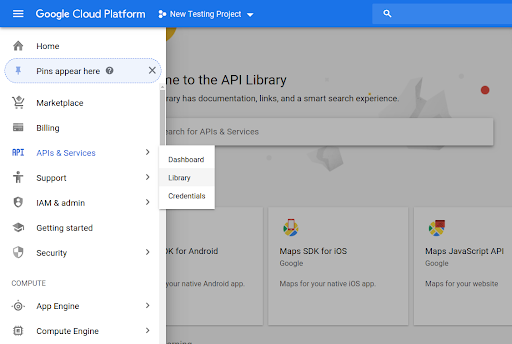
จากนั้นค้นหา Routes Preferred เพื่อเปิด Routes Preferred API
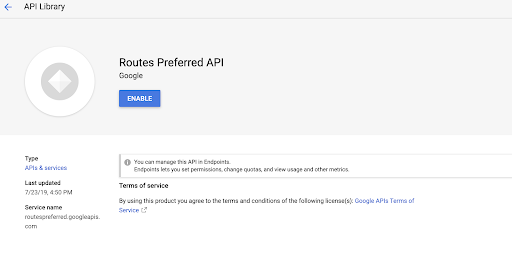
เลือกเปิดใช้เพื่อเปิดใช้ API
หากยังไม่มีคีย์ API ที่เชื่อมโยงกับโปรเจ็กต์ ให้ไปที่แท็บข้อมูลเข้าสู่ระบบ คุณข้ามขั้นตอนนี้ได้หากมีคีย์ API อยู่แล้ว
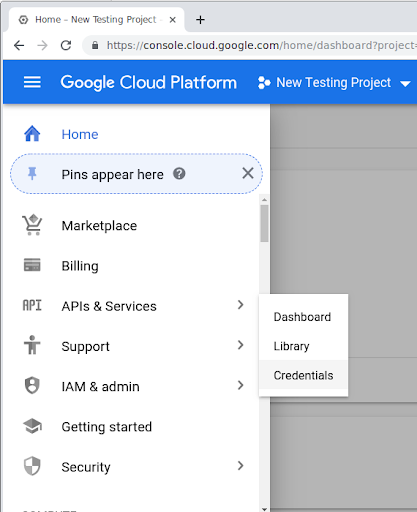
เลือกสร้างข้อมูลเข้าสู่ระบบ แล้วเลือกคีย์ API