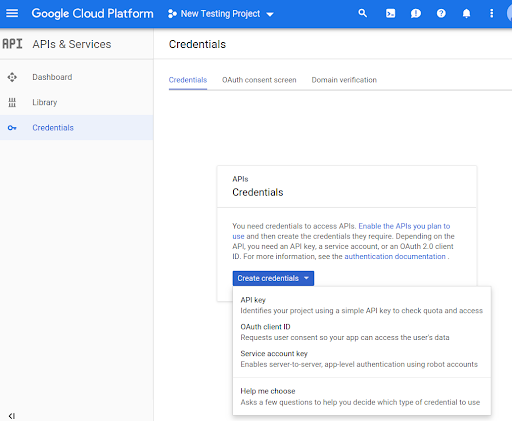Routes Preferred API yöntemlerini kodunuzda kullanabilmek için önce bunları etkinleştirmeniz gerekir.
Projenizde Routes Preferred API yöntemlerini etkinleştirmek için:
Cloud Console'a giriş yapın ve proje seçimi sekmesini belirleyin:
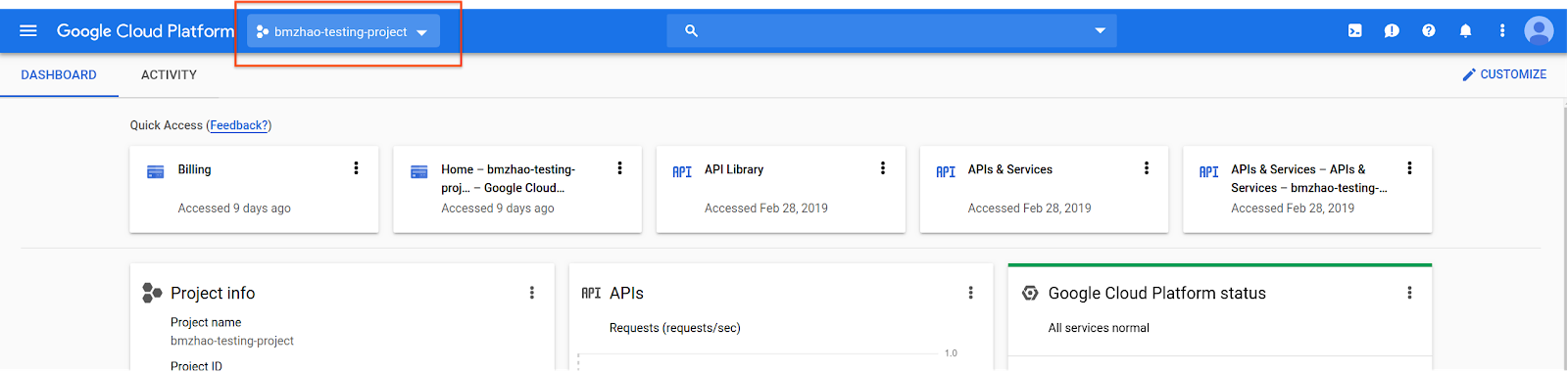
Şuradan seçin: penceresinde Yeni Proje'yi seçin.
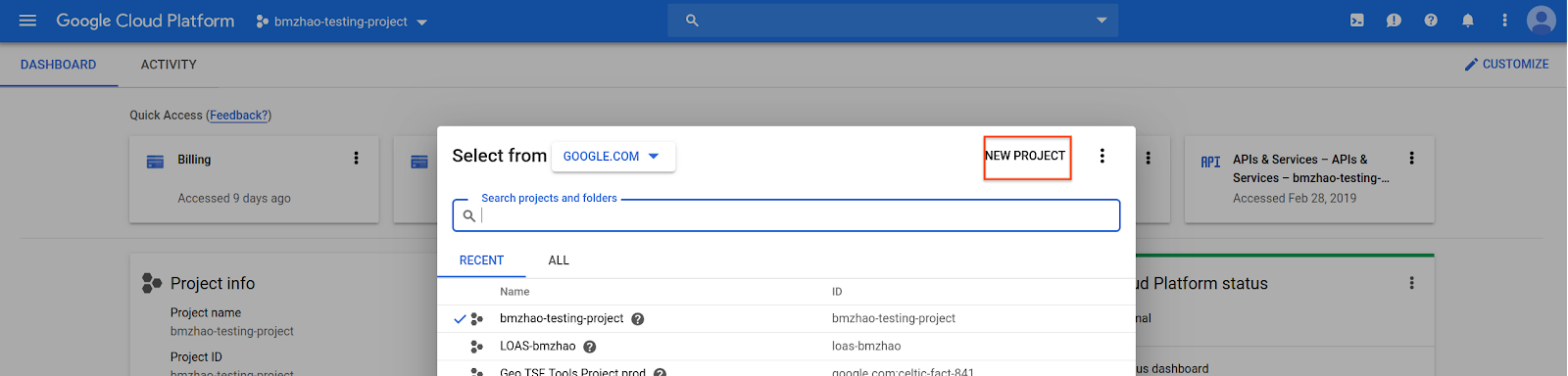
Proje için bir ad ve konum belirtin, ardından Oluştur'u seçin.
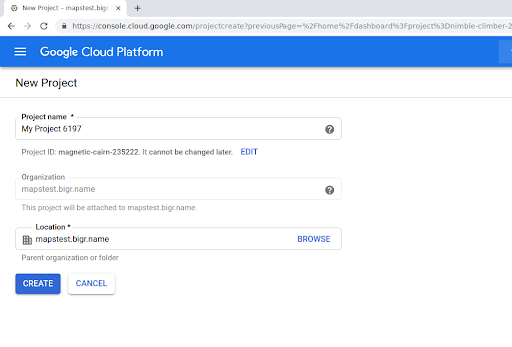
Google temsilcinizle iletişime geçin.
Projenizde Routes Preferred API henüz etkin değilse Google Cloud Console'daki API'ler ve Hizmetler Kitaplığı'na gidin. Tercih Edilen Rotalar özelliği zaten etkinse bu adımı atlayabilirsiniz.
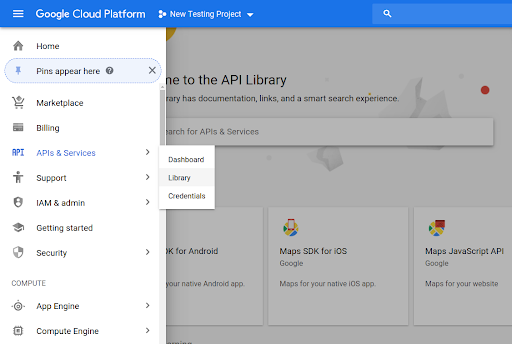
Ardından, Routes Preferred API'yi açmak için Routes Preferred'ı arayın.
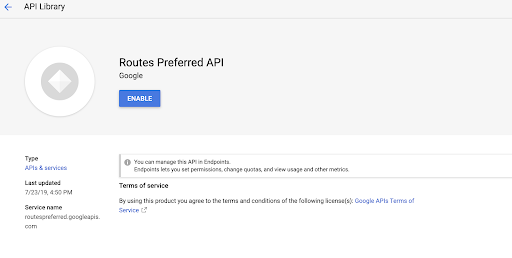
API'yi etkinleştirmek için Etkinleştir'i seçin.
Projenizle ilişkilendirilmiş bir API anahtarınız yoksa Kimlik Bilgileri sekmesine gidin. API anahtarınız varsa bu adımı atlayabilirsiniz.
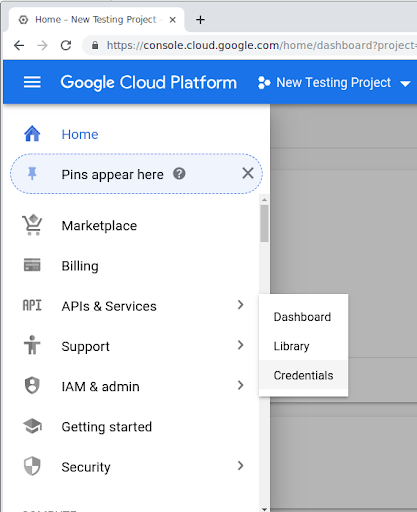
Kimlik bilgileri oluştur'u ve ardından API anahtarı'nı seçin.