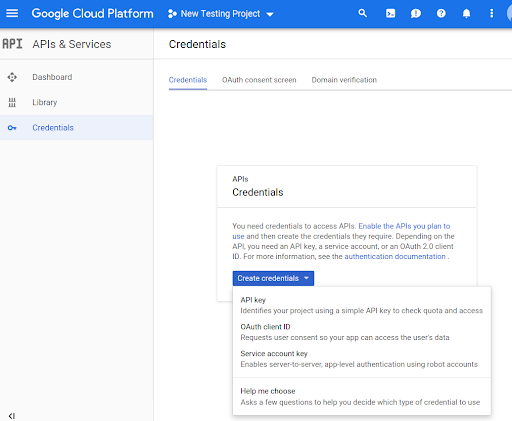Antes de poder usar los métodos de la API de Routes Preferred en tu código, debes habilitarlos.
Para habilitar los métodos de la API de Routes Preferred en tu proyecto, haz lo siguiente:
Accede a la consola de Cloud y selecciona la pestaña de selección de proyectos:
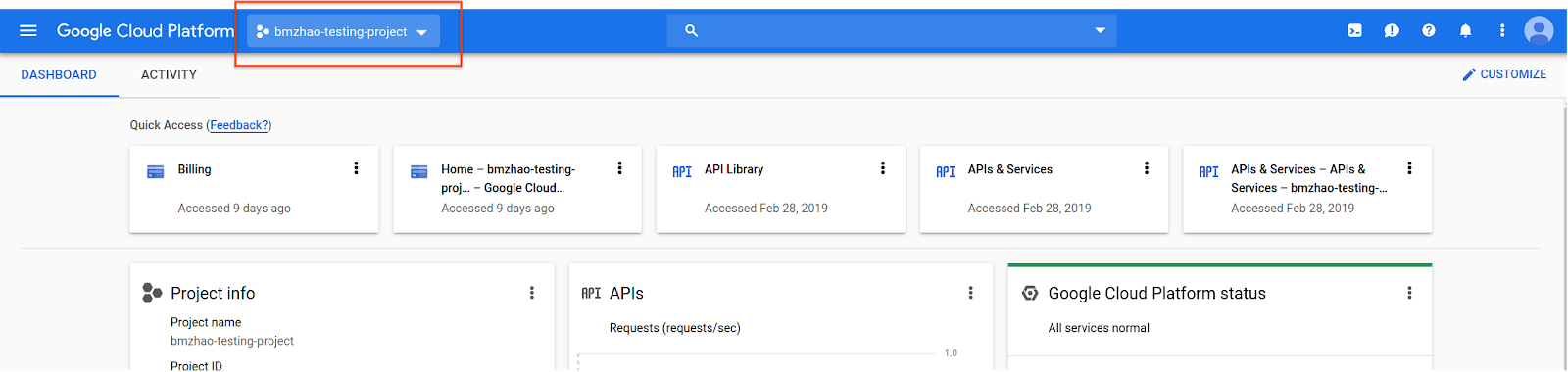
En la ventana Seleccionar una opción, elige Nuevo proyecto.
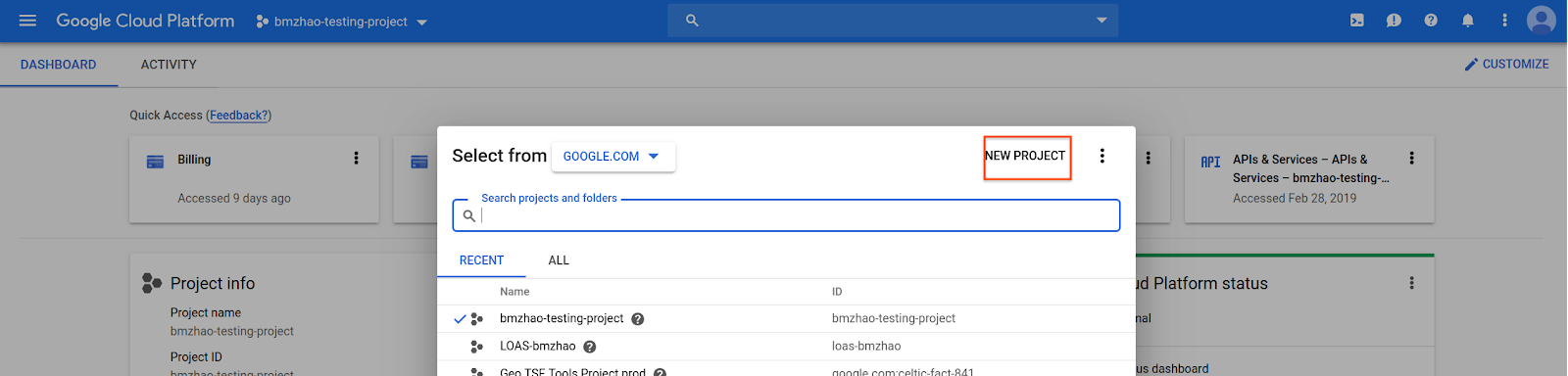
Especifica un nombre y una ubicación para el proyecto y, luego, selecciona Crear.
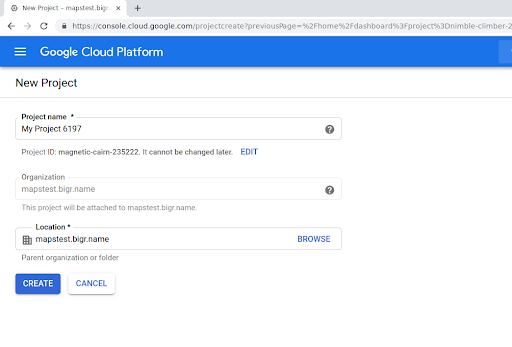
Comunícate con tu representante de Google.
Si aún no habilitaste la API de Routes Preferred para tu proyecto, navega a la biblioteca de APIs y servicios en la consola de Google Cloud. Puedes omitir este paso si ya está habilitada la opción Rutas preferidas.
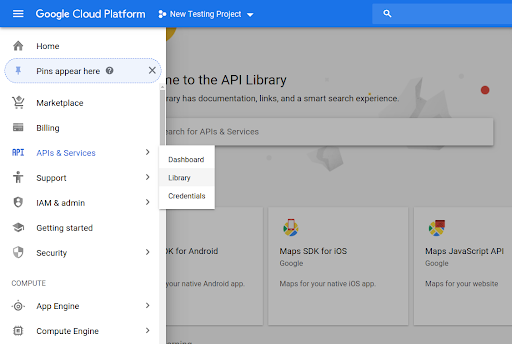
Luego, busca Routes Preferred para abrir la API de Routes Preferred.
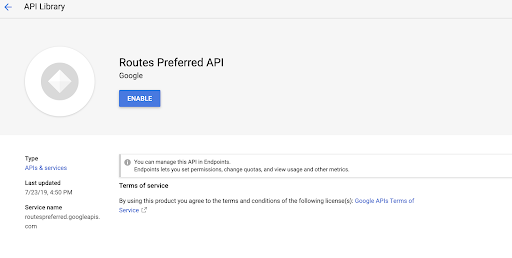
Para habilitar la API, selecciona Habilitar.
Si aún no tienes una clave de API asociada a tu proyecto, navega a la pestaña Credenciales. Puedes omitir este paso si ya tienes una clave de API.
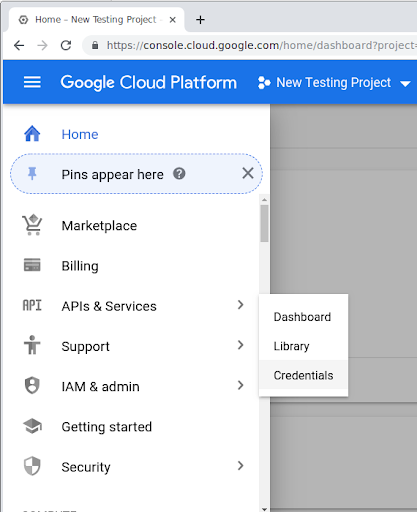
Selecciona Crear credenciales y, luego, Clave de API.