Thẻ 3D siêu thực có định dạng glTF theo tiêu chuẩn OGC, nghĩa là bạn có thể dùng bất kỳ trình kết xuất nào hỗ trợ quy cách Thẻ 3D của OGC để tạo hình ảnh trực quan 3D. Ví dụ: Cesium là một thư viện nguồn mở cơ bản để kết xuất hình ảnh trực quan 3D.
Làm việc với CesiumJS
CesiumJS là một thư viện Javascript nguồn mở để trực quan hoá 3D trên web. Để biết thêm thông tin về cách sử dụng CesiumJS, hãy xem phần Tìm hiểu về CesiumJS.
Quyền kiểm soát của người dùng
Trình kết xuất ô CesiumJS có một bộ chế độ kiểm soát tiêu chuẩn của người dùng.
| Hành động | Mô tả |
|---|---|
| Chế độ xem toàn cảnh | Nhấp chuột trái và kéo |
| Chế độ xem thu phóng | Nhấp chuột phải và kéo hoặc cuộn bánh xe chuột |
| Xoay chế độ xem | Ctrl + nhấp chuột trái/phải và kéo, hoặc nhấp chuột giữa và kéo |
Các phương pháp hay nhất
Bạn có thể áp dụng một số phương pháp để giảm thời gian tải 3D của CesiumJS. Ví dụ:
Bật các yêu cầu đồng thời bằng cách thêm câu lệnh sau vào HTML kết xuất:
Cesium.RequestScheduler.requestsByServer["tile.googleapis.com:443"] = <REQUEST_COUNT>REQUEST_COUNTcàng cao thì các ô tải càng nhanh. Tuy nhiên, khi tải trong trình duyệt Chrome cóREQUEST_COUNTlớn hơn 10 và bộ nhớ đệm bị vô hiệu hoá, bạn có thể gặp phải một vấn đề đã biết về Chrome. Đối với hầu hết các trường hợp sử dụng, bạn nên dùngREQUEST_COUNTlà 18 để có hiệu suất tối ưu.Cho phép bỏ qua các cấp độ chi tiết. Để biết thêm thông tin, hãy xem vấn đề này về Cesium.
Đảm bảo rằng bạn hiển thị thông tin ghi nhận quyền tác giả dữ liệu đúng cách bằng cách bật showCreditsOnScreen: true. Để biết thêm thông tin, hãy xem phần Chính sách.
Chỉ số kết xuất
Để tìm tốc độ khung hình, hãy xem phương thức requestAnimationFrame được gọi bao nhiêu lần mỗi giây.
Để xem cách tính độ trễ khung hình, hãy xem lớp PerformanceDisplay.
Ví dụ về trình kết xuất đồ hoạ CesiumJS
Bạn có thể sử dụng trình kết xuất CesiumJS với 3D Tiles của Map Tiles API bằng cách chỉ cần cung cấp URL gốc của bộ ô.
Ví dụ đơn giản
Ví dụ sau đây khởi chạy trình kết xuất CesiumJS, sau đó tải bộ ô gốc.
<!DOCTYPE html>
<head>
<meta charset="utf-8">
<title>CesiumJS 3D Tiles Simple Demo</title>
<script src="https://ajax.googleapis.com/ajax/libs/cesiumjs/1.105/Build/Cesium/Cesium.js"></script>
<link href="https://ajax.googleapis.com/ajax/libs/cesiumjs/1.105/Build/Cesium/Widgets/widgets.css" rel="stylesheet">
</head>
<body>
<div id="cesiumContainer"></div>
<script>
// Enable simultaneous requests.
Cesium.RequestScheduler.requestsByServer["tile.googleapis.com:443"] = 18;
// Create the viewer.
const viewer = new Cesium.Viewer('cesiumContainer', {
imageryProvider: false,
baseLayerPicker: false,
geocoder: false,
globe: false,
// https://cesium.com/blog/2018/01/24/cesium-scene-rendering-performance/#enabling-request-render-mode
requestRenderMode: true,
});
// Add 3D Tiles tileset.
const tileset = viewer.scene.primitives.add(new Cesium.Cesium3DTileset({
url: "https://tile.googleapis.com/v1/3dtiles/root.json?key=YOUR_API_KEY",
// This property is needed to appropriately display attributions
// as required.
showCreditsOnScreen: true,
}));
</script>
</body>
Để biết thông tin về requestRenderMode, hãy xem phần Bật chế độ hiển thị theo yêu cầu.
Trang HTML hiển thị như trong hình.
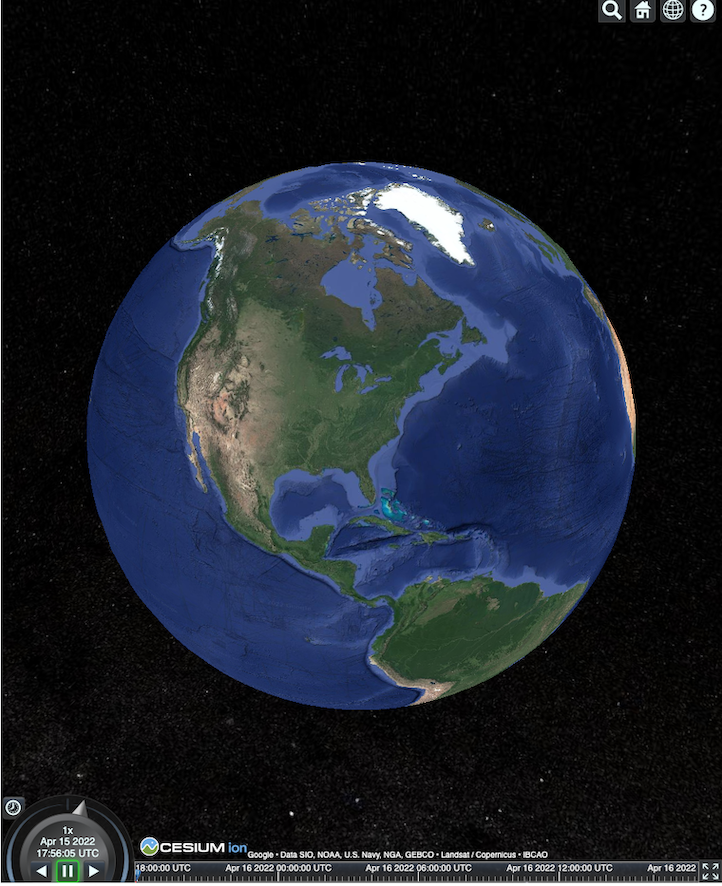
Tích hợp Places API
Bạn có thể sử dụng CesiumJS với Places API để truy xuất thêm thông tin. Bạn có thể sử dụng tiện ích Autocomplete để bay đến khung hiển thị của Places. Ví dụ này sử dụng Places Autocomplete API (được bật bằng cách làm theo các hướng dẫn này) và Maps JavaScript API (được bật bằng cách làm theo các hướng dẫn này).
<!DOCTYPE html>
<head>
<meta charset="utf-8" />
<title>CesiumJS 3D Tiles Places API Integration Demo</title>
<script src="https://ajax.googleapis.com/ajax/libs/cesiumjs/1.105/Build/Cesium/Cesium.js"></script>
<link href="https://ajax.googleapis.com/ajax/libs/cesiumjs/1.105/Build/Cesium/Widgets/widgets.css" rel="stylesheet">
</head>
<body>
<label for="pacViewPlace">Go to a place: </label>
<input
type="text"
id="pacViewPlace"
name="pacViewPlace"
placeholder="Enter a location..."
style="width: 300px"
/>
<div id="cesiumContainer"></div>
<script>
// Enable simultaneous requests.
Cesium.RequestScheduler.requestsByServer["tile.googleapis.com:443"] = 18;
// Create the viewer.
const viewer = new Cesium.Viewer("cesiumContainer", {
imageryProvider: false,
baseLayerPicker: false,
requestRenderMode: true,
geocoder: false,
globe: false,
});
// Add 3D Tiles tileset.
const tileset = viewer.scene.primitives.add(
new Cesium.Cesium3DTileset({
url: "https://tile.googleapis.com/v1/3dtiles/root.json?key=YOUR_API_KEY",
// This property is required to display attributions as required.
showCreditsOnScreen: true,
})
);
const zoomToViewport = (viewport) => {
viewer.entities.add({
polyline: {
positions: Cesium.Cartesian3.fromDegreesArray([
viewport.getNorthEast().lng(), viewport.getNorthEast().lat(),
viewport.getSouthWest().lng(), viewport.getNorthEast().lat(),
viewport.getSouthWest().lng(), viewport.getSouthWest().lat(),
viewport.getNorthEast().lng(), viewport.getSouthWest().lat(),
viewport.getNorthEast().lng(), viewport.getNorthEast().lat(),
]),
width: 10,
clampToGround: true,
material: Cesium.Color.RED,
},
});
viewer.flyTo(viewer.entities);
};
function initAutocomplete() {
const autocomplete = new google.maps.places.Autocomplete(
document.getElementById("pacViewPlace"),
{
fields: [
"geometry",
"name",
],
}
);
autocomplete.addListener("place_changed", () => {
viewer.entities.removeAll();
const place = autocomplete.getPlace();
if (!place.geometry || !place.geometry.viewport) {
window.alert("No viewport for input: " + place.name);
return;
}
zoomToViewport(place.geometry.viewport);
});
}
</script>
<script
async=""
src="https://maps.googleapis.com/maps/api/js?key=YOUR_API_KEY&libraries=places&callback=initAutocomplete"
></script>
</body>
Chế độ xem xoay của máy bay không người lái
Bạn có thể điều khiển camera để tạo hiệu ứng chuyển động qua bộ ô. Khi kết hợp với Places API và Elevation API, ảnh động này mô phỏng một chuyến bay tương tác bằng máy bay không người lái qua bất kỳ địa điểm yêu thích nào.
Mẫu mã này sẽ đưa bạn bay quanh địa điểm mà bạn đã chọn trong tiện ích Tự động hoàn thành.
<!DOCTYPE html>
<head>
<meta charset="utf-8" />
<title>CesiumJS 3D Tiles Rotating Drone View Demo</title>
<script src="https://ajax.googleapis.com/ajax/libs/cesiumjs/1.105/Build/Cesium/Cesium.js"></script>
<link href="https://ajax.googleapis.com/ajax/libs/cesiumjs/1.105/Build/Cesium/Widgets/widgets.css" rel="stylesheet">
</head>
<body>
<label for="pacViewPlace">Go to a place: </label>
<input type="text" id="pacViewPlace" name="pacViewPlace" placeholder="Enter a location..." style="width: 300px" />
<div id="cesiumContainer"></div>
<script>
// Enable simultaneous requests.
Cesium.RequestScheduler.requestsByServer["tile.googleapis.com:443"] = 18;
// Create the viewer and remove unneeded options.
const viewer = new Cesium.Viewer("cesiumContainer", {
imageryProvider: false,
baseLayerPicker: false,
homeButton: false,
fullscreenButton: false,
navigationHelpButton: false,
vrButton: false,
sceneModePicker: false,
geocoder: false,
globe: false,
infobox: false,
selectionIndicator: false,
timeline: false,
projectionPicker: false,
clockViewModel: null,
animation: false,
requestRenderMode: true,
});
// Add 3D Tile set.
const tileset = viewer.scene.primitives.add(
new Cesium.Cesium3DTileset({
url: "https://tile.googleapis.com/v1/3dtiles/root.json?key=YOUR_API_KEY",
// This property is required to display attributions.
showCreditsOnScreen: true,
})
);
// Point the camera at a location and elevation, at a viewport-appropriate distance.
function pointCameraAt(location, viewport, elevation) {
const distance = Cesium.Cartesian3.distance(
Cesium.Cartesian3.fromDegrees(
viewport.getSouthWest().lng(), viewport.getSouthWest().lat(), elevation),
Cesium.Cartesian3.fromDegrees(
viewport.getNorthEast().lng(), viewport.getNorthEast().lat(), elevation)
) / 2;
const target = new Cesium.Cartesian3.fromDegrees(location.lng(), location.lat(), elevation);
const pitch = -Math.PI / 4;
const heading = 0;
viewer.camera.lookAt(target, new Cesium.HeadingPitchRange(heading, pitch, distance));
}
// Rotate the camera around a location and elevation, at a viewport-appropriate distance.
let unsubscribe = null;
function rotateCameraAround(location, viewport, elevation) {
if(unsubscribe) unsubscribe();
pointCameraAt(location, viewport, elevation);
unsubscribe = viewer.clock.onTick.addEventListener(() => {
viewer.camera.rotate(Cesium.Cartesian3.UNIT_Z);
});
}
function initAutocomplete() {
const autocomplete = new google.maps.places.Autocomplete(
document.getElementById("pacViewPlace"), {
fields: [
"geometry",
"name",
],
}
);
autocomplete.addListener("place_changed", async () => {
const place = autocomplete.getPlace();
if (!(place.geometry && place.geometry.viewport && place.geometry.location)) {
window.alert(`Insufficient geometry data for place: ${place.name}`);
return;
}
// Get place elevation using the ElevationService.
const elevatorService = new google.maps.ElevationService();
const elevationResponse = await elevatorService.getElevationForLocations({
locations: [place.geometry.location],
});
if(!(elevationResponse.results && elevationResponse.results.length)){
window.alert(`Insufficient elevation data for place: ${place.name}`);
return;
}
const elevation = elevationResponse.results[0].elevation || 10;
rotateCameraAround(
place.geometry.location,
place.geometry.viewport,
elevation
);
});
}
</script>
<script async src="https://maps.googleapis.com/maps/api/js?key=YOUR_API_KEY&libraries=places&callback=initAutocomplete"></script>
</body>
Vẽ đường nhiều đoạn và nhãn
Mẫu mã này minh hoạ cách thêm đường nhiều đoạn và nhãn vào bản đồ. Bạn có thể thêm nhiều đường kẻ vào bản đồ để cho biết đường lái xe và đường đi bộ, hoặc để cho biết ranh giới của tài sản, hoặc để tính toán thời gian lái xe và đi bộ. Bạn cũng có thể nhận các thuộc tính mà không cần kết xuất cảnh.
Bạn có thể đưa người dùng vào một chuyến tham quan được tuyển chọn trong một khu dân cư, hoặc bạn có thể cho thấy các tài sản lân cận hiện đang được bán, sau đó bạn có thể thêm các đối tượng 3D như biển quảng cáo vào cảnh.
Bạn có thể tóm tắt một chuyến đi, liệt kê những cơ sở lưu trú mà bạn đã xem, hiển thị những thông tin chi tiết này trong các đối tượng ảo.
<!DOCTYPE html>
<head>
<meta charset="utf-8" />
<title>CesiumJS 3D Tiles Polyline and Label Demo</title>
<script src="https://ajax.googleapis.com/ajax/libs/cesiumjs/1.105/Build/Cesium/Cesium.js"></script>
<link
href="https://ajax.googleapis.com/ajax/libs/cesiumjs/1.105/Build/Cesium/Widgets/widgets.css"
rel="stylesheet"
/>
</head>
<body>
<div id="cesiumContainer"></div>
<script>
// Enable simultaneous requests.
Cesium.RequestScheduler.requestsByServer["tile.googleapis.com:443"] = 18;
// Create the viewer.
const viewer = new Cesium.Viewer("cesiumContainer", {
imageryProvider: false,
baseLayerPicker: false,
requestRenderMode: true,
geocoder: false,
globe: false,
});
// Add 3D Tiles tileset.
const tileset = viewer.scene.primitives.add(
new Cesium.Cesium3DTileset({
url: "https://tile.googleapis.com/v1/3dtiles/root.json?key=YOUR_API_KEY",
// This property is required to display attributions as required.
showCreditsOnScreen: true,
})
);
// Draws a circle at the position, and a line from the previous position.
const drawPointAndLine = (position, prevPosition) => {
viewer.entities.removeAll();
if (prevPosition) {
viewer.entities.add({
polyline: {
positions: [prevPosition, position],
width: 3,
material: Cesium.Color.WHITE,
clampToGround: true,
classificationType: Cesium.ClassificationType.CESIUM_3D_TILE,
},
});
}
viewer.entities.add({
position: position,
ellipsoid: {
radii: new Cesium.Cartesian3(1, 1, 1),
material: Cesium.Color.RED,
},
});
};
// Compute, draw, and display the position's height relative to the previous position.
var prevPosition;
const processHeights = (newPosition) => {
drawPointAndLine(newPosition, prevPosition);
const newHeight = Cesium.Cartographic.fromCartesian(newPosition).height;
let labelText = "Current altitude (meters above sea level):\n\t" + newHeight;
if (prevPosition) {
const prevHeight =
Cesium.Cartographic.fromCartesian(prevPosition).height;
labelText += "\nHeight from previous point (meters):\n\t" + Math.abs(newHeight - prevHeight);
}
viewer.entities.add({
position: newPosition,
label: {
text: labelText,
disableDepthTestDistance: Number.POSITIVE_INFINITY,
pixelOffset: new Cesium.Cartesian2(0, -10),
showBackground: true,
verticalOrigin: Cesium.VerticalOrigin.BOTTOM,
}
});
prevPosition = newPosition;
};
const handler = new Cesium.ScreenSpaceEventHandler(viewer.canvas);
handler.setInputAction(function (event) {
const earthPosition = viewer.scene.pickPosition(event.position);
if (Cesium.defined(earthPosition)) {
processHeights(earthPosition);
}
}, Cesium.ScreenSpaceEventType.LEFT_CLICK);
</script>
</body>
Camera xoay quanh
Trong Cesium, bạn có thể xoay camera quanh một điểm ưa thích, tránh va chạm với các toà nhà. Ngoài ra, bạn có thể làm cho các toà nhà trở nên trong suốt khi camera di chuyển xuyên qua chúng.
Trước tiên, hãy khoá camera vào một điểm, sau đó bạn có thể tạo một quỹ đạo camera để giới thiệu tài sản của mình. Bạn có thể thực hiện việc này bằng cách dùng hàm lookAtTransform của máy ảnh với một trình nghe sự kiện, như minh hoạ trong mẫu mã này.
// Lock the camera onto a point.
const center = Cesium.Cartesian3.fromRadians(
2.4213211833389243,
0.6171926869414084,
3626.0426275055174
);
const transform = Cesium.Transforms.eastNorthUpToFixedFrame(center);
viewer.scene.camera.lookAtTransform(
transform,
new Cesium.HeadingPitchRange(0, -Math.PI / 8, 2900)
);
// Orbit around this point.
viewer.clock.onTick.addEventListener(function (clock) {
viewer.scene.camera.rotateRight(0.005);
});
Để biết thêm thông tin về cách điều khiển camera, hãy xem phần Điều khiển camera
Làm việc với Cesium cho Unreal
Để sử dụng Trình bổ trợ Cesium cho Unreal với 3D Tiles API, hãy làm theo các bước bên dưới.
Cài đặt trình bổ trợ Cesium for Unreal.
Tạo một dự án Unreal mới.
Kết nối với Google Photorealistic 3D Tiles API.
Mở cửa sổ Cesium bằng cách chọn Cesium > Cesium trong trình đơn.
Chọn Blank 3D Tiles Tileset (Tập hợp ô 3D trống).
Trong World Outliner (Trình phác thảo thế giới), hãy mở bảng điều khiển Details (Chi tiết) bằng cách chọn Cesium3DTileset này.
Thay đổi Nguồn từ Từ Cesium Ion thành Từ URL.
Đặt URL thành URL của Google 3D Tiles.
https://tile.googleapis.com/v1/3dtiles/root.json?key=YOUR_API_KEY- Bật chế độ Hiện thông tin ghi công trên màn hình để hiển thị thông tin ghi công một cách phù hợp.
Thao tác này sẽ tải thế giới. Để di chuyển đến một LatLng bất kỳ, hãy chọn mục CesiumGeoreference trong bảng Outliner, sau đó chỉnh sửa Origin Latitude/Longitude/Height (Vĩ độ/Kinh độ/Chiều cao gốc) trong bảng Details (Chi tiết).
Làm việc với Cesium cho Unity
Để sử dụng các ô ảnh chân thực bằng Cesium cho Unity, hãy làm theo các bước bên dưới.
Tạo một dự án Unity mới.
Thêm một Scoped Registry (Sổ đăng ký theo phạm vi) mới trong phần Package Manager (Trình quản lý gói) (thông qua Editor (Trình chỉnh sửa) > Project Settings (Cài đặt dự án)).
Tên: Cesium
URL: https://unity.pkg.cesium.com
Phạm vi: com.cesium.unity
Cài đặt gói Cesium cho Unity.
Kết nối với Google Photorealistic 3D Tiles API.
Mở cửa sổ Cesium bằng cách chọn Cesium > Cesium trong trình đơn.
Nhấp vào Blank 3D Tiles Tileset (Tập hợp ô 3D trống).
Trên bảng điều khiển bên trái, trong mục Tileset Source (Nguồn của bộ ô) trong phần Source (Nguồn), hãy chọn From URL (Từ URL) thay vì From Cesium Ion (Từ Cesium Ion).
Đặt URL thành URL của Google 3D Tiles.
https://tile.googleapis.com/v1/3dtiles/root.json?key=YOUR_API_KEY- Bật chế độ Hiện thông tin ghi công trên màn hình để hiển thị thông tin ghi công một cách phù hợp.
Thao tác này sẽ tải thế giới. Để di chuyển đến một LatLng bất kỳ, hãy chọn mục CesiumGeoreference trong Scene Hierarchy (Phân cấp cảnh), sau đó chỉnh sửa Origin Latitude/Longitude/Height (Vĩ độ/Kinh độ/Chiều cao gốc) trong Inspector (Trình kiểm tra).
Làm việc với deck.gl
deck.gl, dựa trên WebGL, là một khung JavaScript nguồn mở để trực quan hoá dữ liệu quy mô lớn, hiệu suất cao.
Phân bổ
Đảm bảo rằng bạn hiển thị đúng thông tin ghi nhận quyền sở hữu dữ liệu bằng cách trích xuất trường copyright từ gltf của ô asset, rồi hiển thị trường đó trên khung hiển thị được kết xuất. Để biết thêm thông tin, hãy xem bài viết Hiển thị thông tin ghi nhận quyền sở hữu dữ liệu.
Ví dụ về trình kết xuất deck.gl
Ví dụ đơn giản
Ví dụ sau đây khởi chạy trình kết xuất deck.gl, sau đó tải một địa điểm ở chế độ 3D. Trong mã nguồn, hãy nhớ thay thế YOUR_API_KEY bằng khoá API thực tế của bạn.
<!DOCTYPE html>
<html>
<head>
<title>deck.gl Photorealistic 3D Tiles example</title>
<script src="https://unpkg.com/deck.gl@latest/dist.min.js"></script>
<style>
body { margin: 0; padding: 0;}
#map { position: absolute; top: 0;bottom: 0;width: 100%;}
#credits { position: absolute; bottom: 0; right: 0; padding: 2px; font-size: 15px; color: white;
text-shadow: -1px 0 black, 0 1px black, 1px 0 black, 0 -1px black;}
</style>
</head>
<body>
<div id="map"></div>
<div id="credits"></div>
<script>
const GOOGLE_API_KEY = YOUR_API_KEY;
const TILESET_URL = `https://tile.googleapis.com/v1/3dtiles/root.json`;
const creditsElement = document.getElementById('credits');
new deck.DeckGL({
container: 'map',
initialViewState: {
latitude: 50.0890,
longitude: 14.4196,
zoom: 16,
bearing: 90,
pitch: 60,
height: 200
},
controller: {minZoom: 8},
layers: [
new deck.Tile3DLayer({
id: 'google-3d-tiles',
data: TILESET_URL,
loadOptions: {
fetch: {
headers: {
'X-GOOG-API-KEY': GOOGLE_API_KEY
}
}
},
onTilesetLoad: tileset3d => {
tileset3d.options.onTraversalComplete = selectedTiles => {
const credits = new Set();
selectedTiles.forEach(tile => {
const {copyright} = tile.content.gltf.asset;
copyright.split(';').forEach(credits.add, credits);
creditsElement.innerHTML = [...credits].join('; ');
});
return selectedTiles;
}
}
})
]
});
</script>
</body>
</html>
Trực quan hoá các lớp 2D trên Ô 3D ảnh thực tế của Google
TerrainExtension của deck.gl kết xuất dữ liệu 2D trên bề mặt 3D. Ví dụ: bạn có thể phủ GeoJSON của đường viền toà nhà lên trên Hình học ô 3D ảnh thực tế.
Trong ví dụ sau, một lớp toà nhà được trực quan hoá bằng các đa giác được điều chỉnh cho phù hợp với bề mặt của Ô 3D siêu thực.
<!DOCTYPE html>
<html>
<head>
<title>Google 3D tiles example</title>
<script src="https://unpkg.com/deck.gl@latest/dist.min.js"></script>
<style>
body { margin: 0; padding: 0;}
#map { position: absolute; top: 0;bottom: 0;width: 100%;}
#credits { position: absolute; bottom: 0; right: 0; padding: 2px; font-size: 15px; color: white;
text-shadow: -1px 0 black, 0 1px black, 1px 0 black, 0 -1px black;}
</style>
</head>
<body>
<div id="map"></div>
<div id="credits"></div>
<script>
const GOOGLE_API_KEY = YOUR_API_KEY;
const TILESET_URL = `https://tile.googleapis.com/v1/3dtiles/root.json`;
const BUILDINGS_URL = 'https://raw.githubusercontent.com/visgl/deck.gl-data/master/examples/google-3d-tiles/buildings.geojson'
const creditsElement = document.getElementById('credits');
const deckgl = new deck.DeckGL({
container: 'map',
initialViewState: {
latitude: 50.0890,
longitude: 14.4196,
zoom: 16,
bearing: 90,
pitch: 60,
height: 200
},
controller: true,
layers: [
new deck.Tile3DLayer({
id: 'google-3d-tiles',
data: TILESET_URL,
loadOptions: {
fetch: {
headers: {
'X-GOOG-API-KEY': GOOGLE_API_KEY
}
}
},
onTilesetLoad: tileset3d => {
tileset3d.options.onTraversalComplete = selectedTiles => {
const credits = new Set();
selectedTiles.forEach(tile => {
const {copyright} = tile.content.gltf.asset;
copyright.split(';').forEach(credits.add, credits);
creditsElement.innerHTML = [...credits].join('; ');
});
return selectedTiles;
}
},
operation: 'terrain+draw'
}),
new deck.GeoJsonLayer({
id: 'buildings',
// This dataset is created by CARTO, using other Open Datasets available. More info at: https://3dtiles.carto.com/#about.
data: 'https://raw.githubusercontent.com/visgl/deck.gl-data/master/examples/google-3d-tiles/buildings.geojson',
stroked: false,
filled: true,
getFillColor: ({properties}) => {
const {tpp} = properties;
// quantiles break
if (tpp < 0.6249)
return [254, 246, 181]
else if (tpp < 0.6780)
return [255, 194, 133]
else if (tpp < 0.8594)
return [250, 138, 118]
return [225, 83, 131]
},
opacity: 0.2,
extensions: [new deck._TerrainExtension()]
})
]
});
</script>
</body>
</html>

