تتيح لك واجهة برمجة التطبيقات REST الخاصة بخدمة Google Meet إنشاء اجتماعات وإدارتها في Google Meet، كما توفّر نقاط دخول للمستخدمين مباشرةً من تطبيقك.
باستخدام واجهة Meet REST API، يمكنك إجراء ما يلي:
- يمكنك إنشاء مساحة اجتماع للتواصل مع المستخدمين عبر الفيديو.
- الحصول على مساحة اجتماع أو مؤتمر حسب اسم المورد
- الحصول على قائمة بالمشاركين وجلسات المشاركين
- الحصول على بيانات الاجتماع (التسجيلات والنصوص وإدخالات النصوص)
يمكنك أيضًا الاشتراك في أحداث Meet باستخدام Google Workspace Events API. لتلقّي إشعارات بالتغييرات، يمكنك الاشتراك في مساحة اجتماع محدّدة أو في جميع مساحات الاجتماع التي يملكها مستخدم محدّد. يمكنك الاطّلاع على ما يلي للحصول على مزيد من المعلومات:
- الرد على الأحداث من Google Meet
- الاشتراك في الأحداث باستخدام "واجهة برمجة تطبيقات أحداث Google Workspace"
- الاشتراك في أحداث Google Meet
حالات الاستخدام
يمكن للتطبيقات الدمج مع واجهة برمجة تطبيقات REST في Meet لتنفيذ المهام التالية:
قبل مؤتمر: يمكنك تخصيص تجربة المؤتمر حسب الحاجة من خلال إنشاء مساحة الاجتماع. يمكنك أيضًا إدارة المدعوّين وضبط الإعدادات مسبقًا.
أثناء مؤتمر: استرداد معلومات المؤتمر لتغيير تجربة تطبيقك استنادًا إلى البيانات الوصفية التي تم إرجاعها
بعد انتهاء مؤتمر: استرداد عناصر المؤتمر، مثل التسجيل وتحويل الصوت إلى نص
في ما يلي بعض الأمثلة على الاستخدامات الممكنة لواجهة برمجة تطبيقات Meet REST:
المبيعات وإدارة الحسابات
- استرداد معلومات الاجتماع والمشاركين لأغراض التسجيل
- استرداد بيانات الاجتماع ونشرها في الحسابات
- استخدام نماذج الذكاء الاصطناعي لتنفيذ عمليات تحويل الصوت إلى نص وتسجيلات من أجل إنشاء تحليل لفعالية التدريب والمبيعات
التعلّم والتطوّر
- إنشاء اجتماعات وإعدادها مسبقًا للتدريب
- إسناد أدوار المضيف المشارك إلى المدرّبين وقادة الجلسات
- استرداد التسجيلات التي تتيح للطلاب مراجعة المواد بعد انتهاء الدورة التدريبية
عمليات المطوّرين
- إنشاء اجتماعات للتواصل مع أعضاء الفريق على الفور
- السماح للجهات المعنية الأخرى بالانضمام إلى الاجتماعات الجارية من خلال مشاركة معلومات الاجتماع والمشاركين في الوقت الفعلي
- تشغيل بيانات النسخ الصوتي من خلال نماذج الذكاء الاصطناعي لإنشاء الخطوات الصحيحة التالية
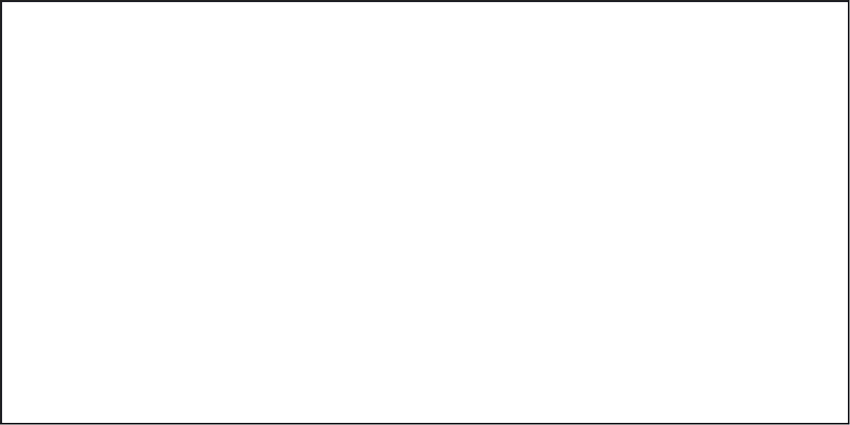
يمكنك أيضًا دمج واجهات برمجة تطبيقات Google Workspace الأخرى، مثل Chat API، في تطبيقك لتعزيز التعاون بشكل أكبر. لمزيد من المعلومات، يُرجى الاطّلاع على حالات استخدام Chat.
عبارات عامة
في ما يلي قائمة بالمصطلحات الشائعة المستخدَمة في واجهة برمجة التطبيقات هذه:
- المنتج
- ملف ينشئه Meet ردًا على اجتماع، مثل
recordingsوtranscriptsيتم حفظ النتائج في Google Drive الخاص بمنظِّم الاجتماع. وتكون هذه التسجيلات عادةً جاهزة للاسترداد بعد انتهاء المؤتمر بوقت قصير. - حدث التقويم
- حدث في "تقويم Google" يضم عدة ضيوف، وعادةً ما ينشئه منظّم الاجتماع، ويتضمّن معلومات الانضمام إلى اجتماع قد يكون Meet هو حل اجتماع الفيديو للحدث.
- اتصال
- جلسة باستخدام Meet، أو لإعلام الآخرين بأنّ مكالمة ستبدأ أو أنّها قيد التقدّم والسماح لهم بالانضمام إليها على الفور
- المؤتمر
- مكالمة الفيديو هي حدث مكالمة ضمن مساحة اجتماع. يعتبر المستخدمون عادةً هذا السيناريو اجتماعًا واحدًا.
- السجلّ المجمّع
- معرّف فريد لكل مثيل من مكالمة فيديو يتم إنشاؤه تلقائيًا
عند بدء المؤتمر. يستخدم المرجع
conferenceRecordsالتنسيقconferenceRecords/{conferenceRecord}. على سبيل المثال،conferenceRecords/kRyYx8b7vNDsLpR1tG_cNjFUQBoBRhHIMoGJAJkBCQ. - المضيف المشارك
- مستخدم في مكالمة منحه مضيف امتيازات إدارة المضيف، باستثناء إمكانية إزالة المضيف الأصلي.
- الاتصال
- لاستخدام هاتف للمشاركة في مكالمة أو الاستماع إلى مكالمة يتم بثها
- المضيف
- المستخدم الذي أنشأ مكالمة (منظِّم الاجتماع) أو المستخدم الذي يتحكّم في المكالمة يُرجى العِلم أنّه يمكن لمنظِّم الاجتماع تنظيم الاجتماع بدون أن يكون حاضرًا عند انعقاده. يمكن للمضيف أيضًا تفويض امتيازات المضيف إلى مضيف مشارك.
- رمز الاجتماع
سلسلة فريدة من 10 أحرف يمكن كتابتها لمساحة اجتماع مستخدَمة ضمن معرّف الموارد المنتظم (URI) الخاص بمساحة الاجتماع. وهي غير حساسة لحالة الأحرف. على سبيل المثال،
abc-mnop-xyz. الحد الأقصى للطول هو 128 حرفًا.يجب عدم تخزين رموز الاجتماعات لفترة طويلة لأنّها قد تصبح غير مرتبطة بمساحة الاجتماع ويمكن إعادة استخدامها لمساحات اجتماعات مختلفة في المستقبل. بشكل عام، تنتهي صلاحية رموز الاجتماعات بعد 365 يومًا من آخر استخدام. لمزيد من المعلومات، يُرجى الاطّلاع على التعرّف على رموز الاجتماعات في Google Meet.
- اسم الاجتماع
معرّف فريد من إنشاء الخادم يُستخدَم لتحديد مساحة اجتماع. وهي حساسة لحالة الأحرف. مثلاً:
jQCFfuBOdN5zيتم عرض معرّف الاجتماع في الحقلnameضمن موردspaces. لمزيد من المعلومات، يُرجى الاطّلاع على كيفية تحديد مساحة اجتماع في Meet.- منظّم الاجتماع
المستخدم الذي أنشأ مساحة الاجتماع ويمكن اعتبار هذا المستخدم أيضًا مالك الاجتماع. قد لا يكونون حاضرين أثناء المكالمة أو قد لا يكونوا مضيفي الاجتماع. لا يمكن أن يكون هناك أكثر من منظِّم واحد للاجتماع.
- مساحة الاجتماع
تمثّل هذه السمة مكانًا افتراضيًا أو عنصرًا ثابتًا (مثل غرفة اجتماعات) يتم فيه عقد مؤتمر. يمكن عقد اجتماع نشط واحد فقط في مساحة واحدة في أي وقت. تساعد مساحة الاجتماعات أيضًا المستخدمين في الاجتماع والعثور على الموارد المشترَكة.
- معرّف الموارد المنتظم (URI) للاجتماع
عنوان URL قابل للنقر يبدأ مكالمة أو يتيح للمستخدم الانضمام إليها. تحتوي كل مكالمة على عنوان URL فريد يتألف من
https://meet.google.com/متبوعًا برمز الاجتماع. مثلاً:https://meet.google.com/abc-mnop-xyz.- المشارك
مستخدم انضم إلى مكالمة أو يستخدم وضع المزاملة أو يشاهد كضيف أو جهاز غرفة متصل بمكالمة يتوفّر مصدر واحد
participantsلكل شخص. عندما ينضم مشارك إلى مكالمة جماعية، يتم تعيين معرّف فريد له.- جلسة المشارك
معرّف جلسة فريد يتم إنشاؤه لكل زوج من المشارك والجهاز ينضم إلى مكالمة يتوفّر مصدر
participantSessionsواحد لكل جلسة. إذا انضم المشارك إلى المكالمة نفسها عدة مرات من خلال استخدام الجهاز نفسه، سيتم منح كل مشارك معرّفات جلسات فريدة.- عنوان SIP
توضّح تفاصيل عنوان بروتوكول بدء الجلسة (SIP) كيف يمكن لأجهزة مؤتمرات الفيديو التابعة لجهات خارجية العثور على اجتماع في Meet والانضمام إليه. يتوافق Meet مع مخطّط معرّف الموارد المنتظم (URI) لبروتوكول SIP.
مواضيع ذات صلة
للتعرّف على كيفية التطوير باستخدام واجهات برمجة التطبيقات في Google Workspace، بما في ذلك التعامل مع المصادقة والتفويض، يُرجى الرجوع إلى التطوير على Google Workspace.
لمعرفة كيفية إنشاء مساحة اجتماع باستخدام واجهة Meet REST API، يُرجى الاطّلاع على دليل إنشاء مساحات الاجتماع وإدارتها.
للتعرّف على كيفية الاشتراك في أحداث Google Workspace، يُرجى الاطّلاع على الاشتراك في الأحداث باستخدام "واجهة برمجة تطبيقات أحداث Google Workspace".
