맞춤설정된 컬렉션을 만들어 저장된 페이지를 정리할 수 있습니다. Google 개발자 프로그램 프로필에 페이지를 저장하면 내 저장된 페이지 기본 컬렉션 또는 새 컬렉션에 추가할 수 있습니다. 한 페이지를 두 개 이상의 컬렉션에 저장할 수 있습니다.
저장된 페이지 탭에서 Google 개발자 프로그램 프로필의 컬렉션을 보고 관리합니다.
새 컬렉션 만들기
새 컬렉션을 만들려면 다음 단계를 따르세요.
Google 개발자 참조 페이지를 방문합니다.
페이지 제목 옆에 있는 북마크 아이콘을 클릭합니다.
북마크 아이콘을 클릭했지만 Google 개발자 프로그램에 가입하지 않았다면 가입하라는 메시지가 표시됩니다.
드롭다운 메뉴에서 새 컬렉션 옆에 있는 더하기 기호를 클릭합니다.
텍스트 입력란에 새 컬렉션의 이름을 입력합니다.
예를 들어 모든 Firebase 관련 문서를 한곳에 저장하려면 'Firebase 문서' 컬렉션을 만들면 됩니다.
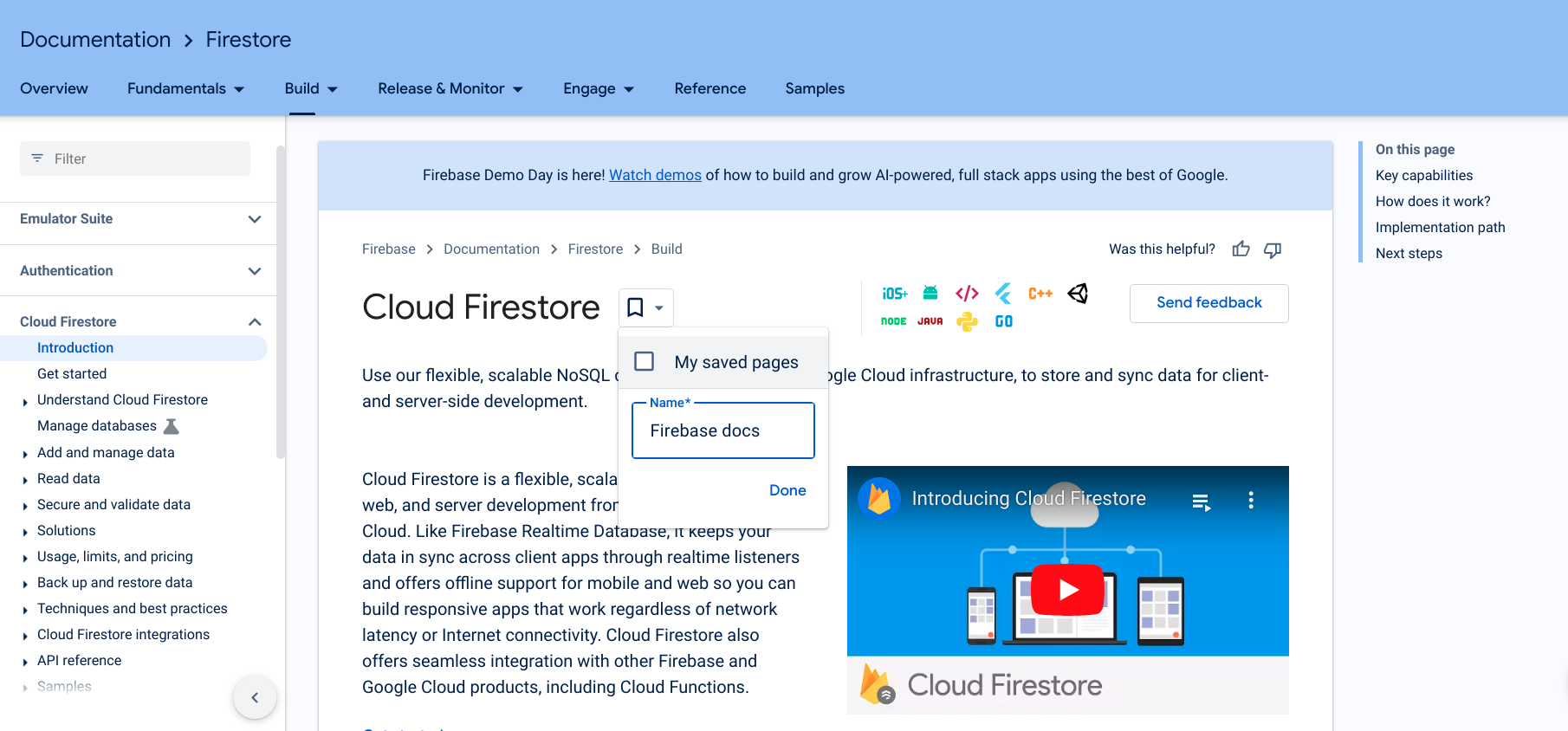
완료를 클릭합니다.
새 컬렉션이 북마크 아이콘의 드롭다운 목록에 표시됩니다.
새 컬렉션 옆의 체크박스를 선택하여 페이지를 저장합니다.
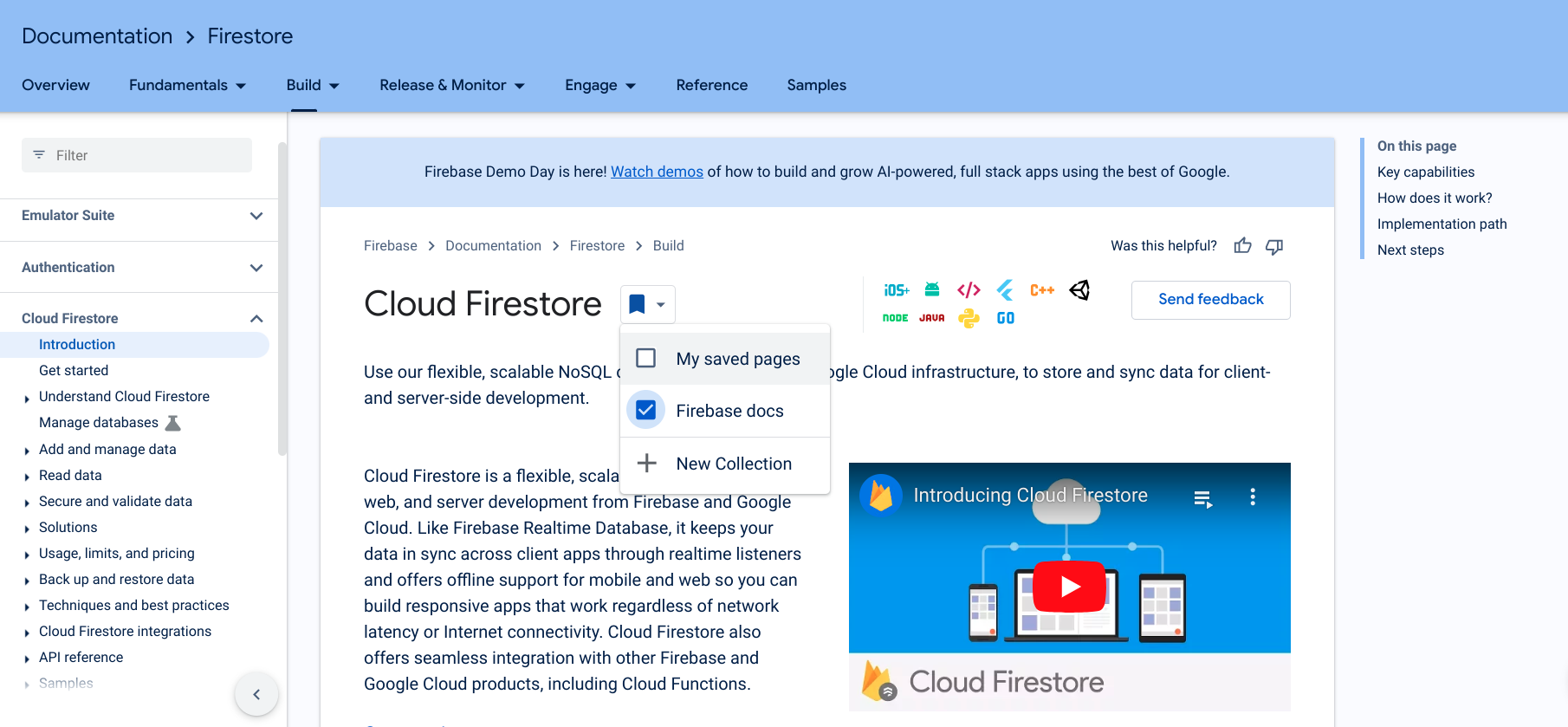
페이지가 저장되면 북마크 아이콘이 파란색으로 바뀌고 페이지가 새 컬렉션에 저장됩니다.
저장된 페이지 탭의 Google 개발자 프로그램 프로필에서 직접 새 컬렉션을 만들 수도 있습니다.
컬렉션을 만든 후에 컬렉션에 항목을 추가하거나 컬렉션에서 항목을 삭제할 수 있습니다.
컬렉션 이름 또는 설명 수정
컬렉션의 이름이나 설명을 수정하려면 다음 단계를 따르세요.
Google 개발자 프로그램 프로필에서 저장된 페이지 탭을 클릭합니다.
수정하려는 컬렉션의 오른쪽 상단에 있는 점 3개로 된 메뉴를 클릭합니다.
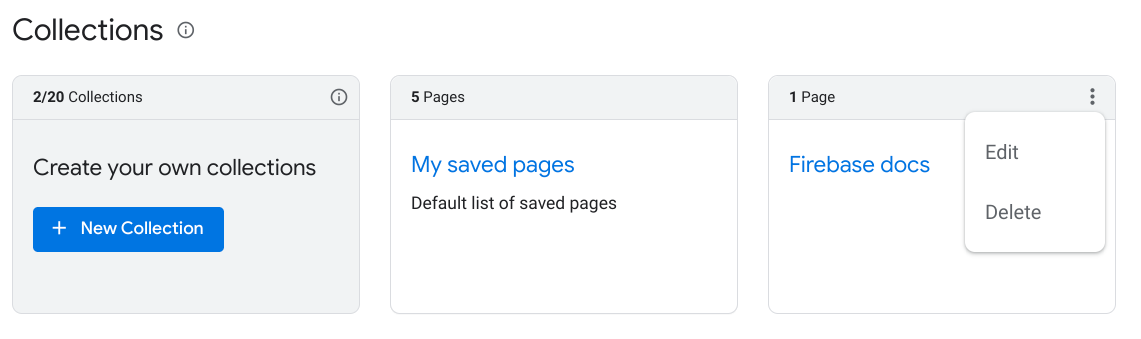
수정을 클릭합니다.
컬렉션 이름과 설명을 수정할 수 있는 텍스트 필드가 포함된 대화상자가 표시됩니다.
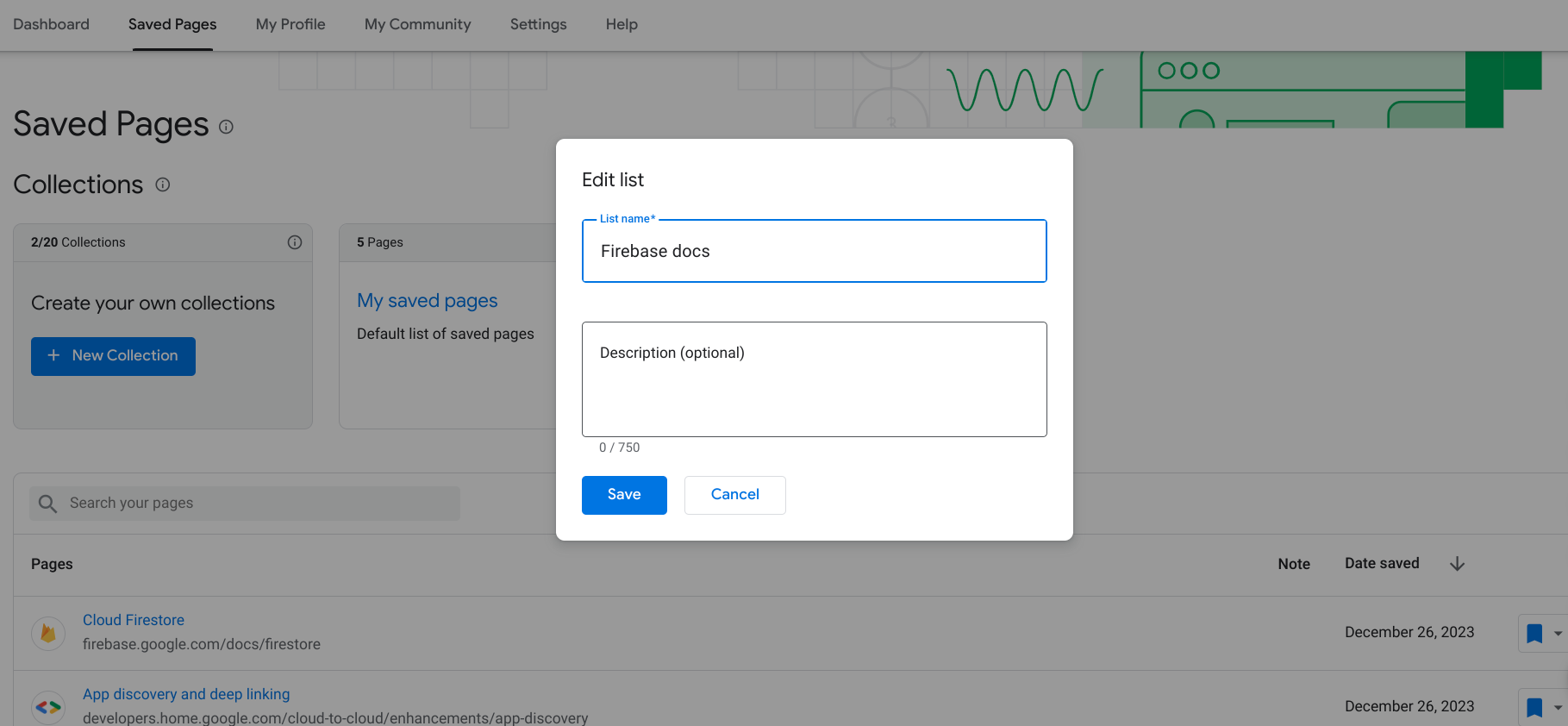
업데이트할 이름과 설명을 입력합니다.
저장을 클릭합니다.
컬렉션이 업데이트되었습니다.
컬렉션 삭제하기
컬렉션을 삭제하면 해당 컬렉션에 있는 북마크된 모든 페이지는 저장된 페이지에서 삭제됩니다(다른 컬렉션에도 저장하지 않은 경우).
컬렉션을 삭제하려면 다음 단계를 따르세요.
Google 개발자 프로그램 프로필에서 저장된 페이지 탭을 클릭합니다.
삭제하려는 컬렉션의 오른쪽 상단에 있는 점 3개로 된 메뉴를 클릭합니다.
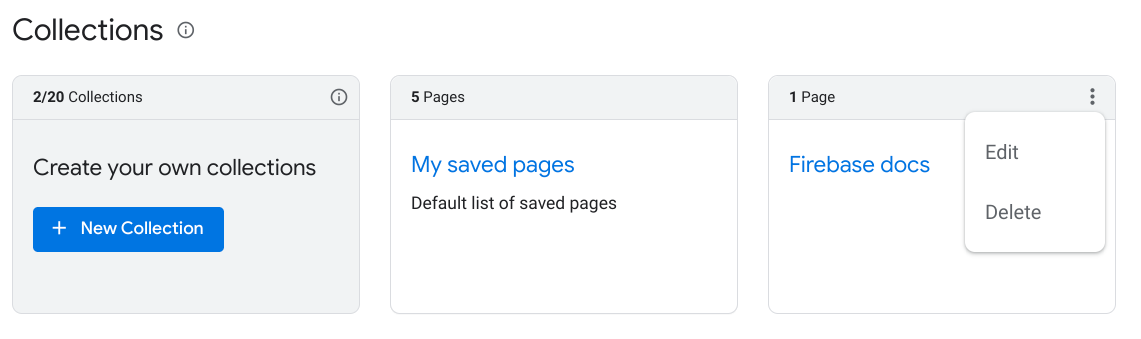
삭제를 클릭합니다.
대화상자가 나타나며 컬렉션을 삭제할지 확인하는 메시지가 표시됩니다.
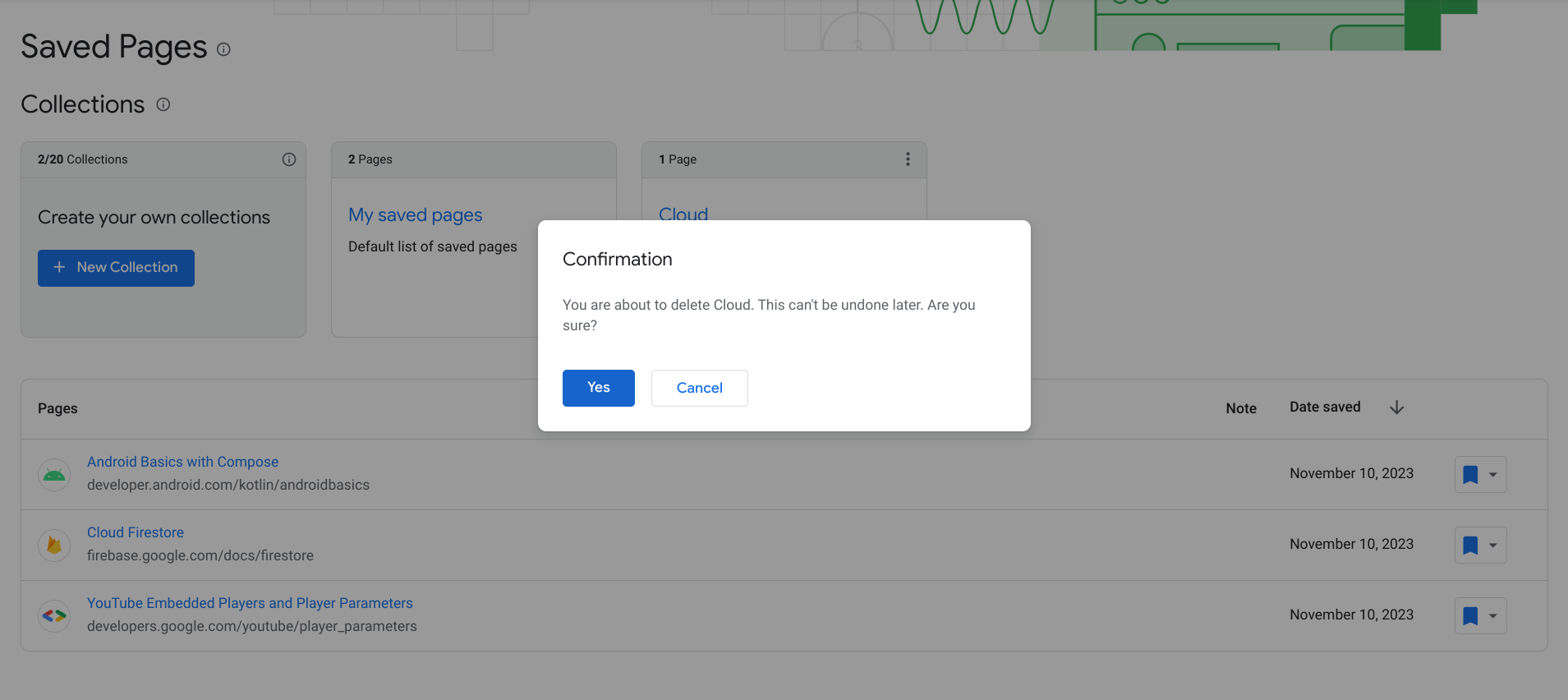
예를 클릭하고
컬렉션이 삭제되었습니다. 해당 컬렉션에 있는 북마크된 페이지는 다른 컬렉션에도 저장하지 않은 한 저장된 페이지에서 삭제됩니다.

