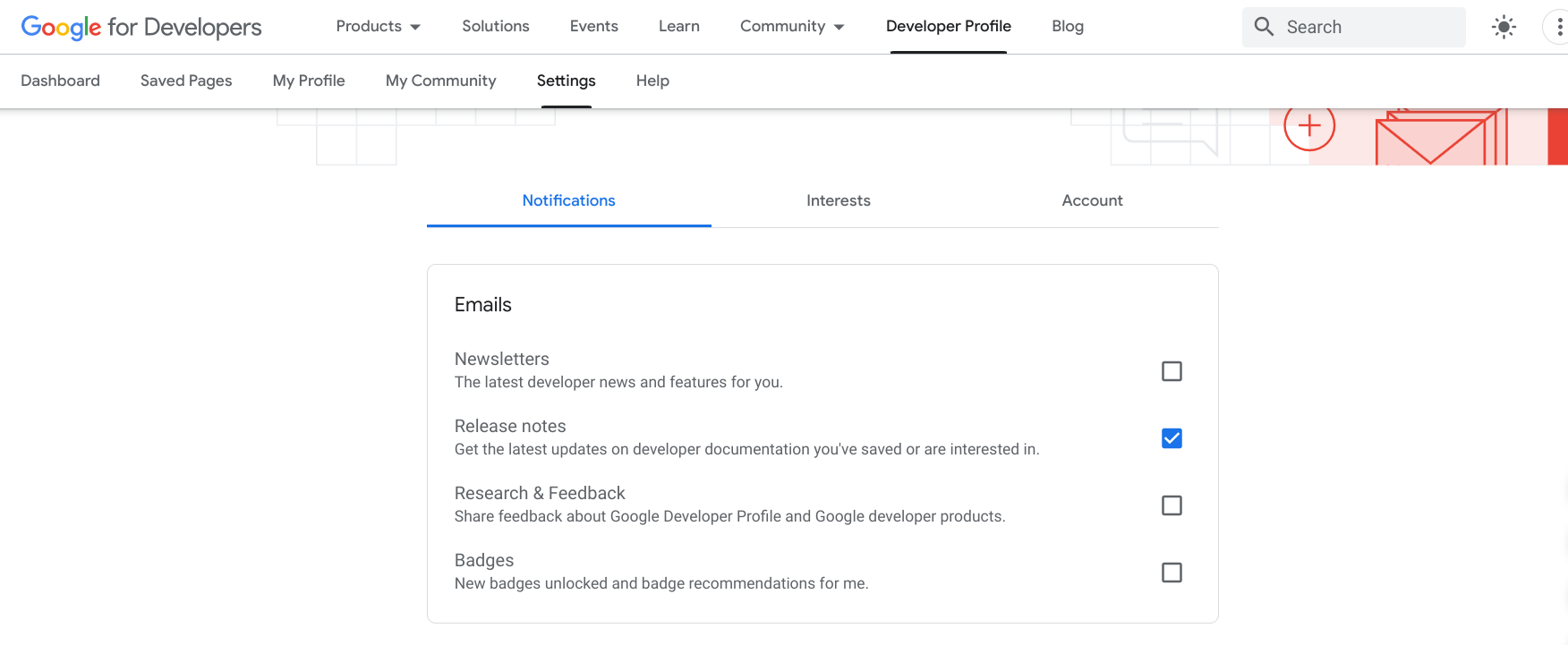저장된 페이지 기능을 사용하면 Google 개발자 사이트의 페이지를 북마크에 추가하고 나중에 빠르게 액세스할 수 있습니다. 저장된 페이지를 맞춤설정된 컬렉션으로 정리하고 저장된 콘텐츠가 업데이트되면 알림을 받을 수 있습니다.
페이지를 저장하려면 Google 개발자 프로그램 프로필에 로그인해야 합니다. Google Developer 프로그램에 가입하지 않았다면 참여할 수 있습니다.
Google 개발자 프로그램 프로필의 저장된 페이지 탭에서 저장된 페이지 목록을 보고 관리합니다.
페이지 저장
Google 개발자 참조 페이지에서 북마크 아이콘을 클릭하면 해당 페이지를 내 저장된 페이지 기본 컬렉션 또는 내가 만든 컬렉션에 추가할 수 있습니다.
페이지를 저장하려면 다음 단계를 따르세요.
Google 개발자 참조 페이지를 방문합니다.
페이지 제목 옆에 있는 북마크 아이콘을 클릭합니다.
북마크 아이콘을 클릭했지만 아직 프로필이 없는 경우 프로필을 생성하라는 메시지가 표시됩니다.
드롭다운 메뉴에서 다음 중 하나를 수행합니다.
저장된 페이지를 선택하여 페이지를 기본 컬렉션에 저장합니다.
다음 이미지는 My saved pages 컬렉션에 저장된 YouTube 페이지를 보여줍니다.
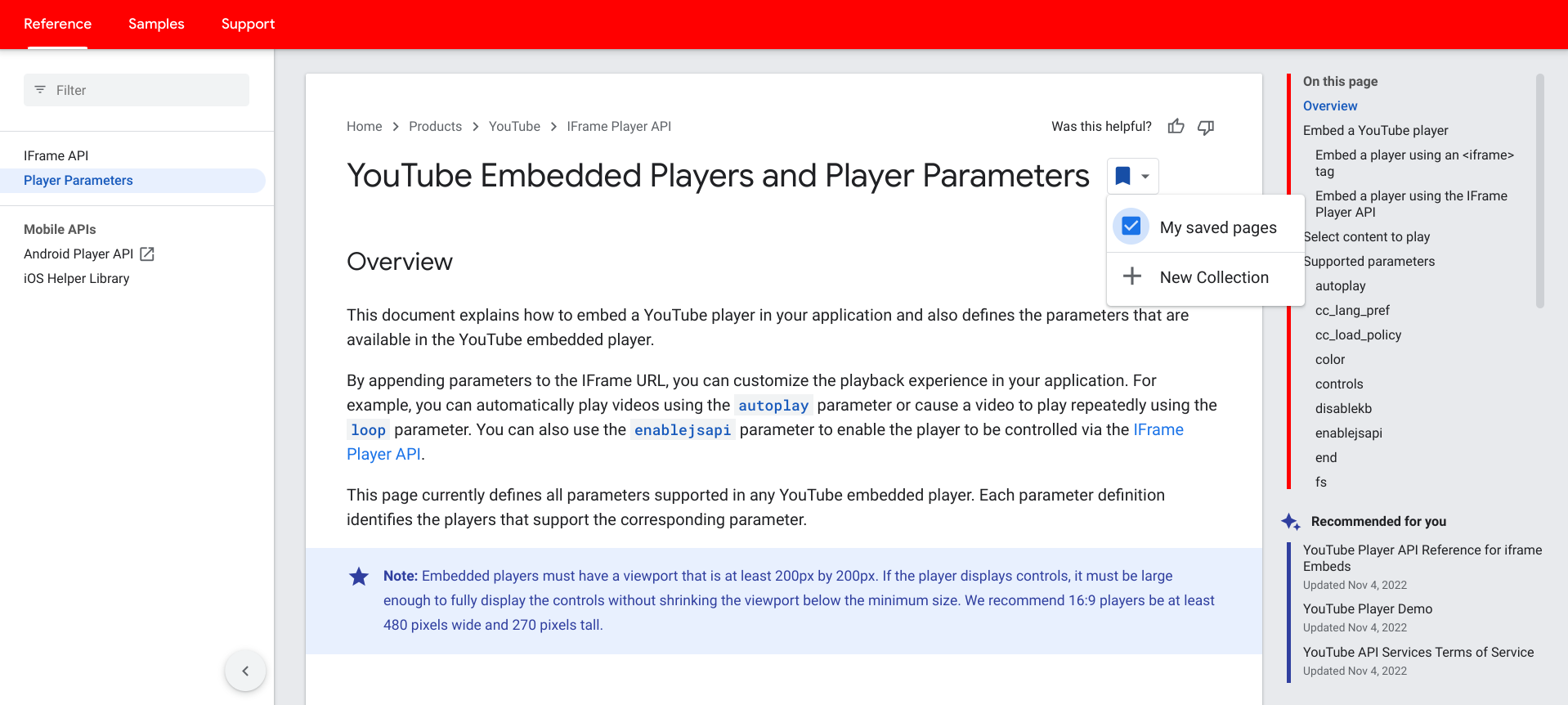
기존 맞춤 컬렉션을 선택하여 페이지를 저장합니다.
다음 이미지는 커스텀 컬렉션 Firebase 문서에 저장된 Firebase 페이지를 보여줍니다.
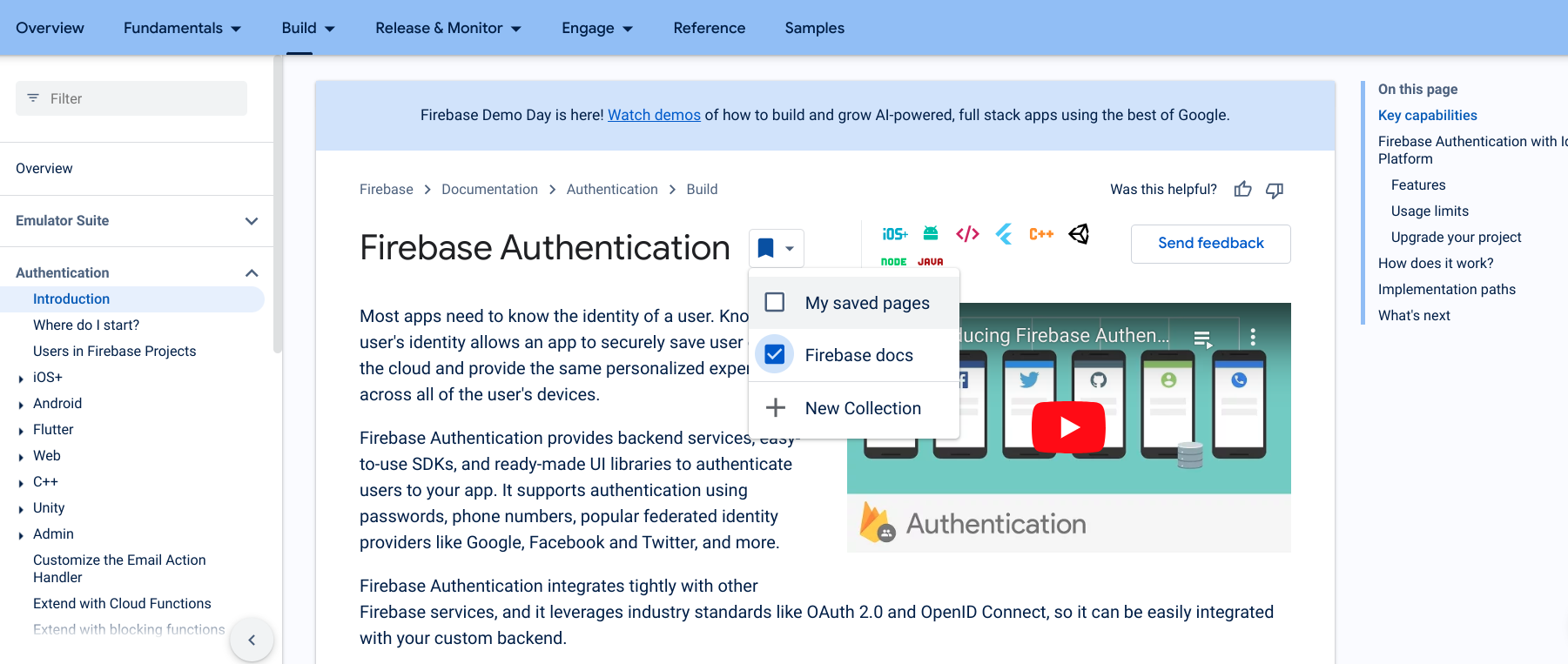
새 컬렉션을 클릭하여 새 컬렉션을 만듭니다.
텍스트 입력란에 새 컬렉션의 이름을 입력합니다.
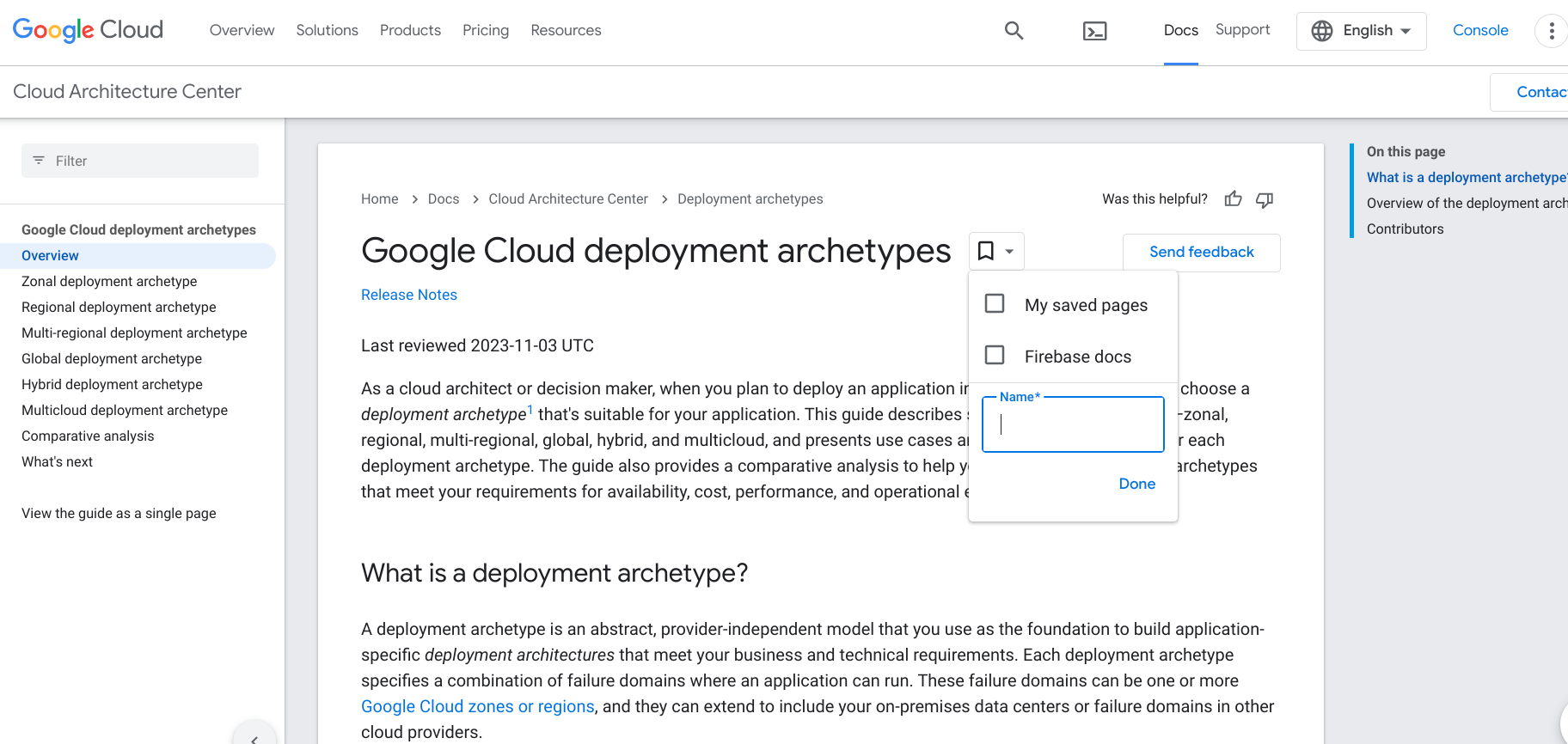
페이지가 저장되면 북마크 아이콘이 파란색으로 바뀌고 페이지가 저장된 페이지 목록에 추가됩니다.
저장된 페이지 삭제하기
저장된 페이지 목록에서 페이지를 삭제하려면 다음 단계를 따르세요.
삭제하려는 페이지를 방문하거나 Google 개발자 프로그램 프로필에서 저장된 페이지 목록을 엽니다.
페이지 제목 옆에 있는 북마크 아이콘을 클릭합니다.
표시되는 드롭다운에서 삭제할 페이지가 포함된 컬렉션 옆에 있는 체크박스의 선택을 취소합니다.
북마크 아이콘이 흰색으로 바뀌고 페이지가 저장된 페이지 목록에서 삭제됩니다.
알림 수신
저장된 페이지 중 하나의 콘텐츠에 중요한 변경이나 업데이트가 있으면 출시 노트가 게시되고 알림이 수신됩니다. 알림은 Google 개발자 프로그램 탐색 메뉴와 저장된 페이지의 시각적 표시기를 통해 전달되며, 수신 동의한 경우 주간 이메일도 전송됩니다. 이렇게 하면 중요한 콘텐츠를 놓치지 않고 빠르게 받아볼 수 있습니다.
탐색 메뉴
저장된 페이지가 업데이트되고 출시 노트가 게시되면 탐색 메뉴의 Google 개발자 프로그램 버튼에 파란색 표시기가 표시됩니다. 이 표시기는 사용자가 업데이트된 모든 페이지를 방문하거나 마지막 업데이트 후 6개월 이상 경과할 때까지 유지됩니다.
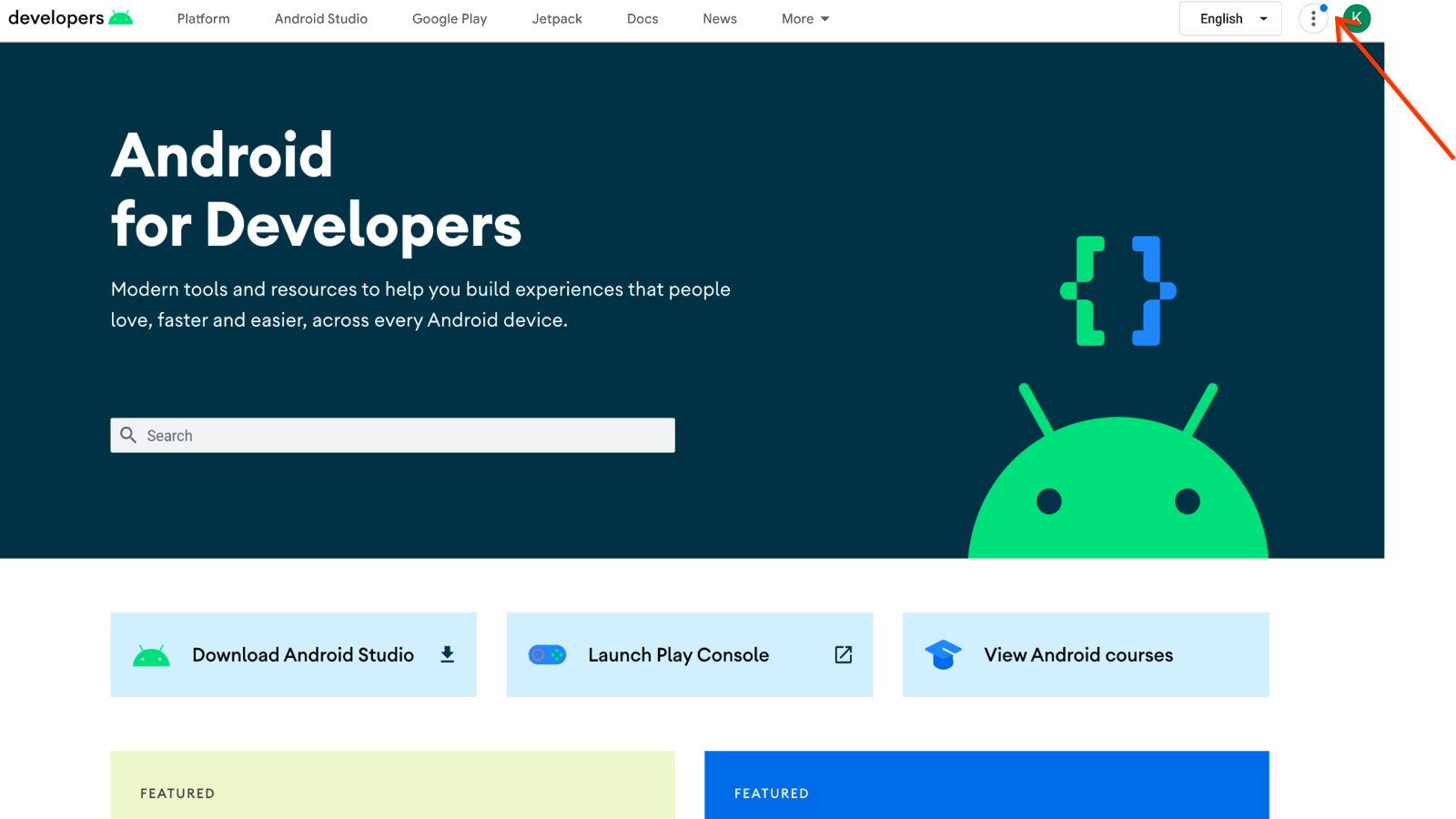
탐색 메뉴에서 업데이트를 확인하려면 다음 단계를 따르세요.
Google 개발자 프로그램 버튼을 클릭합니다.
저장된 페이지 항목 옆의 숫자는 해당 페이지를 마지막으로 방문한 이후 저장된 콘텐츠의 업데이트 수를 나타냅니다.
저장된 페이지를 클릭하여 업데이트를 확인합니다.
저장된 페이지
저장된 페이지 목록에서 업데이트를 확인하려면 다음 단계를 따르세요.
페이지 제목을 클릭하여 업데이트된 문서를 확인합니다.
페이지 제목 옆에 업데이트됨 라벨이 표시되면 마지막으로 페이지를 본 이후 변경되었음을 나타냅니다. 라벨은 해당 페이지를 방문하거나 마지막 업데이트 후 6개월 이상이 지날 때까지 유지됩니다.
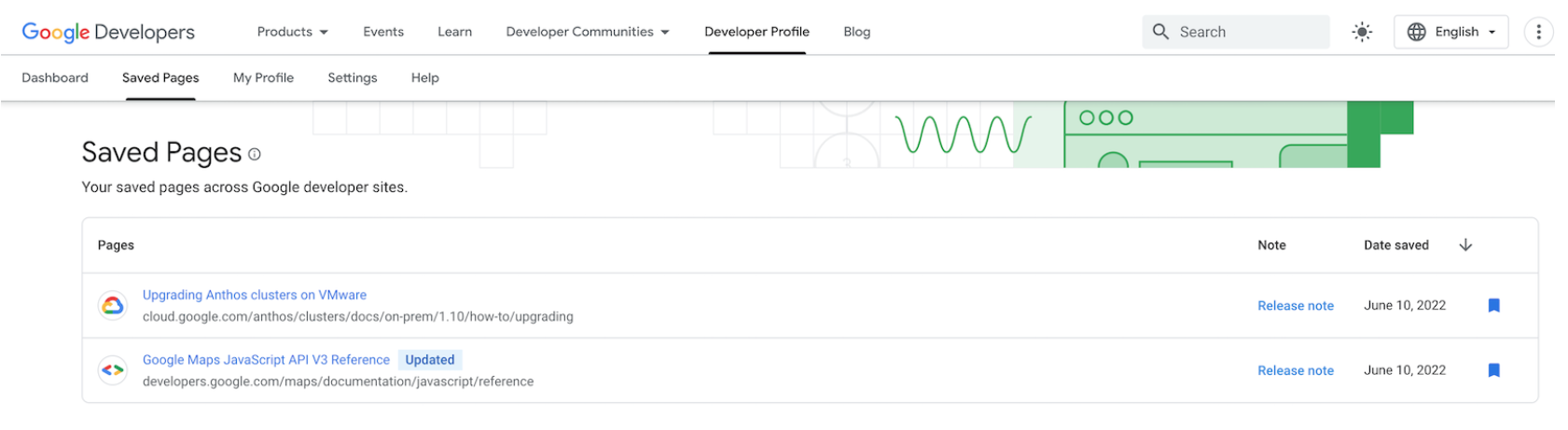
출시 노트 링크를 클릭하여 최신 출시 노트 메시지가 포함된 대화상자를 엽니다.
링크는 새로운 출시 노트로 대체되거나 마지막 출시 노트가 게시된 후 6개월 이상 경과할 때까지 유지됩니다.
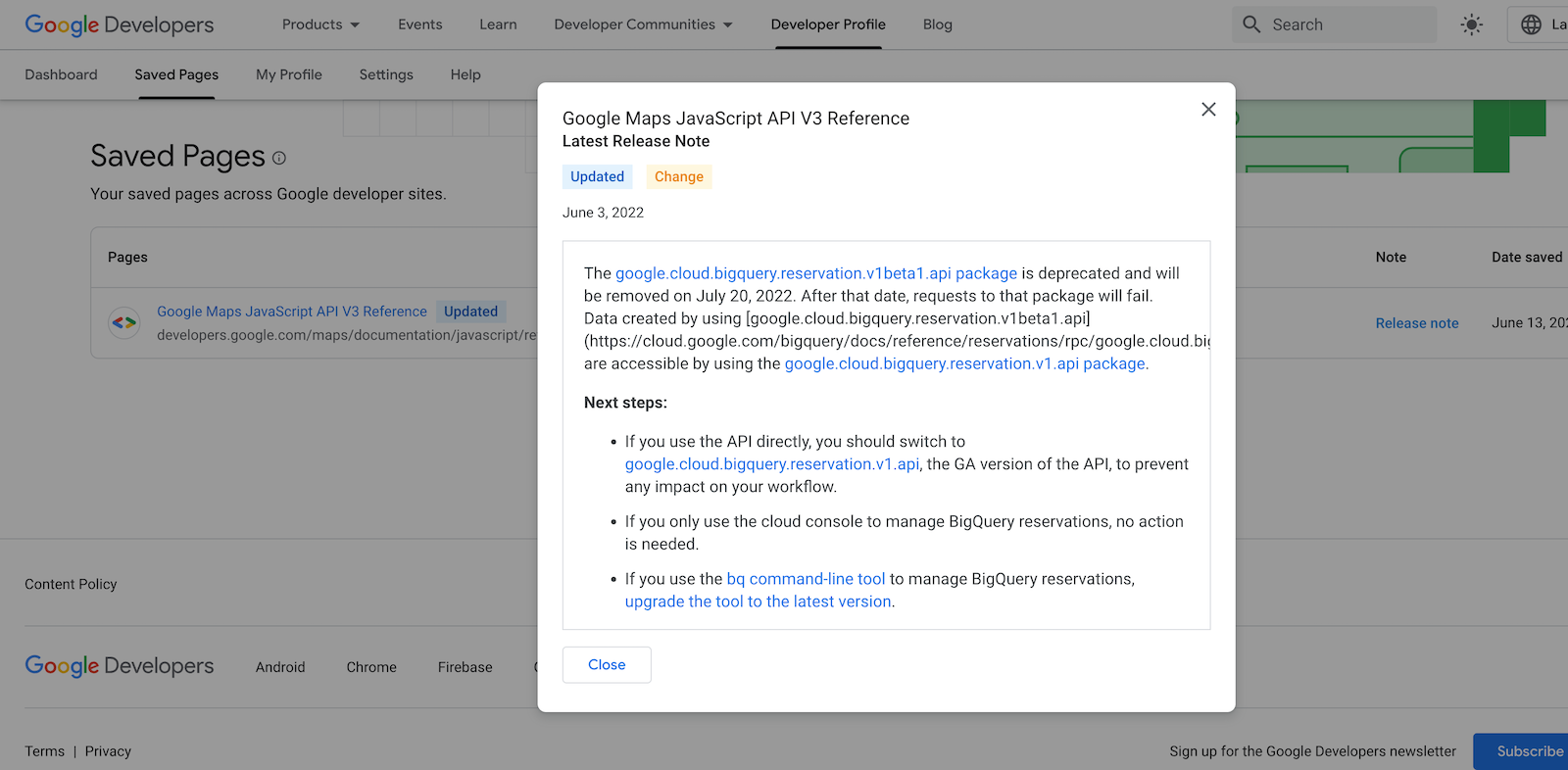
주간 이메일
저장된 페이지가 업데이트되고 출시 노트가 게시될 때 매주 이메일 알림을 받도록 선택할 수 있습니다.
이메일에는 업데이트된 모든 페이지의 목록, 각 업데이트에 관한 설명, 출시 노트 링크가 포함됩니다. 업데이트 이후 이미 본 페이지는 이메일에 포함되지 않습니다.
이메일 알림 수신 동의 절차
출시 노트 이메일 알림을 수신하는 방법에는 두 가지가 있습니다.
Google 개발자 프로그램 프로필에 페이지를 처음 저장하면 구독하라는 메시지가 표시됩니다.
이 메시지는 첫 페이지를 저장할 때 한 번만 표시됩니다. 이후 페이지를 저장할 때는 표시되지 않습니다. 메시지를 닫으면 두 번째 옵션을 사용하여 나중에 구독할 수 있습니다.
선택하려면 다음 단계를 따르세요.
- 저장하려는 페이지를 방문하여 페이지 제목 옆에 있는 북마크 아이콘을 클릭합니다.
저장된 페이지를 선택하여 페이지를 기본 저장된 페이지 컬렉션에 저장하거나 새 컬렉션을 선택하여 저장된 페이지의 새 컬렉션을 만듭니다.
저장된 페이지와 연결된 향후 모든 출시 노트 이메일 알림을 수신 동의하라는 메시지가 포함된 대화상자가 표시됩니다.
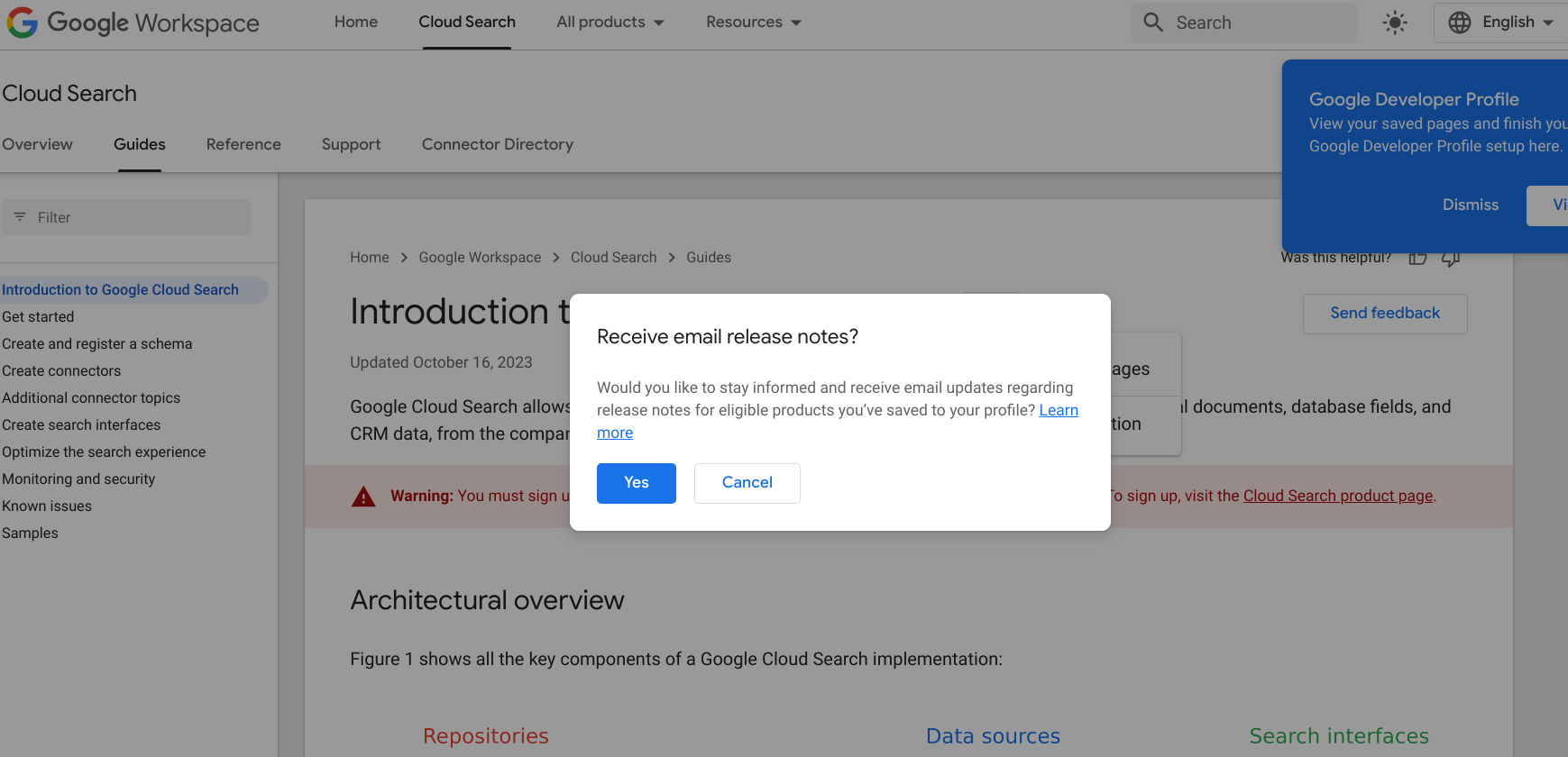
예를 클릭하고
이미 Google 개발자 프로그램 프로필에 페이지를 저장한 경우 환경설정을 조정하여 구독할 수 있습니다.
선택하려면 다음 단계를 따르세요.
- Google 개발자 프로그램 프로필 페이지의 설정 탭으로 이동합니다.
알림 탭에서 출시 노트를 선택합니다.
선택사항은 환경설정에 자동으로 저장됩니다.