A API Search Ads 360 exige que todas as solicitações especifiquem um token de acesso do OAuth 2.0 (em inglês) para autenticação. Você pode seguir qualquer fluxo de trabalho de autenticação padrão do OAuth 2.0 para gerar o token e transmiti-lo à API Search Ads 360. Recomendamos o fluxo de trabalho descrito abaixo porque ele é adequado para uploads de conversões e downloads de relatórios totalmente automatizados.
Para alternativas ao fluxo de trabalho descrito abaixo, consulte Usar
o OAuth 2.0 para aplicativos instalados ou
Usar o OAuth 2.0 para aplicativos de servidor para servidor. Se você usar um fluxo de trabalho alternativo,
especifique o seguinte valor como o parâmetro scope ao solicitar um código de autorização do OAuth
2.0:
https://www.googleapis.com/auth/doubleclicksearch
Se você seguir a rota de servidor para servidor, adicione a conta de serviço como um usuário do Search Ads 360.
Fluxo de trabalho de autorização recomendado
- Acesse o Console de APIs do Google e selecione seu projeto.
Se você ainda não tiver criado um projeto do Console de APIs do Google e as credenciais do OAuth, siga as instruções em Criar um projeto no Console de APIs do Google e credenciais de OAuth para seu cliente.
Para encontrar o ID do cliente e a chave secreta do OAuth do projeto, faça o seguinte:
- Abra a página Credenciais.
- Na coluna Nome, clique no nome do cliente OAuth.
- O ID e a chave secreta do cliente estão listados na página.
- Abra um navegador da Web e faça login no Google
com uma Conta do Google que tenha
permissão para acessar dados no Search Ads 360.
Essa é a Conta do Google que o cliente da API vai usar para fazer a autenticação com o Search Ads 360. Se o titular da Conta do Google sair da sua empresa e você remover o acesso do Search Ads 360 da conta, será necessário repetir esse fluxo de trabalho de autorização e especificar uma Conta do Google diferente.
- Para conseguir um token de atualização, invoque o script de utilitário do Search Ads 360 da seguinte maneira:
sa360Api.py --loginO script orienta você no processo de uso do ID e da chave secreta do cliente OAuth para receber um token de atualização. O token de atualização é válido apenas para a Conta do Google em que você fez login na etapa anterior.
Como parte desse processo, o script gera um URL e o instrui a acessar o URL em um navegador da Web.
-
Quando o navegador solicitar que você permita o acesso do cliente OAuth aos dados do Search Ads 360, verifique se a Conta do Google em que você fez login aparece. Se você tiver feito login em várias Contas do Google, uma conta diferente poderá ser exibida.
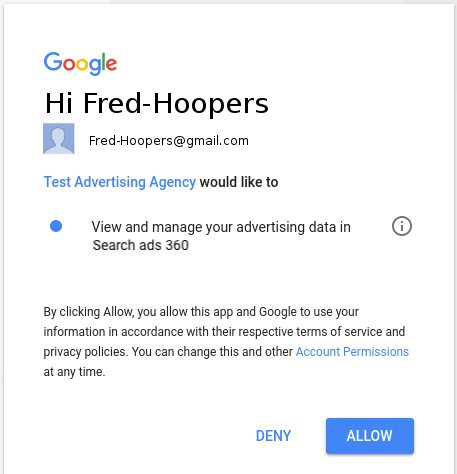
No final do processo, o script
sa360Api.pygera uma string separada por vírgulas. O primeiro valor é o ID do cliente fornecido, o segundo é a chave secreta do cliente fornecida e o terceiro é o token de atualização. No exemplo de saída a seguir, o token de atualização está em texto em negrito:
123456789123.apps.googleusercontent.com,ABCDEFGHIJKLMNOPQR_abcdef,1/HIJklM01OPQR23NOP456rst890uvw - Armazene o ID, a chave secreta e o token de atualização do cliente em um banco de dados de back-end ou
em outro local seguro que possa ser acessado pelo aplicativo.
Mantenha toda a string delimitada por vírgulas em um local conveniente se planeja usar
sa360Api.pypara enviar amostras de solicitações JSON para a API Search Ads 360. Você transmitirá toda a string como um parâmetro sempre que invocar o script. - Adicione um código ao seu aplicativo que faça o seguinte:
- Use o ID do cliente, a chave secreta do cliente e o token de atualização para receber um novo token de acesso do OAuth 2.0.
- Envie solicitações à API Search Ads 360 usando o novo token de acesso.
Se você estiver usando as bibliotecas de cliente, a próxima seção, Configurar seu aplicativo, descreve como adicionar esse código de autorização ao seu aplicativo.
Se você não estiver usando uma das bibliotecas de cliente, consulte Usar o OAuth 2.0 para aplicativos instalados para ver sugestões sobre como conseguir um novo token de acesso.

