Google タグ(gtag.js)は、それひとつをウェブサイトに追加するだけで、Google のさまざまなプロダクトやサービス(例: Google 広告、Google アナリティクス、キャンペーン マネージャー、ディスプレイ&ビデオ 360、検索広告 360)を使用できるタグです。Google の各サービスのアカウントごとに異なるタグを管理する代わりに、サイト全体に設置した共通の Google タグを複数のリンク先に接続することができます。
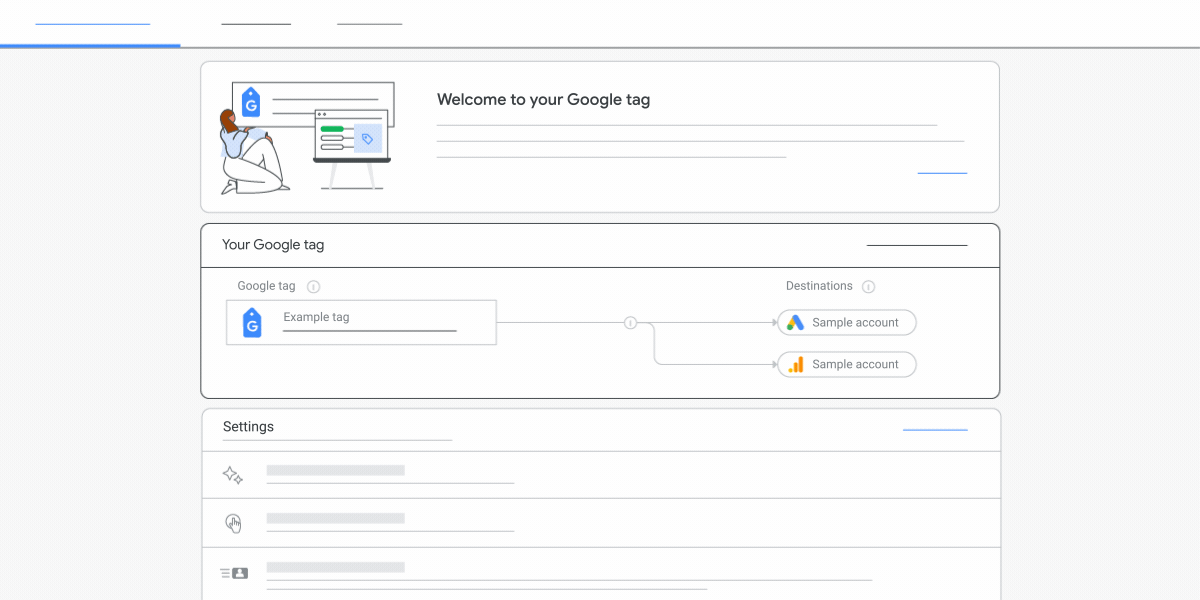
メリット
コンバージョンを測定して Google に関するマーケティングの投資効果を最適化したい場合は、サイトのすべてのページにタグを配置することをおすすめします。Google タグをサイト全体に実装すると次のメリットがあります。
- 将来を見据えたコンバージョン測定。最新の機能や統合をリリースと同時に利用できるため、変更が行われた場合も正確なコンバージョン測定を継続することができます。
- コーディング不要のタグ管理。ページ上のタグを手作業で変更しなくても、Google サービスで測定機能を活用できます。
- 手間をかけずに簡単に統合。実装や、他の Google サービス(アナリティクス、Google 広告など)との統合を、より効率良く簡潔に行うことができます。
- より精度の高いコンバージョン測定。Google タグを使用すると、Cookie が利用できない場合でも正確なコンバージョン測定を行って、業界の状況に応じて現在モニタリングされていないコンバージョンを捕捉することができます。
Google タグの運用
Google タグ運用のモデルは次のとおりです。
- ウェブサイトの全ページに Google タグを追加します。
- Google の各種サービス(Google 広告、Google アナリティクスなど)に、
gtag()コマンドを使ってデータを送信します。
タグを一度設置してしまえば、他のサービスを追加する際は既存のタグの設定を調整するだけで対応できます。
各サービスのドキュメント
Google タグに関する各サービス固有のドキュメントは、以下のリンクよりご参照いただけます。