開發人員可以使用 Google 代碼管理工具 在行動應用程式中導入評估代碼和像素 重新建構應用程式二進位檔,並重新提交至應用程式市集。開發人員 搭配使用 Google Analytics for Firebase SDK,就能輕鬆將代碼管理工具 協助您管理及修改導入作業,即使應用程式已 已出貨。
開發人員可以記錄重要事件,並決定稍後該使用哪些代碼或像素 觸發。
必要條件
- 在 Firebase 主控台內,將您的應用程式新增至 Firebase 專案中。
- 為應用程式設定 Google Analytics,包括啟用 Google Analytics ,並新增 Google Analytics for Firebase SDK
- 建立代碼管理工具帳戶。
- 設定代碼管理工具容器。
以下各節將逐步引導您設定及使用 Google iOS 應用程式中的代碼管理工具。
1. 在專案中加入代碼管理工具
新增代碼管理工具套件:
CocoaPods
透過 CocoaPods 新增代碼管理工具:
在終端機中執行下列指令:
$ sudo gem install cocoapods切換至專案目錄。
執行下列指令,建立名為
Podfile的檔案:$ pod init在
Podfile中新增以下內容:pod 'GoogleTagManager', '~> 6.0'執行下列指令,下載並安裝代碼管理工具 套用至專案的依附元件:
$ pod install
Swift 套件管理工具
透過 Swift 套件管理工具新增代碼管理工具:
- 如果是從 CocoaPods 為基礎的專案遷移,請將
pod deintegrate執行到 移除 CocoaPods。CocoaPods 產生的 之後可放心刪除.xcworkspace個檔案。如果您要 首次將 Firebase 匯入專案時,您可以忽略這個步驟。 - 在 Xcode 12 中,前往 檔案 >代碼管理工具套件 >新增套件依附元件...
在出現的提示中,輸入代碼管理工具 GitHub 存放區:
https://github.com/googleanalytics/google-tag-manager-ios-sdk.git選取您想要使用的代碼管理工具版本。如為新的 專案最好使用最新版代碼管理工具
將
-ObjC新增至「Build Settings」中的「Other Linker Flags」 。
如果您的代碼管理工具帳戶沒有 iOS 容器,請建立該容器:
- 登入代碼管理工具帳戶。
- 在「Accounts」分頁中,選取 iOS 容器。
- 按一下頂端導覽列中的「管理」。
- 按一下「容器」欄中的 +圖示來建立容器
- 輸入容器名稱。
- 選取「iOS」iOS容器。
- 按一下「建立」。
下載容器:
- 登入代碼管理工具帳戶。
- 在「Accounts」分頁中,選取 iOS 容器。
- 按一下頂端導覽列中的「版本」。
- 選取要下載的容器版本。
點選「下載」。
將下載的容器加入專案中:
- 將下載的檔案複製到 XCode 中的
container資料夾 專案根目錄 (通常為PROJECT_ROOT/container/GTM-XXXXXX.json)。 - 開啟 Xcode。
- 在「檔案」選單中,選擇「將檔案新增至...」。
- 選取
container資料夾。 - 按一下「Options」,並確認「Create folder reference」: 已選取。
- 按一下 [完成]。
- 將下載的檔案複製到 XCode 中的
2. 記錄事件和變數
代碼管理工具會使用 Google Analytics for Firebase SDK 可用來觸發及建立您在 Google 代碼管理工具
請參閱 Firebase 開發人員說明文件,瞭解如何執行 記錄事件,以及設定使用者屬性。
在代碼管理工具中設定變數
擷取事件參數和使用者屬性的值,供 Google 使用 您可以在代碼管理工具介面中設定變數。
舉例來說,您可以在應用程式中記錄下列自訂事件:
Analytics.logEvent("share_image", parameters: [
"image_name": name,
"full_text": text
])
接著,您可以在代碼管理工具中將新的事件參數變數設為
遵循以下內容來擷取 image_name 和 full_text parameter 值:
- 變數名稱:映像檔名稱
- 變數類型:事件參數
- 事件參數鍵名稱:
image_name
和:
- 「Variable Name」:Full Text
- 變數類型:事件參數
- 事件參數鍵名稱:
full_text
同樣地,您可以在應用程式中設定下列使用者屬性:
Analytics.setUserProperty(food, forName: "favorite_food")
接著,您就可以在 Google 代碼中設定新的 Firebase 使用者屬性變數
用於擷取 favorite_food 值的管理員:
- 「Variable Name」:Favorite Food
- 變數類型:Firebase 使用者屬性
- 事件參數鍵名稱:
favorite_food
修改和封鎖事件
您可以使用代碼管理工具,在系統記錄事件之前,先修改及封鎖事件 Google Analytics for Firebase SDK。修改事件可協助您新增、移除或 變更事件參數值或調整事件名稱,不必更新應用程式。 Google Analytics for Firebase 會記錄未封鎖的事件 將機器學習工作流程自動化
Google Analytics for Firebase SDK 也會自動記錄部分事件, 使用者屬性。您可以在下列位置使用自動收集的事件和資源: Google 代碼管理工具 不需要加入任何程式碼但無法加以封鎖。
3. 傳送事件
Firebase 事件名稱變數、Firebase 事件參數變數等 變數是用來設定觸發條件。系統會評估觸發條件 每次記錄 Firebase 事件時根據預設,Google Analytics for Firebase 事件。可新增 Google Analytics for Firebase 代碼來防止事件傳送至 Google Analytics。
4. 預覽、偵錯及發布容器
您可以先預覽容器版本 確保程式碼正常運作您可以透過代碼管理工具 在代碼管理工具網頁介面中產生連結和 QR code 開啟應用程式
預覽容器
如要預覽容器,請在代碼管理工具網站上產生預覽網址 介面:
- 登入代碼管理工具帳戶。
- 請選取行動容器。
- 按一下頂端導覽列中的「版本」。
- 按一下「動作」>在要預覽的容器版本中預覽。
- 輸入應用程式的套件名稱。
按一下「產生開始預覽連結」。
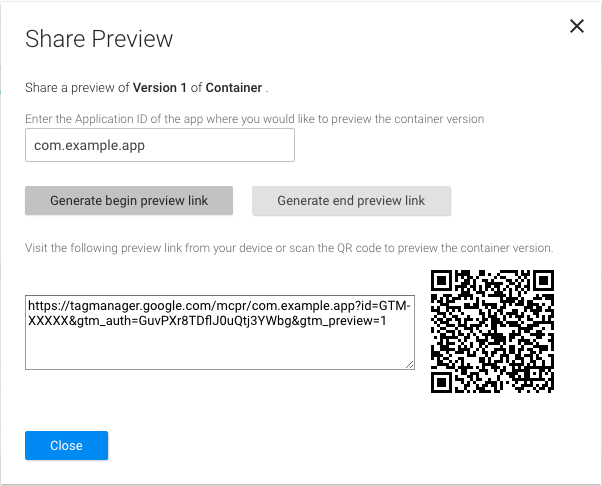
圖 1: 從 代碼管理工具網頁介面。 請儲存這個預覽網址供後續步驟使用。
如要啟用容器預覽,請定義代碼管理工具的預覽網址配置 建立一組容器在應用程式的應用程式「網址類型」下方 屬性清單檔案,請註冊下列網址 ID 和網址配置:
URL identifier: _your.package.name_
URL scheme: tagmanager.c._your.package.name_

停止應用程式,並在模擬器或實體裝置中開啟預覽網址 在應用程式中預覽草稿容器。
偵錯容器
以模擬器或預覽模式執行應用程式時,代碼管理工具 自動把記錄功能轉成詳細記錄。
發布容器
預覽容器並確認容器正常運作後 發布圖片。發布容器後,代碼設定 提供給行動應用程式使用者
相關資源
請參閱進階設定。
