通过服务器端跟踪代码管理器,您可以将 Google Ads 再营销代码从网页移至服务器。将这些代码转移到服务器可减少要在网页中运行的代码数量,并且可能有助于缩短网页加载时间。
准备工作
本文假定您满足以下条件:
- 对 Google Ads 和 Google 跟踪代码管理器拥有管理员权限
- 设置 Google 跟踪代码管理器
- 设置服务器容器
- 设置 Google Analytics(分析):GA4 客户端
在服务器容器中设置 Google Ads 再营销代码
如需设置 Google Ads 再营销代码,请执行以下操作:
在您的服务器容器工作区中,打开页面左侧的代码菜单。
点击新建以添加新的代码。
选择 Google Ads 再营销代码类型。
输入转化 ID。帮助中心:如何查找转化 ID。
在触发条件中,添加所有网页触发器。

输入代码名称,然后点击保存。
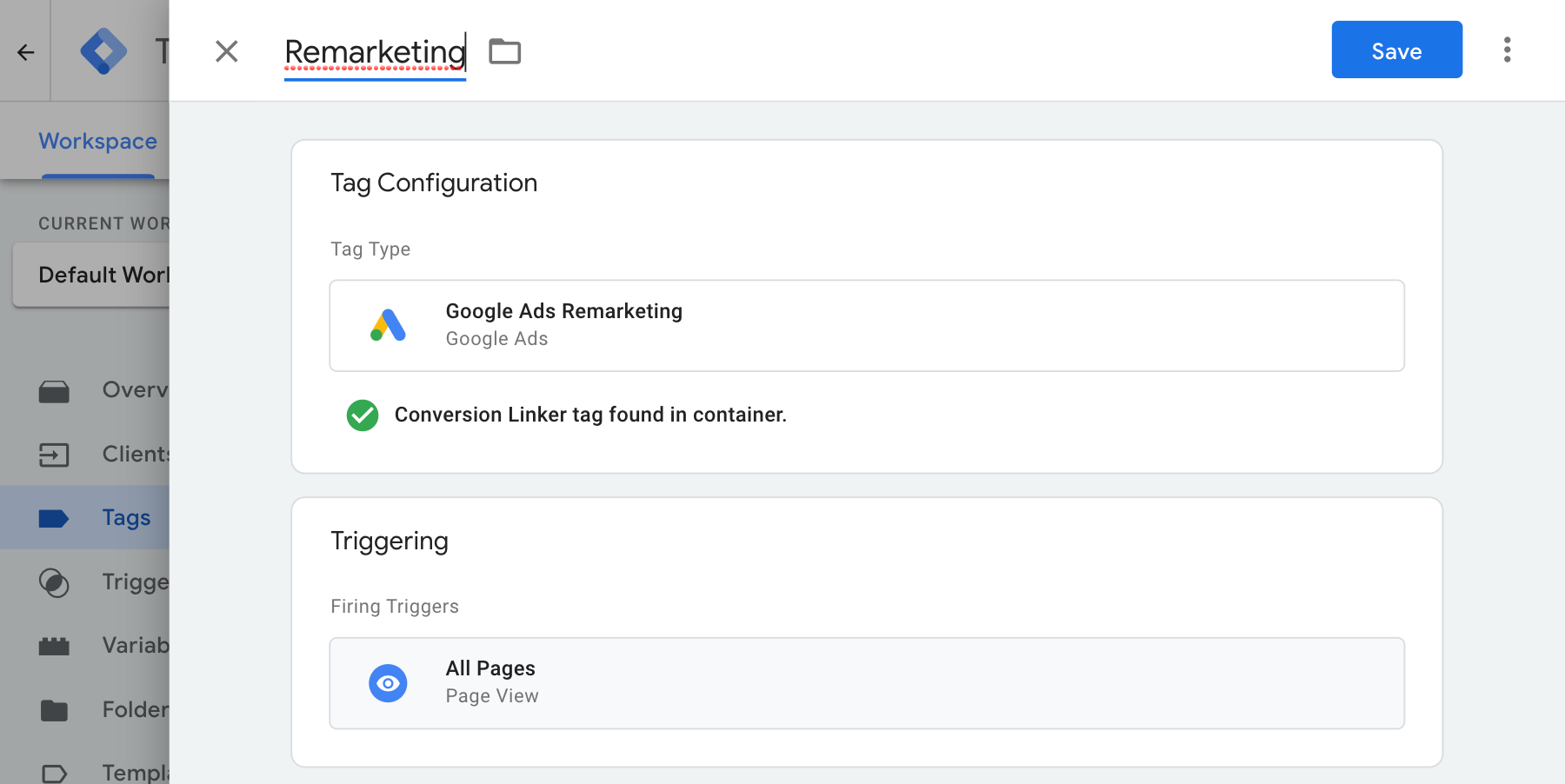
验证您的设置
开始使用服务器容器发送数据后,您可以按照以下步骤查看再营销代码是否正常运行:
- 打开您的网站。
- 在您的 Google 跟踪代码管理器服务器容器中,选择预览。Tag Assistant 将会启动并加载您的服务器容器。
- 代码标签页上会显示触发的所有代码。请务必检查您配置的代码是否成功触发。
- 控制台标签页上会显示数据传输到服务器容器期间发生的所有错误。检查是否存在错误并修正这些错误。
如需获取调试跟踪代码管理器容器方面的帮助,请参阅“预览和调试”帮助。
后续步骤
当您的 Google Ads 再营销代码按预期运行后,您就可以移除网络容器中任何具有相同 ID 的再营销代码,以避免数据重复。