Um eine neue Campus-ID bereitzustellen, muss der Nutzer eine Authentifizierung durchführen und Verknüpfungsablauf auf ihrem Gerät. Dadurch werden ihre externen Nutzerkonto mit einem Google Wallet-Konto verknüpft. In diesem Dokument wird dieser Prozess allgemein beschrieben.
Über eine Android-App zu Google Wallet hinzufügen
In diesem Abschnitt wird beschrieben, wie du eine Karte über die Android-App eines Dienstanbieters in Google Wallet speicherst.
So funktionierts:
Diese Abbildungen veranschaulichen den User Flow für die Bereitstellung einer Campus-ID aus einem Google Wallet-Perspektive.
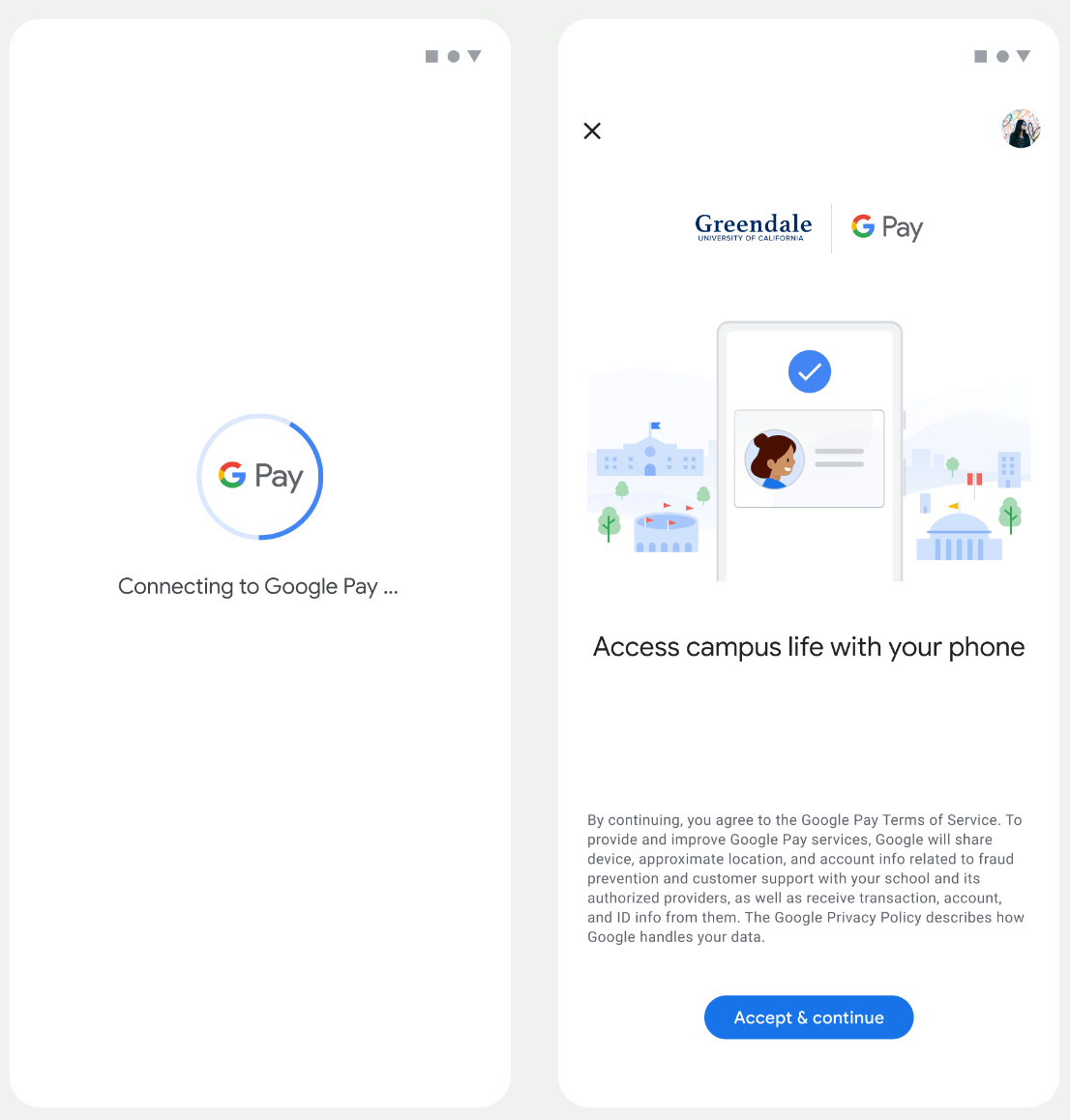
- Während die Netzwerkverbindung läuft, wird dem Nutzer eine rotierende Verbindungsanimation angezeigt. und die ersten Dienste konfigurieren.
- Danach akzeptiert der Nutzer die Nutzungsbedingungen und fährt mit dem Vorgang fort.
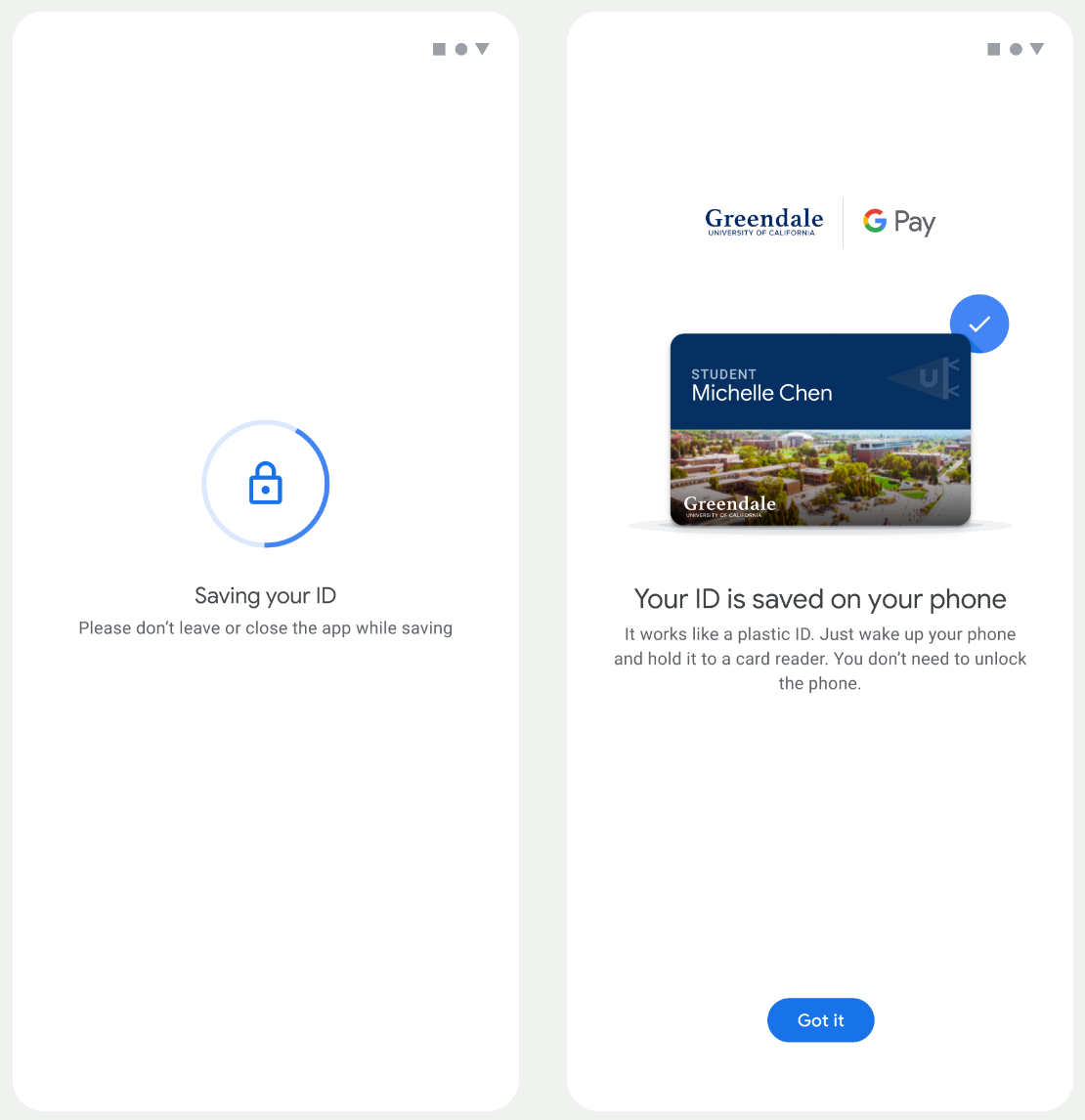
- Während die Hintergrunddienste geöffnet sind, wird dem Nutzer ein rotierendes Speichersymbol angezeigt. das Konto auf dem Gerät bereitzustellen.
- Nach Abschluss der Dienste wird ein Bildschirm mit einer Erfolgsmeldung angezeigt.
- Der Nutzer wird möglicherweise auf den nachfolgenden Bildschirmen aufgefordert, die Google Wallet App herunterzuladen (falls sie noch nicht auf seinem Gerät vorhanden ist).
Wichtige Fakten
- Wenn die Karte bereits im ausgewählten Google-Konto gespeichert ist, wird der Nutzer wurde stattdessen ein Link zum Öffnen der Karte in der Google Wallet App angezeigt. wo sie Kartendetails sehen können.
- Wenn die Karte in einem anderen Google-Konto als dem des Nutzers gespeichert ist angemeldet sind, erhält der Nutzer eine Nachricht mit dem Hinweis, Diese Karte wurde bereits im Konto gespeichert.
- Wenn der Nutzer versucht, eine Karte hinzuzufügen, und kein Google-Konto hat, wird ein erscheint. Nach der Erstellung des Google-Kontos dass der Vorgang normal fortgesetzt wird.
- Apps, die Campus-ID-Abläufe unterstützen, müssen in Google eingebunden werden APIs der Play-Dienste Die Methode ruft jedoch vom Dienstanbieter auf. App für Google Play-Dienste sind nicht in der öffentlich verteilten Version von Google Play-Dienste. Der Entwickler der Dienstanbieter-App muss benutzerdefinierte Module zum Aufrufen bestimmter Methoden hinzufügen und darauf zugreifen. Erkundigen Sie sich bei Ihrem Dienstanbieter nach erhalten Sie weitere Informationen.
Auf einem Wearable über eine Android-App zu Google Wallet hinzufügen
Nutzer können ihre Wearables bereitstellen, indem sie den Bereitstellungsvorgang auf ihrem Smartphone starten und ein einzelnes Wearable auswählen, wie in dieser Abbildung dargestellt:
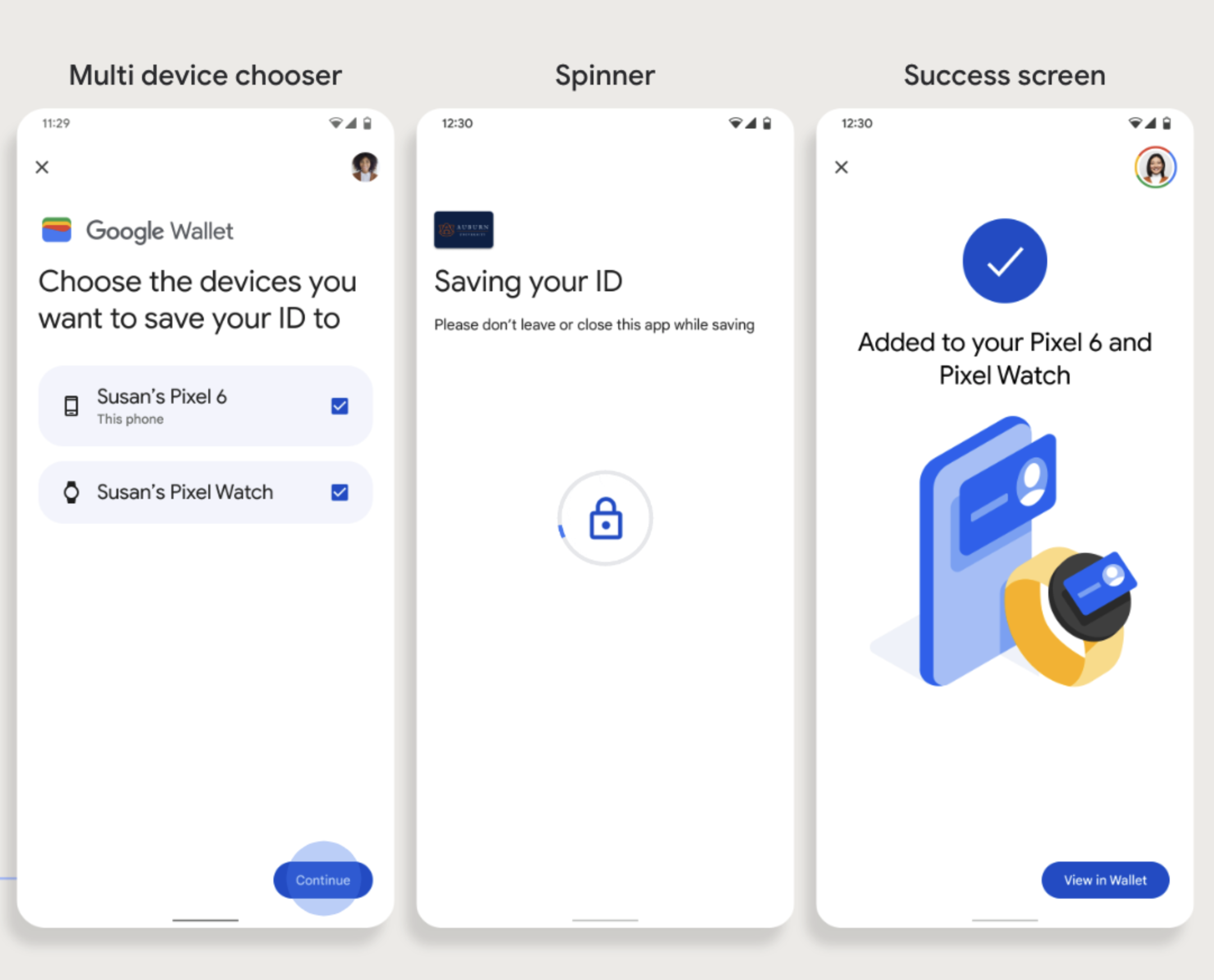
Wichtige Fakten
- Für die Bereitstellung auf einem Wearable ist ein Smartphone erforderlich, das eine Karte bereitstellen kann.
- Nutzer können die Bereitstellung auf ihrem Smartphone und Wearable in einem einzigen Vorgang vornehmen oder kann den Ablauf neu starten, um die App nach der ersten Bereitstellung einem Wearable hinzuzufügen auf dem Smartphone abgeschlossen ist.
- Nutzer sollten vom Dienstanbieter darauf beschränkt werden, nur ein einziges Wearable bereitzustellen.
- Erkundigen Sie sich bei Ihrem Dienstanbieter nach der Verfügbarkeit der Bereitstellung von Wearables.
- Apps, die Campus-ID-Abläufe unterstützen, müssen in Google eingebunden werden APIs der Play-Dienste Die Methode ruft jedoch vom Dienstanbieter auf. App für Google Play-Dienste sind nicht in der öffentlich verteilten Version von Google Play-Dienste. Der Entwickler der Dienstanbieter-App muss benutzerdefinierte Module zum Aufrufen bestimmter Methoden hinzufügen und darauf zugreifen. Erkundigen Sie sich bei Ihrem Dienstanbieter nach erhalten Sie weitere Informationen.

