您可以通过以下四种方式向登机牌添加链接。
- 使用
FlightClass.LinksModuleData添加指向与FlightClass关联的所有登机牌的链接。 - 使用
FlightObject.LinksModuleData添加指向特定登机牌FlightObject的链接。 - 使用
FlightObject.appLinkData将应用链接放置在该特定卡券底部。 - 使用
FlightClass.appLinkData将应用链接放置在该类的所有传递底部。
应用关联的一个好处是,它可以让您的号召性用语引导用户通过 Google 钱包前往您的品牌体验。支持此功能的链接会显示在卡券底部。
地图项示例
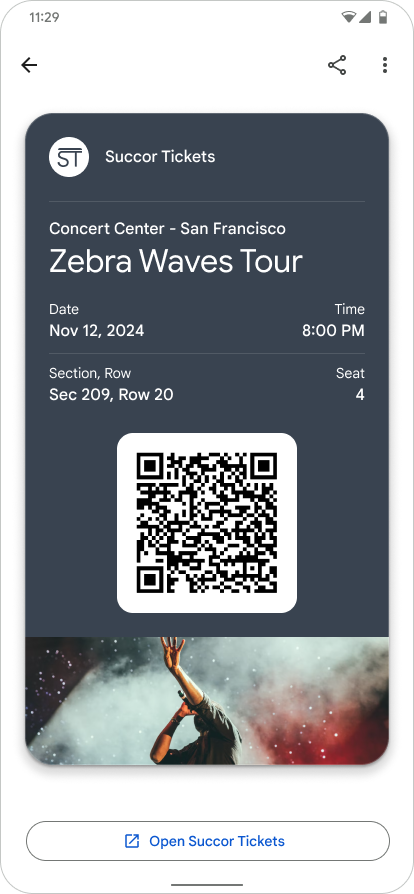
|
| 颁发者 |
在您的 Google 钱包卡券上设置应用链接
对于指定的登机牌,请将 FlightObject.appLinkData 字段设置为应用或网站的 URI 或软件包名称。
请参阅以下源代码中 appLinkData 字段的格式和上下文:displayText 字段的长度限制为 30 个字符。
{
"id": string,
"classId": string,
…
…
…
"appLinkData": {
"androidAppLinkInfo": {
"appTarget": {
"packageName": "com.google.android.gm",
}
},
"webAppLinkInfo": {
"appTarget": {
"targetUri": {
"uri": "https://mail.google.com/mail/",
"description": "Web link for Gmail"
}
}
}
"displayText": {
"defaultValue": {
"value": "Our awesome app!"
}
}
}
}
{
"id": string,
"classId": string,
…
…
…
"appLinkData": {
"androidAppLinkInfo": {
"appTarget": {
"targetUri": {
"uri": "https://play.google.com/store/apps/details?id=com.google.android.gm",
"description": "Play store link for Gmail app"
}
}
}
}
}

