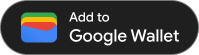После того как вы создали пропуск и закодировали его в подписанном JWT, вы готовы выдать его в любом месте, где поддерживается ссылка «Добавить в Google Кошелек». Для этого вы предоставите своему пользователю кнопку «Добавить в Google Кошелек» или гиперссылку, которая сохранит пропуск в его Google Кошелек, как только он нажмет на нее. Примеры того, где вы можете использовать этот метод, включают веб-сайты, электронную почту, SMS и многое другое.
Предварительные условия
Прежде чем попытаться выдать пропуск, обязательно выполните следующее:
- Выполните все шаги, описанные в руководстве по адаптации .
- Создайте хотя бы один класс Passes .
- Создайте хотя бы один объект Passes .
- Закодируйте свой класс Passes и объект Passes в JWT.
- Подпишите свой JWT с помощью ключа учетной записи службы Google Cloud.
1. Создайте ссылку «Добавить в Google Кошелек».
Выдача пропуска со ссылкой «Google Кошелек» добавляет объект Passes в Google Кошелек пользователя и может быть инициирована только в контексте вошедшего в систему удостоверения Google.
Ссылка «Добавить в Google Кошелек» – это динамически создаваемый URL-адрес, содержащий закодированный и подписанный веб-токен JSON (JWT) .
Ссылка «Добавить в Google Кошелек» имеет следующий формат:
https://pay.google.com/gp/v/save/<signed_jwt>
Например, полностью сформированная ссылка «Добавить в Google Кошелек» будет выглядеть примерно так:
https://pay.google.com/gp/v/save/eyJhbGci6IkpXVCJ9.eyJhdWQiO...6EkC1Ahp6A
Эту ссылку можно встроить в веб-сайты, электронную почту, чат, SMS или в любое другое место, поддерживающее гиперссылки.
Дополнительные сведения о создании классов Passes и объектов Passes см. в разделе Создание классов Passes и объектов Passes .
Дополнительную информацию о том, как создать подписанный JWT, необходимый для создания ссылки «Добавить в Google Кошелек», см. в разделе Работа с веб-токенами JSON .
2. (Рекомендуется) Используйте кнопку «Добавить в Google Кошелек».
Для любых поверхностей, поддерживающих гиперссылки на изображения, таких как веб-сайты и электронная почта, рекомендуется предоставлять пользователям ссылку «Добавить в Google Кошелек» с помощью кнопки «Добавить в Google Кошелек». Для пользователей Google Кошелька эта кнопка представляет собой знакомую подсказку, которая распознается как способ инициировать добавление пропуска в их Google Кошелек.
Ресурсы изображений доступны для загрузки в различных ориентациях и на разных языках для поддержки интеграции с API Google Кошелька.