iframe มุมมองครูช่วยให้ครูดูตัวอย่างไฟล์แนบที่เพิ่มลงในงานได้ วัตถุประสงค์หลักของ iframe นี้คือเพื่อให้ครูเห็นภาพว่านักเรียนเห็นอะไรบ้างเมื่อเปิดไฟล์แนบจากงาน
นอกจากนี้ อินเฟรมมุมมองครูยังอาจอนุญาตให้ครูดำเนินการต่อไปนี้ได้ด้วย (ไม่บังคับ)
- แก้ไขไฟล์แนบ
- ดูข้อมูลเพิ่มเติมที่เกี่ยวข้องกับงาน เช่น เฉลยและหมายเหตุ
- แสดงรายชื่อนักเรียนที่ได้รับมอบหมายไฟล์แนบ
- เรียกข้อมูลสรุปสถานะการส่งไฟล์แนบ
ครูเข้าถึง iframe ของมุมมองครูได้โดยคลิกตัวอย่างไฟล์แนบดังที่แสดงในรูปที่ 1 จากนั้น iframe ของมุมมองครูจะเปิดขึ้นดังที่แสดงในรูปที่ 2
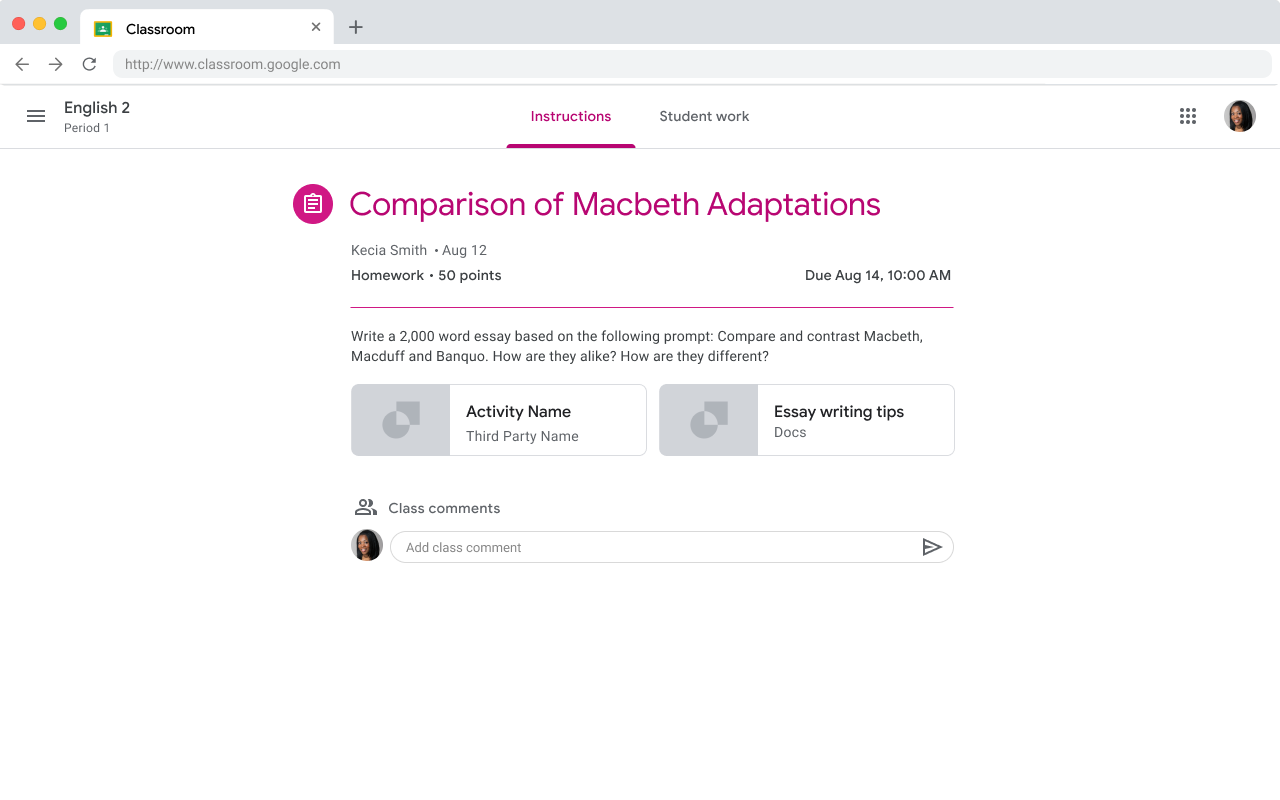 รูปที่ 1 ตัวอย่างงานของครูที่มีไฟล์แนบ 2 รายการ
รูปที่ 1 ตัวอย่างงานของครูที่มีไฟล์แนบ 2 รายการ
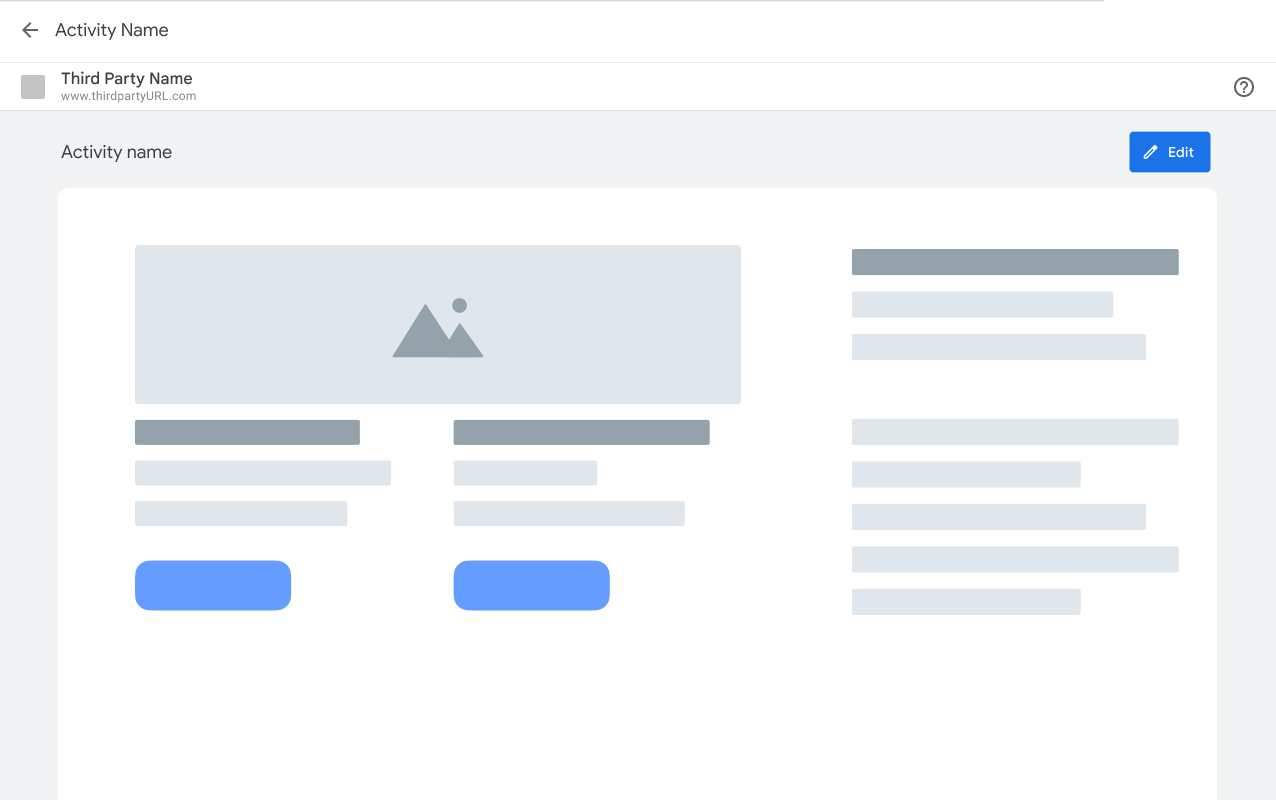 รูปที่ 2 ตัวอย่างไฟล์แนบของครูใน iframe ของมุมมองสำหรับครูพร้อมตัวเลือกในการแก้ไขไฟล์แนบ
รูปที่ 2 ตัวอย่างไฟล์แนบของครูใน iframe ของมุมมองสำหรับครูพร้อมตัวเลือกในการแก้ไขไฟล์แนบ
