老師檢視畫面 iframe 可讓老師預覽在作業中新增的附件。這個 iframe 的主要目的,是讓老師瞭解學生開啟作業附件時,會看到什麼內容。
視需要,老師也可以透過 Teacher View iframe 執行以下操作:
- 編輯附件。
- 查看與作業相關的其他資訊,例如答案鍵和附註。
- 列出已指派附件的學生。
- 擷取附件提交狀態的摘要。
老師只要點選附件預覽畫面,即可存取「Teacher View」iframe,如圖 1 所示。接著,系統會開啟教師檢視畫面 iframe,如圖 2 所示。
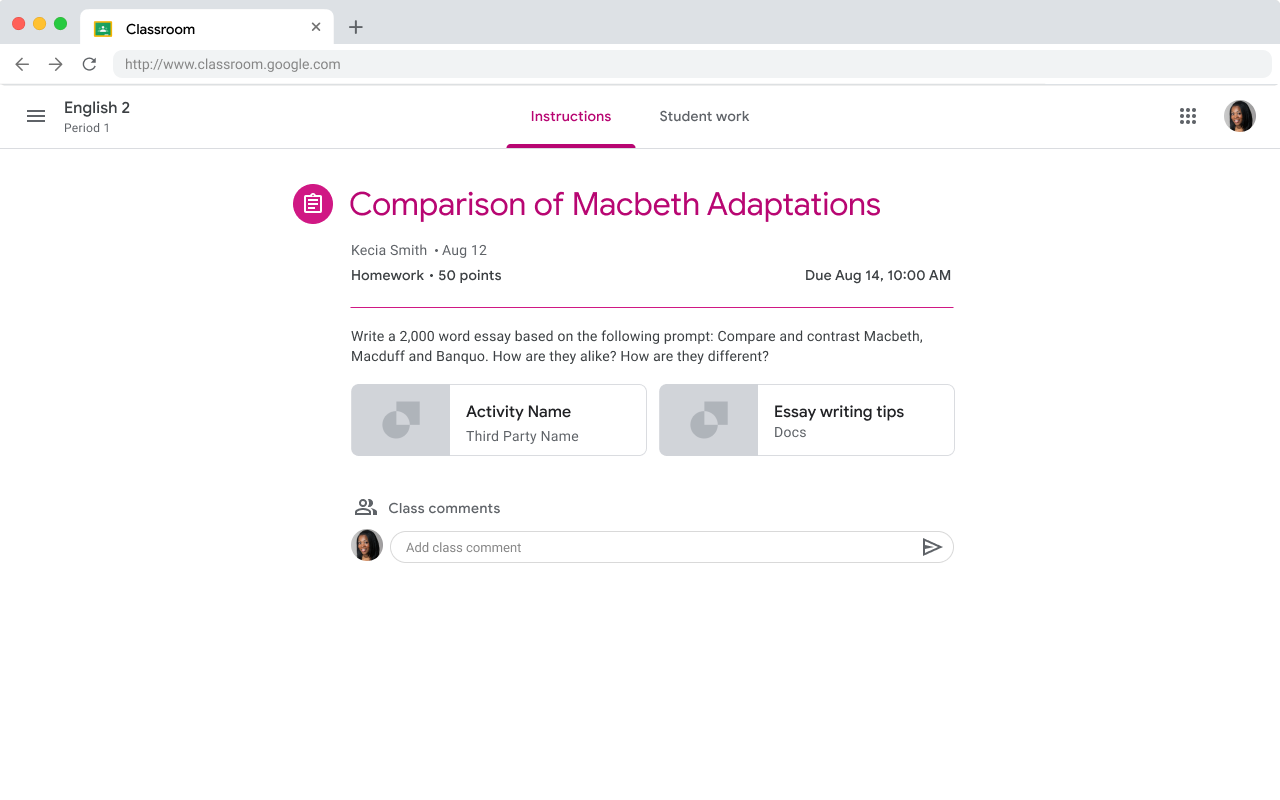 圖 1. 老師預覽含有兩個附件的作業。
圖 1. 老師預覽含有兩個附件的作業。
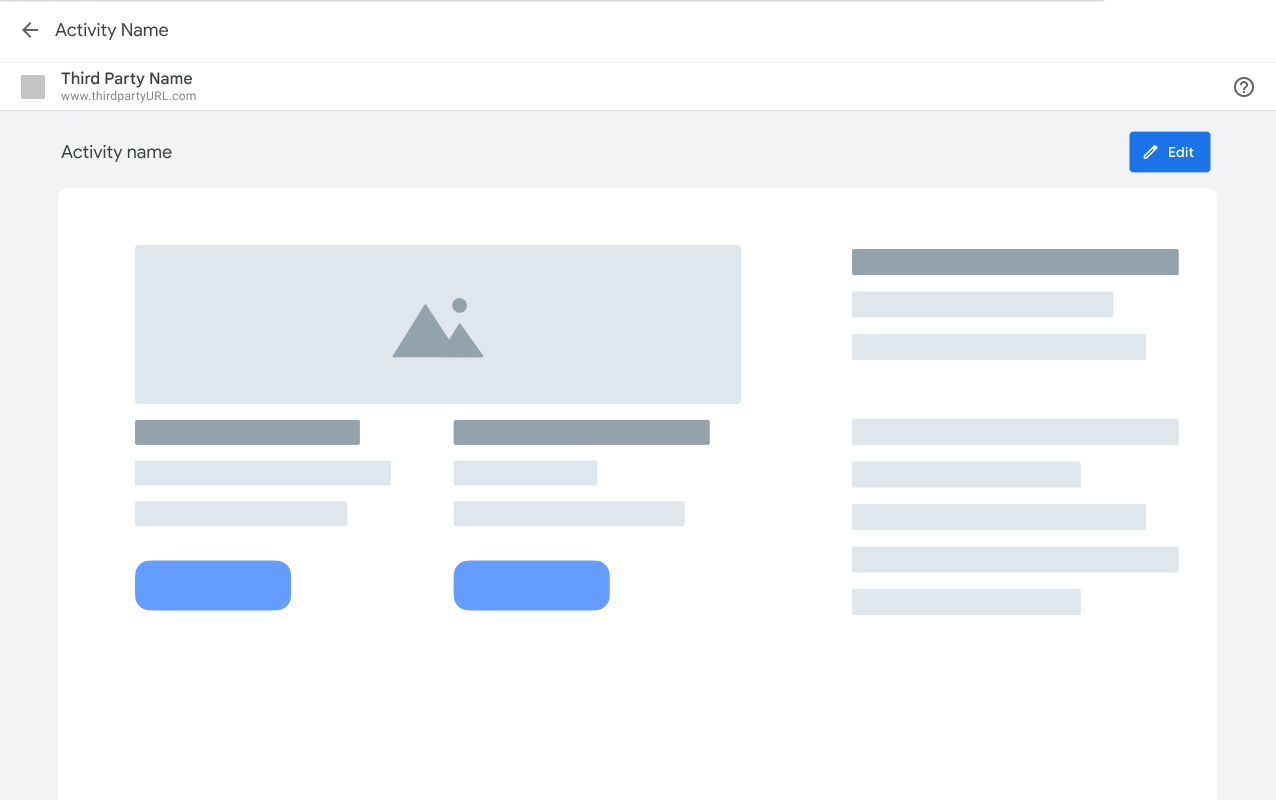 圖 2. 老師在老師檢視畫面 iframe 中預覽附件,並有編輯附件的選項。
圖 2. 老師在老師檢視畫面 iframe 中預覽附件,並有編輯附件的選項。
