The Teacher View iframe enables teachers to preview an attachment they added to an assignment. The main purpose of this iframe is to give teachers an idea of what students see when students open an attachment from an assignment.
Optionally, the Teacher View iframe may also allow teachers to:
- Edit the attachment.
- See additional information relevant to the assignment, such as answer keys and notes.
- List the students that have been assigned the attachment.
- Retrieve a summary of the turn in status of the attachment.
Teachers access the Teacher View iframe by clicking on the attachment preview as seen in Figure 1. Then, the Teacher View iframe opens as seen in Figure 2.
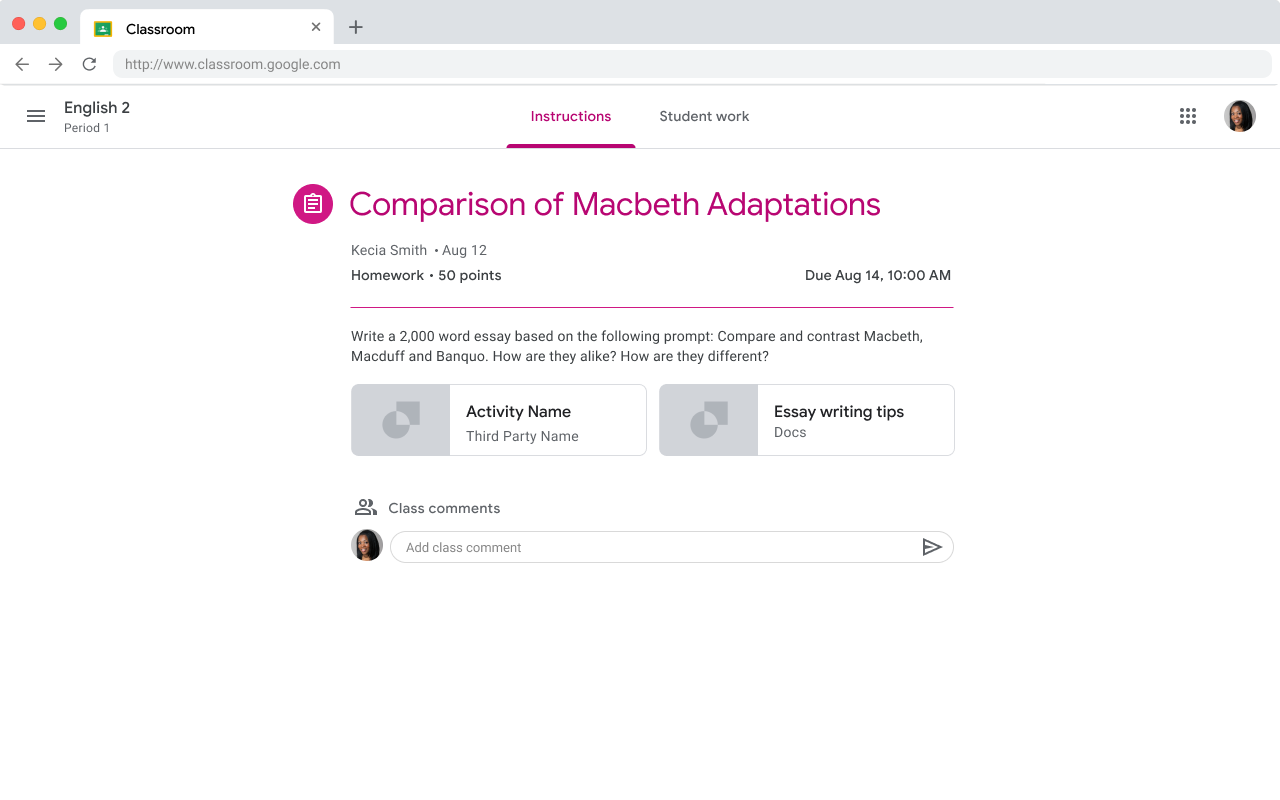 Figure 1. Teacher preview of an assignment
with two attachments.
Figure 1. Teacher preview of an assignment
with two attachments.
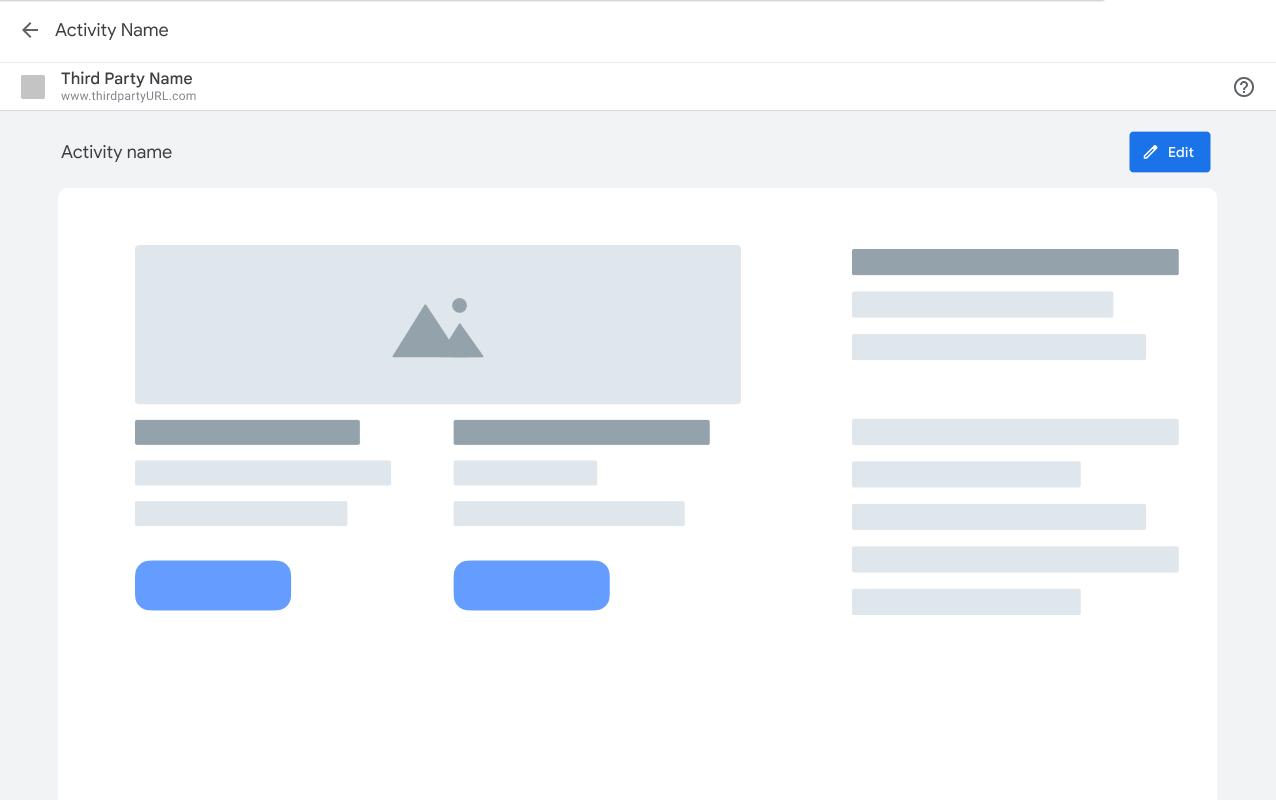 Figure 2. Teacher preview of an attachment
in the Teacher View iframe with the option to edit the attachment.
Figure 2. Teacher preview of an attachment
in the Teacher View iframe with the option to edit the attachment.