이 페이지에서는 iOS 또는 Android 기기에서 Google 클래스룸 앱을 통해 첨부파일 콘텐츠를 탐색할 때의 사용자 환경 기대치를 설명합니다.
모바일 환경에서 첨부파일 콘텐츠는 설치된 모바일 앱으로 딥 링크하거나 외부 브라우저에서 모바일 사이트의 페이지를 열어 열어야 합니다.
기기 호환성
사용자가 지원되지 않는 기기를 사용하고 있어 첨부파일을 열 수 없는 경우 기기가 지원되지 않는다고 알려야 합니다. 또한 데스크톱 또는 노트북 컴퓨터와 같이 지원되는 기기를 나열해야 합니다.
교사 사용자 플로우
교사는 모바일 클래스룸 앱에서 다음 작업을 완료할 수 있습니다.
- 과제를 만듭니다.
- 부가기능 첨부파일 칩을 클릭하여 학생 제출물 검토 iframe에서 학생 제출물을 확인합니다.
- 모바일 앱 또는 모바일 사이트에서 첨부파일을 열어 첨부파일을 확인하고 평가합니다.
- 비공개 댓글과 점수를 추가합니다.
모바일 클래스룸 앱에서는 교사가 다음 작업을 완료할 수 없습니다.
- 부가기능 검색 UI 흐름을 열어 클래스룸 부가기능에 액세스합니다.
- 과제에 부가기능 첨부파일을 포함합니다 (첨부파일은 웹에서 생성된 과제에 표시됨).
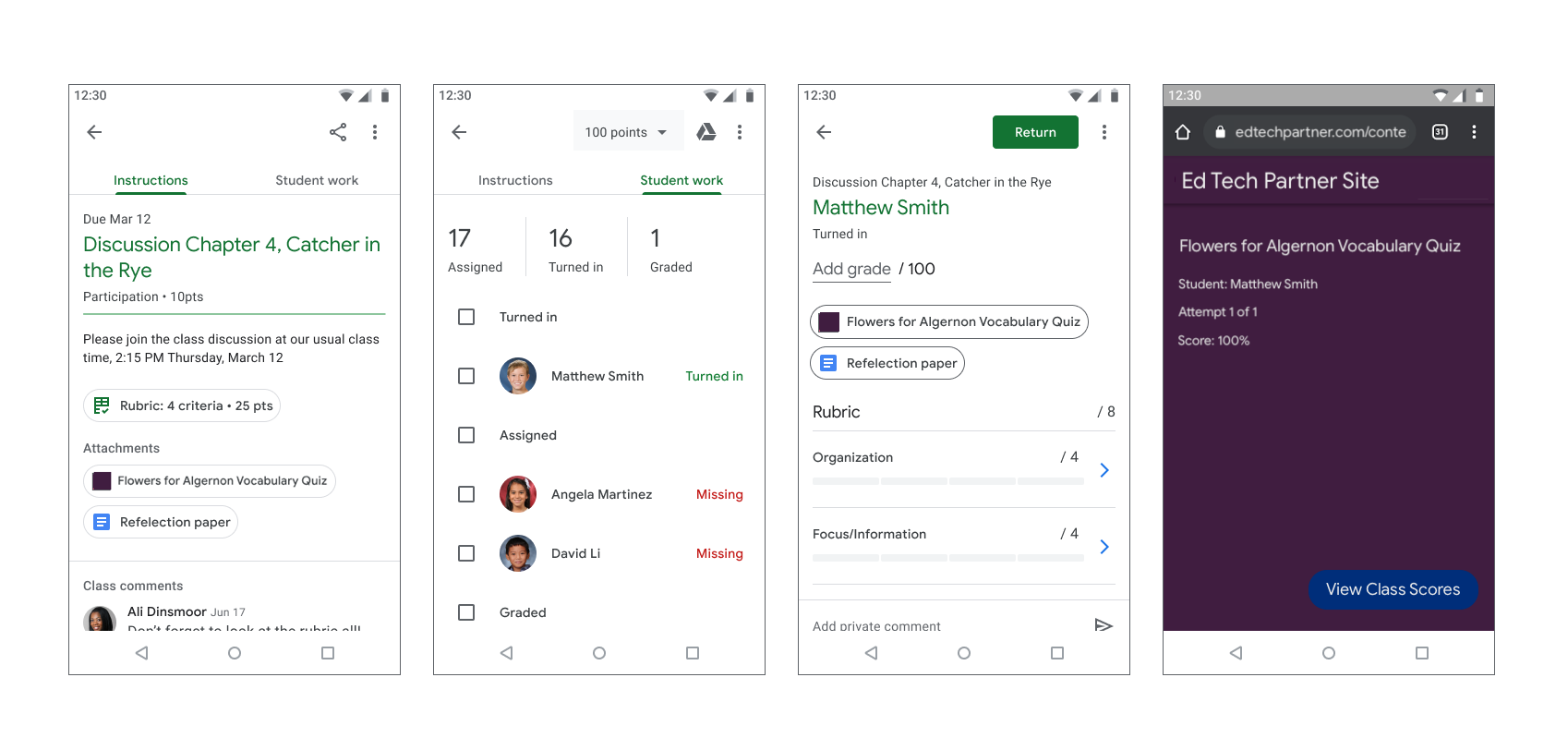
그림 1. 교사 과제 채점 흐름입니다.
학생 사용자 플로우
많은 학생이 휴대기기를 사용하여 과제에 액세스하고 과제를 완료합니다. 학생은 휴대기기에서 과제를 볼 수 있습니다. 콘텐츠 첨부파일은 안내에 첨부파일로 표시되고 활동 첨부파일은 그림 2와 같이 내 작업 드로어에 표시됩니다. 하나의 과제에 학생이 완료해야 하는 첨부파일이 여러 개 포함될 수 있습니다. 학생이 첨부파일을 열면 모바일 앱이나 새 브라우저 창에서 열립니다. 학생은 과제를 제출하기 위해 클래스룸으로 돌아가야 합니다.
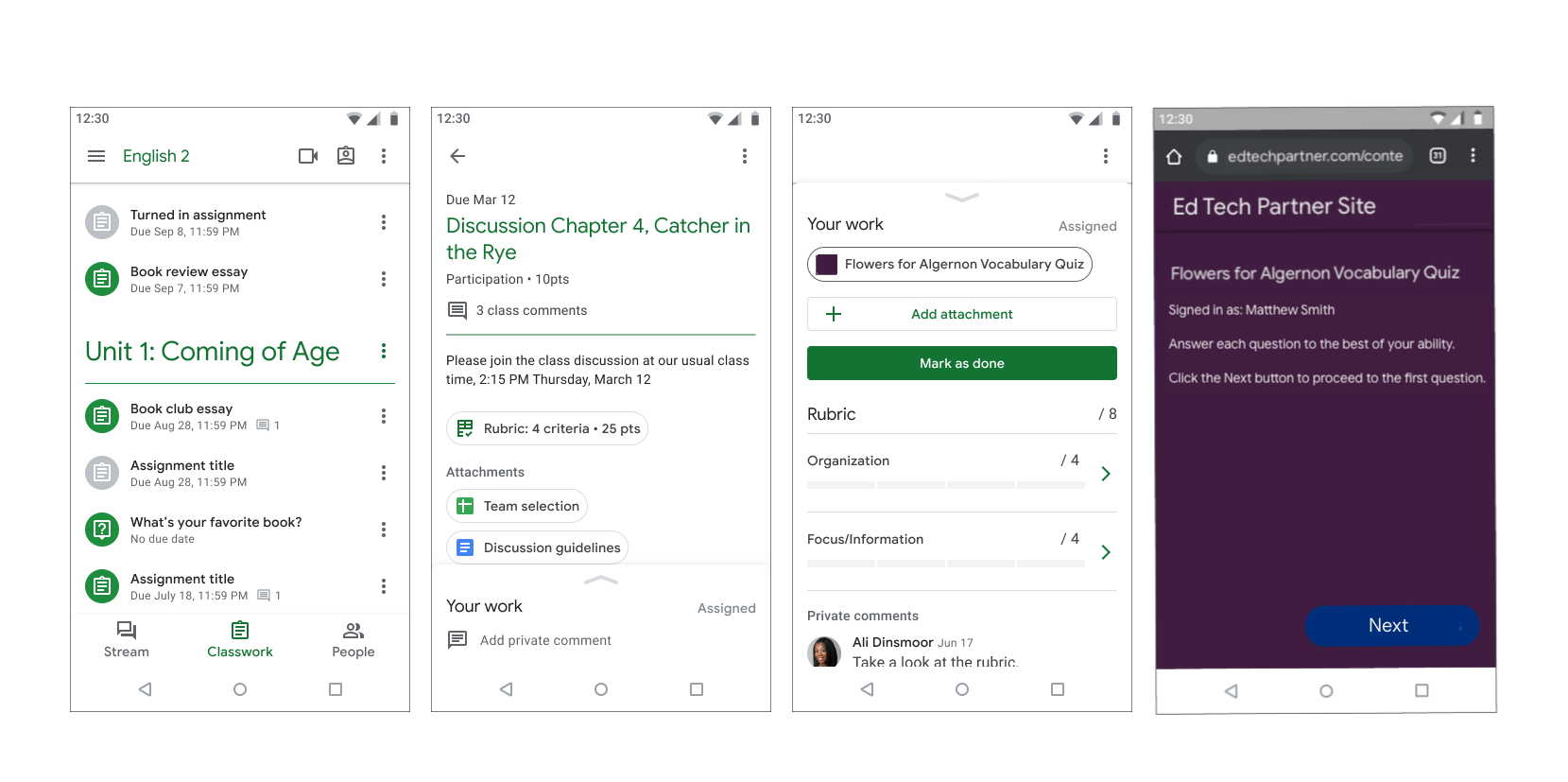
그림 2. 학생 과제 흐름입니다.
