يجب أن تستخدم إضافات Google Classroom خدمة الدخول المُوحَّد (SSO) من Google لتحديد هوية المستخدمين والمصادقة عليهم.
لمزيد من المعلومات حول الدخول المُوحَّد، يُرجى الاطّلاع على دليل اتصال OpenID في Google Identity. ننصحك أيضًا بالرجوع إلى مستندات Google الرسمية حول تسجيل المستخدمين وإنشاء حساباتهم لتتعرّف على تسجيل الدخول التلقائي وإرشادات تصميم ميزة "تسجيل الدخول".
راجِع صفحة تسجيل الدخول السلس للحصول على إرشادات حول تنفيذ الدخول الموحّد (SSO) من Google في إضافات Classroom. يشير دليل تسجيل الدخول السلس أيضًا إلى خطة الاختبار التي يمكن استخدامها لضمان اتّباع الإضافة لأفضل ممارسات تسجيل الدخول.
عملية تسجيل الدخول
للحدّ من صعوبة تسجيل الدخول للمستخدمين، يوفّر Google Classroom المَعلمة
login_hint عند فتح إطار iframe. login_hint هو معرّف Google فريد خاص بالمستخدم، ويتم توفيره بعد أن يسجّل المستخدم الدخول إلى الإضافة للمرة الأولى. تقدّم هذه المَعلمة سياقًا عن المستخدم الذي سجّل الدخول إلى Google Classroom. يمكنك الاطّلاع على صفحة دليل مَعلمات تسجيل الدخول للحصول على مناقشة أكثر تفصيلاً حول مَعلمات طلب البحث هذه.
يجب عرض مربّع حوار لتسجيل الدخول باستخدام حساب Google إذا كانت معلَمة طلب البحث login_hint الخاصة بمستخدم Google Classroom الحالي لا تتطابق مع أي مستخدم مسجّل الدخول في الإضافة. يجب أن يلتزم الزر بإرشادات وضع العلامة التجارية من Google. إذا كان المستخدم مسجّلاً الدخول، لن يُطلب منه تسجيل الدخول مرة أخرى.
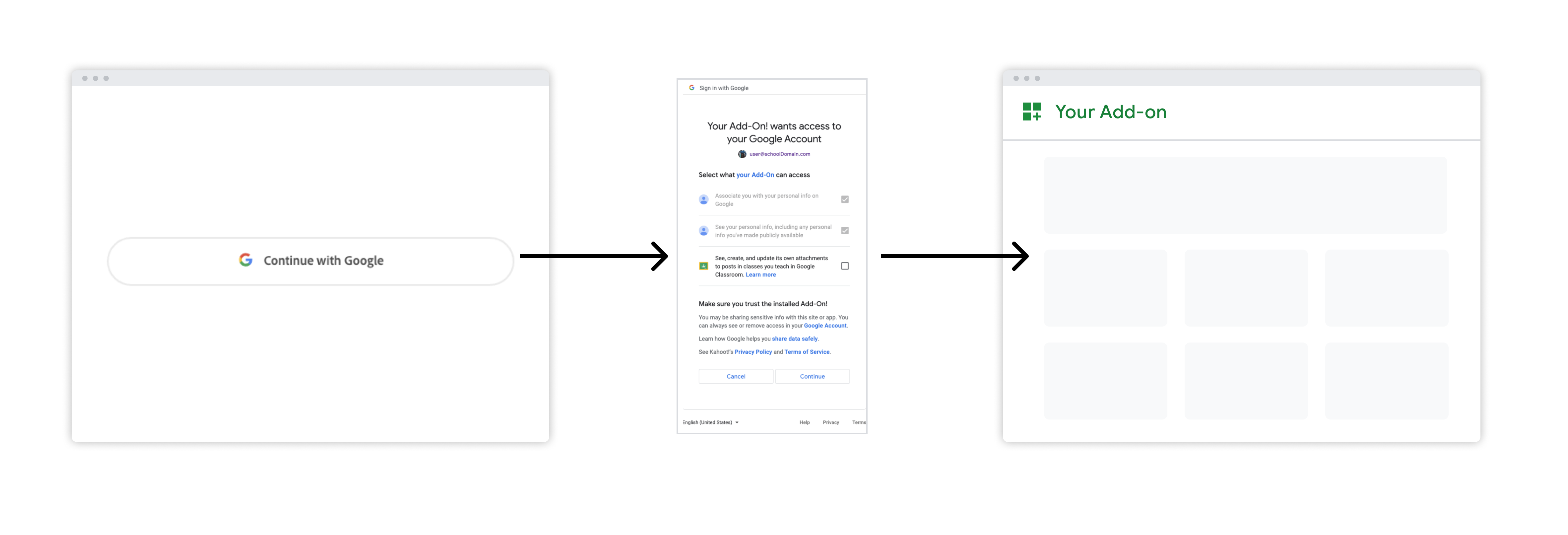 الشكل 1. مسار تسجيل الدخول عندما يشغّل المستخدم الإضافة لأول مرة
الشكل 1. مسار تسجيل الدخول عندما يشغّل المستخدم الإضافة لأول مرة
