Halaman ini menjelaskan langkah-langkah untuk memublikasikan aplikasi ke Google Workspace Marketplace.
Mempersiapkan proses publikasi
Bagian ini menjelaskan cara menyiapkan dan merencanakan publikasi aplikasi Anda ke Marketplace.
Tentukan konten yang ingin Anda publikasikan
Agar tercantum di Google Workspace Marketplace, aplikasi yang Anda buat harus memperluas setidaknya satu aplikasi Google Workspace. Untuk mempelajari jenis aplikasi yang dapat Anda buat dan publikasikan, lihat Integrasi aplikasi.
Menentukan audiens untuk aplikasi Anda
Aplikasi Google Workspace Marketplace dapat berupa publik atau pribadi:
- Pribadi: Jika Anda membuat aplikasi menggunakan akun Google Workspace, Anda dapat memublikasikan aplikasi secara pribadi ke organisasi Google Workspace Anda. Aplikasi pribadi hanya tersedia untuk pengguna di organisasi Anda, dan juga dicantumkan di bagian Aplikasi Internal di Marketplace.
- Publik: Aplikasi publik dapat dilihat dan diinstal oleh siapa saja yang menggunakan Google Workspace Marketplace. Aplikasi publik memiliki persyaratan publikasi tambahan agar dapat dicantumkan di Marketplace.
Setelah memublikasikan aplikasi sebagai pribadi atau publik, Anda tidak dapat mengubah setelan ini. Sebelum memublikasikan aplikasi, pastikan Anda telah menentukan audiens dengan akurat.
Mengonfigurasi akses untuk organisasi Google Workspace
Beberapa organisasi Google Workspace menggunakan daftar yang diizinkan untuk mengelola aplikasi yang dapat diinstal pengguna. Jika Anda ingin memublikasikan aplikasi ke organisasi yang menggunakan daftar yang diizinkan, hubungi administrator untuk menambahkan aplikasi Anda ke daftar yang diizinkan.
Organisasi Google Workspace juga dapat membatasi penggunaan aplikasi Chat. Untuk mengelola akses, lihat Mengizinkan pengguna untuk menginstal aplikasi Chat.
Aplikasi publik: Meninjau persyaratan publikasi tambahan
Untuk mendistribusikan dan membagikan aplikasi Anda kepada pengguna di luar organisasi Google Workspace Anda, Anda harus memublikasikannya. Aplikasi publik memerlukan peninjauan dari tim Marketplace. Sebelum mengirimkan aplikasi Anda untuk ditinjau, pastikan aplikasi Anda memenuhi persyaratan Marketplace berikut:
- Aplikasi Anda harus mematuhi persyaratan dan kebijakan Marketplace.
- Aplikasi Anda harus memenuhi semua kriteria peninjauan Marketplace. Untuk mempelajari lebih lanjut, lihat Proses dan persyaratan peninjauan aplikasi.
Memublikasikan aplikasi
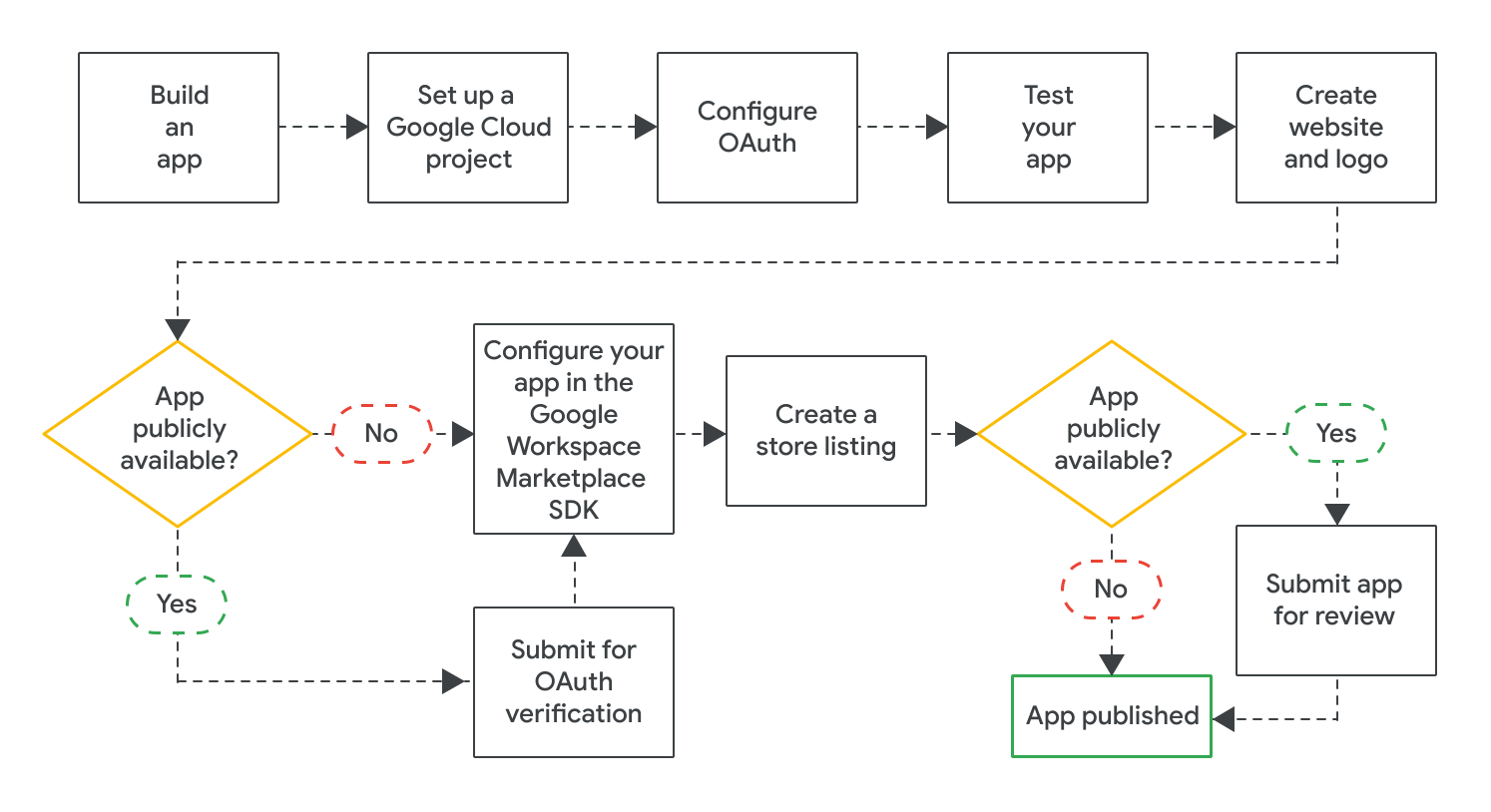
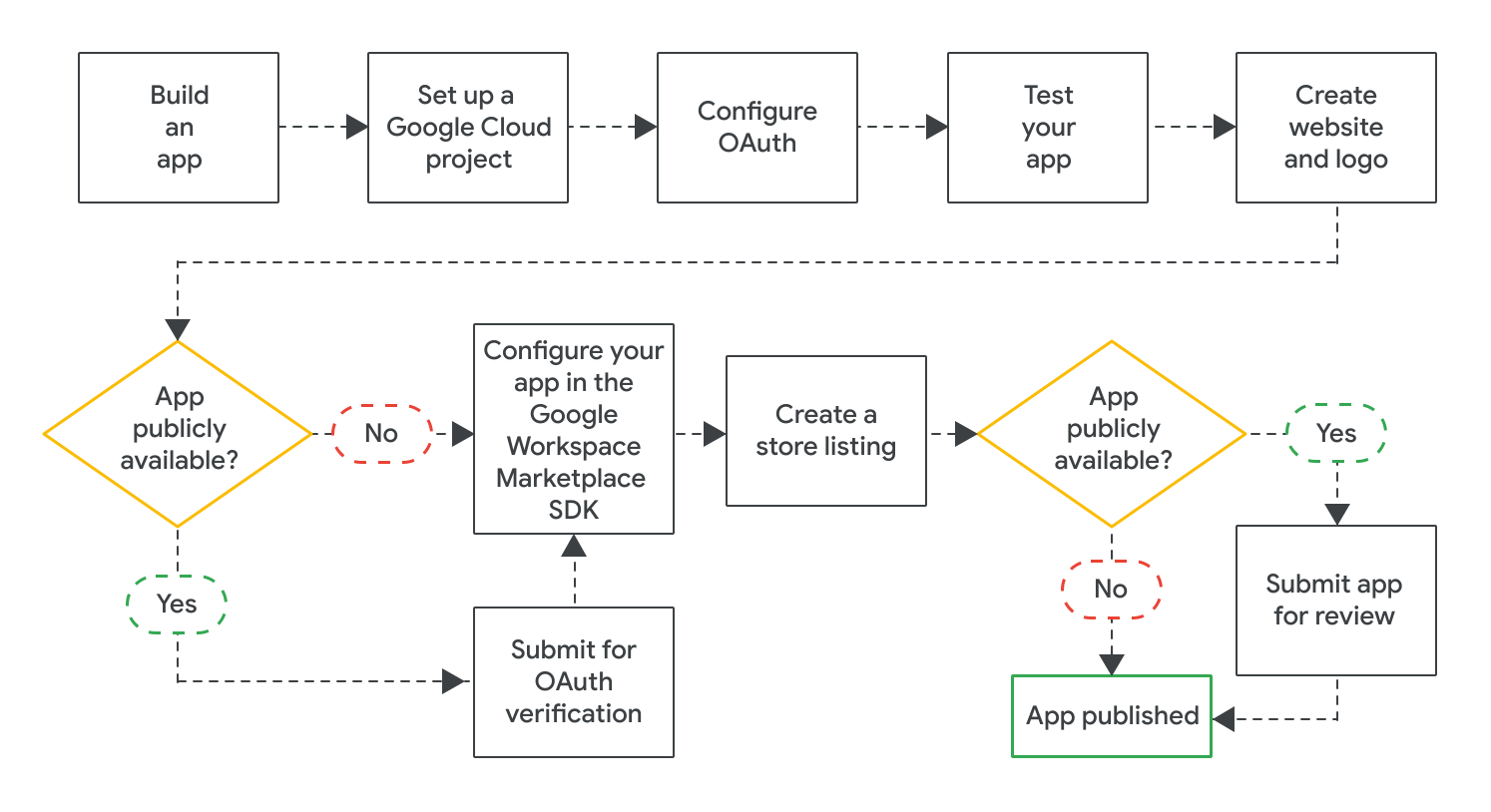
Setelah membuat aplikasi, Anda dapat memublikasikannya dengan menyelesaikan langkah-langkah berikut:
- Buat project Google Cloud untuk mengonfigurasi dan mengelola listingan Anda di Google Workspace Marketplace. Jika Anda telah membuat project Cloud untuk aplikasi, Anda harus menggunakan project Cloud ini untuk listingan Anda.
- Konfigurasi OAuth untuk aplikasi Anda. Untuk aplikasi publik, Anda mungkin perlu mengirimkan aplikasi untuk ditinjau OAuth.
- Uji apakah aplikasi Anda berfungsi dengan baik. Untuk menguji aplikasi publik, Anda dapat menggunakan kriteria peninjauan yang terkait dengan fungsionalitas aplikasi dan pengalaman pengguna. Anda juga harus memastikan memiliki situs dan logo untuk aplikasi, karena Anda akan memerlukan aset ini untuk listingan aplikasi di Marketplace.
- Aktifkan Google Workspace Marketplace SDK untuk mengonfigurasi aplikasi Anda terkait hal-hal seperti visibilitas, setelan penginstalan, dan aplikasi Google Workspace yang diperluasnya.
- Buat listingan Play Store yang menjelaskan dan mempromosikan aplikasi Anda kepada pengguna.
Setelah Anda mengonfigurasi dan menyimpan semua setelan yang diperlukan di Google Workspace Marketplace SDK, kirimkan aplikasi Anda untuk dipublikasikan. Bergantung pada audiens aplikasi Anda, aplikasi Anda akan segera dipublikasikan atau menjalani peninjauan akhir:
- Untuk aplikasi pribadi, listingan aplikasi Anda akan langsung tersedia untuk semua orang di organisasi Google Workspace Anda.
- Untuk aplikasi publik, aplikasi Anda ditinjau oleh Google. Setelah Google menyetujui aplikasi Anda, listingan aplikasi Anda akan tersedia untuk semua orang di Marketplace. Untuk mempelajari status aplikasi publik, lihat Memeriksa status publikasi listingan aplikasi Anda.
Untuk semua aplikasi, setelan penginstalan aplikasi menentukan apakah semua pengguna atau hanya administrator Google Workspace yang dapat menginstal aplikasi.
Topik terkait
- Mengupdate atau membatalkan publikasi listingan Google Workspace Marketplace
- Proses peninjauan aplikasi dan persyaratan untuk Google Workspace Marketplace
