Bu sayfada, bir uygulamayı Google Workspace Marketplace'te yayınlama adımları açıklanmaktadır.
Yayınlama sürecine hazırlanma
Bu bölümde, uygulamanızı Marketplace'te yayınlamaya nasıl hazırlanacağınız ve nasıl planlayacağınız açıklanmaktadır.
Ne yayınlamak istediğinize karar verin
Geliştirdiğiniz uygulamanın Google Workspace Marketplace'te listelenmesi için en az bir Google Workspace uygulamasını genişletmesi gerekir. Oluşturup yayınlayabileceğiniz uygulama türleri hakkında bilgi edinmek için Uygulama entegrasyonları başlıklı makaleyi inceleyin.
Uygulamanızın kitlesini belirleme
Google Workspace Marketplace uygulamaları herkese açık veya gizli olabilir:
- Özel: Uygulamanızı Google Workspace hesabını kullanarak oluşturduysanız uygulamayı Google Workspace kuruluşunuzda özel olarak yayınlayabilirsiniz. Özel uygulamalar yalnızca kuruluşunuzdaki kullanıcılar tarafından kullanılabilir ve Marketplace'in Dahili Uygulamalar bölümünde de listelenir.
- Herkese açık: Herkese açık uygulamalar, Google Workspace Marketplace'i kullanan herkes tarafından görüntülenebilir ve yüklenebilir. Herkese açık uygulamaların Marketplace'te listelenmesi için ek yayınlama koşulları gerekir.
Uygulamanızı özel veya herkese açık olarak yayınladıktan sonra bu ayarı değiştiremezsiniz. Uygulamanızı yayınlamadan önce kitlenizi doğru şekilde belirlediğinizden emin olun.
Google Workspace kuruluşları için erişimi yapılandırma
Bazı Google Workspace kuruluşları, kullanıcıların hangi uygulamaları yükleyebileceğini yönetmek için izin verilenler listelerini kullanır. İzin verilenler listesi kullanan bir kuruluşta uygulama yayınlamak istiyorsanız yöneticilerden biriyle iletişime geçerek uygulamanızı izin verilenler listesine eklemesini isteyin.
Google Workspace kuruluşları, sohbet uygulamalarının kullanımını da kısıtlayabilir. Erişimi yönetmek için Kullanıcıların Chat uygulamalarını yüklemesine izin verme başlıklı makaleyi inceleyin.
Herkese açık uygulamalar: Ek yayınlama koşullarını inceleyin
Uygulamanızı Google Workspace kuruluşunuzun dışındaki kullanıcılara dağıtmak ve onlarla paylaşmak için herkese açık olarak yayınlamanız gerekir. Herkese açık uygulamaların Marketplace ekibi tarafından incelenmesi gerekir. Uygulamanızı incelemeye göndermeden önce aşağıdaki Marketplace şartlarını karşıladığından emin olun:
- Uygulamanız, pazar yeri şartlarına ve politikalarına uygun olmalıdır.
- Uygulamanız, Marketplace'teki tüm inceleme ölçütlerini karşılamalıdır. Daha fazla bilgi edinmek için Uygulama inceleme süreci ve koşulları başlıklı makaleyi inceleyin.
Uygulamanızı yayınlama
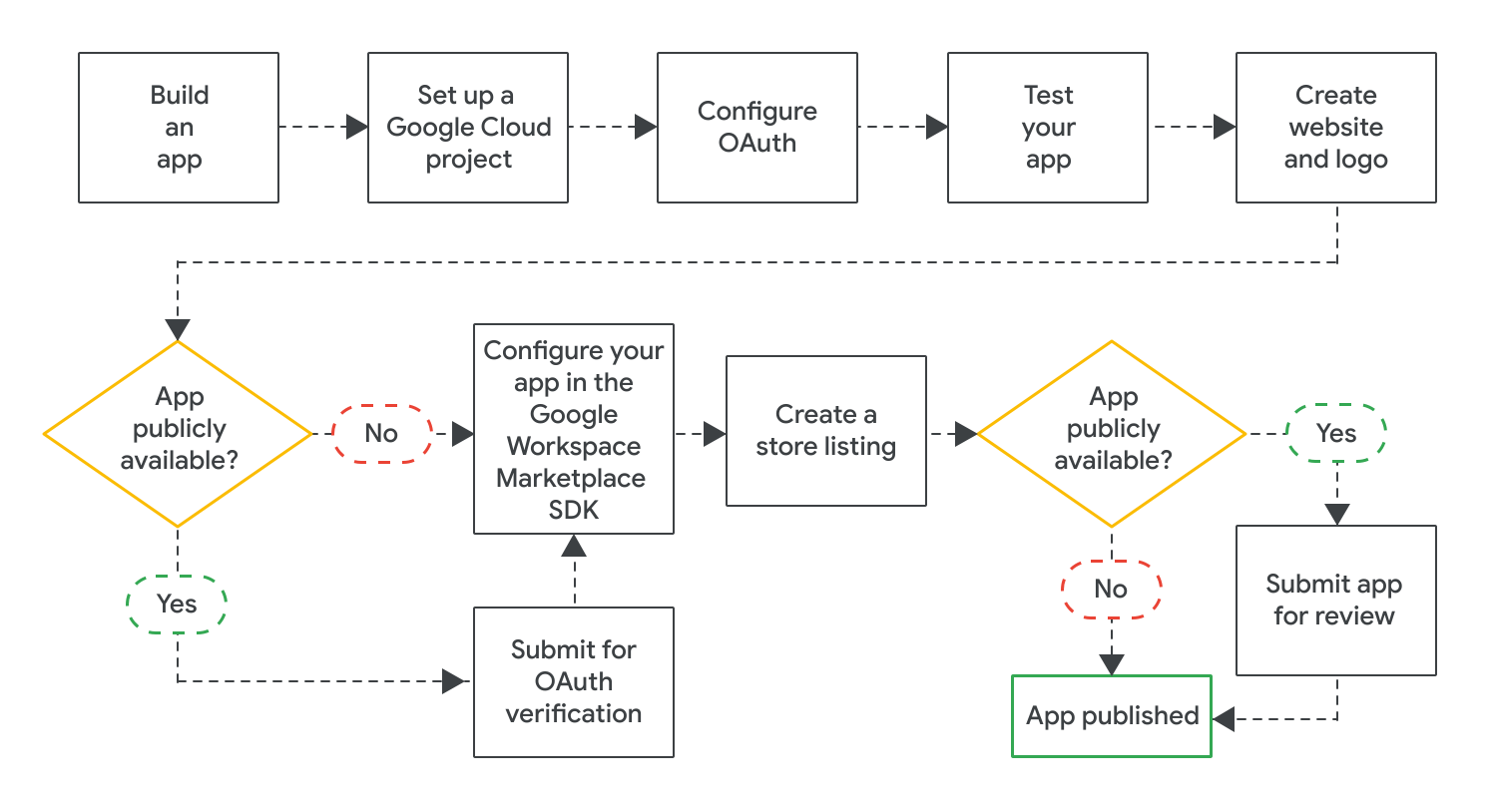
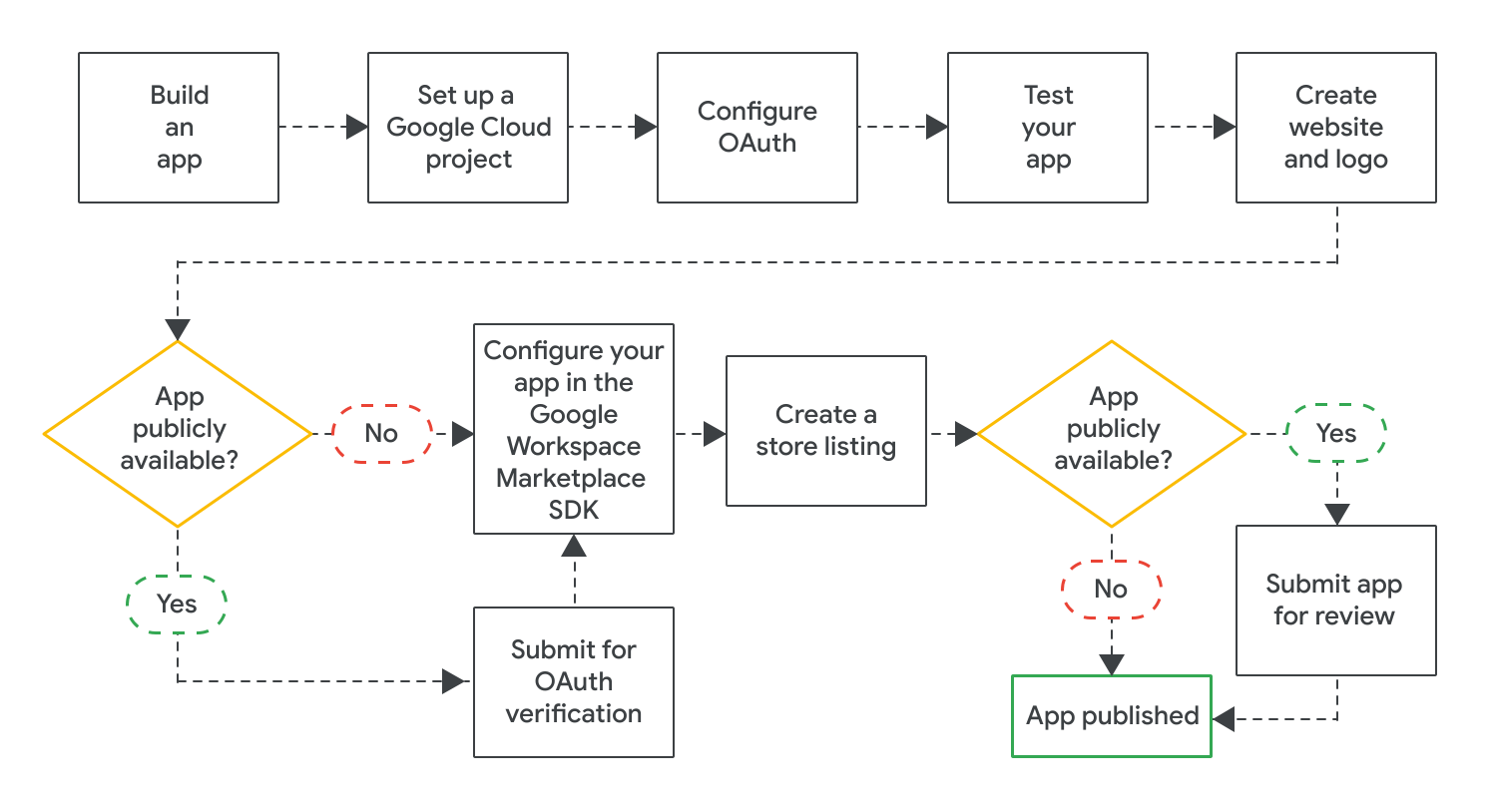
Uygulamanızı oluşturduktan sonra aşağıdaki adımları tamamlayarak yayınlayabilirsiniz:
- Google Workspace Marketplace'teki girişinizi yapılandırmak ve yönetmek için Google Cloud projesi oluşturun. Uygulamanız için daha önce bir Cloud projesi oluşturduysanız girişiniz için bu Cloud projesini kullanmanız gerekir.
- Uygulamanız için OAuth'u yapılandırın. Herkese açık uygulamalar için uygulamanızı OAuth incelemesine göndermeniz gerekebilir.
- Uygulamanızın düzgün çalıştığını test edin. Herkese açık uygulamaları test etmek için uygulama işlevselliği ve kullanıcı deneyimiyle ilgili inceleme ölçütlerini kullanabilirsiniz. Ayrıca, uygulamanızın Marketplace'teki girişi için bu öğelere ihtiyacınız olacağından uygulamanızın web sitesi ve logosunun olduğundan da emin olmalısınız.
- Uygulamanızı görünürlük, yükleme ayarları ve hangi Google Workspace uygulamalarını genişlettiği gibi özellikler için yapılandırmak üzere Google Workspace Marketplace SDK'sını etkinleştirin.
- Uygulamanızı kullanıcılara açıklayan ve tanıtan bir mağaza girişi oluşturun.
Google Workspace Marketplace SDK'sında gerekli tüm ayarları yapılandırıp kaydettikten sonra uygulamanızı yayınlanmak üzere gönderin. Uygulamanızın hedef kitlesine bağlı olarak, uygulamanız hemen yayınlanır veya son bir incelemeye tabi tutulur:
- Özel uygulamalarda, uygulama girişiniz Google Workspace kuruluşunuzdaki herkes tarafından anında kullanılabilir.
- Herkese açık uygulamalar Google tarafından incelenir. Google, uygulamanızı onayladıktan sonra uygulama girişiniz Marketplace'teki herkes tarafından kullanılabilir. Herkese açık bir uygulamanın durumu hakkında bilgi edinmek için Uygulama girişinizin yayınlanma durumunu kontrol etme başlıklı makaleyi inceleyin.
Tüm uygulamalar için uygulama yükleme ayarları, uygulamayı tüm kullanıcıların mı yoksa yalnızca Google Workspace yöneticilerinin mi yükleyebileceğini belirler.
İlgili konular
- Google Workspace Marketplace listelemesini güncelleme veya yayından kaldırma
- Google Workspace Marketplace ile ilgili uygulama inceleme süreci ve koşullar
