Trang này trình bày các bước để xuất bản một ứng dụng lên Google Workspace Marketplace.
Chuẩn bị cho quy trình xuất bản
Phần này giải thích cách chuẩn bị và lập kế hoạch để xuất bản ứng dụng lên Marketplace.
Quyết định nội dung bạn muốn xuất bản
Để được đăng trên Google Workspace Marketplace, ứng dụng mà bạn tạo phải mở rộng ít nhất một ứng dụng Google Workspace. Để tìm hiểu về các loại ứng dụng mà bạn có thể tạo và xuất bản, hãy xem phần Tích hợp ứng dụng.
Xác định đối tượng cho ứng dụng của bạn
Các ứng dụng trên Google Workspace Marketplace có thể là công khai hoặc riêng tư:
- Riêng tư: Nếu tạo ứng dụng bằng tài khoản Google Workspace, bạn có thể xuất bản ứng dụng ở chế độ riêng tư cho tổ chức Google Workspace của mình. Ứng dụng riêng tư chỉ dành cho người dùng trong tổ chức của bạn và cũng xuất hiện trong phần Ứng dụng nội bộ của Marketplace.
- Công khai: Bất kỳ ai sử dụng Google Workspace Marketplace đều có thể xem và cài đặt ứng dụng công khai. Các ứng dụng công khai phải đáp ứng các yêu cầu bổ sung về việc xuất bản để được đăng trên Marketplace.
Sau khi xuất bản ứng dụng ở chế độ riêng tư hoặc công khai, bạn không thể thay đổi chế độ cài đặt này. Trước khi xuất bản ứng dụng, hãy đảm bảo rằng bạn đã xác định chính xác đối tượng của mình.
Định cấu hình quyền truy cập cho các tổ chức sử dụng Google Workspace
Một số tổ chức sử dụng Google Workspace dùng danh sách cho phép để quản lý những ứng dụng mà người dùng có thể cài đặt. Nếu bạn muốn xuất bản một ứng dụng cho một tổ chức sử dụng danh sách cho phép, hãy liên hệ với quản trị viên để thêm ứng dụng của bạn vào danh sách cho phép.
Các tổ chức sử dụng Google Workspace cũng có thể hạn chế việc sử dụng ứng dụng Chat. Để quản lý quyền truy cập, hãy xem phần Cho phép người dùng cài đặt các ứng dụng trong Chat.
Ứng dụng công khai: Xem các yêu cầu bổ sung về việc xuất bản
Để phân phối và chia sẻ ứng dụng của bạn với người dùng bên ngoài tổ chức Google Workspace, bạn phải xuất bản ứng dụng đó công khai. Các ứng dụng công khai cần được nhóm Marketplace xem xét. Trước khi gửi ứng dụng để xem xét, hãy đảm bảo ứng dụng của bạn đáp ứng các yêu cầu sau của Marketplace:
- Ứng dụng của bạn phải tuân thủ các điều khoản và chính sách của trang web thương mại.
- Ứng dụng của bạn phải đáp ứng tất cả tiêu chí đánh giá của Marketplace. Để tìm hiểu thêm, hãy xem bài viết Quy trình và yêu cầu xem xét ứng dụng.
Phát hành ứng dụng
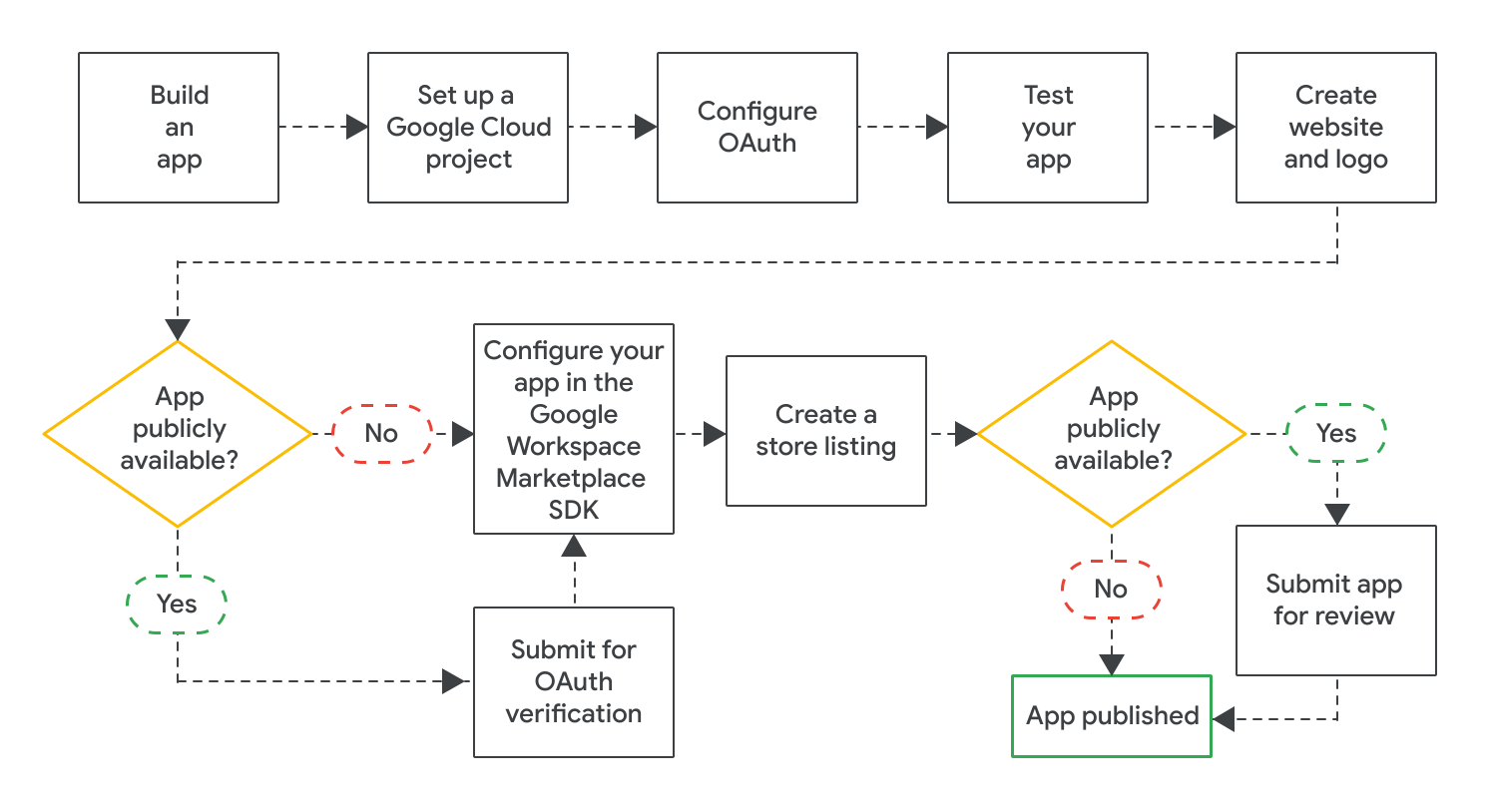
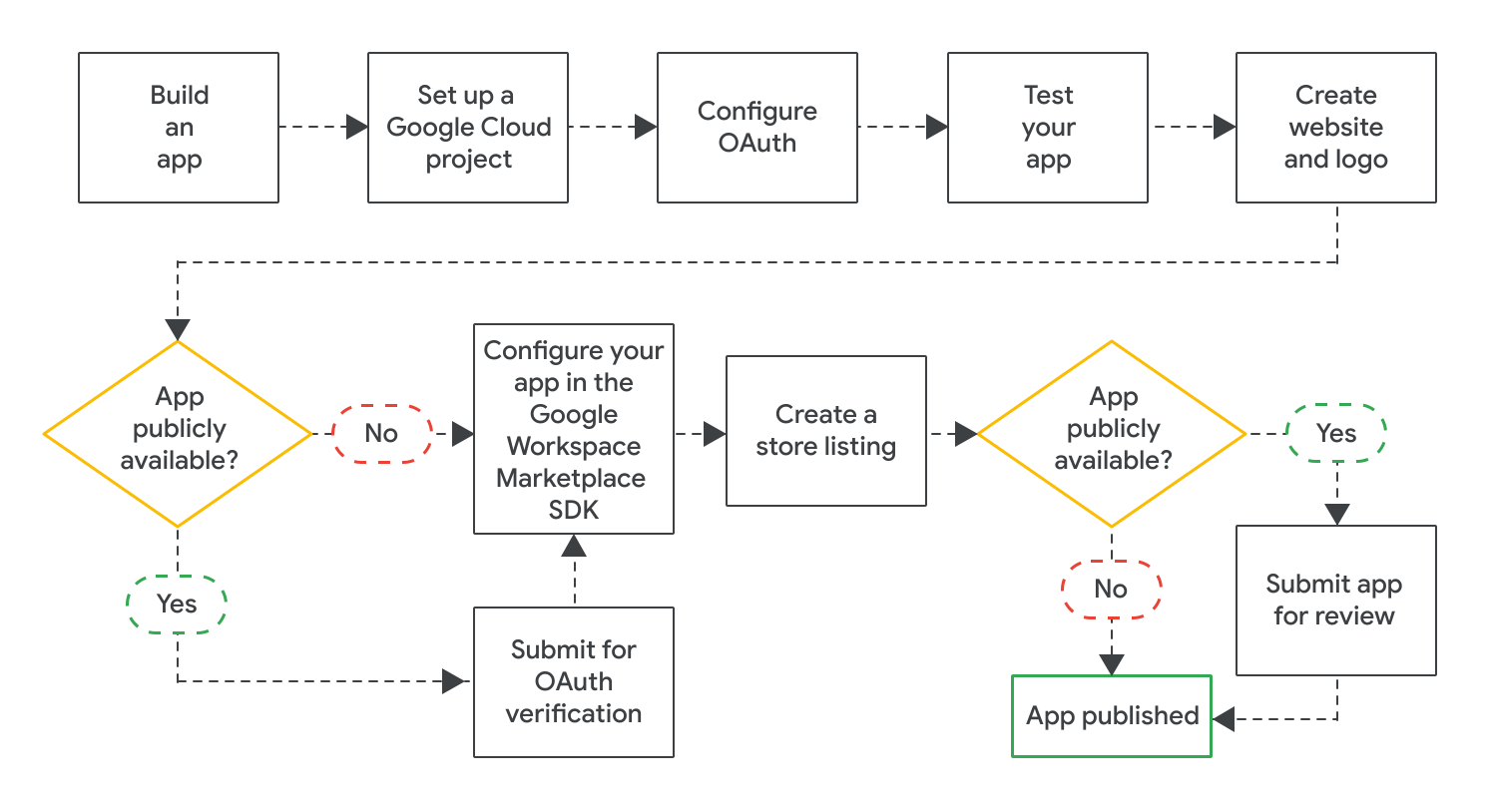
Sau khi tạo ứng dụng, bạn có thể xuất bản ứng dụng bằng cách hoàn tất các bước sau:
- Tạo một dự án trên Google Cloud để định cấu hình và quản lý trang thông tin của bạn trên Google Workspace Marketplace. Nếu đã tạo một dự án trên Google Cloud cho ứng dụng của mình, thì bạn nên sử dụng dự án trên Google Cloud này cho trang thông tin của mình.
- Định cấu hình OAuth cho ứng dụng của bạn. Đối với các ứng dụng công khai, bạn có thể cần gửi ứng dụng để chúng tôi xem xét OAuth.
- Kiểm thử để đảm bảo ứng dụng của bạn hoạt động đúng cách. Để kiểm thử các ứng dụng công khai, bạn có thể sử dụng tiêu chí đánh giá liên quan đến chức năng của ứng dụng và trải nghiệm người dùng. Bạn cũng nên đảm bảo rằng bạn có trang web và biểu trưng cho ứng dụng của mình, vì bạn sẽ cần những thành phần này cho trang thông tin của ứng dụng trên Marketplace.
- Bật Google Workspace Marketplace SDK để định cấu hình ứng dụng cho những việc như khả năng hiển thị, chế độ cài đặt khi cài đặt và ứng dụng Google Workspace mà ứng dụng đó mở rộng.
- Tạo trang thông tin trên Cửa hàng Play để giải thích và quảng bá ứng dụng của bạn cho người dùng.
Sau khi bạn định cấu hình và lưu tất cả các chế độ cài đặt bắt buộc trong Bộ công cụ phát triển phần mềm Google Workspace Marketplace, hãy gửi ứng dụng của bạn để xuất bản. Tuỳ thuộc vào đối tượng mục tiêu của ứng dụng, ứng dụng của bạn sẽ được xuất bản ngay lập tức hoặc trải qua quy trình đánh giá lần cuối:
- Đối với ứng dụng riêng tư, trang thông tin ứng dụng của bạn sẽ được cung cấp ngay cho mọi người trong tổ chức Google Workspace của bạn.
- Đối với ứng dụng công khai, Google sẽ xem xét ứng dụng của bạn. Sau khi Google phê duyệt ứng dụng của bạn, trang thông tin ứng dụng sẽ xuất hiện cho mọi người trong Marketplace. Để tìm hiểu về trạng thái của một ứng dụng công khai, hãy xem phần Kiểm tra trạng thái xuất bản trang thông tin của ứng dụng.
Đối với tất cả ứng dụng, chế độ cài đặt cài đặt ứng dụng sẽ xác định xem tất cả người dùng hay chỉ quản trị viên Google Workspace mới có thể cài đặt ứng dụng.
Chủ đề có liên quan
- Cập nhật hoặc huỷ xuất bản trang thông tin trên Google Workspace Marketplace
- Các yêu cầu và quy trình đánh giá ứng dụng cho Google Workspace Marketplace
