בדף הזה מוסבר איך לפרסם אפליקציה ב-Google Workspace Marketplace.
הכנות לתהליך הפרסום
בקטע הזה מוסבר איך להתכונן לפרסום האפליקציה ב-Marketplace ולתכנן את הפרסום.
מחליטים מה רוצים לפרסם
כדי שהאפליקציה שאתם מפתחים תופיע ב-Google Workspace Marketplace, היא צריכה להרחיב לפחות אפליקציה אחת של Google Workspace. מידע על סוגי האפליקציות שאפשר ליצור ולפרסם זמין במאמר שילוב אפליקציות.
קביעת הקהל של האפליקציה
אפליקציות ב-Google Workspace Marketplace יכולות להיות ציבוריות או פרטיות:
- פרטי: אם יצרתם את האפליקציה באמצעות חשבון Google Workspace, אתם יכולים לפרסם את האפליקציה באופן פרטי בארגון Google Workspace שלכם. אפליקציות פרטיות זמינות רק למשתמשים בארגון שלכם, והן מופיעות גם בקטע אפליקציות פנימיות ב-Marketplace.
- גלויות לכולם: כל מי שמשתמש ב-Google Workspace Marketplace יכול לראות ולהתקין אפליקציות גלויות לכולם. אפליקציות ציבוריות צריכות לעמוד בדרישות פרסום נוספות כדי להופיע ב-Marketplace.
אחרי שמפרסמים את האפליקציה כפרטית או כציבורית, אי אפשר לשנות את ההגדרה הזו. לפני שמפרסמים את האפליקציה, חשוב לוודא שהגדרתם את הקהל בצורה מדויקת.
הגדרת גישה לארגונים ב-Google Workspace
חלק מהארגונים שמשתמשים ב-Google Workspace משתמשים ברשימות היתרים כדי לנהל את האפליקציות שהמשתמשים יכולים להתקין. אם רוצים לפרסם אפליקציה בארגון שמשתמש ברשימת היתרים, צריך לפנות לאדמין כדי להוסיף את האפליקציה לרשימת ההיתרים.
ארגונים שמשתמשים ב-Google Workspace יכולים גם להגביל את השימוש באפליקציות של Chat. כדי לנהל את הגישה, אפשר לעיין במאמר בנושא איך מאפשרים למשתמשים להתקין אפליקציות ל-Chat.
אפליקציות ציבוריות: בדיקת דרישות פרסום נוספות
כדי להפיץ ולשתף את האפליקציה עם משתמשים מחוץ לארגון שלכם ב-Google Workspace, צריך לפרסם אותה באופן ציבורי. אפליקציות ציבוריות צריכות לעבור בדיקה של צוות Marketplace. לפני ששולחים את האפליקציה לבדיקה, צריך לוודא שהיא עומדת בדרישות הבאות של Marketplace:
- האפליקציה חייבת לעמוד בדרישות התנאים והמדיניות של Marketplace.
- האפליקציה שלכם צריכה לעמוד בכל הקריטריונים של הבדיקה ב-Marketplace. מידע נוסף זמין במאמר תהליך בדיקת האפליקציות והדרישות.
פרסום האפליקציה
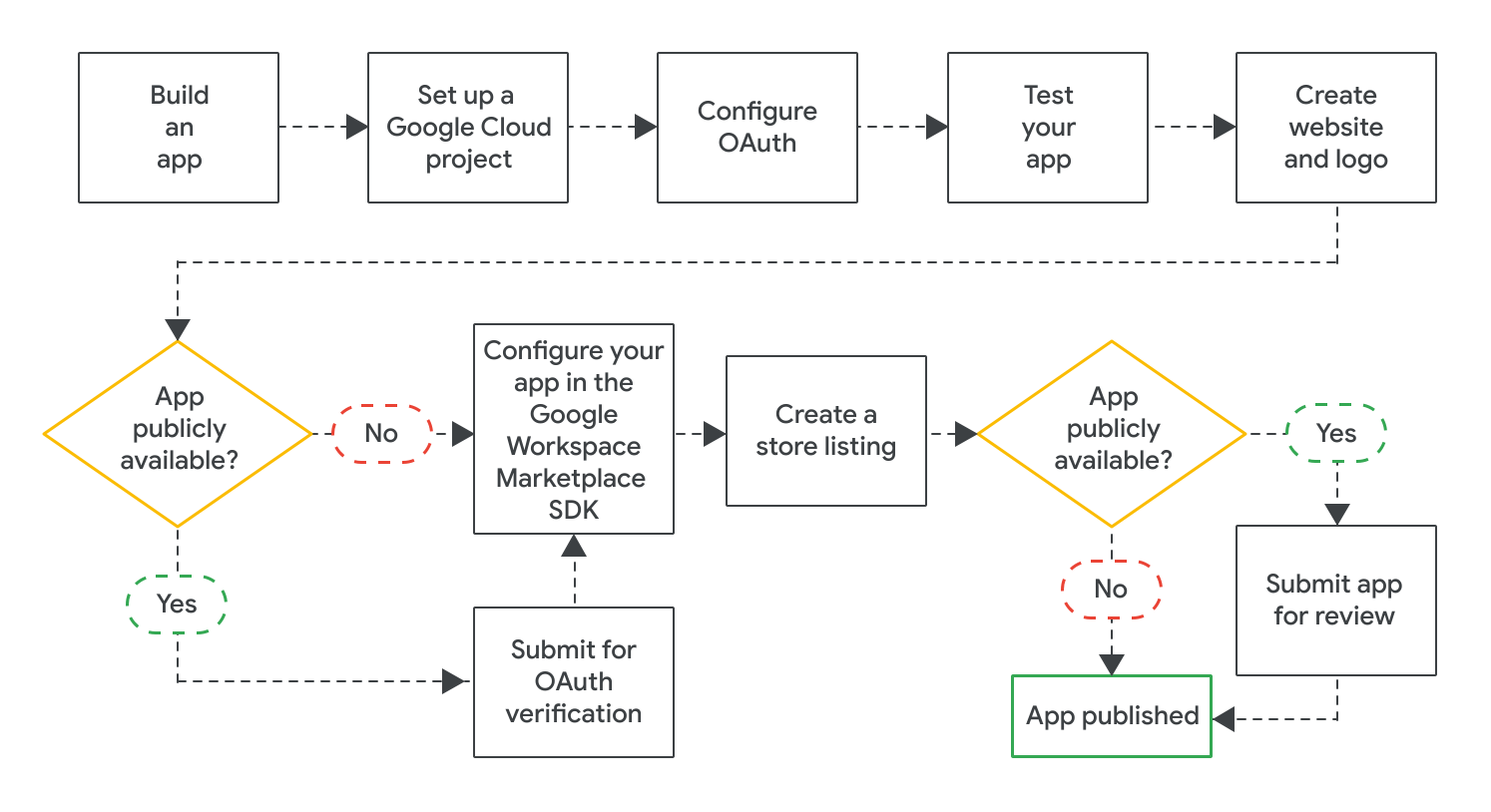
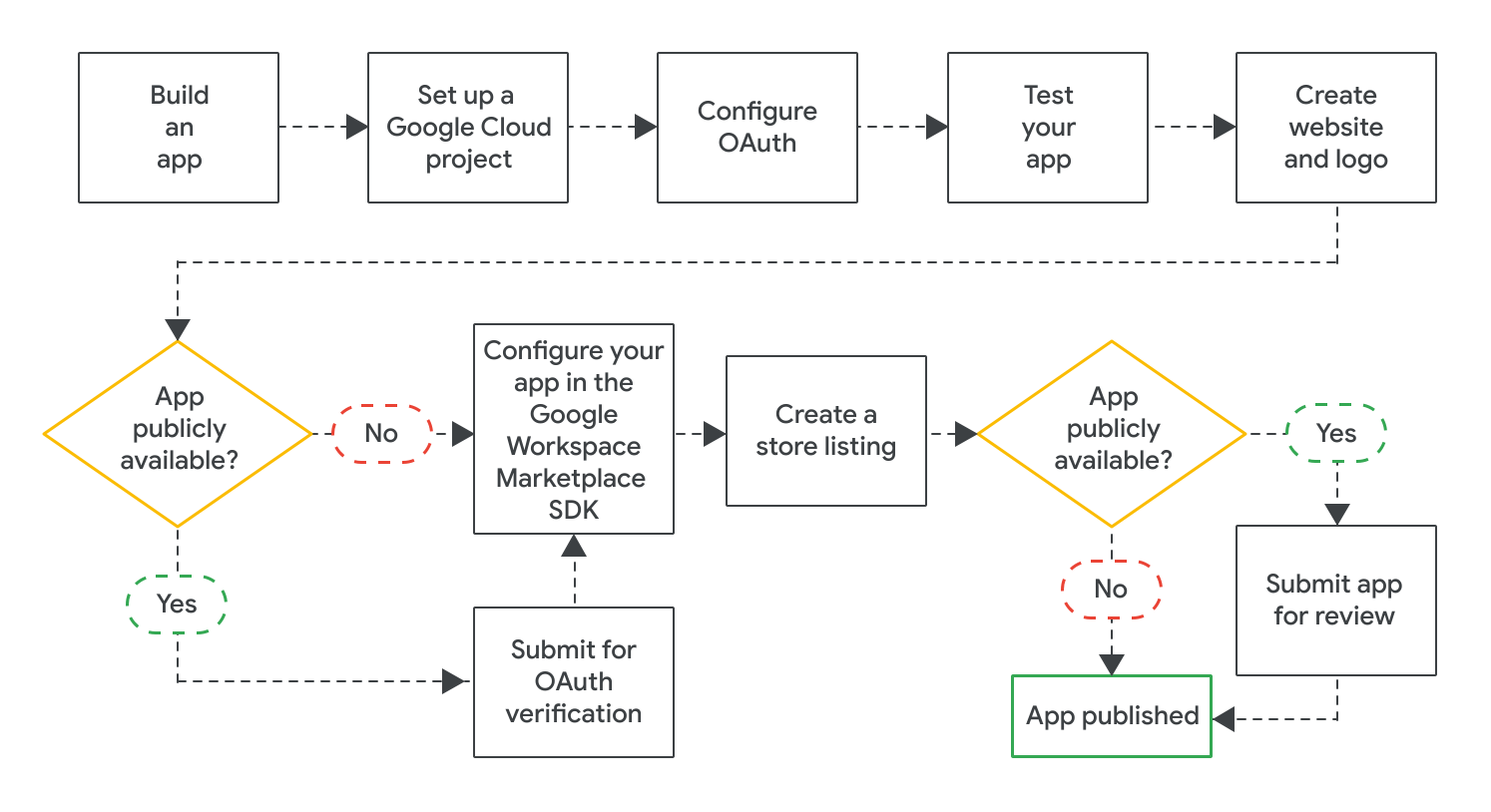
אחרי שיוצרים את האפליקציה, אפשר לפרסם אותה. לשם כך, צריך לבצע את השלבים הבאים:
- יוצרים פרויקט ב-Google Cloud כדי להגדיר ולנהל את כרטיס המוצר ב-Google Workspace Marketplace. אם כבר יצרתם פרויקט ב-Cloud עבור האפליקציה, אתם צריכים להשתמש בפרויקט הזה עבור כרטיס המוצר.
- מגדירים OAuth לאפליקציה. יכול להיות שתצטרכו לשלוח את האפליקציה לבדיקת OAuth אם היא אפליקציה ציבורית.
- בודקים שהאפליקציה פועלת בצורה תקינה. כדי לבדוק אפליקציות ציבוריות, אפשר להשתמש בקריטריונים לבדיקה שקשורים לפונקציונליות של האפליקציה ולחוויית המשתמש. בנוסף, חשוב לוודא שיש לכם אתר ולוגו לאפליקציה, כי תצטרכו את הנכסים האלה לרישום האפליקציה ב-Marketplace.
- מפעילים את ה-SDK של Google Workspace Marketplace כדי להגדיר את האפליקציה, למשל את ההגדרות שקשורות לחשיפה שלה, להתקנה שלה ולאפליקציות Google Workspace שהיא מרחיבה.
- יוצרים דף אפליקציה בחנות שבו מסבירים על האפליקציה ומקדמים אותה למשתמשים.
אחרי שמגדירים ושומרים את כל ההגדרות הנדרשות ב-Google Workspace Marketplace SDK, צריך לשלוח את האפליקציה לפרסום. בהתאם לקהל של האפליקציה, היא מתפרסמת באופן מיידי או עוברת בדיקה סופית:
- במקרה של אפליקציות פרטיות, רישום האפליקציה זמין באופן מיידי לכל מי שנמצא בארגון Google Workspace שלכם.
- באפליקציות ציבוריות, Google בודקת את האפליקציה. אחרי ש-Google תאשר את האפליקציה, כולם יוכלו לראות את דף האפליקציה ב-Marketplace. כדי לקבל מידע על הסטטוס של אפליקציה ציבורית, אפשר לעיין במאמר בנושא בדיקת סטטוס הפרסום של דף האפליקציה.
בכל האפליקציות, הגדרות ההתקנה של האפליקציה קובעות אם כל המשתמשים או רק האדמינים ב-Google Workspace יכולים להתקין את האפליקציה.
נושאים קשורים
- עדכון או ביטול פרסום של כרטיס מוצר ב-Google Workspace Marketplace
- תהליך בדיקת האפליקציות והדרישות ל-Google Workspace Marketplace
