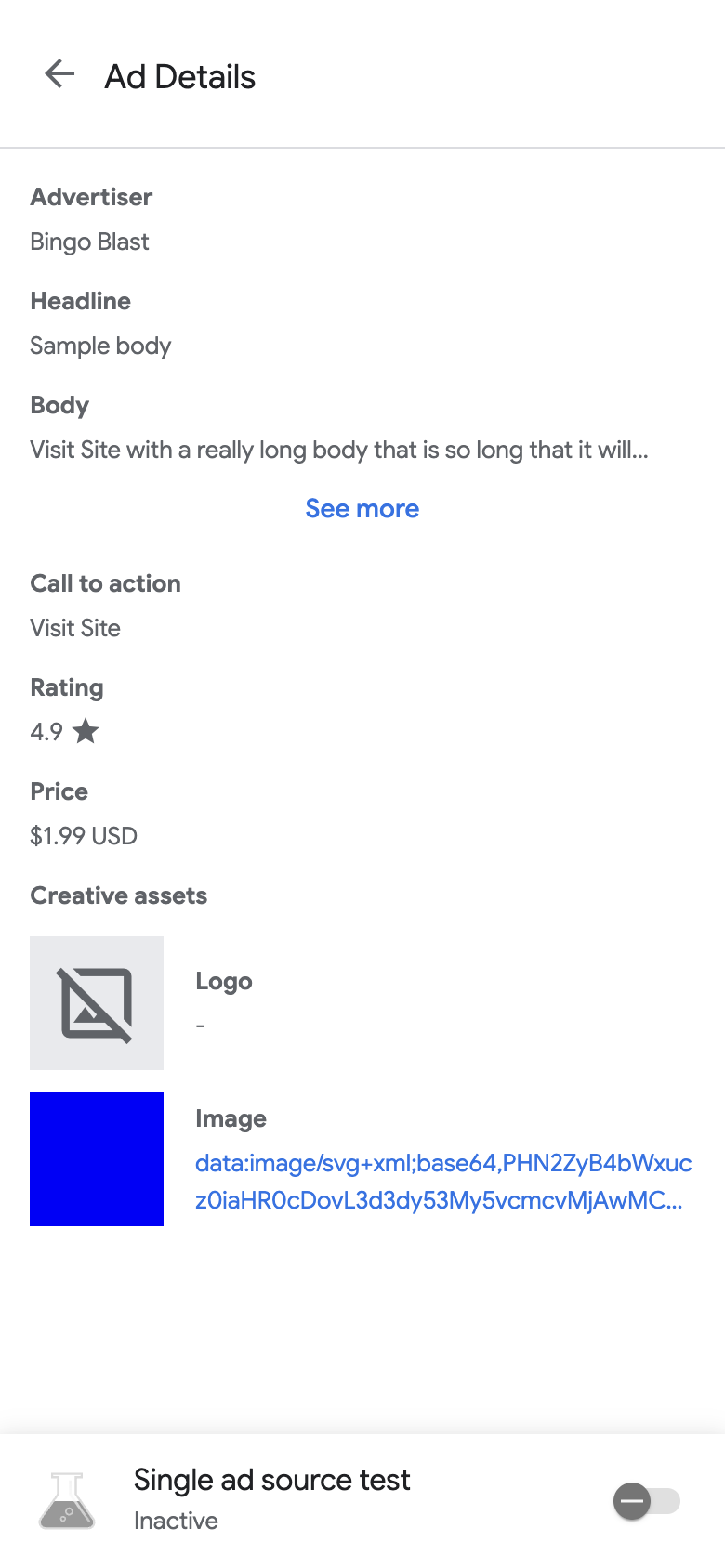启动广告检查器后,您会看到广告检查器着陆页。
此页面包含 AdMob 界面中与您的 AdMob 应用 ID 相关联的广告单元列表。如果应用在会话期间从其他广告单元请求广告,广告检查器会显示这些广告单元。
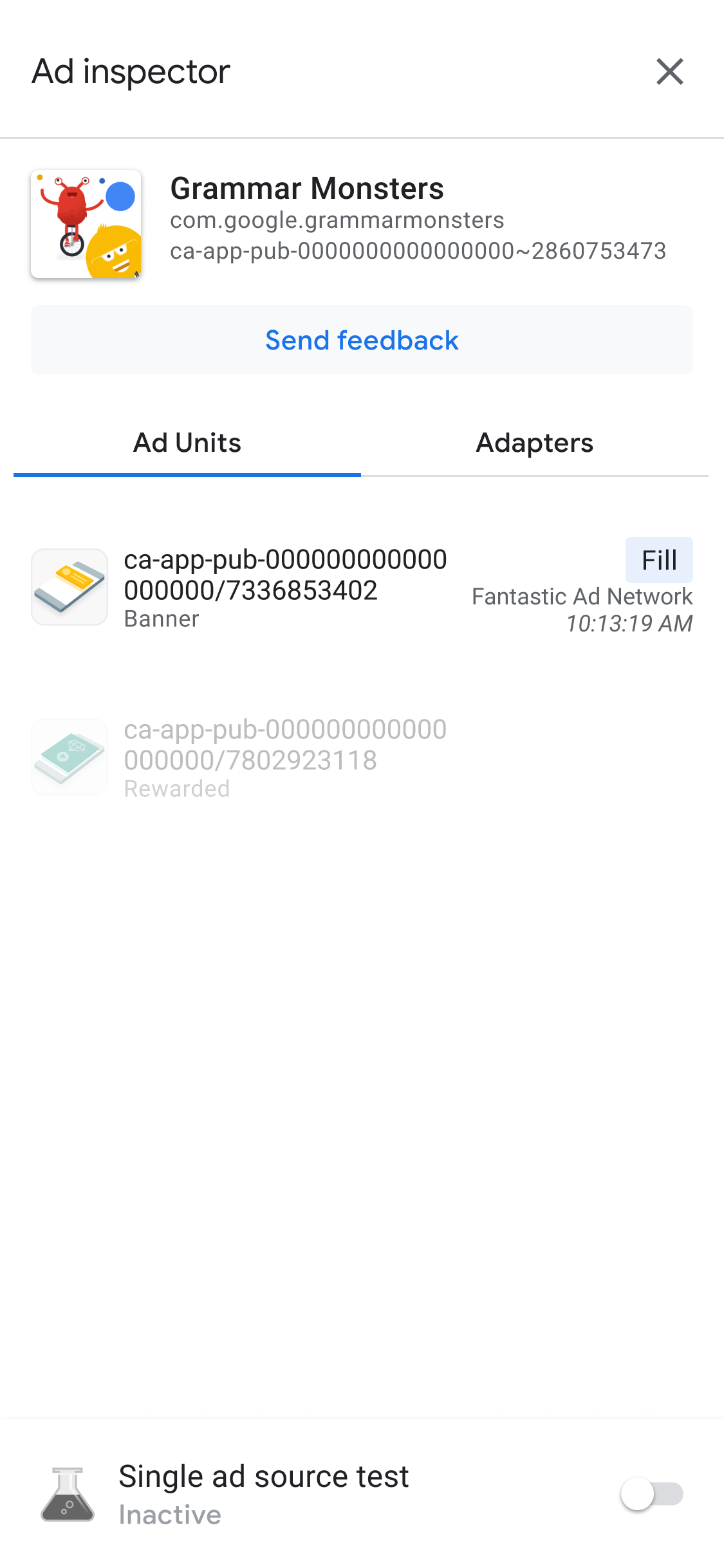
前提条件
在继续操作之前,请先完成以下事项:
查看广告单元的瀑布流详细信息
在 Ad Units(广告单元)标签页中,点按某个广告单元即可查看其 SDK 请求日志。SDK 请求日志会显示有关广告请求的瀑布流的详细信息,例如广告填充时间、填充广告的广告来源,或者瀑布流是否以无任何广告填充而结束。
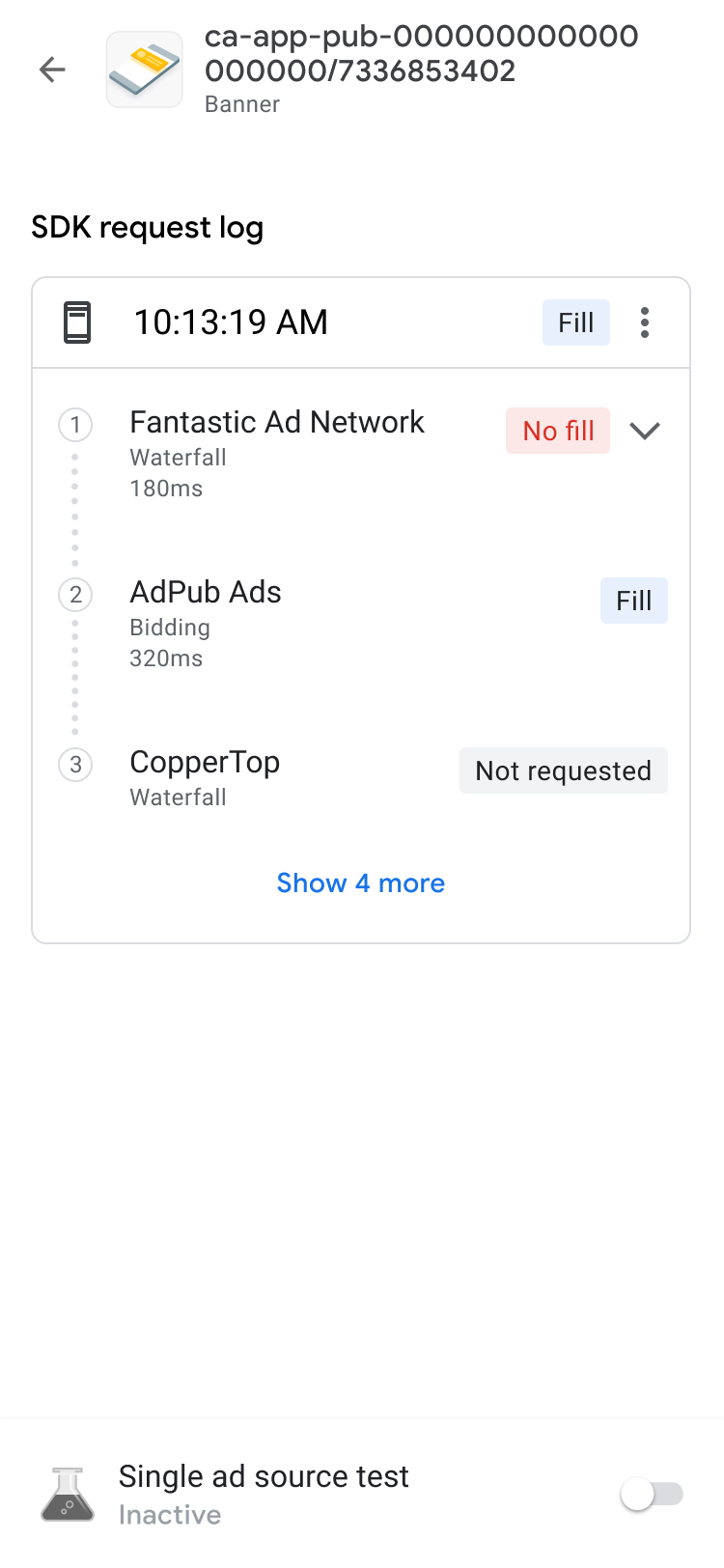
如需显示请求的瀑布流结果以及错误和延迟,请使用 keyboard_arrow_down 展开详细信息列表。
对于第三方广告来源,错误消息会直接从广告来源发送。如需了解详情,请咨询您的第三方广告来源。
查看广告单元的出价详细信息
在 SDK 请求日志中,您可以看到广告请求中调用的出价广告来源。 如需查看出价竞价中每个广告来源的详细信息,请点按 more_vert ,然后点击查看所有出价方:
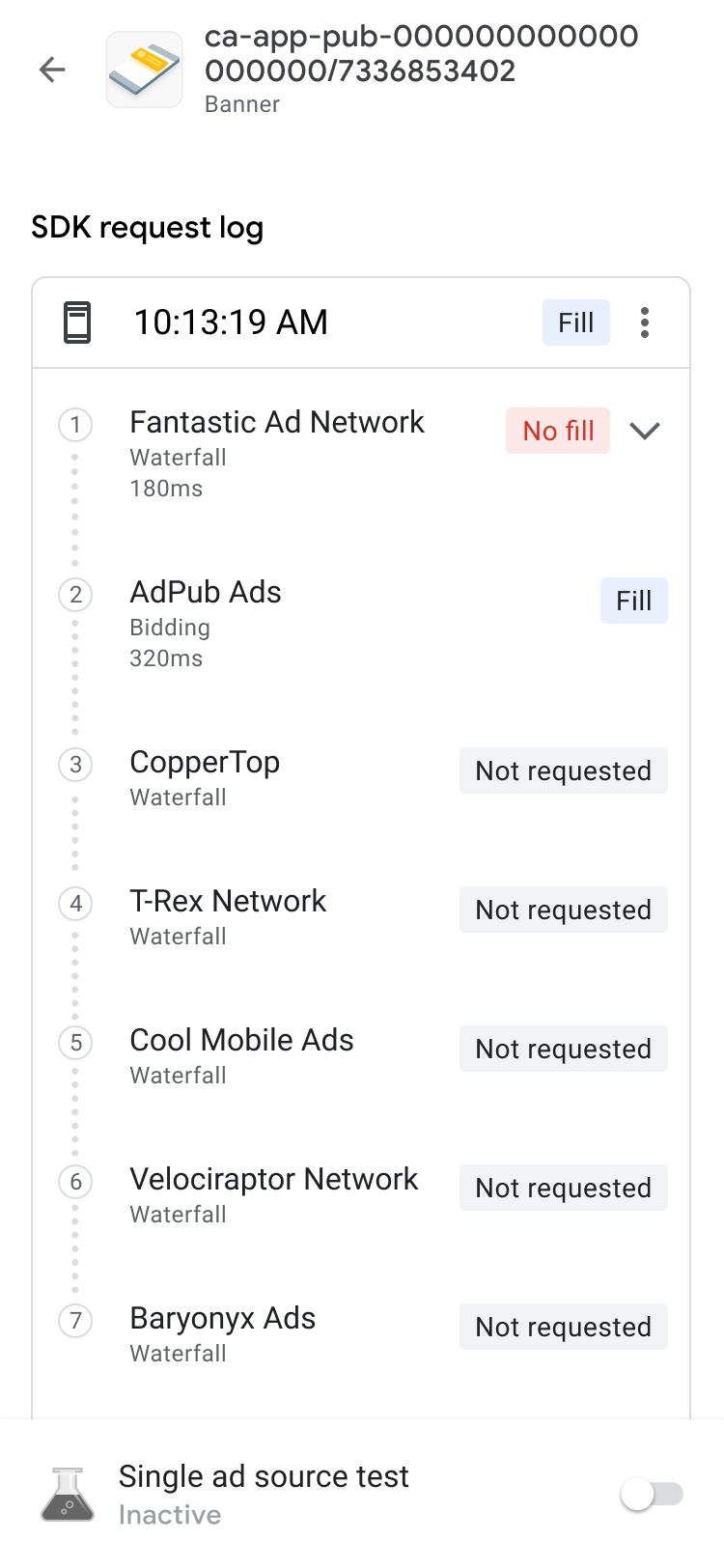
出价结果按可操作性由高到低排序,如下所示:
| 标签 | 说明 |
|---|---|
| 赢得 | 在竞价中胜出的广告来源。 |
| 发现了问题 | 存在问题的广告来源。 如需了解问题排查步骤,请参阅出价常见问题解答。 |
| 未返回广告 | 未返回广告或未出价的广告来源。 请参阅广告来源的集成文档,或直接与第三方广告来源联系。 |
| 已提交的出价 | 提交了出价但未赢得出价竞价的广告来源。 |
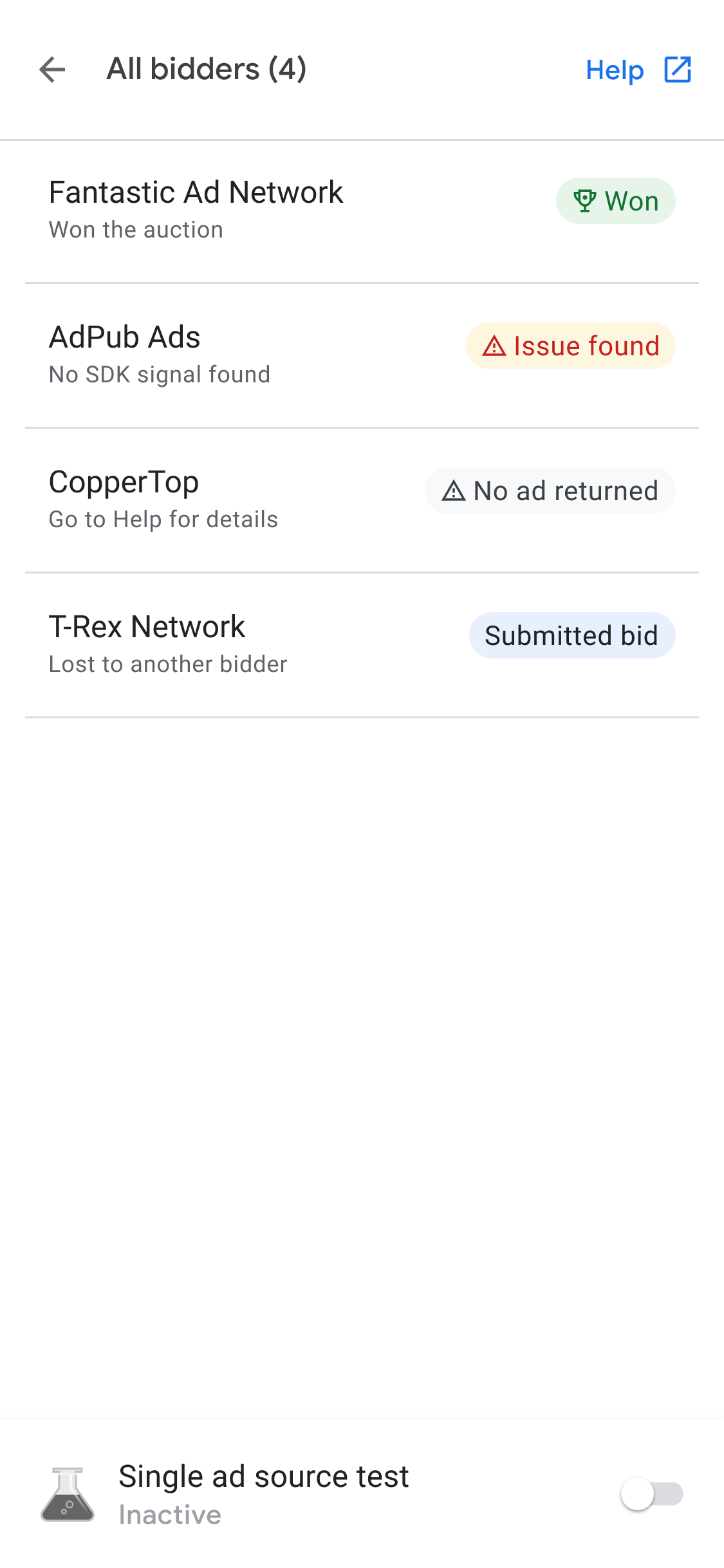
系统会根据广告来源的有效每千次展示费用值将赢得竞价的广告来源放置在瀑布流链中。如需详细了解使用瀑布流的出价,请参阅:
排查广告单元问题
如需排查广告单元问题,请查看广告请求和响应以找出失败原因,或与支持团队分享广告请求和响应。 请完成以下步骤:
- 在 SDK request log(SDK 请求日志)中,点按 more_vert 。系统会显示一个选项对话框。
- 点按共享广告请求和响应,以导出完整的广告请求和响应。
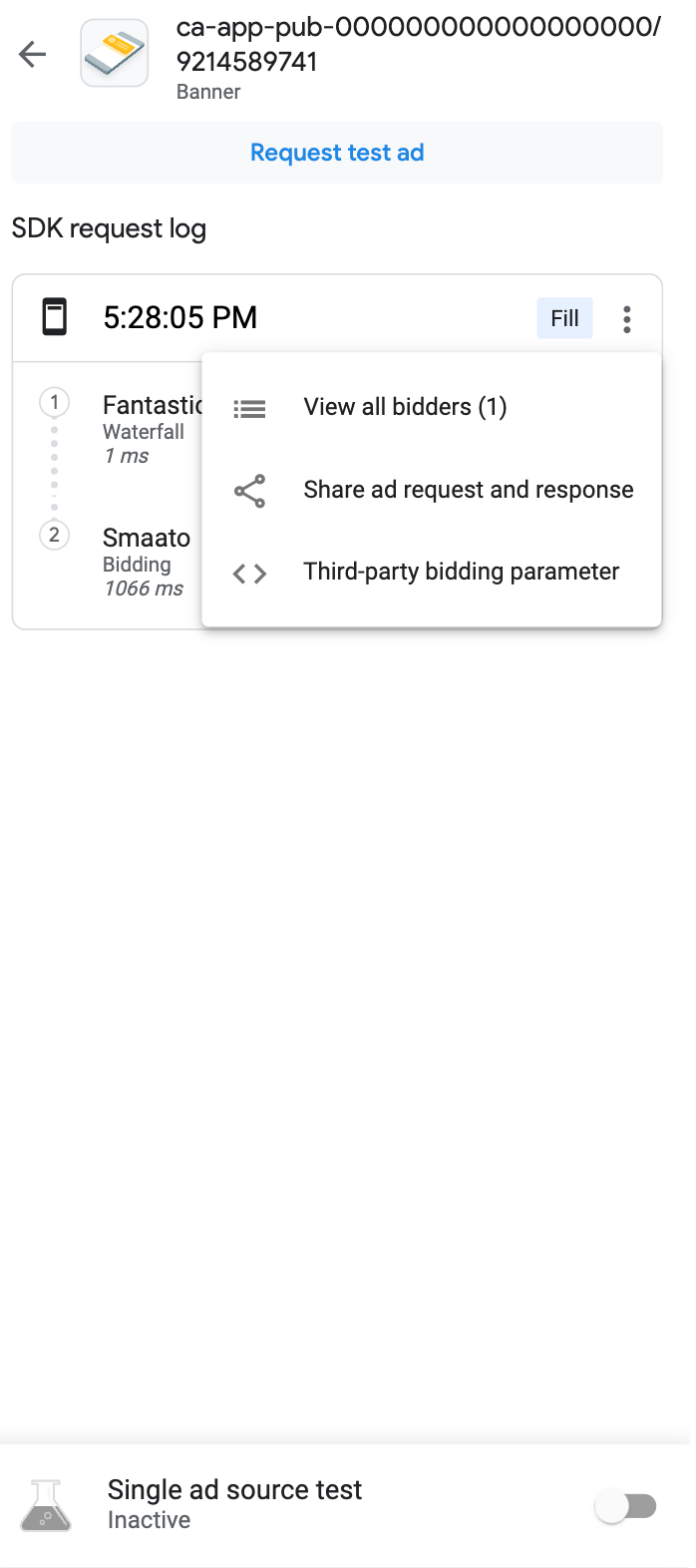
此外,您还可以查看第三方出价参数。在选项对话框中,点按第三方出价参数。此选项可提供有关哪些第三方出价参数可能存在问题的详细信息,并帮助您排查应用问题或验证广告来源是否正在收集信号。
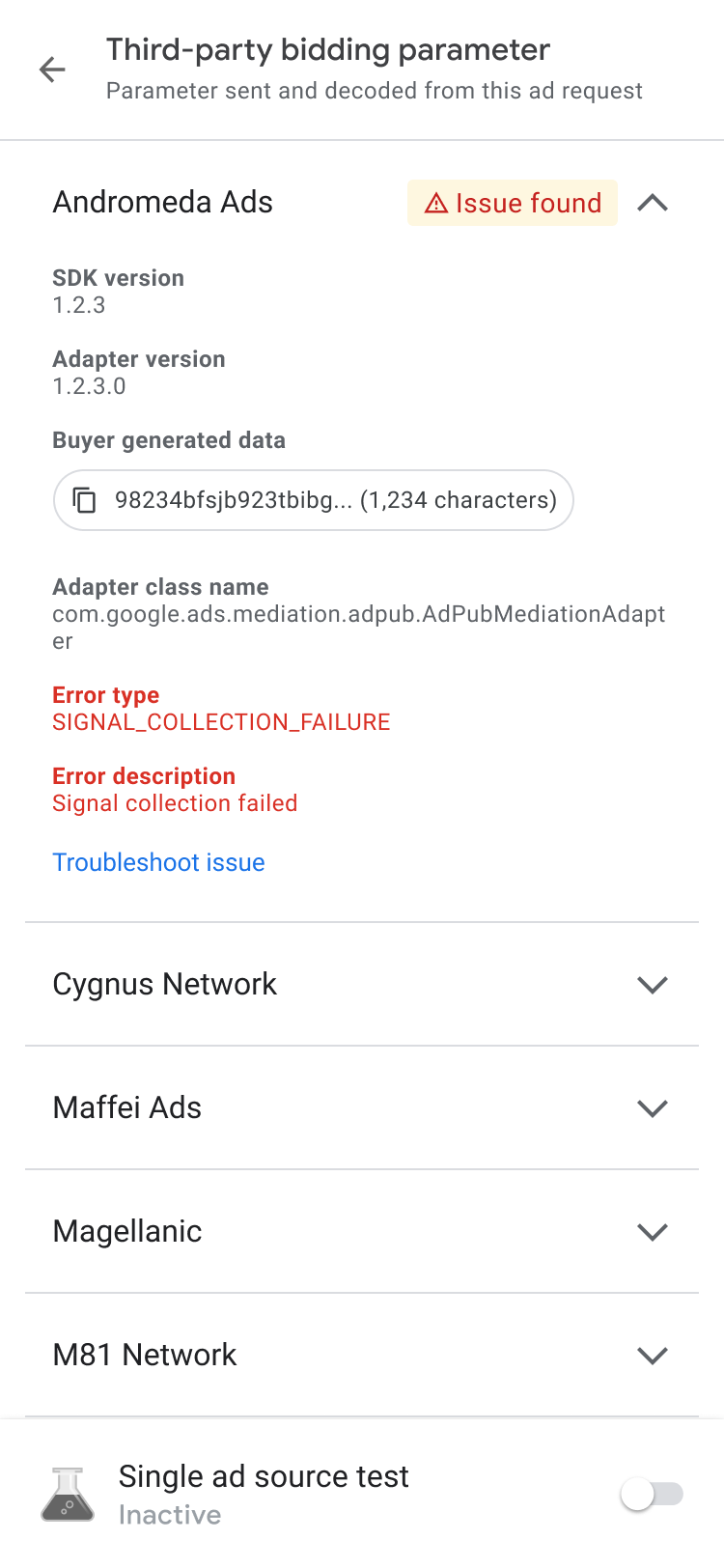
|
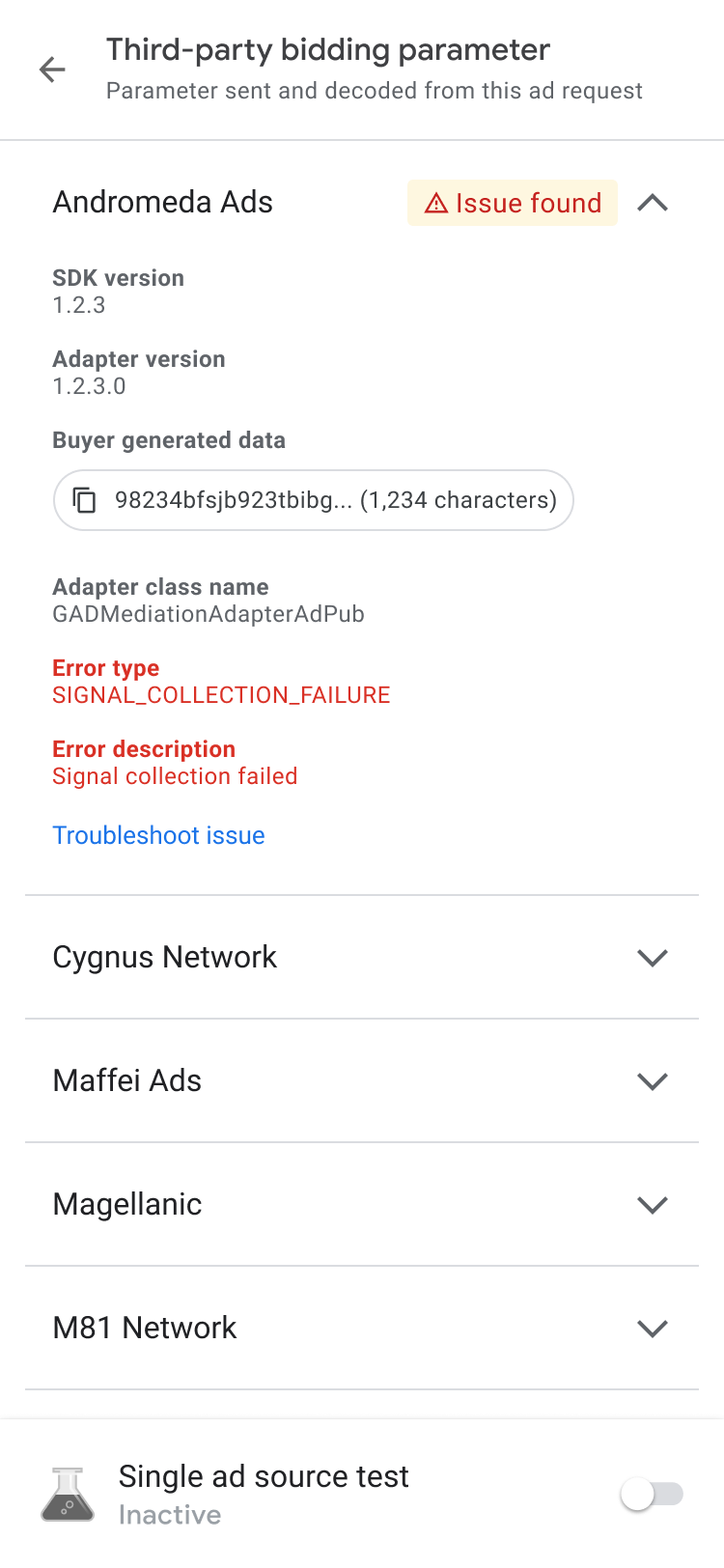
|
如果您遇到未返回广告问题,请复制买方生成的数据并与广告来源分享,以寻求帮助。
查看广告详情
如需查看原生广告的详细信息,请使用广告详情页面。此页面列出了原生广告的详细信息,例如广告客户名称、正文、评分、价格和广告素材资源。如需查看所有广告详情的列表和说明,请参阅原生广告元素。 如需详细了解原生广告,请参阅加载广告。
如需查看原生广告的详细信息,请执行以下操作:
- 在广告单元标签页中,点按某个原生广告单元。系统会显示 SDK 请求日志页面。
在原生广告单元上,依次点按 more_vert更多。随即会显示一个选项对话框:
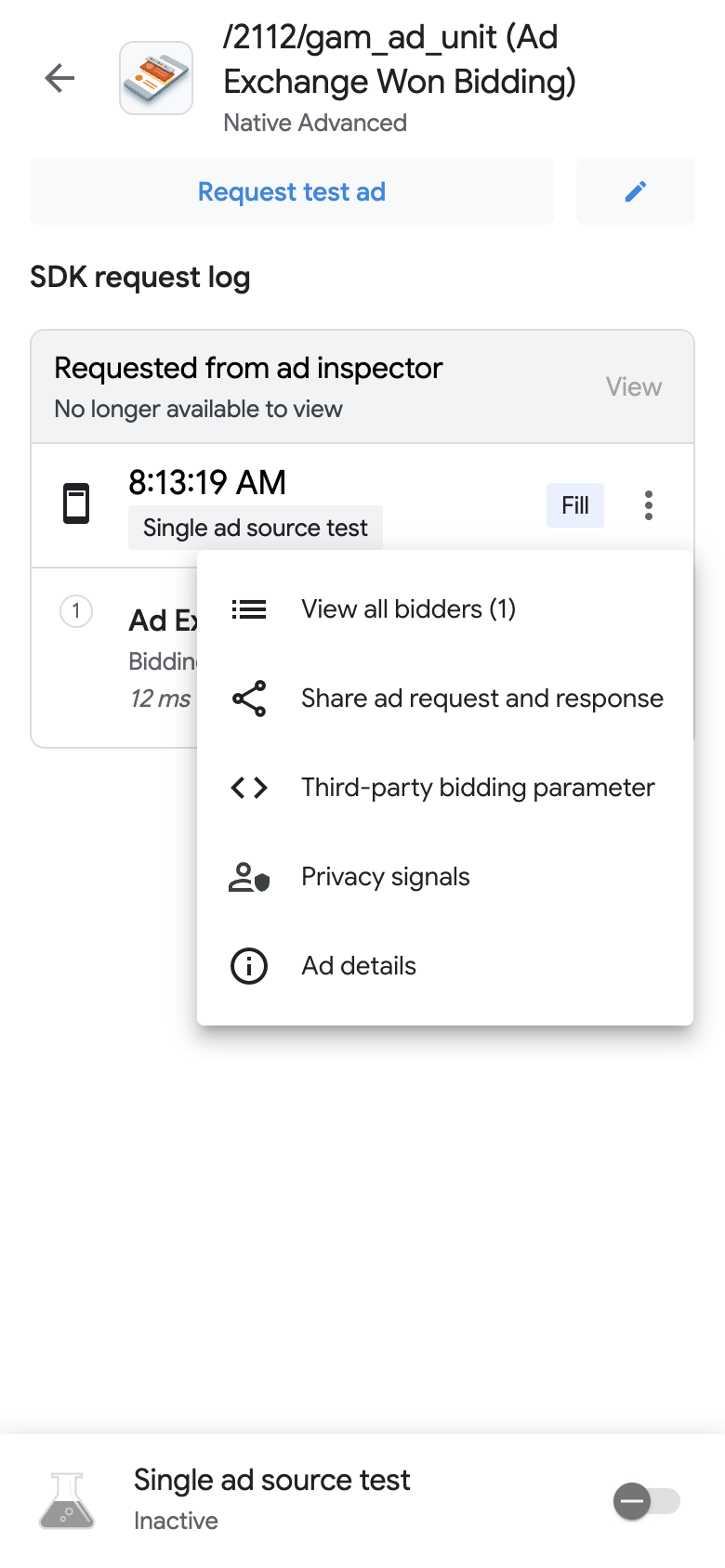
依次点按信息 广告详情。 系统随即会显示广告详情页面: