Page Summary
-
This guide explains how to use the Google Mobile Ads SDK to integrate LINE Ads Network ads via AdMob Mediation in an iOS app, focusing on waterfall integrations.
-
The LINE Ads Network dashboard is in Japanese, but the guide provides English translations for labels and buttons in its descriptions.
-
The LINE Ads Network mediation adapter supports waterfall and bidding integrations for banner, interstitial, rewarded, and native ad formats (native bidding is in closed beta).
-
Key requirements include an iOS deployment target of 12.0 or higher, the latest Google Mobile Ads SDK, and completing the AdMob mediation get started guide.
-
Setting up involves configuring ad units in the LINE Ads Network UI to obtain Application and Slot IDs and then configuring mediation settings for your ad unit in the AdMob UI.
-
Integration requires importing the LINE Ads Network SDK and Adapter, preferably using CocoaPods, and adding the necessary SKAdNetwork identifiers to your project's Info.plist file.
-
Testing your implementation involves enabling test ads for AdMob and LINE Ads Network and verifying them using Ad Inspector's single ad source testing feature.
-
The adapter allows passing additional network-specific parameters, such as controlling the default ad audio state, through the GADMediationAdapterLineExtras class.
This guide shows you how to use Google Mobile Ads SDK to load and display ads from LINE Ads Network using AdMob Mediation, covering waterfall integrations. It covers how to add LINE Ads Network to an ad unit's mediation configuration, and how to integrate the LINE Ads Network SDK and adapter into an iOS app.
The dashboard interface for LINE Ads Network uses Japanese text for its labels, buttons, and descriptions. The screenshots in this guide have not been translated. In this guide's descriptions and instructions however, labels and buttons are translated with their English language equivalents in parentheses.
Supported integrations and ad formats
The mediation adapter for LINE Ads Network has the following capabilities:
| Integration | |
|---|---|
| Bidding | |
| Waterfall | |
| Formats | |
| Banner | |
| Interstitial | |
| Rewarded | |
| Native | 1 |
1 Native ads (for Bidding) is in closed beta, reach out to your account manager to request access.
Requirements
iOS deployment target of 12.0 or higher
[For bidding]: To integrate all supported ad formats in bidding, use LINE Ads Network adapter 2.8.20240827.0 or higher (latest version recommended)
Latest Google Mobile Ads SDK
Complete the mediation Get started guide
Step 1: Set up configurations in LINE Ads Network UI
Sign up and log in to your LINE Ads Network account.
Add a new application
Click 広告枠管理 (Ad Slot Management) > メディア (Media). Then, click 新規作成 (Create New).

Fill out the form and click 登録 (Register).

Take note of the Application ID.

Create an ad placement
Click the ID of the application you want to add an ad placement. Then, select 詳細 (Detail).

Click スロット 追加 (Add Slot).

Fill out the form for details about the slot. For Bidding Type, select Standard to configure this slot for waterfall mediation, or Google SDK Bidding to configure this slot for Bidding. Click 登録 (Register) once the form is filled.

Take note of the Slot ID.

Update your app-ads.txt
Authorized Sellers for Apps app-ads.txt is an IAB Tech Lab initiative that helps ensure your
app ad inventory is only sold through channels you've identified as authorized. To prevent a
significant loss in ad revenue, you'll need to implement an app-ads.txt file.
If you haven't done so already,
set up an app-ads.txt file for your app.
To implement app-ads.txt for LINE Ads Network, see
About app-ads.txt.
Step 2: Set up LINE Ads Network demand in AdMob UI
Configure mediation settings for your ad unit
You need to add LINE Ads Network to the mediation configuration for your ad unit.
First, sign in to your AdMob account. Next, navigate to the Mediation tab. If you have an existing mediation group you'd like to modify, click the name of that mediation group to edit it, and skip ahead to Add LINE Ads Network as an ad source.
To create a new mediation group, select Create Mediation Group.

Enter your ad format and platform, then click Continue.
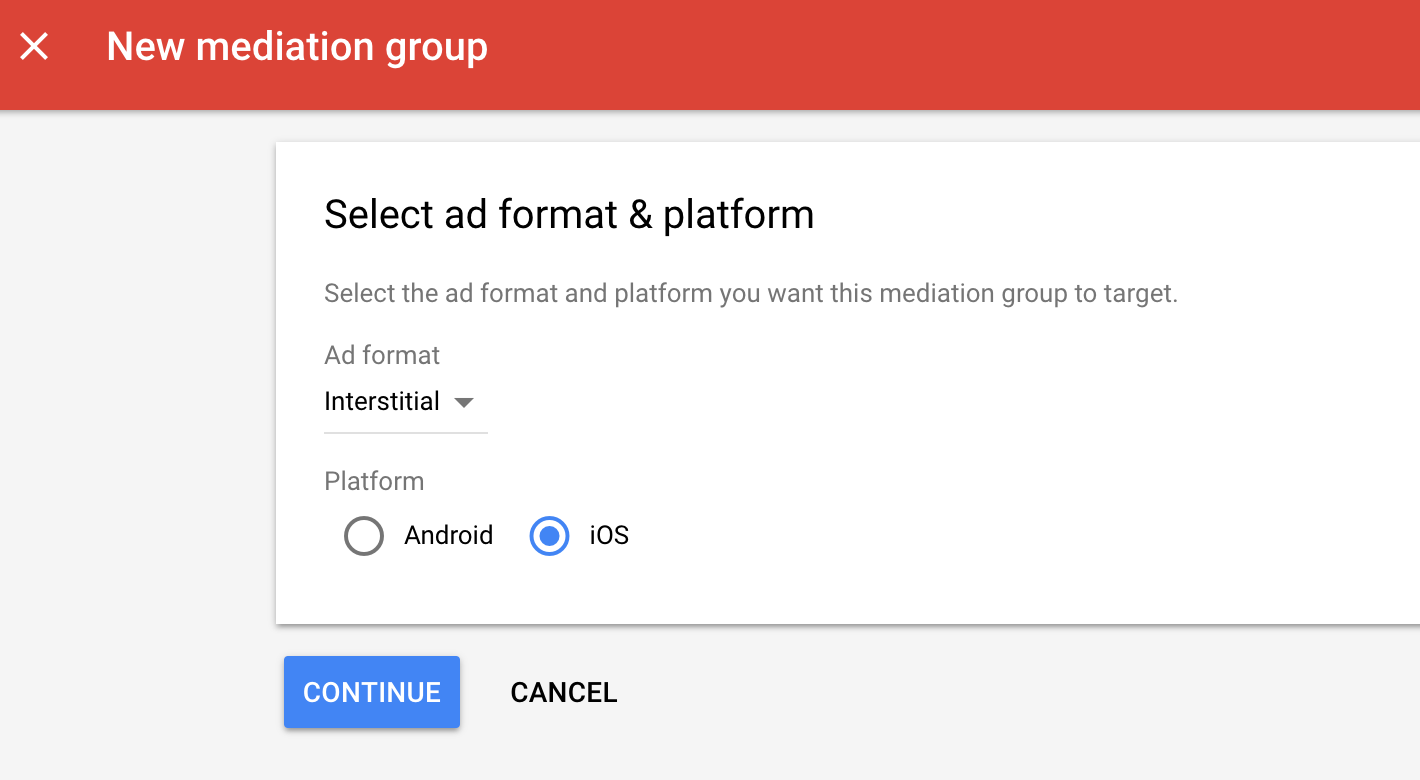
Give your mediation group a name, and select locations to target. Next, set the mediation group status to Enabled, and then click Add Ad Units.
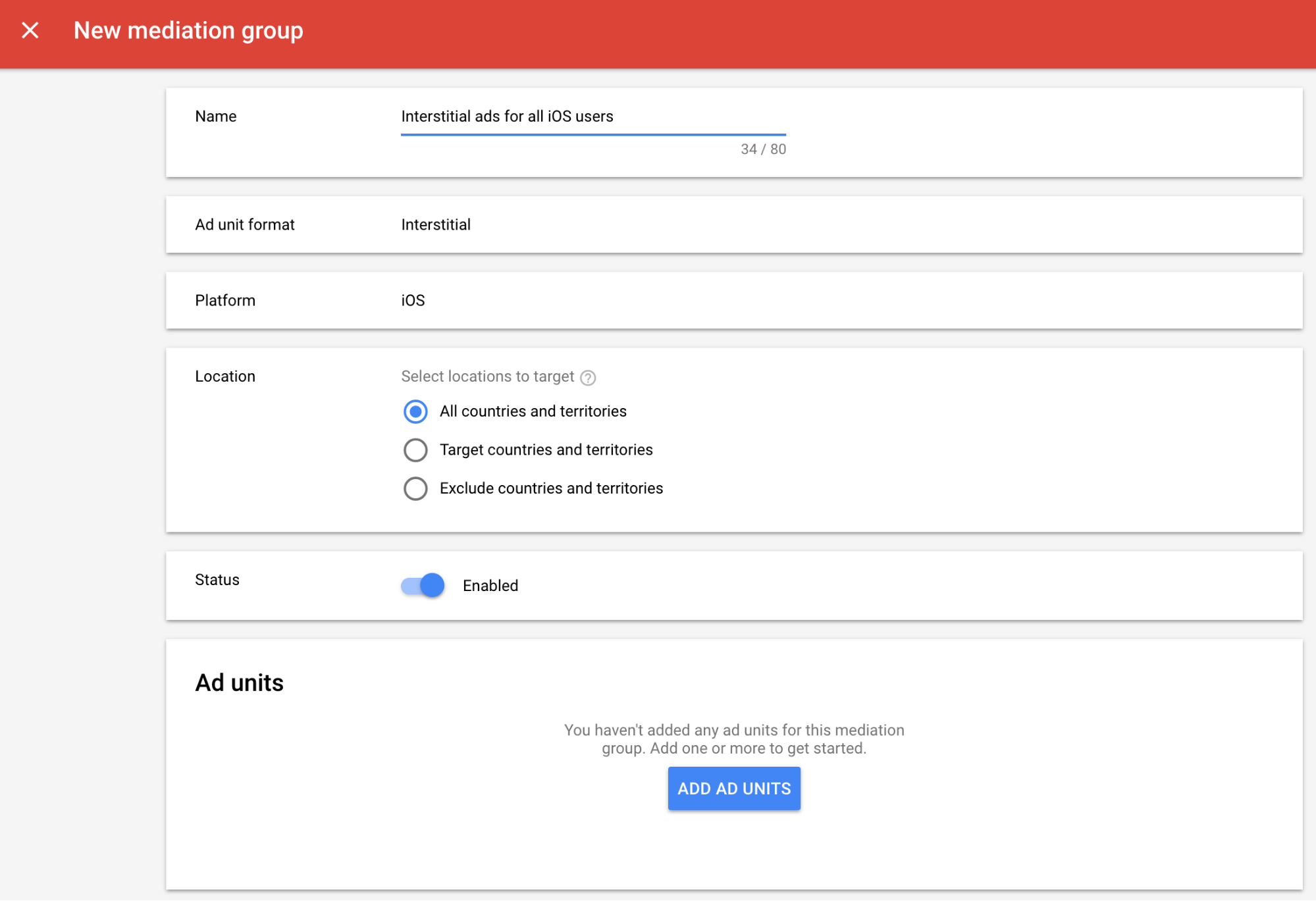
Associate this mediation group with one or more of your existing AdMob ad units. Then click Done.
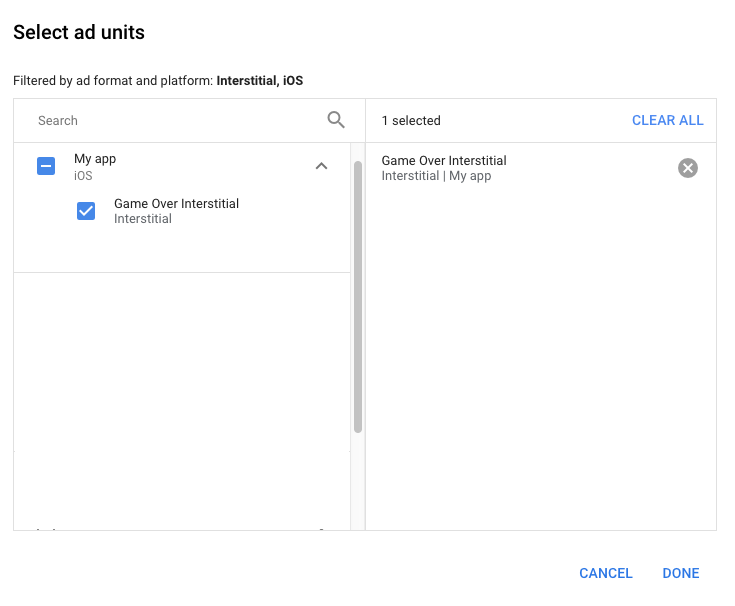
You should now see the ad units card populated with the ad units you selected:
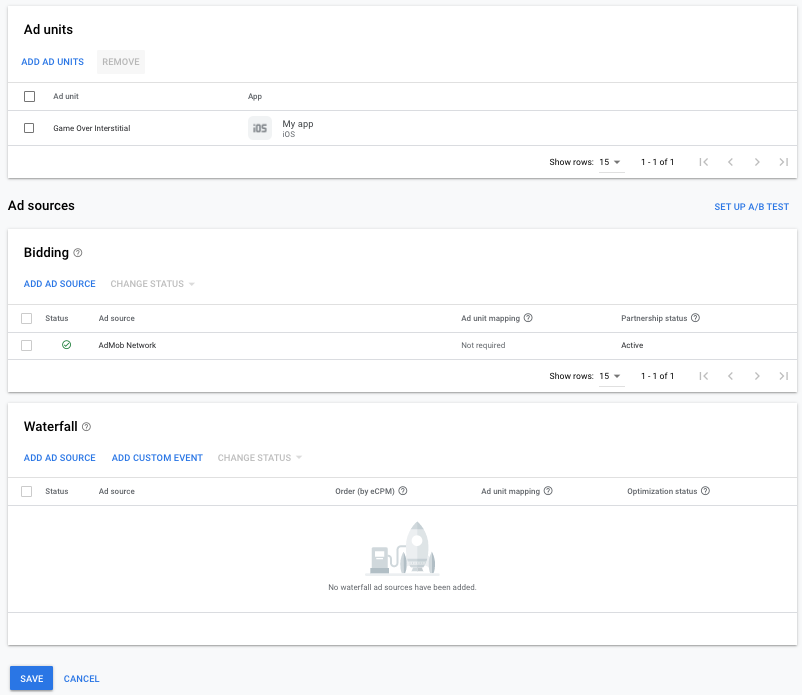
Add LINE Ads Network as an ad source
Bidding
Under the Bidding card in the Ad Sources section, select Add ad source. Then select LINE Ads Network .Click How to sign a partnership agreement and set up a bidding partnership with LINE Ads Network.
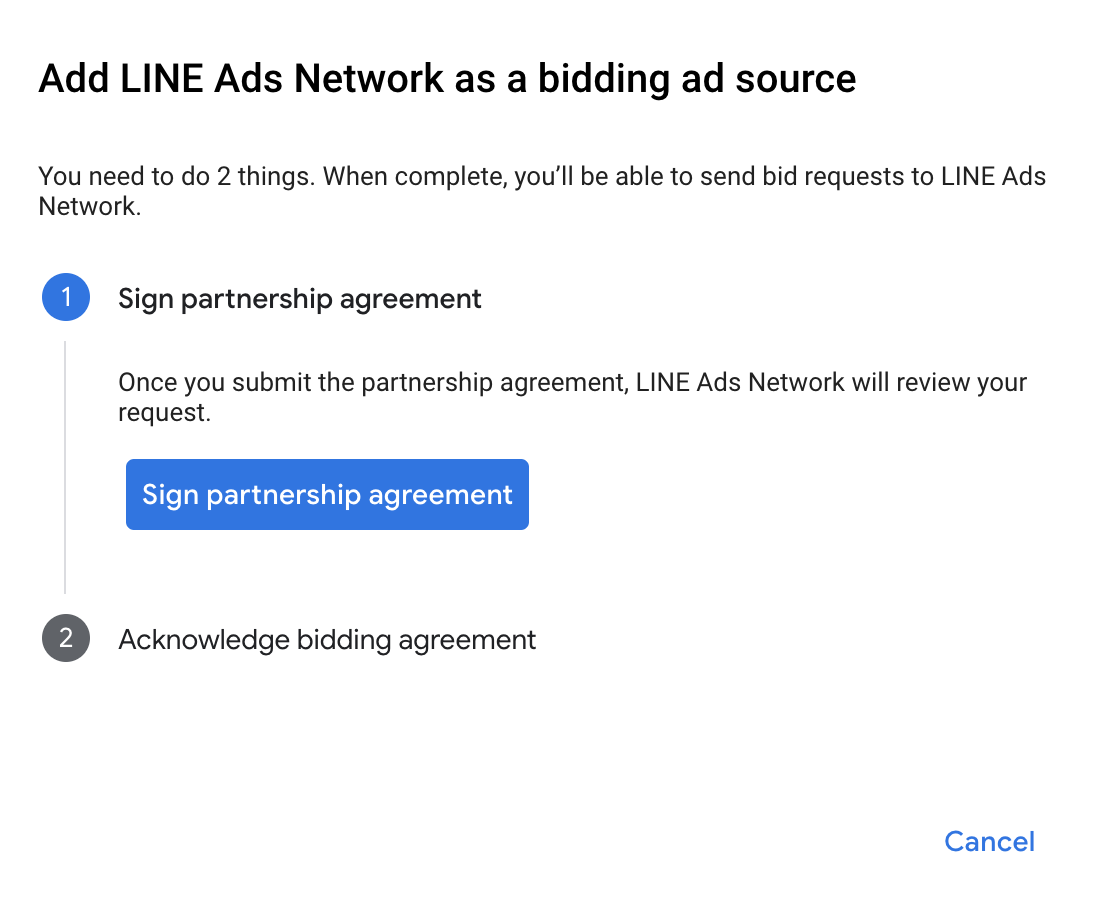
Click Acknowledge & agree, then click Continue.
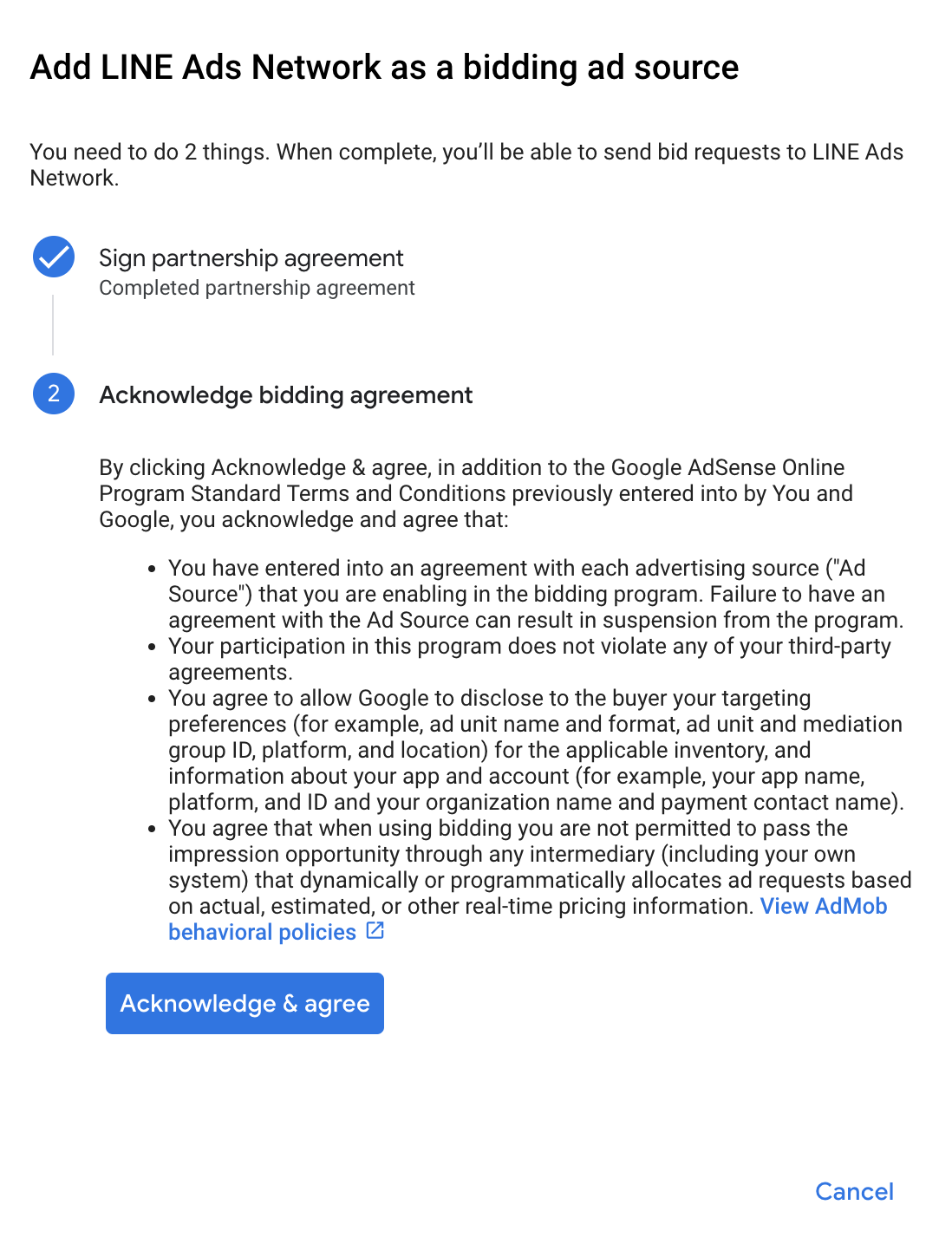
If you already have a mapping for LINE Ads Network, you can select it. Otherwise, click Add mapping.
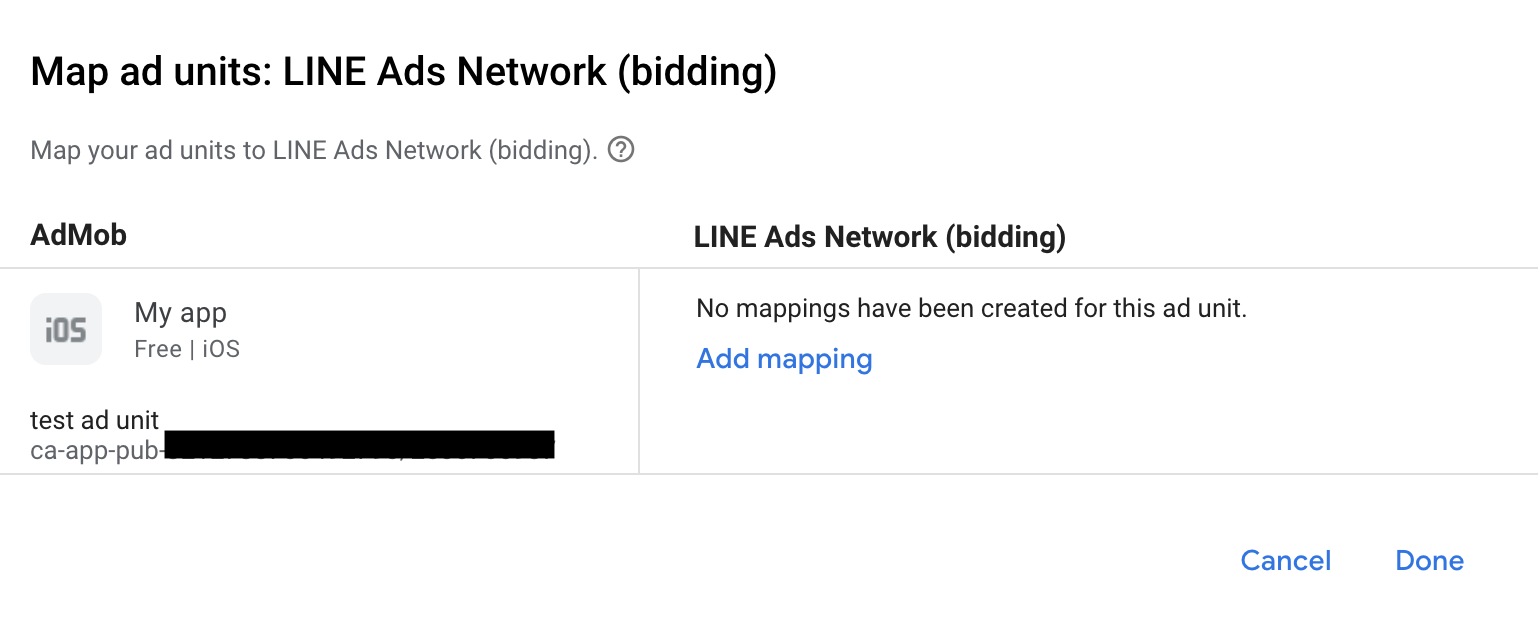
Next, enter the Application ID and Slot ID obtained in the previous section. Then click Done.
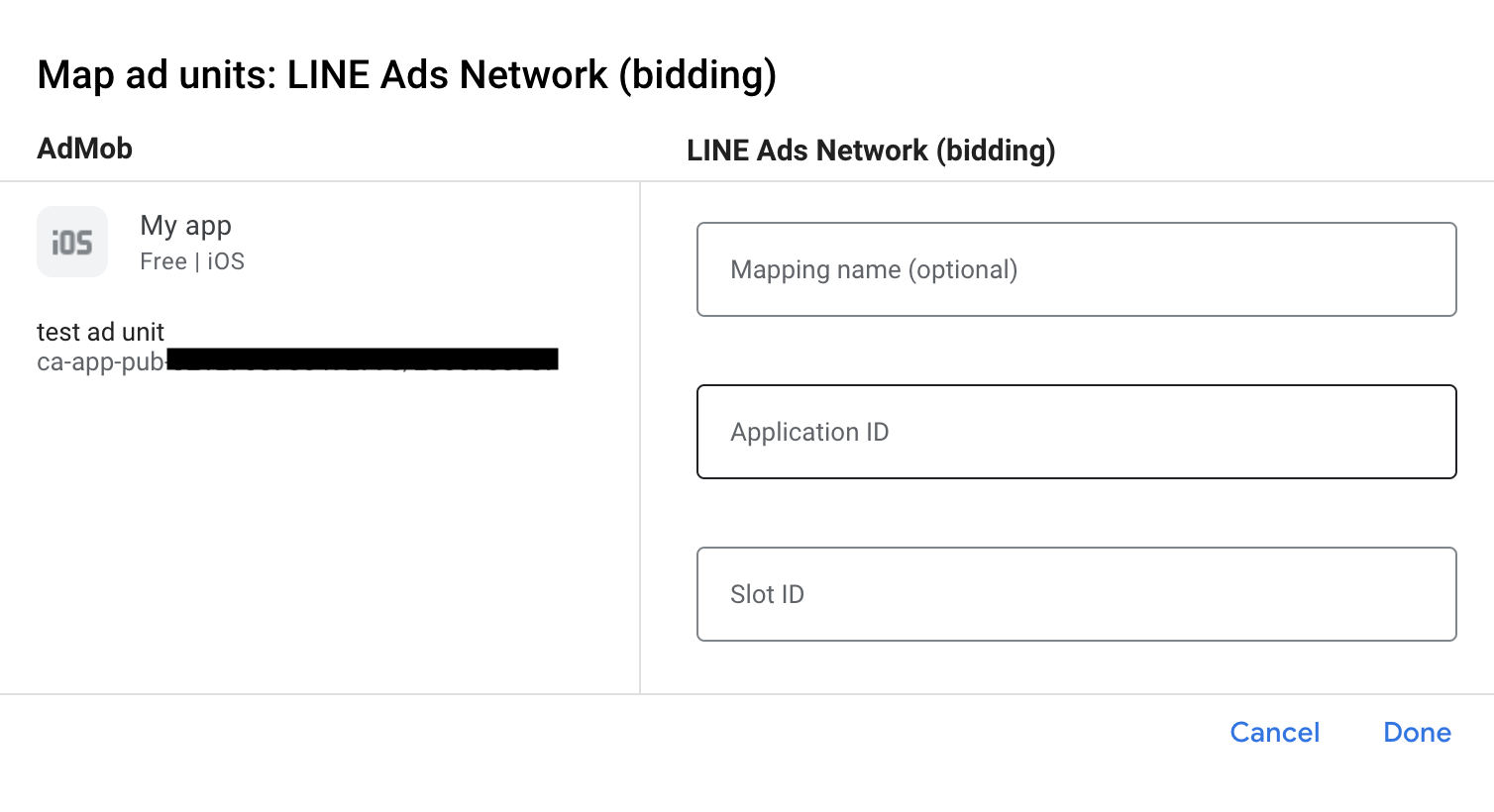
Waterfall
Under the Waterfall card in the Ad Sources section, select Add Ad Source.
Select LINE Ads Network and enable the Optimize switch. Enter the Login name and Password obtained in the previous section to set up ad source optimization for LINE Ads Network. Then enter an eCPM value for LINE Ads Network and click Continue.
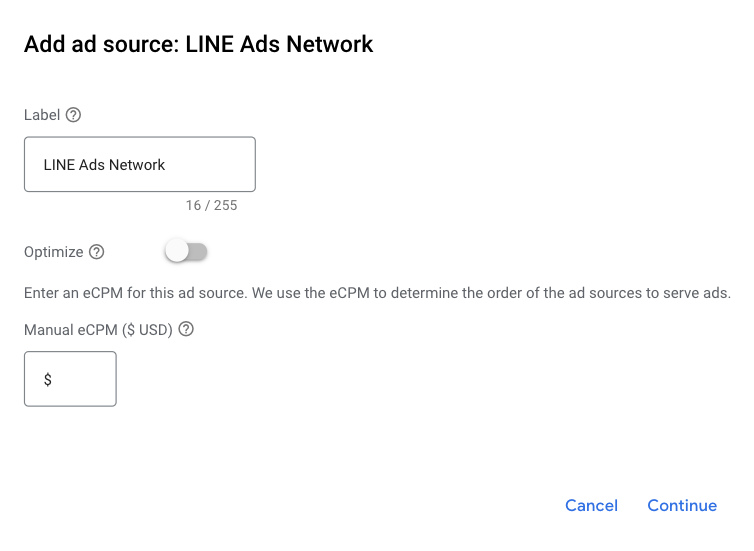
If you already have a mapping for LINE Ads Network, you can select it. Otherwise, click Add mapping.
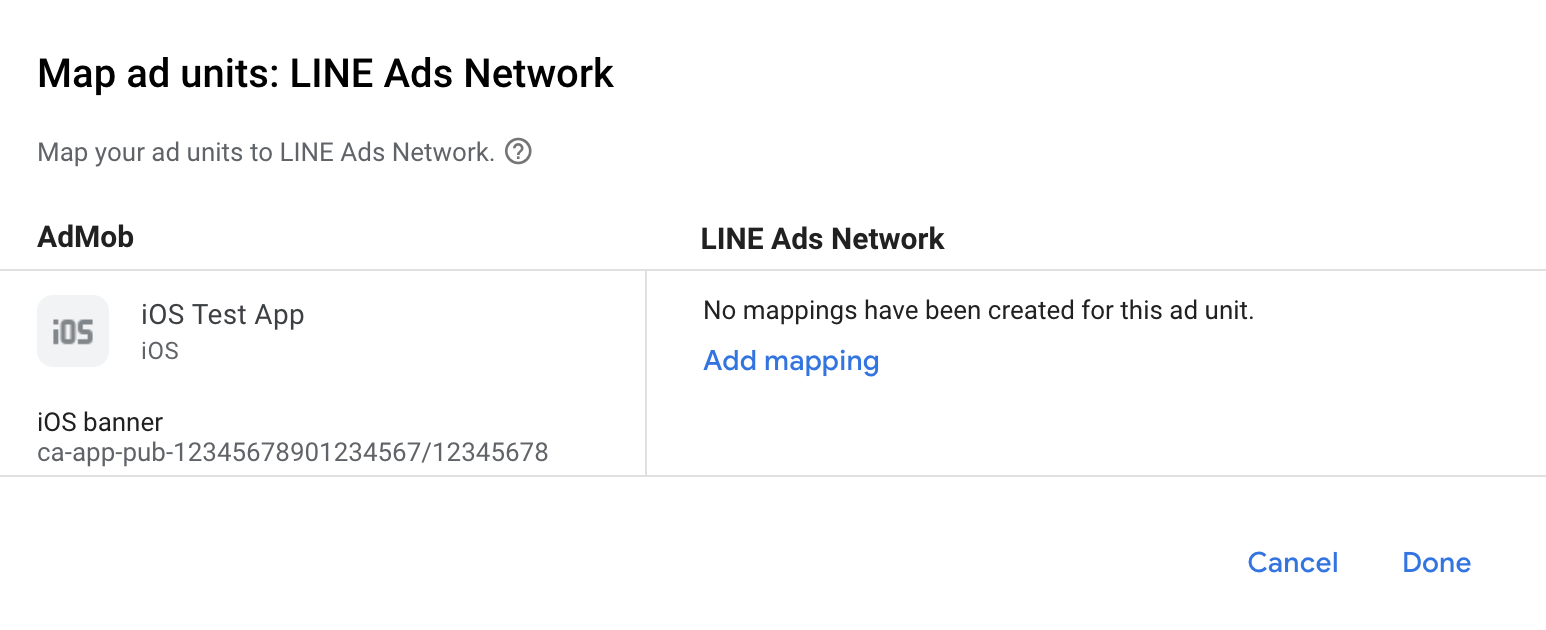
Next, enter the Application ID and Slot ID obtained in the previous section. Then click Done.
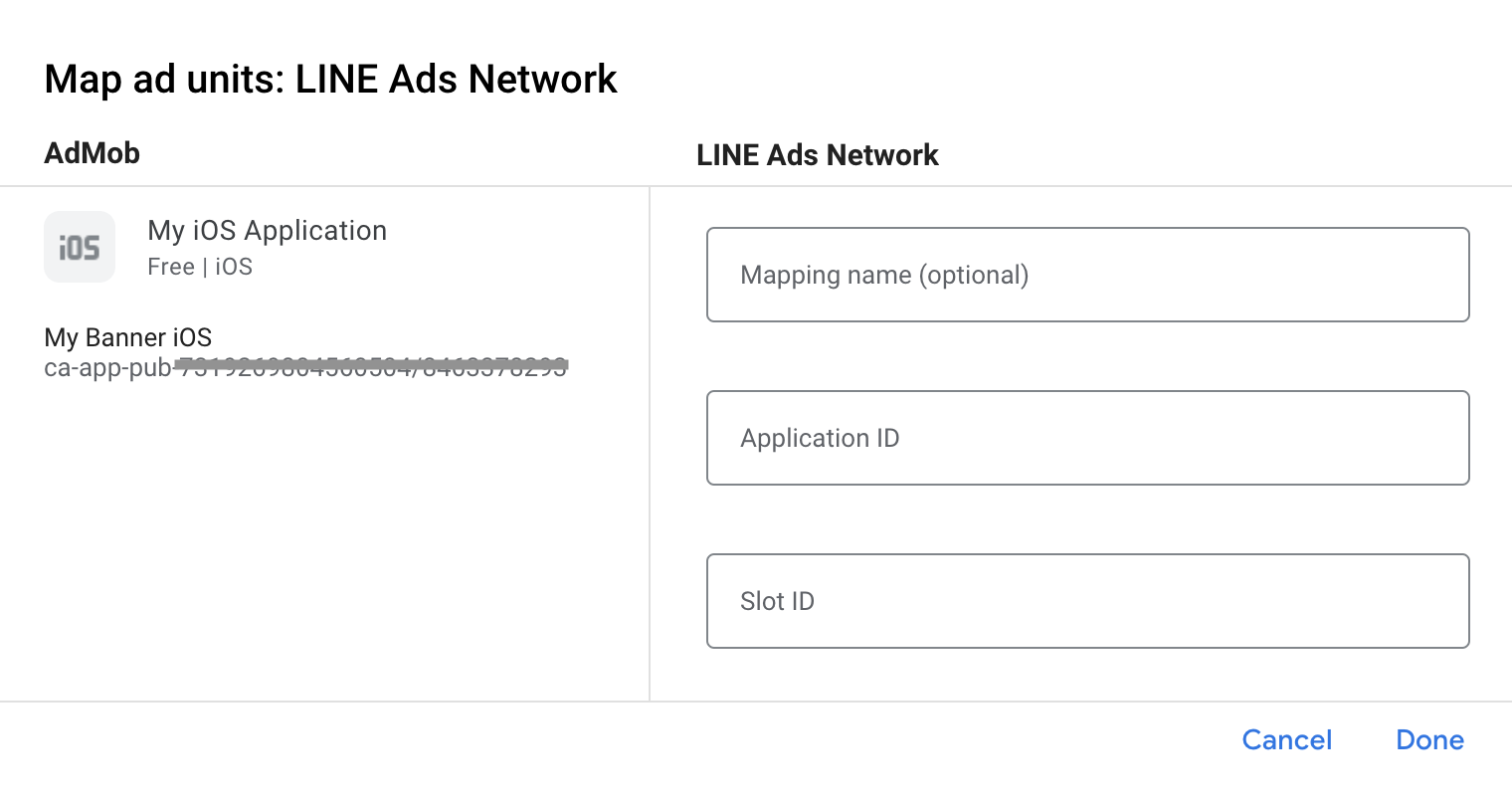
Step 3: Import the LINE Ads Network SDK and Adapter
Using CocoaPods (recommended)
Add the following line to your project's Podfile:
pod 'GoogleMobileAdsMediationLine'
From the command line run:
pod install --repo-updateManual integration
- Download the latest version of the LINE Ads Network
SDK and link
FiveAd.frameworkin your project. - Download the latest version of the LINE Ads Network adapter from the download
link in Changelog and link
LineAdapter.frameworkin your project.
Step 4: Add required code
SKAdNetwork integration
Follow LINE Ads Network's
documentation
to add the SKAdNetwork identifiers to your project's Info.plist file.
Step 5: Test your implementation
Enable test ads
Make sure you register your test device for AdMob.
The LINE Ads Network adapter contains a helper method to enable test mode for LINE Ads Network. You must set this option before you initialize Google Mobile Ads SDK to ensure they get forwarded properly to the LINE Ads Network SDK.
Swift
import LineAdapter
// ...
GADMediationAdapterLine.testMode = true
Objective-C
#import <LineAdapter/LineAdapter.h>
// ...
GADMediationAdapterLine.testMode = YES;
Verify test ads
To verify that you are receiving test ads from LINE Ads Network, enable single ad source testing in ad inspector using the LINE Ads Network (Waterfall) ad source(s).
Optional steps
Network-specific parameters
The LINE Ads Network adapter supports an additional request parameter which can
be passed to the adapter using the GADMediationAdapterLineExtras class. This
class includes the following properties:
adAudio- Specifies the default sound start state of banner, interstitial and rewarded ads.
Here's a code example of how to create an ad request that sets these parameters:
Swift
import LineAdapter
// ...
let request = GADRequest()
let extras = GADMediationAdapterLineExtras()
extras.adAudio = GADMediationAdapterLineAdAudio.unmuted
// ...
request.register(extras)
Objective-C
#import <LineAdapter/LineAdapter.h>
// ...
GADRequest *request = [GADRequest request];
GADMediationAdapterLineExtras *extras = [[GADMediationAdapterLineExtras alloc] init];
extras.adAudio = GADMediationAdapterLineAdAudioUnmuted;
// ...
[request registerAdNetworkExtras:extras];
Using native ads
Ad rendering
The LINE Ads Network adapter populates the following
Native ads advanced field descriptions
for a
GADNativeAd.
| Field | Assets always included by LINE Ads Network adapter |
|---|---|
| Headline | |
| Image | |
| Body | |
| App icon | 1 |
| Call to action | |
| Star rating | |
| Store | |
| Price |
1 For native ads, the LINE Ads Network SDK does not provide an app icon asset. Instead, the LINE Ads Network adapter populates the app icon with a transparent image.
Error codes
If the adapter fails to receive an ad from LINE Ads Network, you can check the
underlying error from the ad response using
GADResponseInfo.adNetworkInfoArray
under the following classes:
GADMediationAdapterLine
Here are the codes and accompanying messages thrown by the LINE Ads Network adapter when an ad fails to load:
| Error code | Domain | Reason |
|---|---|---|
| 1-10 | Sent by LINE Ads Network SDK | LINE Ads Network SDK returned an SDK-specific error. See LINE Ads Network's documentation for more details. |
| 101 | com.google.ads.mediation.line | Invalid server parameters (e.g. Missing Application ID or Slot ID). |
| 102 | com.google.ads.mediation.line | The requested ad size does not match a LINE Ads Network supported banner ad size. |
| 103 | com.google.ads.mediation.line | Failed to load an information icon image asset in native ad. |
LINE iOS Mediation Adapter Changelog
Version 2.9.20251119.0
- Verified compatibility with FiveAd SDK version 2.9.20251119.
Built and tested with:
- Google Mobile Ads SDK version 12.14.0.
- FiveAd SDK version 2.9.20251119.
Version 2.9.20250930.0
- Verified compatibility with FiveAd SDK version 2.9.20250930.
Built and tested with:
- Google Mobile Ads SDK version 12.12.0.
- FiveAd SDK version 2.9.20250930.
Version 2.9.20250912.0
- Adapter now initializes the FiveAd SDK before each ad request.
- Verified compatibility with FiveAd SDK version 2.9.20250912.
Built and tested with:
- Google Mobile Ads SDK version 12.11.0.
- FiveAd SDK version 2.9.20250912.
Version 2.9.20250512.0
- Now requires minimum iOS version 13.0.
- Verified compatibility with FiveAd SDK version 2.9.20250512.
Built and tested with:
- Google Mobile Ads SDK version 12.4.0.
- FiveAd SDK version 2.9.20250512.
Version 2.9.20241106.3
- Fixed an issue where
GADMediationAdapterLine.hwas not a public header. - Enabled
-fobjc-arcand-fstack-protector-allflags. - Removed the banner ad size verification for bidding after successful loading.
- Waterfall banner ads will continue to check for banner ad sizes upon successful loading.
Built and tested with:
- Google Mobile Ads SDK version 12.2.0.
- FiveAd SDK version 2.9.20241106.
Version 2.9.20241106.2
- Added the
GADMediationAdapterLine.testModeproperty to indicate whether the FiveAd SDK should be initialized in test mode. This flag must be set before initializing the Google Mobile Ads SDK. - Removed the check for FiveAd SDK initialization state before initializing the FiveAd SDK.
- Removed the deprecated native ad state check before downloading native ad assets.
- Now requires Google Mobile Ads SDK version 12.0.0 or higher.
Built and tested with:
- Google Mobile Ads SDK version 12.0.0.
- FiveAd SDK version 2.9.20241106.
Version 2.9.20241106.1
- Updated the adapter to use the latest ad load API for bidding banner ads.
- Fixed an issue preventing ad events from forwarding correctly for bidding interstitial ads.
Built and tested with:
- Google Mobile Ads SDK version 11.12.0.
- FiveAd SDK version 2.9.20241106.
Version 2.9.20241106.0
- Verified compatibility with FiveAd SDK version 2.9.20241106.
Built and tested with:
- Google Mobile Ads SDK version 11.12.0.
- FiveAd SDK version 2.9.20241106.
Version 2.8.20240827.1
- Updated
CFBundleShortVersionStringto have three components instead of four.
Built and tested with:
- Google Mobile Ads SDK version 11.10.0.
- FiveAd SDK version 2.8.20240827.
Version 2.8.20240827.0
- Verified compatibility with FiveAd SDK version 2.8.20240827.
- Added bidding support for banner, interstitial, rewarded, and native ad formats.
Built and tested with:
- Google Mobile Ads SDK version 11.8.0.
- FiveAd SDK version 2.8.20240827.
Version 2.8.20240612.0
- Added audio control for native ad via GADVideoOptions.
- Verified compatibility with FiveAd SDK version 2.8.20240612.
Built and tested with:
- Google Mobile Ads SDK version 11.5.0.
- FiveAd SDK version 2.8.20240612.
Version 2.7.20240411.0
- Verified compatibility with FiveAd SDK version 2.7.20240411.
Built and tested with:
- Google Mobile Ads SDK version 11.3.0.
- FiveAd SDK version 2.7.20240411.
Version 2.7.20240318.0
- Verified compatibility with FiveAd SDK version 2.7.20240318.
Built and tested with:
- Google Mobile Ads SDK version 11.2.0.
- FiveAd SDK version 2.7.20240318.
Version 2.7.20240214.1
- Now requires minimum iOS version 12.0.
- Now requires Google Mobile Ads SDK version 11.0 or higher.
- Included
Info.plistin the frameworks withinLineAdapter.xcframework.
Built and tested with:
- Google Mobile Ads SDK version 11.0.1.
- FiveAd SDK version 2.7.20240214.
Version 2.7.20240214.0
- Verified compatibility with FiveAd SDK version 2.7.20240214.
Built and tested with:
- Google Mobile Ads SDK version 11.0.1.
- FiveAd SDK version 2.7.20240214.
Version 2.7.20240126.0
- Verified compatibility with FiveAd SDK version 2.7.20240126.
- Updated the adapter implementation with FiveAd SDK new delegate protocols.
Built and tested with:
- Google Mobile Ads SDK version 10.14.0.
- FiveAd SDK version 2.7.20240126.
Version 2.7.20231115.0
- Verified compatibility with FiveAd SDK version 2.7.20231115.
- Included
GADMediationAdapterLineExtrasheader in the modulemap.
Built and tested with:
- Google Mobile Ads SDK version 10.14.0.
- FiveAd SDK version 2.7.20231115.
Version 2.6.20230609.1
- Added
GADMediationAdapterLineAudioStateto manage the initial audio state of the banner, interstitial, and rewarded ad when it is first displayed.
Built and tested with:
- Google Mobile Ads SDK version 10.14.0.
- FiveAd SDK version 2.6.20230609.
Version 2.6.20230609.0
- Initial release!
- Added waterfall support for banner, interstitial, rewarded, and native ad formats.
- Verified compatibility with FiveAd SDK version 2.6.20230609.
Built and tested with:
- Google Mobile Ads SDK version 10.9.0.
- FiveAd SDK version 2.6.20230609.
