Setelah memvalidasi peristiwa, sebaiknya verifikasi penerapan Anda. Server validasi memvalidasi bahwa peristiwa Anda memiliki struktur yang benar, tetapi untuk memverifikasi bahwa peristiwa dikirim dengan benar ke properti Anda, Anda perlu melakukan hal berikut:
- Mengirim peristiwa dari klien
- Mengirim peristiwa ke properti Anda
- Memeriksa tampilan Realtime
- Periksa DebugView
Jika Anda tidak melihat peristiwa setelah melakukan langkah-langkah ini, lihat pemecahan masalah untuk mengetahui error penerapan yang umum.
Mengirim peristiwa dari klien
Pilih klien Anda:
Agar valid, peristiwa harus memiliki app_instance_id yang telah digunakan
untuk mengirim peristiwa dari Google Analytics for Firebase SDK.
Ambil ID sisi klien ini, dan sertakan dalam panggilan ke
Measurement Protocol. Saat mengirim peristiwa ke properti Anda, kami menggunakan
"app_instance_id" sebagai app_instance_id. Anda harus menggantinya dengan
app_instance_id asli yang berasal dari SDK. Lihat cara menggunakan app_instance_id yang benar untuk memastikan Anda menggunakan nilai yang valid.
Mengirim peristiwa ke properti Anda
Setelah Anda mengirim peristiwa dari klien dan mengambil app_instance_id
yang valid, Anda akan siap untuk mengirim peristiwa menggunakan
Measurement Protocol. Saat memverifikasi penerapan, Anda harus mengirimkan peristiwa yang tepat
yang ingin diukur menggunakan Measurement Protocol.
Misalnya, skrip berikut mengirimkan peristiwa refund:
const firebaseAppId = "FIREBASE_APP_ID";
const apiSecret = "API_SECRET";
fetch(`https://www.google-analytics.com/mp/collect?firebase_app_id=${firebaseAppId}&api_secret=${apiSecret}`, {
method: "POST",
body: JSON.stringify({
"app_instance_id": "APP_INSTANCE_ID",
"events": [{
"name": "refund",
"params": {
"currency": "USD",
"value": "9.99",
"transaction_id": "ABC-123"
}
}]
})
});
Memeriksa tampilan Realtime
Setelah mengirim peristiwa menggunakan Measurement Protocol, periksa tampilan Realtime untuk properti Anda. Peristiwa biasanya muncul setelah beberapa detik.
Buka tampilan Real-Time dengan membuka Google Analytics, lalu membuka Laporan > Real-Time di navigasi kiri. Anda dapat berfokus pada diagram di bawah, seperti "Jumlah peristiwa menurut Nama peristiwa" dan "Peristiwa Utama menurut Nama peristiwa".
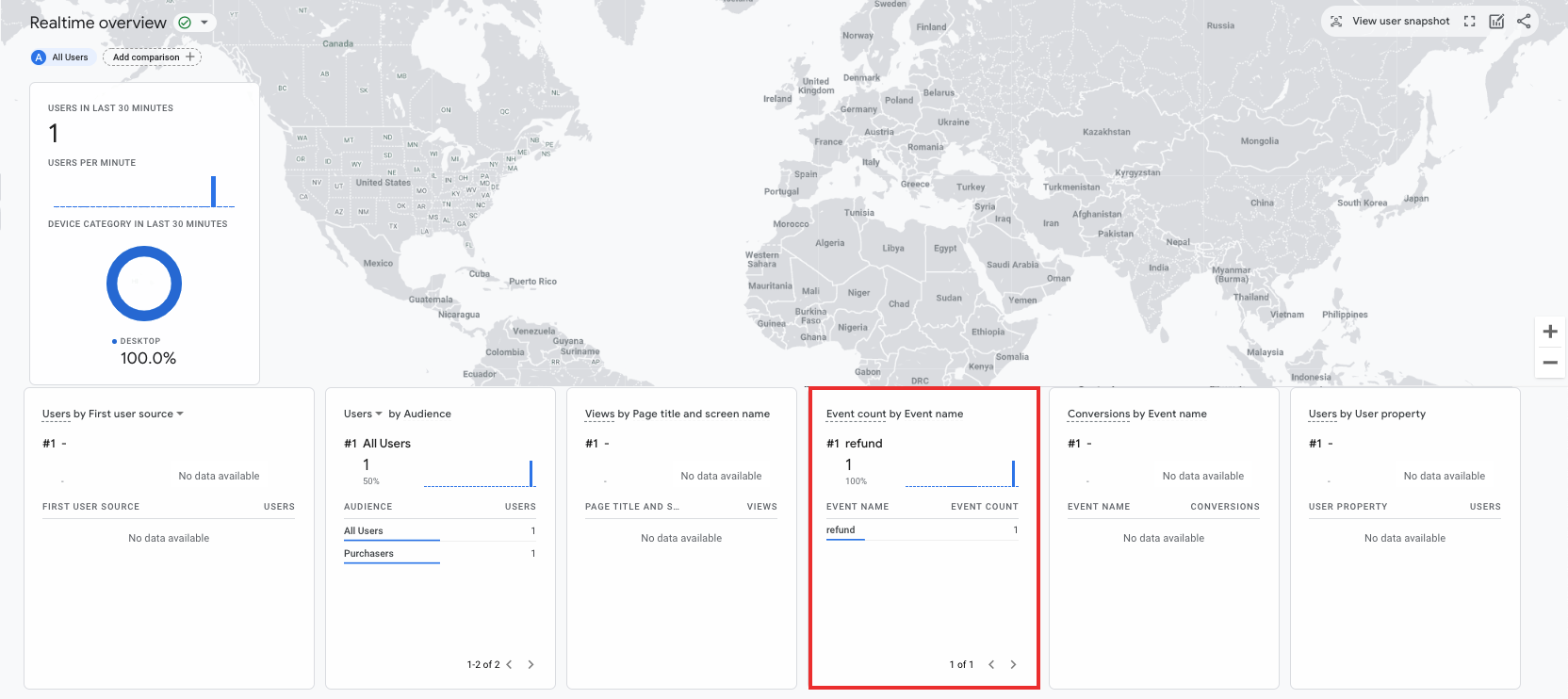
Periksa DebugView
Jika tampilan Real-Time tidak memberikan detail yang cukup bagi Anda untuk memverifikasi penerapan, aktifkan mode debug di beberapa peristiwa pengujian dengan menyertakan parameter berikut dalam pengumpulan params sehingga Anda dapat memantau dan meninjau peristiwa di DebugView:
"debug_mode": trueatau"debug_mode": 1"engagement_time_msec"ditetapkan ke angka positif
Misalnya, skrip berikut mengirimkan peristiwa refund dengan mode debug diaktifkan:
const firebase_app_id = "FIREBASE_APP_ID";
const apiSecret = "API_SECRET";
fetch(`https://www.google-analytics.com/mp/collect?firebase_app_id=${firebaseAppId}&api_secret=${apiSecret}`, {
method: "POST",
body: JSON.stringify({
"app_instance_id": "APP_INSTANCE_ID",
"events": [{
"name": "refund",
"params": {
"currency": "USD",
"value": "9.99",
"transaction_id": "ABC-123",
"engagement_time_msec": 1200,
"debug_mode": true
}
}]
})
});
Setelah mengirim peristiwa dengan mode debug diaktifkan, ikuti petunjuk untuk memantau peristiwa menggunakan DebugView untuk memverifikasi penerapan Anda.
