تتطلّب "برمجة التطبيقات" إذن المستخدم للوصول إلى البيانات الخاصة من خدمات Google المضمّنة أو خدمات Google المتقدّمة.
منح أذونات الوصول
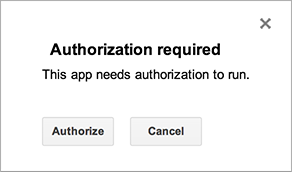
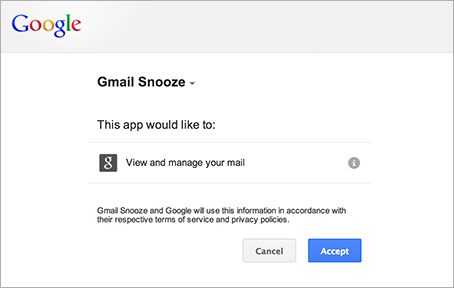
تحدّد Apps Script نطاقات التفويض (مثل الوصول إلى ملفاتك في "جداول بيانات Google" أو Gmail) تلقائيًا، استنادًا إلى فحص الرمز. يمكن أن يؤدي الرمز البرمجي الذي تم التعليق عليه إلى إنشاء طلب تفويض. إذا كان البرنامج النصي يحتاج إلى تفويض، سيظهر أحد مربّعات حوار التفويض الموضّحة هنا عند تشغيله.
تطلب البرامج النصية التي سبق أن منحتها الإذن أيضًا الحصول على إذن إضافي إذا أدى تغيير الرمز إلى إضافة خدمات جديدة. قد لا تطلب النصوص البرمجية الحصول على إذن إذا وصلت إليها كتطبيق ويب يتم تشغيله ضمن هوية المستخدم لمالك النص البرمجي.
إبطال حقوق الوصول
لإبطال إذن وصول نص برمجي إلى بياناتك، اتّبِع الخطوات التالية:
- انتقِل إلى صفحة الأذونات في حسابك على Google. (للانتقال إلى هذه الصفحة في المستقبل، انتقِل إلى Google.com، ثم انقر على صورة حسابك في أعلى يسار الشاشة. بعد ذلك، انقر على حسابي، ثم على التطبيقات والمواقع الإلكترونية المرتبطة ضمن قسم "تسجيل الدخول والأمان"، ثم على إدارة التطبيقات).
- انقر على اسم البرنامج النصي الذي تريد إبطال تفويضه، ثم انقر على إزالة على اليسار، ثم على حسنًا في مربّع الحوار الناتج.
الأذونات وأنواع النصوص البرمجية
تختلف هوية المستخدم التي يتم تشغيل النص البرمجي بها، وبالتالي البيانات التي يمكنه الوصول إليها، حسب السيناريو الذي يتم فيه تشغيل النص البرمجي، كما هو موضّح في الجدول أدناه.
| نوع النص البرمجي | يتم تنفيذ النص البرمجي باسم... |
|---|---|
| إضافة مستقلة أو إضافة أو إضافة مرتبطة بـ "مستندات Google" أو "جداول بيانات Google" أو "العروض التقديمية من Google" أو "نماذج Google" | مستخدم على لوحة المفاتيح |
| دالة مخصّصة في جدول بيانات | مستخدم مجهول، ولكن حدود الحصة يتم احتسابها على المستخدم الذي يكتب على لوحة المفاتيح |
| تطبيق ويب أو أداة "مواقع Google" | المستخدم الذي يستخدم لوحة المفاتيح أو مالك النص البرمجي، حسب الخيارات المحدّدة عند نشر التطبيق |
| المشغّل القابل للتثبيت | المستخدم الذي أنشأ المشغّل |
نطاقات التفويض اليدوي لخدمات "جداول بيانات Google" و"مستندات Google" و"العروض التقديمية من Google" و"نماذج Google"
إذا كنت بصدد إنشاء إضافة أو نص برمجي آخر يستخدم خدمة جداول البيانات أو خدمة المستندات أو خدمة العروض التقديمية أو خدمة النماذج، يمكنك فرض عرض مربّع حوار التفويض لطلب الوصول فقط إلى الملفات التي يتم فيها استخدام الإضافة أو النص البرمجي، بدلاً من جميع جداول البيانات أو المستندات أو النماذج الخاصة بالمستخدم. لإجراء ذلك، أدرِج التعليق التوضيحي التالي JsDoc في تعليق على مستوى الملف:
/**
* @OnlyCurrentDoc
*/
يتوفّر تعليق توضيحي معاكس، @NotOnlyCurrentDoc، إذا كان النص البرمجي يتضمّن مكتبة تحدّد @OnlyCurrentDoc، ولكن النص البرمجي الرئيسي يتطلّب الوصول إلى أكثر من الملف الحالي.
مراحل ترخيص الإضافات
تتّبع الإضافات في "جداول بيانات Google" و"مستندات Google" و"العروض التقديمية من Google" و"نماذج Google" بشكل عام نموذج التفويض نفسه الذي تتّبعه البرامج النصية المرتبطة بمستند. ومع ذلك، في بعض الحالات، يتم تشغيل وظيفتَي onOpen(e) وonEdit(e) في وضع لا يتطلّب إذنًا، ما يؤدي إلى بعض التعقيدات الإضافية. لمزيد من المعلومات، راجِع دليل دورة حياة تفويض الإضافات.
الحدود القصوى لعدد مستخدمي تطبيقات OAuth
تخضع التطبيقات التي تستخدم OAuth للوصول إلى بيانات مستخدمي Google، بما في ذلك مشاريع Apps Script، لحدود التفويض. راجِع مقالة حدود المستخدمين في تطبيقات OAuth للحصول على التفاصيل.
سلوك إعادة المصادقة باستخدام "برمجة تطبيقات Google"
لا تفرض Apps Script معدّل إعادة المصادقة الذي يتم إعداده في إعدادات "خدمات Google Cloud". ويرجع ذلك إلى أنّ Apps Script يمكن تشغيله تلقائيًا باستخدام المشغّلات التي تعمل بدون تفاعل مباشر من المستخدم. لا تؤدي عمليات التنفيذ المبرمَجة هذه إلى ظهور طلبات إعادة المصادقة. لن يطلب منك تطبيق Apps Script إعادة المصادقة تلقائيًا بعد الفترة الزمنية التي حدّدتها (على سبيل المثال، 12 ساعة).
