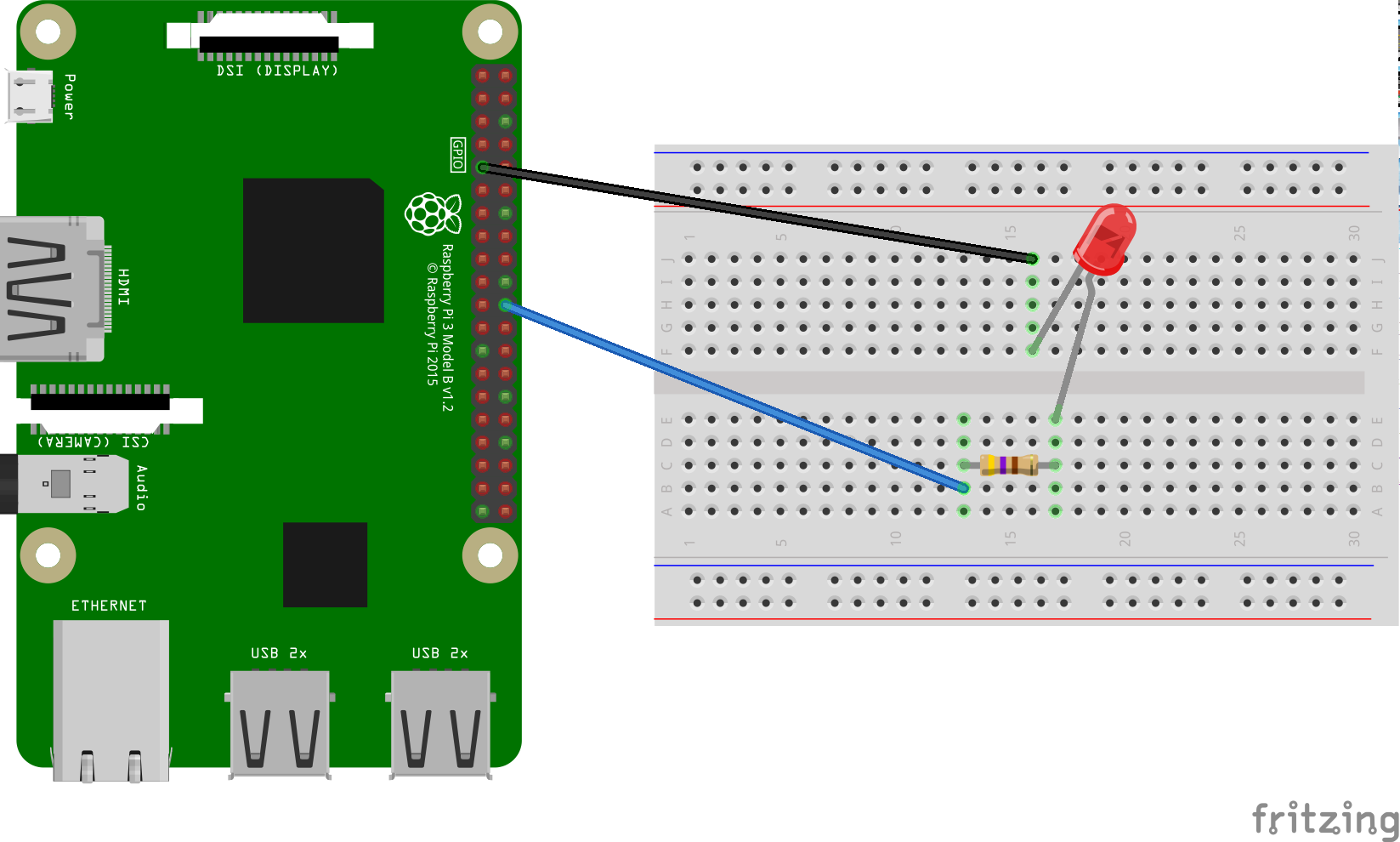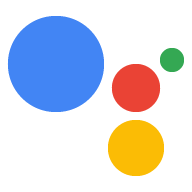الآن وبعد تشغيل "مساعد Google" على الجهاز، حان الوقت لتوسيع نطاقه باستخدام "إجراءات الجهاز". تسمح لك إجراءات الجهاز بالتحكّم في الجهاز عبر الصوت. في هذا المثال، ستستخدم إجراء مدمج على الجهاز لتشغيل ضوء وإيقافه.
يمكنك اتّباع هذه التعليمات لتثبيت مصباح LED على الطراز Raspberry Pi 3 الطراز. في خطوة لاحقة، ستقوم بتعديل نموذج التعليمات البرمجية لإضاءة مصباح LED عن طريق أمر صوتي.
متطلّبات الأجهزة
قبل أن تبدأ هذا المثال، ستحتاج إلى المكونات التالية:
- لوحة توصيل
- مصباح LED
- مقاوِمة متسلسلة
- سلكان للتوصيل، كلاهما بوصلة ذكر وإناث
يجب ربط المقاومة الكهربائية للمقاوم بمصباح LED المحدد. للعثور على القيمة الصحيحة، يمكنك استخدام آلة حاسبة على الإنترنت (أو شراء مجموعة أدوات).
ربط المكوّنات
- اربط دبوس الإخراج GPIO BCM25 بأحد جانبي المقاومة التسلسلية. لاحظ أن هذا هو الدبوس المادي 22 على Raspberry Pi 3.
- وصِّل الجانب الآخر من المقاوم بالطرف القطبي (الرصاص الأطول) في مصباح LED.
- وصِّل جانب المهبط (السلك الأقصر) من مصباح LED بالأرض.