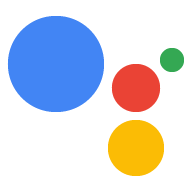在 Google 助理应用中更改设置
使用集合让一切井井有条
根据您的偏好保存内容并对其进行分类。
您可以在 Android 或 iOS 手机或平板电脑上通过 Google 助理应用更改某些助理设置,例如语言和设备位置信息。
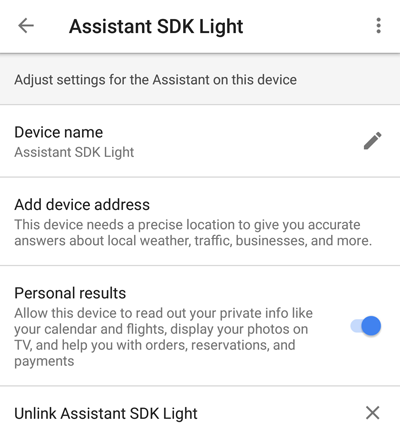
要访问这些设置,请执行以下操作:
- 在手机或平板电脑上,轻触并按住主屏幕按钮。
- 点按右上角的
 图标。
图标。
- 选择探索和
 图标。
图标。
- 选择设置。
- 在设备下方,选择相应设备。
更改设备位置信息
如需更改设备位置,请选择添加设备地址。输入地址。
允许提供个人信息相关结果
选择滑块按钮以启用 Google 助理中的个人信息相关结果。这包括“我的日历上的下一个活动是什么?”或“我的下一趟航班是几点?”等查询。
使用不同语言进行对话
Google 助理 SDK 会使用您偏好设置中的语言设置。如需使用其他语言与 Google 助理对话,请返回设置界面,然后依次选择偏好设置 > Google 助理语言。添加一种语言;Google Assistant SDK 一次只能支持一种语言。
请参阅
库或
服务支持的语言列表。
更改设备实例别名
设备实例
nickname
会显示在 Google 助理应用中的设备名称下方。点击铅笔图标即可更改。
删除设备实例
如需删除设备实例,请点击解除与 <设备名称> 的关联。
如未另行说明,那么本页面中的内容已根据知识共享署名 4.0 许可获得了许可,并且代码示例已根据 Apache 2.0 许可获得了许可。有关详情,请参阅 Google 开发者网站政策。Java 是 Oracle 和/或其关联公司的注册商标。
最后更新时间 (UTC):2025-07-25。
[null,null,["最后更新时间 (UTC):2025-07-25。"],[],["Device settings within the Google Assistant app on Android or iOS can be modified by accessing them through the Home button. Actions include changing the device location by adding an address, enabling personal results, and changing device instance nickname. Language settings are under preferences, but only one language is supported at a time. Deleting the device instance is done by unlinking it within the settings.\n"]]
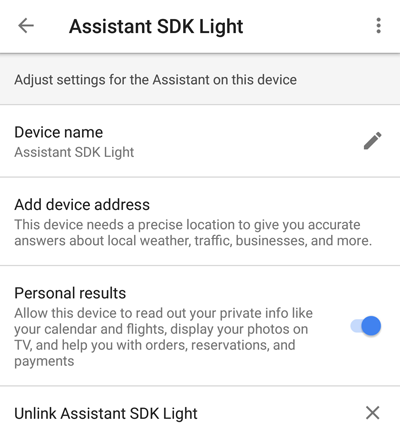
 图标。
图标。图标。