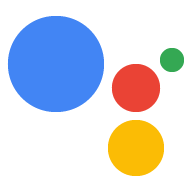AI-generated Key Takeaways
-
Change Google Assistant settings such as language and device location through the Google Assistant app on a mobile device.
-
To access settings, hold the Home button, tap the settings icon, select Explore, tap the three-dots icon, then select Settings.
-
You can change the device location, allow personal results, converse in different languages (one at a time), change the device nickname, or delete the device instance from the settings.
You can change certain Assistant settings, such as language and device location, from the Google Assistant application on an Android or iOS phone or tablet.
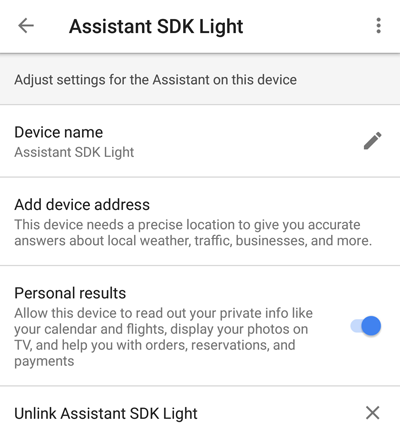
To access these settings, do the following:
- On your phone or tablet, touch & hold the Home button.
- At the top right, tap the
 icon.
icon. - Select Explore and the
icon.
- Select Settings.
- Under Devices, choose a device.
Change the device location
To change the device location, select Add device address. Type in an address.
Allow personal results
Select the slider button to enable personal results from the Assistant. This includes queries like What is the next event on my calendar? or When is my next flight?
Converse in different languages
The Google Assistant SDK uses the language setting in your preferences. To converse with the Assistant in different languages, go back to the Settings screen and select Preferences > Assistant languages. Add a single language; the Google Assistant SDK only supports one language at a time.
See the list of supported languages for the Library or the Service.Change the device instance nickname
The device instance
nickname
shows up under Device name in the Assistant App. Click the pencil icon to
change it.
Delete the device instance
To delete the device instance, click Unlink <device name>.