重点关注系统体验、应用体验和其他功能,以设计人像参考体验。
竖屏参考设计以主屏幕为基础,包含以下永久性系统界面元素:
主屏幕
主屏幕为驾驶员提供了一个全方位的起点,所有控件都可轻松访问。它可满足大多数驾驶员的需求,因此驾驶员可以专注于道路导航,而无需在应用之间切换。
驾驶员无需离开此界面,即可访问以下内容:
- 顶部的状态栏,其中包含快速控制选项和个人资料选择器
- 屏幕正文中的基础层,通常运行导航应用
- 底部的控制栏和系统导航栏
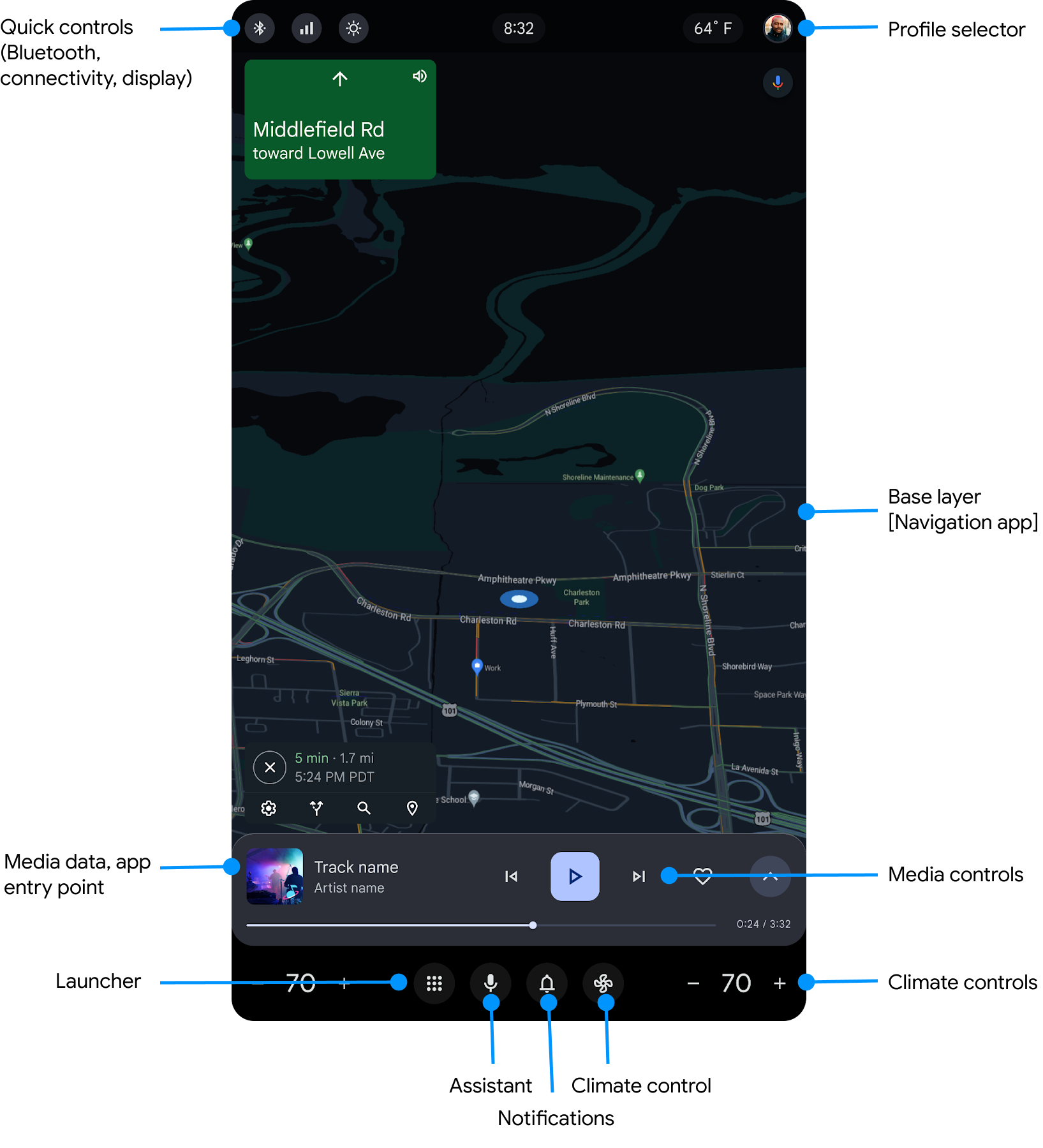
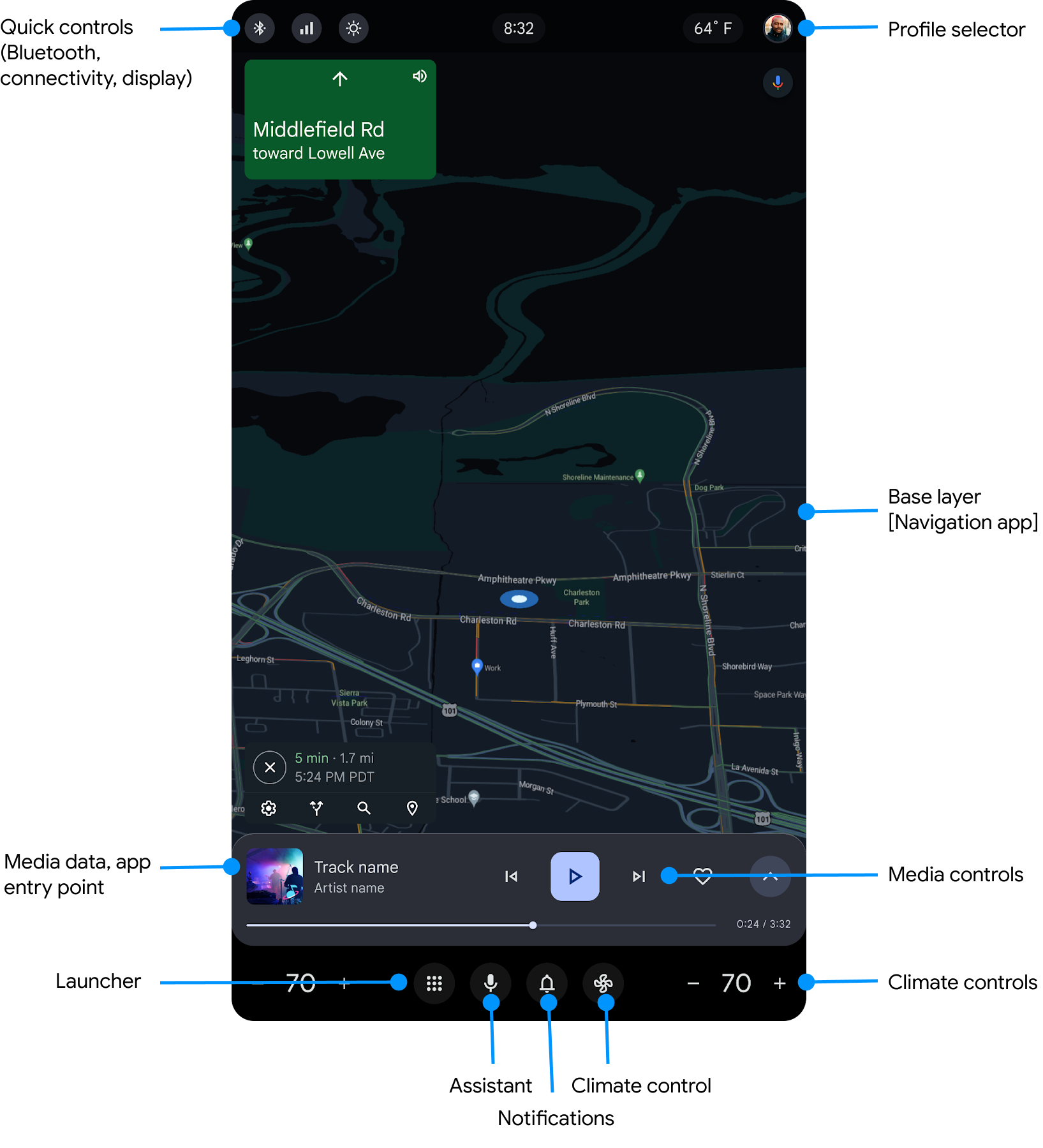
控制条
控制栏包含用于控制媒体(视频和音乐)、播客、蓝牙、电台和正在进行的通话的控件。
对于媒体应用和手机应用,控制栏位于屏幕下半部分的导航栏上方。当用户接听来电时,控件会从媒体控件变为通话控件。
媒体控件
媒体控件可用于播放、暂停、快退和快进。它们还允许用户标记喜爱项,并访问其他自定义控件(如有)。


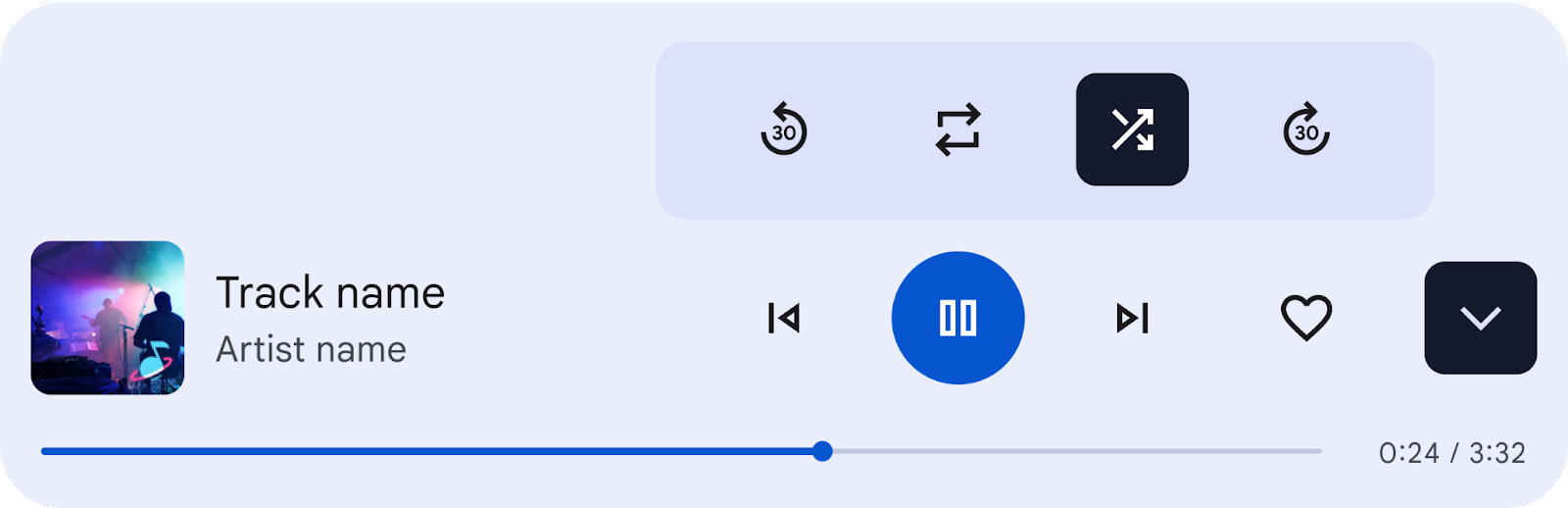
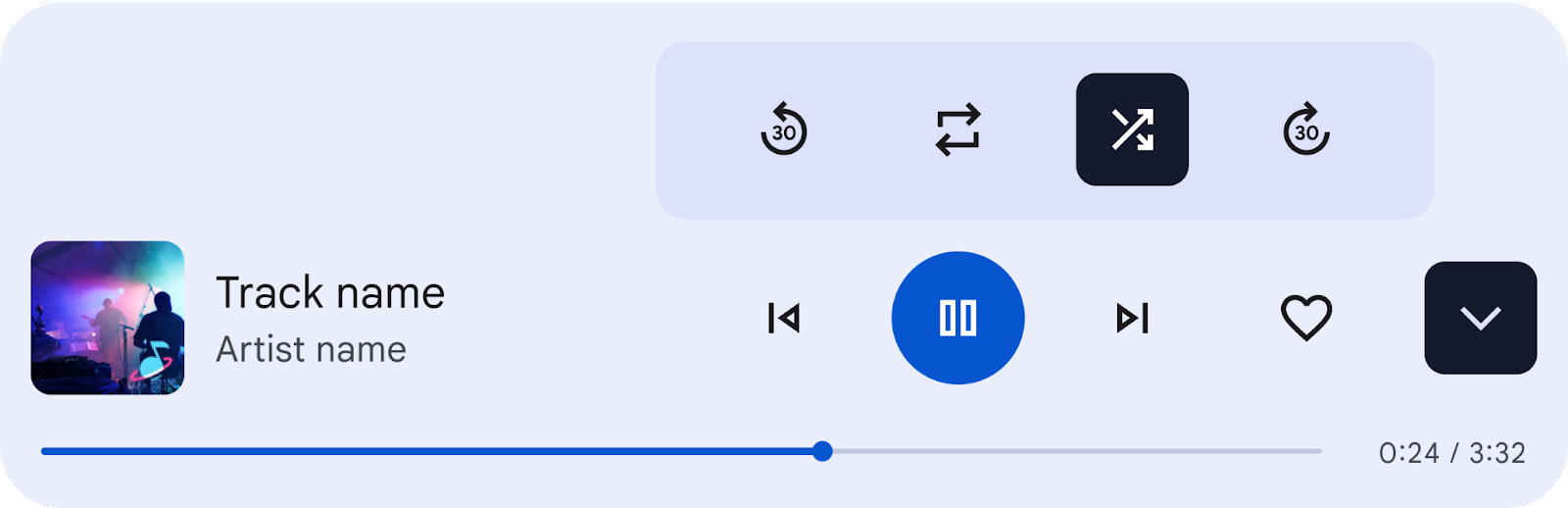
正在进行的通话的控制功能
手机控件可用于将扬声器静音、切换到蓝牙以及取消通话。

状态栏
状态栏显示在屏幕顶部,其中包含个人资料选择器、快捷控件以及时间和天气信息。

- 快捷控件:
- 蓝牙:蓝牙状态
- 连接:WLAN、移动网络和热点
- 亮度显示:允许用户调整屏幕亮度级别
- 时钟:以数字形式显示当前时间
- 天气信息:显示外部温度
- 个人资料选择器:显示当前使用的用户个人资料,并允许用户根据需要选择其他个人资料
对于左舵和右舵汽车,状态栏的元素显示顺序相同。
用户可以在“设置”中开启和关闭天气显示。
如需了解有关自定义状态栏的最佳实践和指南,请参阅状态栏最佳实践。
快速控制
状态栏上的快捷控件可让您轻松访问蓝牙、连接和显示屏亮度。
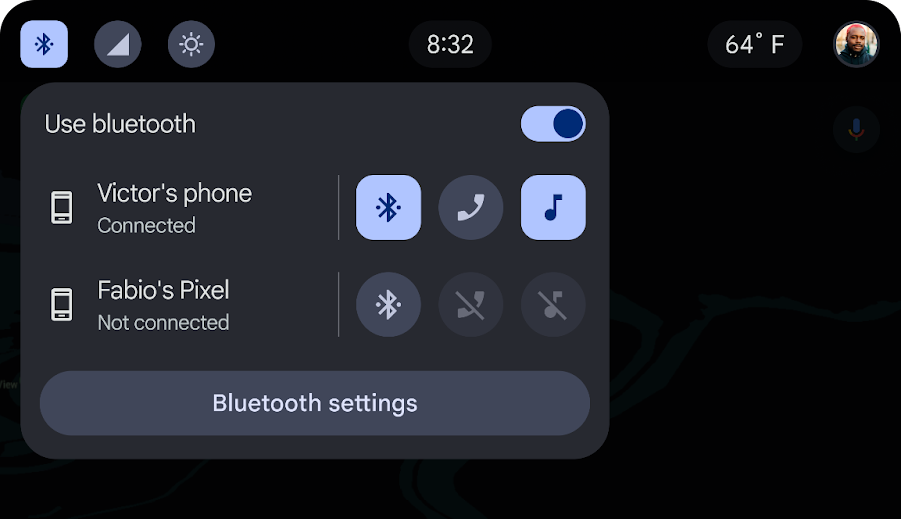
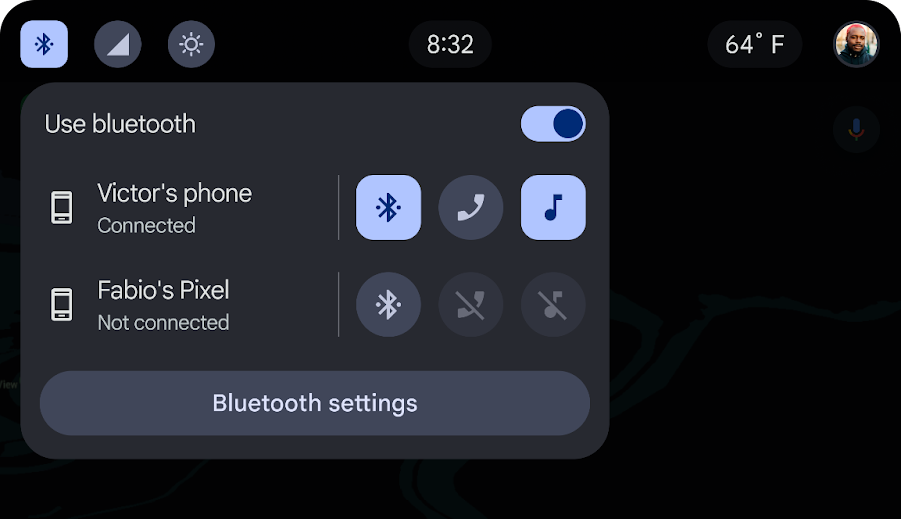
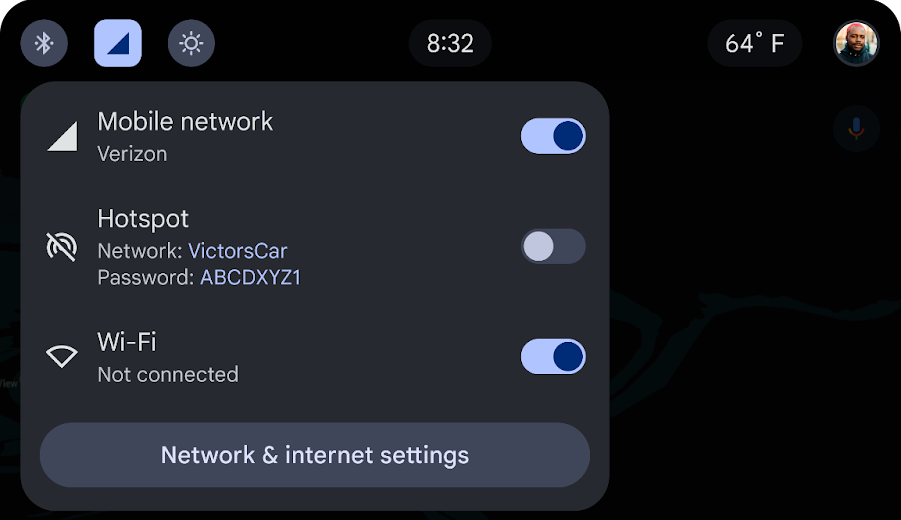
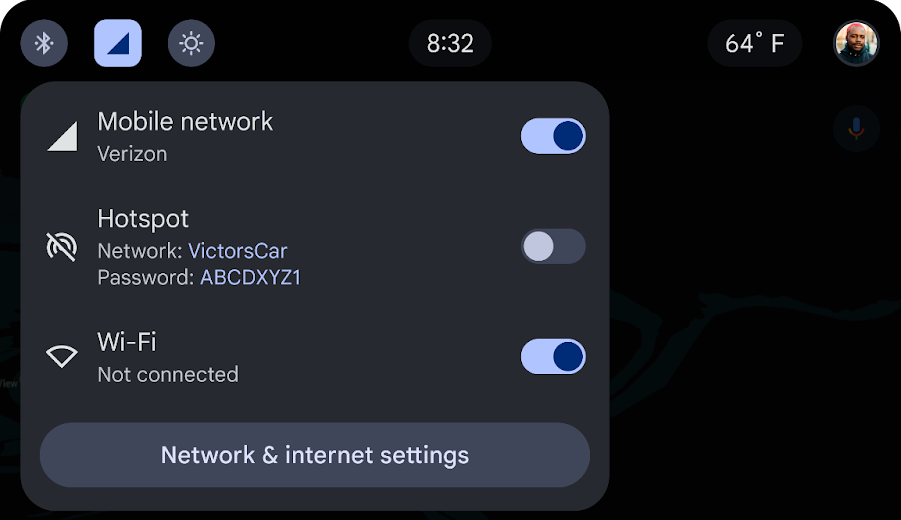
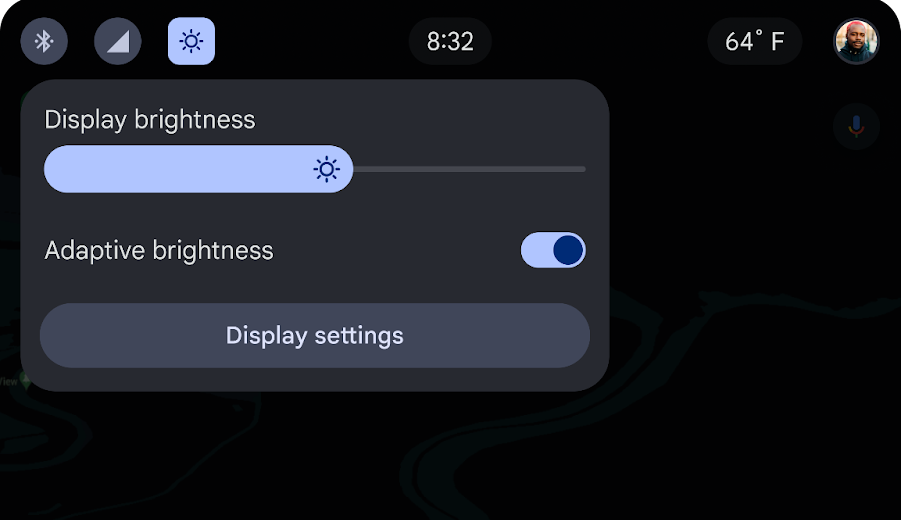
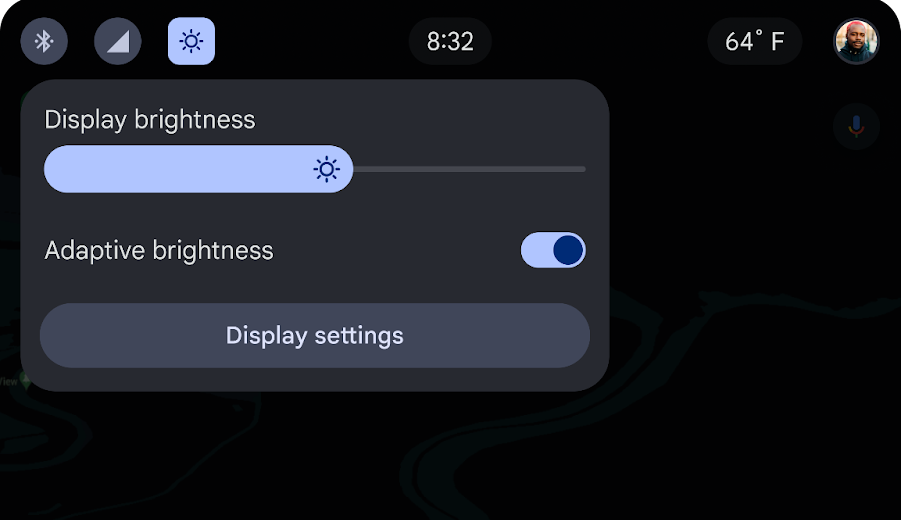
付款资料选择器
状态栏上的个人资料选择器可让您快速选择个人资料,并通过快捷方式访问个人资料设置。
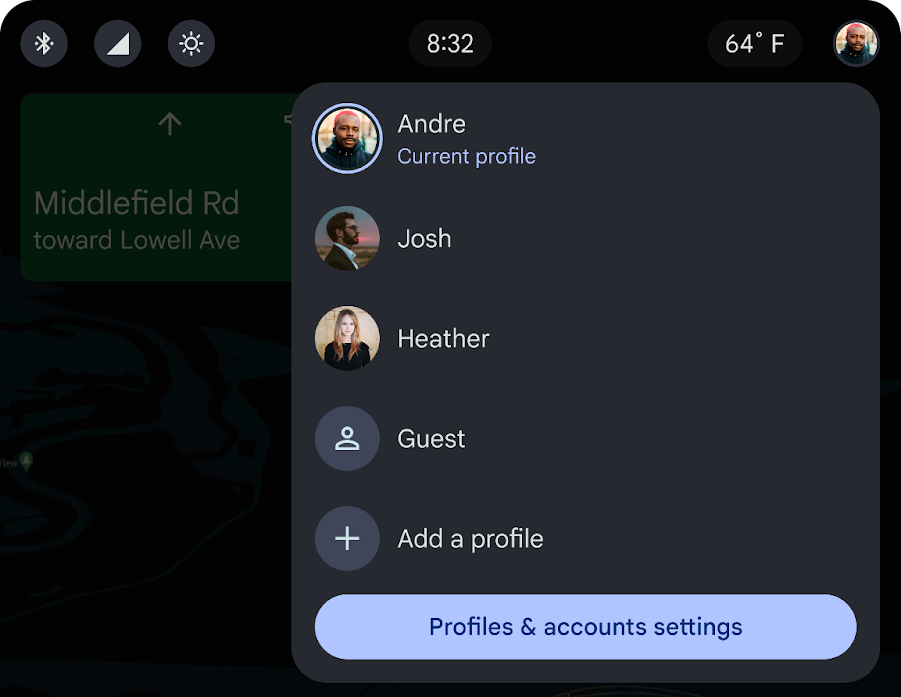
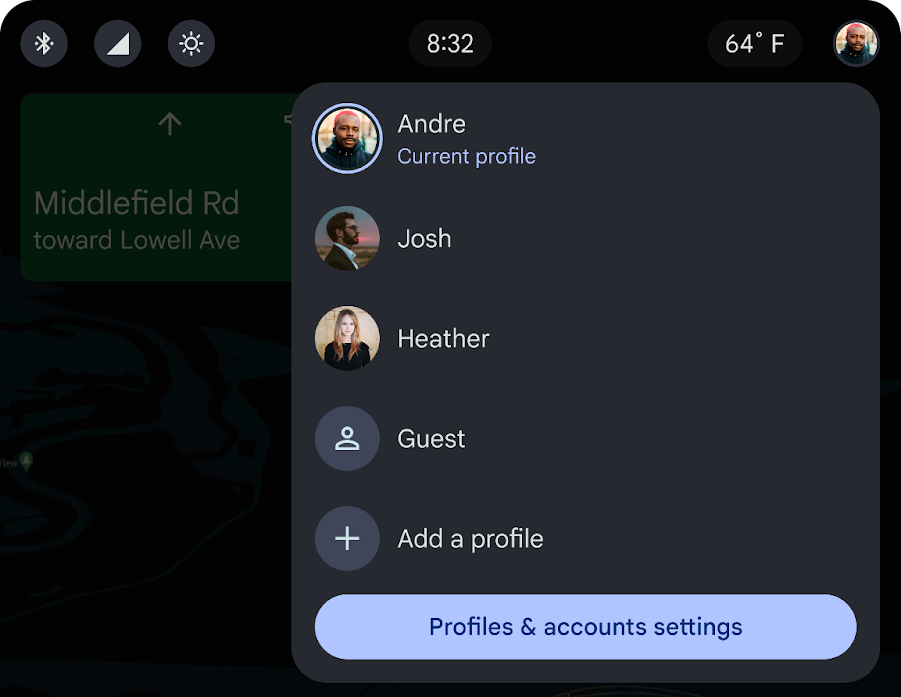
状态栏最佳实践
应用开发者的最佳实践:
- 使用透明度以避免遮盖应用内容:如果应用部分位于状态栏后面,而不是完全位于状态栏下方,应用开发者应将状态栏设为透明。
- 有策略地应用颜色:如果应用完全位于状态栏下方,那么应用开发者应为状态栏选择颜色。
系统导航栏
系统导航栏包含应用启动器、数字助理、通知中心和舒适性控制的控件。
系统导航栏位于屏幕底部,显示以下控件:

- 车内温度:车内温度
- 应用启动器:可供司机使用的应用
- 数字助理:访问所选的数字助理,例如 Google 助理
- 通知中心:访问通知中心
- 气候控制:访问车辆中的气候控制系统
如需有关自定义系统导航栏的指导,请参阅系统导航栏自定义。
应用启动器
应用启动器显示在主要应用空间中,采用标准应用启动器网格视图。应用按字母顺序 (A-Z) 排序。用户可以根据自己的偏好重新排序应用。
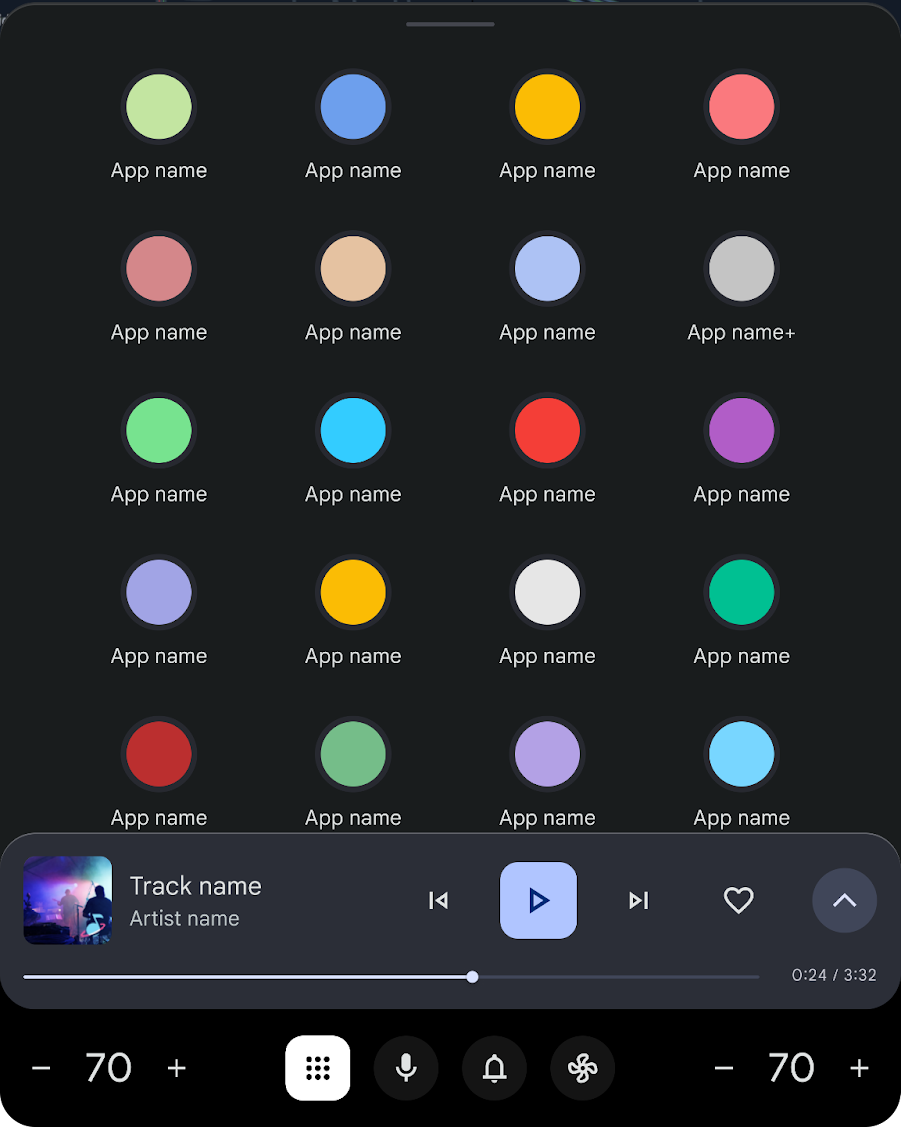
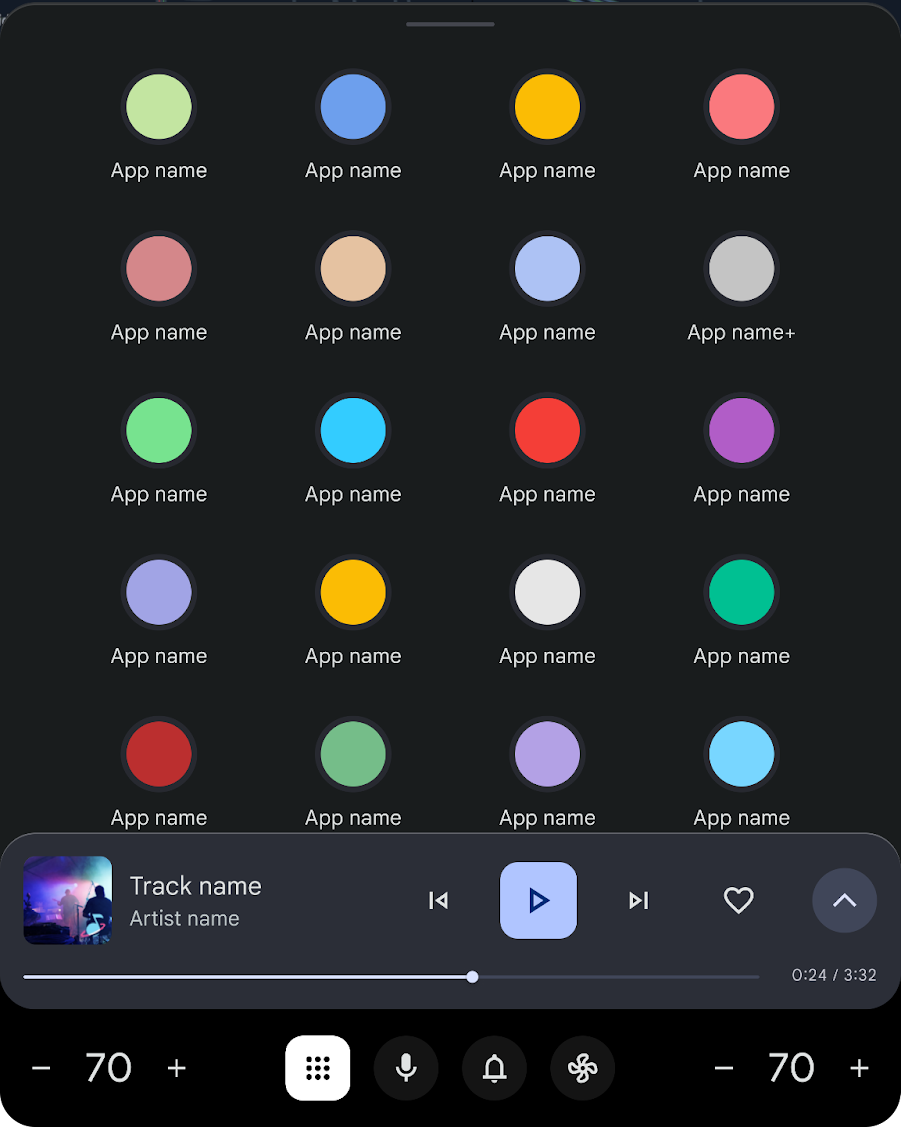
数字助理
点按此功能后,系统会调用当前活跃的数字助理进行语音通信。
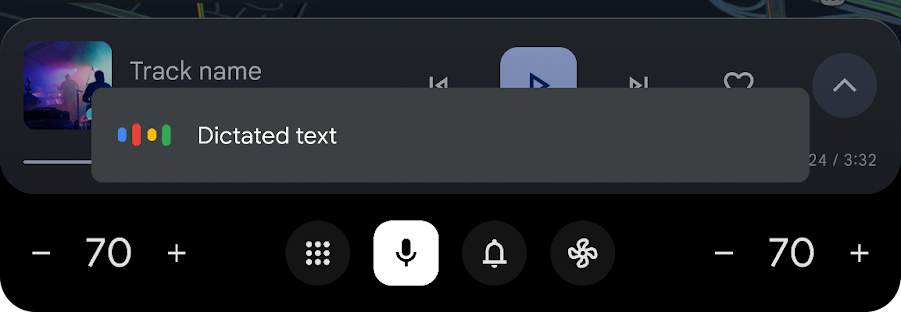
通知中心
通知中心会将用户带到所有已保存的通知消息(包括已读和未读)。
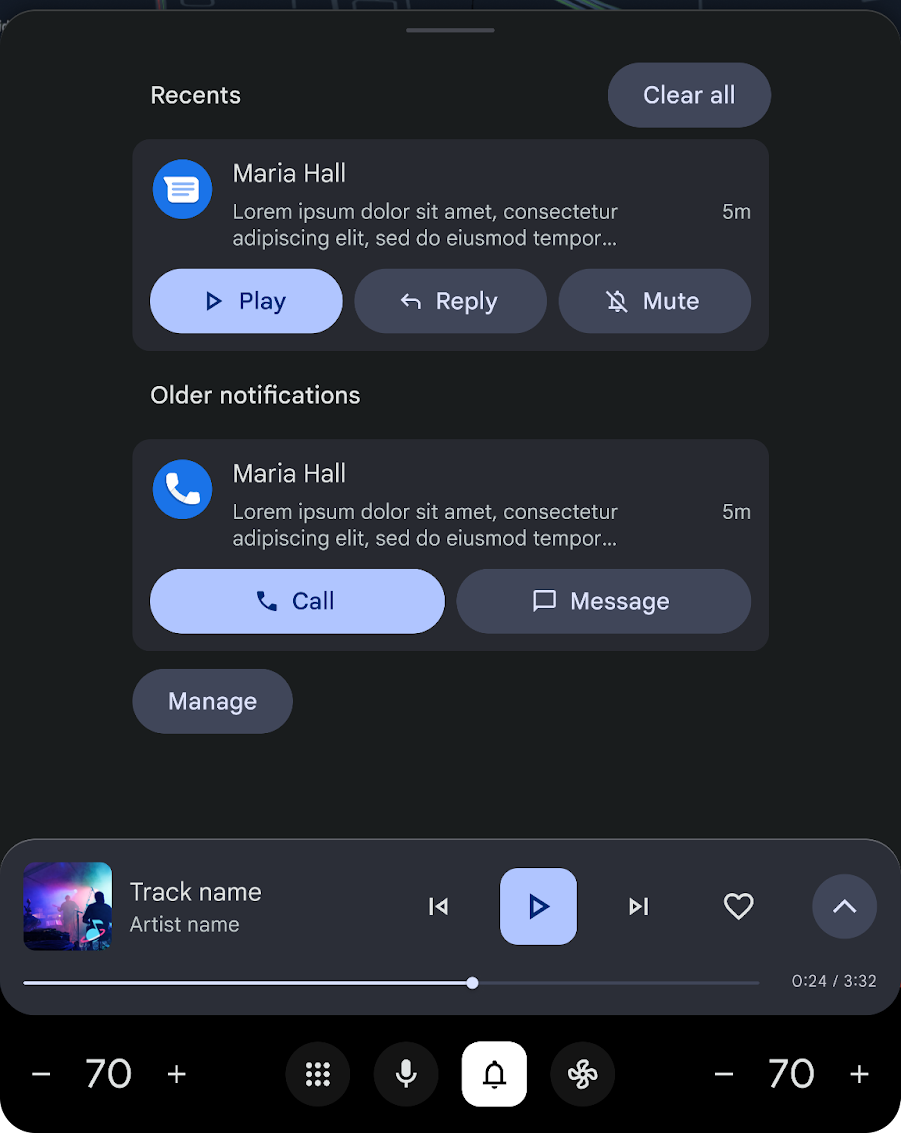
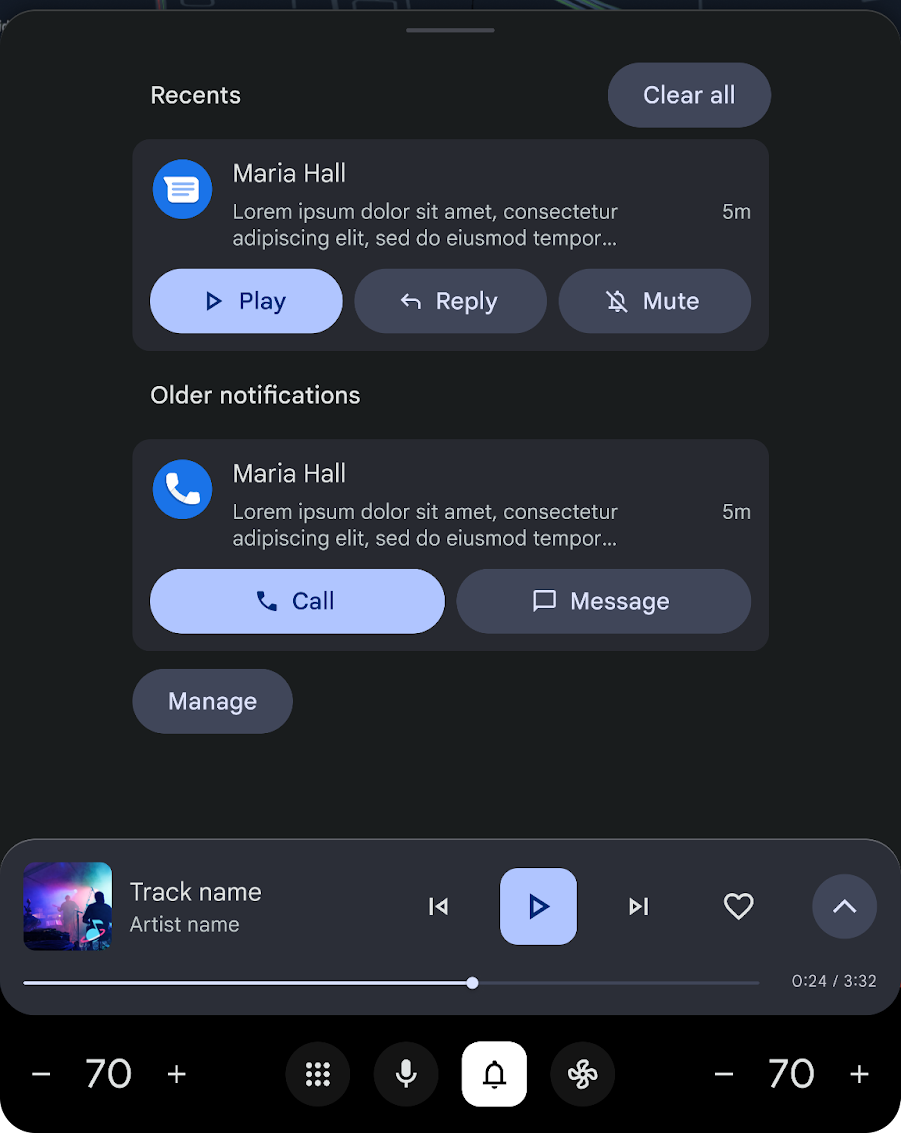
车内环境控制
通过温控图标,您可以轻松访问车辆的温控系统。
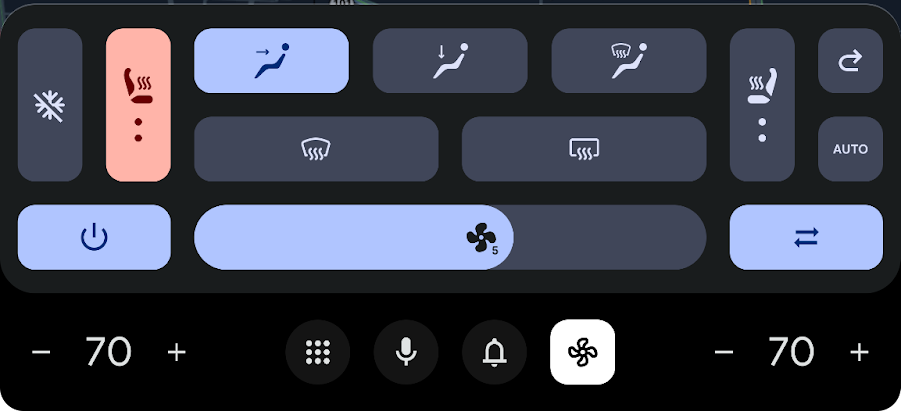
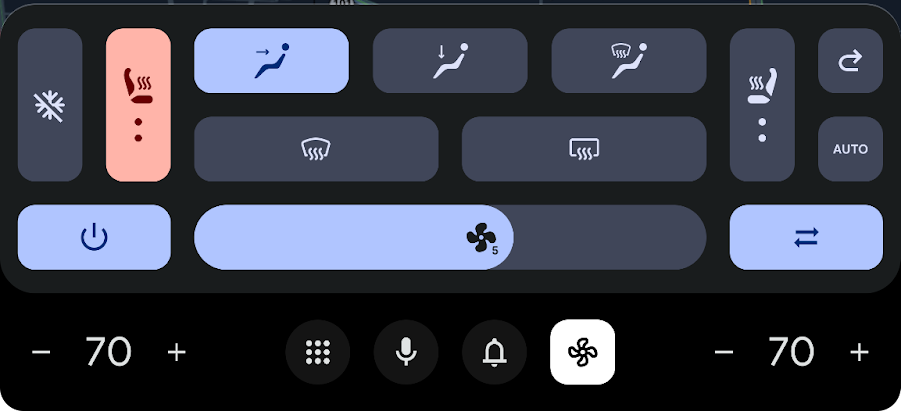
其他功能
纵向参考设计中适用于系统体验和应用体验的其他功能包括语音层和主题。
语音层
语音层是一个透明层,位于所有层以及控制栏和系统导航栏之上。
它可以运行集成到系统中的任何类型的数字助理,例如 Google 助理。
主题
您可以根据光线条件使用两种主题。
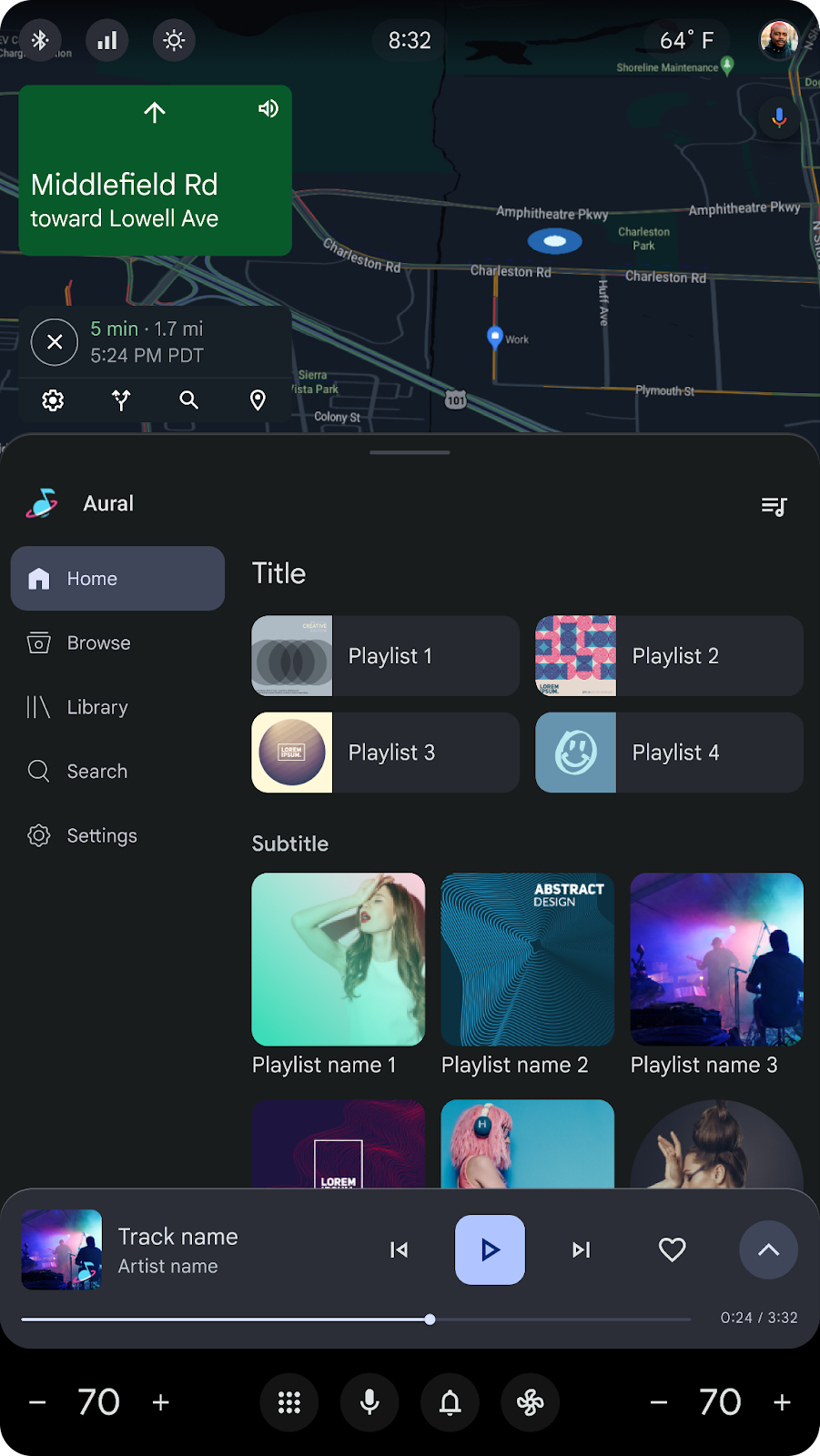
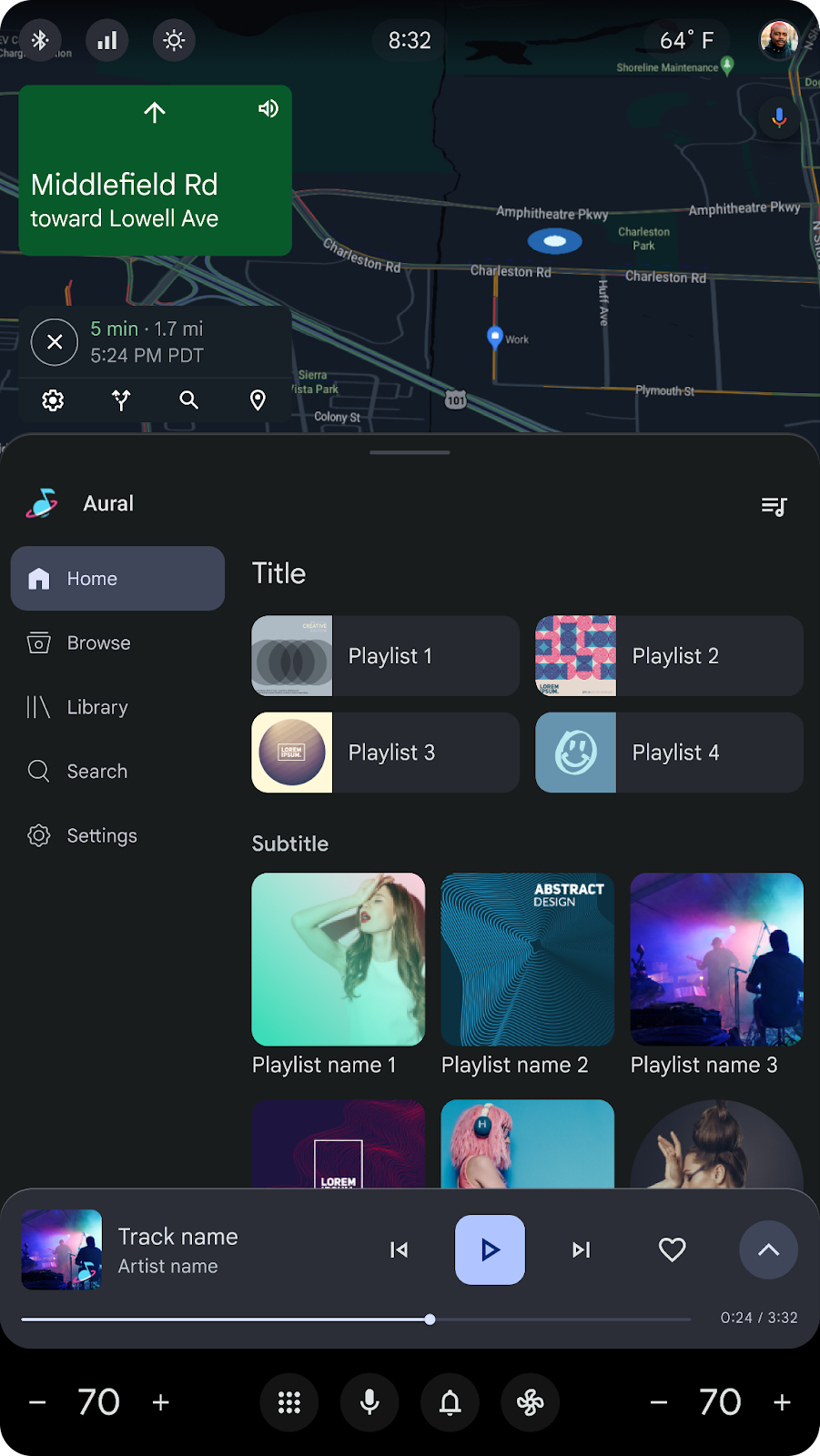
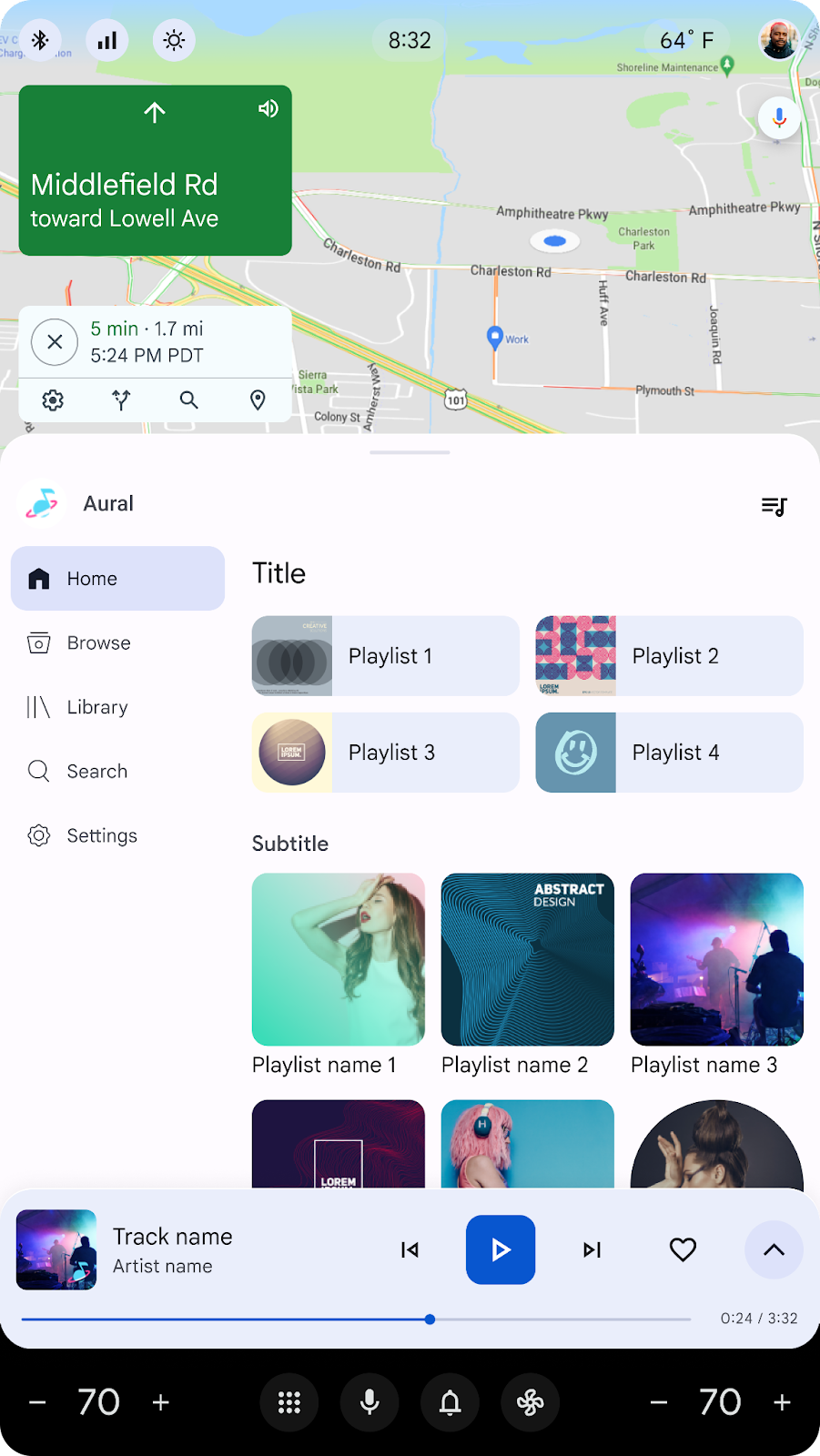
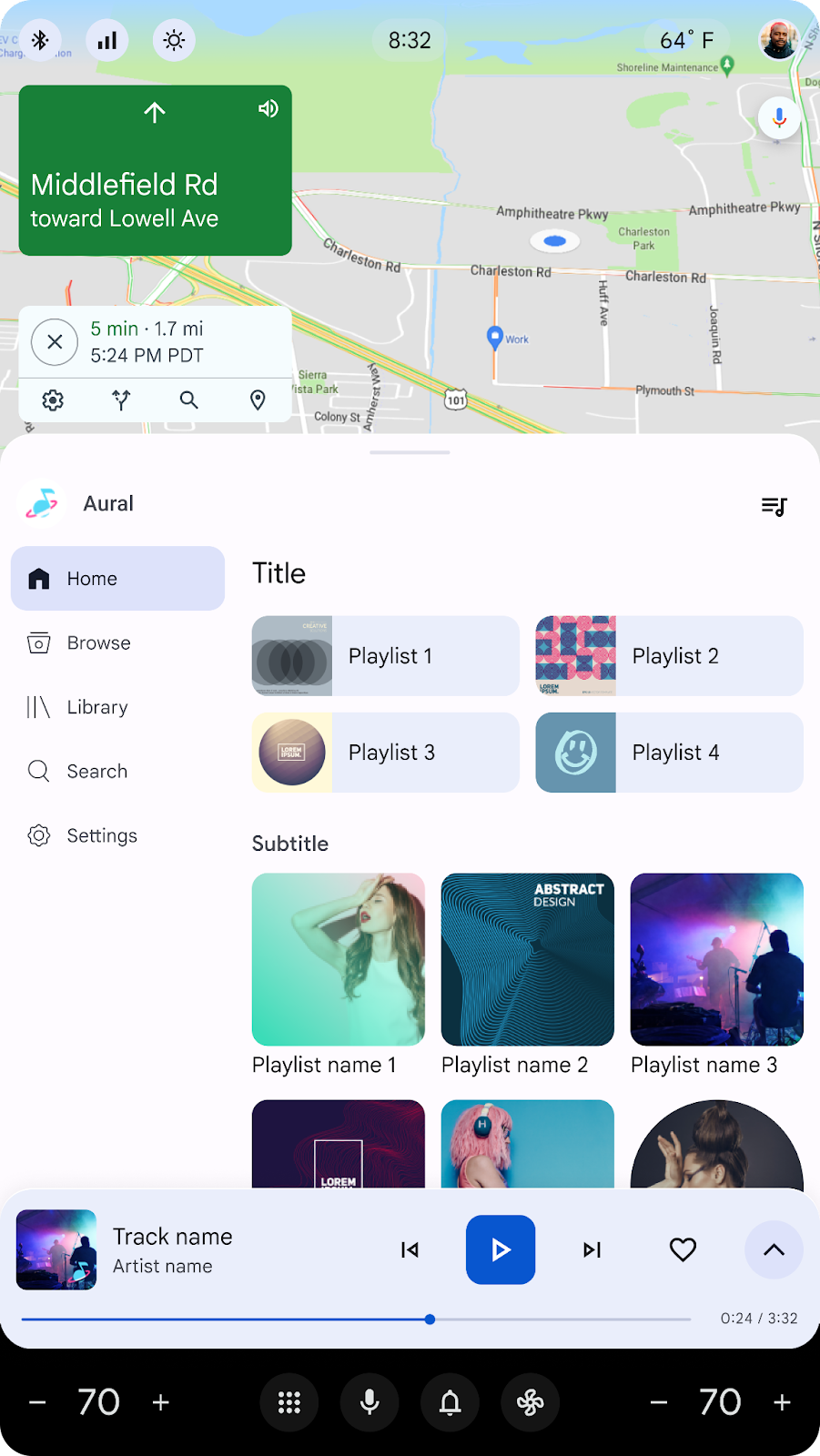
在夜间或光线较暗的环境中使用深色主题,以减少眩光。详细了解夜间浏览。
使用浅色主题有助于驾驶员和乘客在阳光直射下看清汽车屏幕。系统导航栏可以保持黑色,以便与硬件融为一体。
