按照以下步骤启动您的第一个脚本。
Google Ads 账号
- 登录您的 Google Ads 账号。
- 在左侧导航菜单中,依次选择“工具”菜单中的批量操作和脚本。您也可以在 Google Ads 搜索栏中搜索“脚本”,前往此页面。
- 按“+”图标
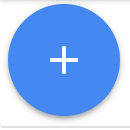 添加脚本。您可以从下拉菜单中浏览脚本模板,但为了完成本练习,请选择“新建脚本”。
添加脚本。您可以从下拉菜单中浏览脚本模板,但为了完成本练习,请选择“新建脚本”。 - 您也可以选择在“脚本名称”文本字段中为脚本提供名称。这有助于您保持井井有条,并记住脚本的作用。
复制以下代码并粘贴到编辑器区域中,替换 main 函数:
function main() { // Get the campaign names from all the campaigns const rows = AdsApp.search('SELECT campaign.name FROM campaign'); console.log('My campaigns:'); // Iterate through the campaigns and print the campaign names for (const row of rows) { console.log(row.campaign.name); } }出现提示时,点击授权,以便脚本可以代表您访问账号。您必须为每个脚本执行一次此操作。
点击预览,以在预览模式下运行脚本。 结果将显示在更改 / 日志面板中。在此示例中,您应该会在“日志”中看到广告系列名称。
如果您对预览结果感到满意,请点击运行以运行脚本并打开脚本历史记录页面。此页面会显示最近运行的脚本,其中包含有关其状态和结果的信息。
如需详细查看更改和日志,请点击更改列中与您刚刚运行的脚本对应的链接。您应该会看到之前预览的相同日志输出。
经理账号
您必须先拥有 Google Ads 经理账号,才能运行 Ads Manager 脚本。
- 登录您的 Google Ads 经理账号。
- 在左侧导航菜单中,依次选择“工具”菜单中的批量操作和脚本。您也可以在 Google Ads 搜索栏中搜索“脚本”,前往此页面。
- 按“+”图标
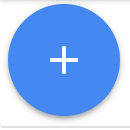 添加脚本。您可以从下拉菜单中浏览脚本模板,但为了完成本练习,请选择“新建脚本”。
添加脚本。您可以从下拉菜单中浏览脚本模板,但为了完成本练习,请选择“新建脚本”。 - 您也可以选择在“脚本名称”文本字段中为脚本提供名称。这有助于您保持井井有条,并记住脚本的作用。
复制以下代码并粘贴到编辑器区域中,替换 main 函数:
function main() { // Retrieve all children accounts. const accountIterator = AdsManagerApp.accounts().get(); // Iterate through the account list. for (const account of accountIterator) { // Get stats for the child account. const stats = account.getStatsFor("THIS_MONTH"); // And log it. console.log(`${account.getCustomerId()},${stats.getClicks()},` + `${stats.getImpressions()},${stats.getCost()}`); } }出现提示时,点击授权,以便脚本可以代表您访问账号。您必须为每个脚本执行一次此操作。
点击预览,以在预览模式下运行脚本。 结果将显示在更改 / 日志面板中。在此示例中,您应该会在日志中看到子账号及其指标。
如果您对预览结果感到满意,请点击运行以运行脚本并打开脚本历史记录页面。此页面会显示最近运行的脚本,其中包含有关其状态和结果的信息。
如需详细查看更改和日志,请点击更改列中与您刚刚运行的脚本对应的链接。您应该会看到之前预览的相同日志输出。
如需查看更多脚本代码段示例,请参阅我们的示例页面。

