Geçerli yer ve haritada ayrıntıları göster'i seçin.
Bu eğitimde, cihazın mevcut konumunu alan, olası konumları belirleyen, kullanıcıdan en iyi eşleşmeyi seçmesini isteyen ve seçilen konum için bir harita işaretçisi görüntüleyen bir iOS uygulamasının nasıl oluşturulacağı gösterilmektedir.
Swift veya Objective-C hakkında başlangıç ya da orta düzeyde bilgi sahibi olan ve Xcode hakkında genel bilgiye sahip olanlar için uygundur. Harita oluşturmayla ilgili ileri düzey bir kılavuz için geliştirici kılavuzunu okuyun.
Bu eğitimden yararlanarak aşağıdaki haritayı oluşturacaksınız. Harita işaretçisi San Francisco, Kaliforniya'da konumlandırılır ancak cihazın veya simülatörün bulunduğu yere taşınır.
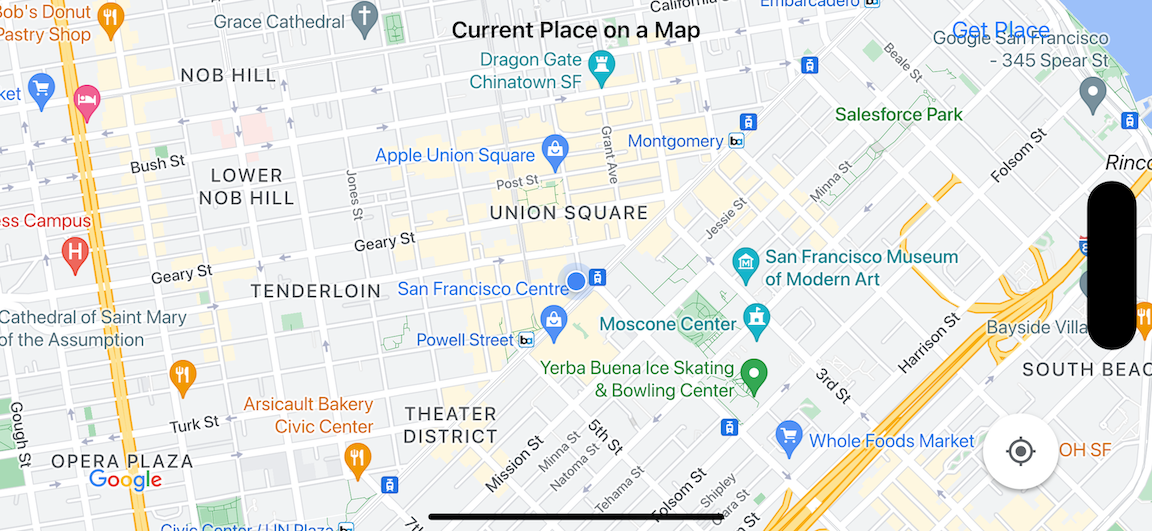
Bu eğitimde iOS için Yerler SDK'sı, iOS için Haritalar SDK'sı ve Apple Core Location framework'ü kullanılmaktadır.
Kodu alın
GitHub'dan Google Haritalar iOS örnekleri deposunu klonlayın veya indirin.Alternatif olarak, kaynak kodunu indirmek için aşağıdaki düğmeyi tıklayın:
Kodu ver (Give me the code)
MapViewController
Swift
import UIKit import GoogleMaps import GooglePlaces class MapViewController: UIViewController { var locationManager: CLLocationManager! var currentLocation: CLLocation? var mapView: GMSMapView! var placesClient: GMSPlacesClient! var preciseLocationZoomLevel: Float = 15.0 var approximateLocationZoomLevel: Float = 10.0 // An array to hold the list of likely places. var likelyPlaces: [GMSPlace] = [] // The currently selected place. var selectedPlace: GMSPlace? // Update the map once the user has made their selection. @IBAction func unwindToMain(segue: UIStoryboardSegue) { // Clear the map. mapView.clear() // Add a marker to the map. if let place = selectedPlace { let marker = GMSMarker(position: place.coordinate) marker.title = selectedPlace?.name marker.snippet = selectedPlace?.formattedAddress marker.map = mapView } listLikelyPlaces() } override func viewDidLoad() { super.viewDidLoad() // Initialize the location manager. locationManager = CLLocationManager() locationManager.desiredAccuracy = kCLLocationAccuracyBest locationManager.requestWhenInUseAuthorization() locationManager.distanceFilter = 50 locationManager.startUpdatingLocation() locationManager.delegate = self placesClient = GMSPlacesClient.shared() // A default location to use when location permission is not granted. let defaultLocation = CLLocation(latitude: -33.869405, longitude: 151.199) // Create a map. let zoomLevel = locationManager.accuracyAuthorization == .fullAccuracy ? preciseLocationZoomLevel : approximateLocationZoomLevel let camera = GMSCameraPosition.camera(withLatitude: defaultLocation.coordinate.latitude, longitude: defaultLocation.coordinate.longitude, zoom: zoomLevel) mapView = GMSMapView.map(withFrame: view.bounds, camera: camera) mapView.settings.myLocationButton = true mapView.autoresizingMask = [.flexibleWidth, .flexibleHeight] mapView.isMyLocationEnabled = true // Add the map to the view, hide it until we've got a location update. view.addSubview(mapView) mapView.isHidden = true listLikelyPlaces() } // Populate the array with the list of likely places. func listLikelyPlaces() { // Clean up from previous sessions. likelyPlaces.removeAll() let placeFields: GMSPlaceField = [.name, .coordinate] placesClient.findPlaceLikelihoodsFromCurrentLocation(withPlaceFields: placeFields) { (placeLikelihoods, error) in guard error == nil else { // TODO: Handle the error. print("Current Place error: \(error!.localizedDescription)") return } guard let placeLikelihoods = placeLikelihoods else { print("No places found.") return } // Get likely places and add to the list. for likelihood in placeLikelihoods { let place = likelihood.place self.likelyPlaces.append(place) } } } // Prepare the segue. override func prepare(for segue: UIStoryboardSegue, sender: Any?) { if segue.identifier == "segueToSelect" { if let nextViewController = segue.destination as? PlacesViewController { nextViewController.likelyPlaces = likelyPlaces } } } } // Delegates to handle events for the location manager. extension MapViewController: CLLocationManagerDelegate { // Handle incoming location events. func locationManager(_ manager: CLLocationManager, didUpdateLocations locations: [CLLocation]) { let location: CLLocation = locations.last! print("Location: \(location)") let zoomLevel = locationManager.accuracyAuthorization == .fullAccuracy ? preciseLocationZoomLevel : approximateLocationZoomLevel let camera = GMSCameraPosition.camera(withLatitude: location.coordinate.latitude, longitude: location.coordinate.longitude, zoom: zoomLevel) if mapView.isHidden { mapView.isHidden = false mapView.camera = camera } else { mapView.animate(to: camera) } listLikelyPlaces() } // Handle authorization for the location manager. func locationManager(_ manager: CLLocationManager, didChangeAuthorization status: CLAuthorizationStatus) { // Check accuracy authorization let accuracy = manager.accuracyAuthorization switch accuracy { case .fullAccuracy: print("Location accuracy is precise.") case .reducedAccuracy: print("Location accuracy is not precise.") @unknown default: fatalError() } // Handle authorization status switch status { case .restricted: print("Location access was restricted.") case .denied: print("User denied access to location.") // Display the map using the default location. mapView.isHidden = false case .notDetermined: print("Location status not determined.") case .authorizedAlways: fallthrough case .authorizedWhenInUse: print("Location status is OK.") @unknown default: fatalError() } } // Handle location manager errors. func locationManager(_ manager: CLLocationManager, didFailWithError error: Error) { locationManager.stopUpdatingLocation() print("Error: \(error)") } }
Objective-C
#import "MapViewController.h" #import "PlacesViewController.h" @import CoreLocation; @import GooglePlaces; @import GoogleMaps; @interface MapViewController () <CLLocationManagerDelegate> @end @implementation MapViewController { CLLocationManager *locationManager; CLLocation * _Nullable currentLocation; GMSMapView *mapView; GMSPlacesClient *placesClient; float preciseLocationZoomLevel; float approximateLocationZoomLevel; // An array to hold the list of likely places. NSMutableArray<GMSPlace *> *likelyPlaces; // The currently selected place. GMSPlace * _Nullable selectedPlace; } - (void)viewDidLoad { [super viewDidLoad]; preciseLocationZoomLevel = 15.0; approximateLocationZoomLevel = 15.0; // Initialize the location manager. locationManager = [[CLLocationManager alloc] init]; locationManager.desiredAccuracy = kCLLocationAccuracyBest; [locationManager requestWhenInUseAuthorization]; locationManager.distanceFilter = 50; [locationManager startUpdatingLocation]; locationManager.delegate = self; placesClient = [GMSPlacesClient sharedClient]; // A default location to use when location permission is not granted. CLLocationCoordinate2D defaultLocation = CLLocationCoordinate2DMake(-33.869405, 151.199); // Create a map. float zoomLevel = locationManager.accuracyAuthorization == CLAccuracyAuthorizationFullAccuracy ? preciseLocationZoomLevel : approximateLocationZoomLevel; GMSCameraPosition *camera = [GMSCameraPosition cameraWithLatitude:defaultLocation.latitude longitude:defaultLocation.longitude zoom:zoomLevel]; mapView = [GMSMapView mapWithFrame:self.view.bounds camera:camera]; mapView.settings.myLocationButton = YES; mapView.autoresizingMask = UIViewAutoresizingFlexibleWidth | UIViewAutoresizingFlexibleHeight; mapView.myLocationEnabled = YES; // Add the map to the view, hide it until we've got a location update. [self.view addSubview:mapView]; mapView.hidden = YES; [self listLikelyPlaces]; } // Populate the array with the list of likely places. - (void) listLikelyPlaces { // Clean up from previous sessions. likelyPlaces = [NSMutableArray array]; GMSPlaceField placeFields = GMSPlaceFieldName | GMSPlaceFieldCoordinate; [placesClient findPlaceLikelihoodsFromCurrentLocationWithPlaceFields:placeFields callback:^(NSArray<GMSPlaceLikelihood *> * _Nullable likelihoods, NSError * _Nullable error) { if (error != nil) { // TODO: Handle the error. NSLog(@"Current Place error: %@", error.localizedDescription); return; } if (likelihoods == nil) { NSLog(@"No places found."); return; } for (GMSPlaceLikelihood *likelihood in likelihoods) { GMSPlace *place = likelihood.place; [likelyPlaces addObject:place]; } }]; } // Update the map once the user has made their selection. - (void) unwindToMain:(UIStoryboardSegue *)segue { // Clear the map. [mapView clear]; // Add a marker to the map. if (selectedPlace != nil) { GMSMarker *marker = [GMSMarker markerWithPosition:selectedPlace.coordinate]; marker.title = selectedPlace.name; marker.snippet = selectedPlace.formattedAddress; marker.map = mapView; } [self listLikelyPlaces]; } // Prepare the segue. - (void)prepareForSegue:(UIStoryboardSegue *)segue sender:(id)sender { if ([segue.identifier isEqualToString:@"segueToSelect"]) { if ([segue.destinationViewController isKindOfClass:[PlacesViewController class]]) { PlacesViewController *placesViewController = (PlacesViewController *)segue.destinationViewController; placesViewController.likelyPlaces = likelyPlaces; } } } // Delegates to handle events for the location manager. #pragma mark - CLLocationManagerDelegate // Handle incoming location events. - (void)locationManager:(CLLocationManager *)manager didUpdateLocations:(NSArray<CLLocation *> *)locations { CLLocation *location = locations.lastObject; NSLog(@"Location: %@", location); float zoomLevel = locationManager.accuracyAuthorization == CLAccuracyAuthorizationFullAccuracy ? preciseLocationZoomLevel : approximateLocationZoomLevel; GMSCameraPosition * camera = [GMSCameraPosition cameraWithLatitude:location.coordinate.latitude longitude:location.coordinate.longitude zoom:zoomLevel]; if (mapView.isHidden) { mapView.hidden = NO; mapView.camera = camera; } else { [mapView animateToCameraPosition:camera]; } [self listLikelyPlaces]; } // Handle authorization for the location manager. - (void)locationManager:(CLLocationManager *)manager didChangeAuthorizationStatus:(CLAuthorizationStatus)status { // Check accuracy authorization CLAccuracyAuthorization accuracy = manager.accuracyAuthorization; switch (accuracy) { case CLAccuracyAuthorizationFullAccuracy: NSLog(@"Location accuracy is precise."); break; case CLAccuracyAuthorizationReducedAccuracy: NSLog(@"Location accuracy is not precise."); break; } // Handle authorization status switch (status) { case kCLAuthorizationStatusRestricted: NSLog(@"Location access was restricted."); break; case kCLAuthorizationStatusDenied: NSLog(@"User denied access to location."); // Display the map using the default location. mapView.hidden = NO; case kCLAuthorizationStatusNotDetermined: NSLog(@"Location status not determined."); case kCLAuthorizationStatusAuthorizedAlways: case kCLAuthorizationStatusAuthorizedWhenInUse: NSLog(@"Location status is OK."); } } // Handle location manager errors. - (void)locationManager:(CLLocationManager *)manager didFailWithError:(NSError *)error { [manager stopUpdatingLocation]; NSLog(@"Error: %@", error.localizedDescription); } @end
PlacesViewController
Swift
import UIKit import GooglePlaces class PlacesViewController: UIViewController { // ... // Pass the selected place to the new view controller. override func prepare(for segue: UIStoryboardSegue, sender: Any?) { if segue.identifier == "unwindToMain" { if let nextViewController = segue.destination as? MapViewController { nextViewController.selectedPlace = selectedPlace } } } } // Respond when a user selects a place. extension PlacesViewController: UITableViewDelegate { func tableView(_ tableView: UITableView, didSelectRowAt indexPath: IndexPath) { selectedPlace = likelyPlaces[indexPath.row] performSegue(withIdentifier: "unwindToMain", sender: self) } // Adjust cell height to only show the first five items in the table // (scrolling is disabled in IB). func tableView(_ tableView: UITableView, heightForRowAt indexPath: IndexPath) -> CGFloat { return self.tableView.frame.size.height/5 } // Make table rows display at proper height if there are less than 5 items. func tableView(_ tableView: UITableView, heightForFooterInSection section: Int) -> CGFloat { if (section == tableView.numberOfSections - 1) { return 1 } return 0 } } // Populate the table with the list of most likely places. extension PlacesViewController: UITableViewDataSource { func tableView(_ tableView: UITableView, numberOfRowsInSection section: Int) -> Int { return likelyPlaces.count } func tableView(_ tableView: UITableView, cellForRowAt indexPath: IndexPath) -> UITableViewCell { let cell = tableView.dequeueReusableCell(withIdentifier: cellReuseIdentifier, for: indexPath) let collectionItem = likelyPlaces[indexPath.row] cell.textLabel?.text = collectionItem.name return cell } }
Objective-C
#import "PlacesViewController.h" @interface PlacesViewController () <UITableViewDataSource, UITableViewDelegate> // ... -(void)prepareForSegue:(UIStoryboardSegue *)segue sender:(id)sender { } #pragma mark - UITableViewDelegate // Respond when a user selects a place. -(void)tableView:(UITableView *)tableView didSelectRowAtIndexPath:(NSIndexPath *)indexPath { self.selectedPlace = [self.likelyPlaces objectAtIndex:indexPath.row]; [self performSegueWithIdentifier:@"unwindToMain" sender:self]; } // Adjust cell height to only show the first five items in the table // (scrolling is disabled in IB). -(CGFloat)tableView:(UITableView *)tableView heightForRowAtIndexPath:(NSIndexPath *)indexPath { return self.tableView.frame.size.height/5; } // Make table rows display at proper height if there are less than 5 items. -(CGFloat)tableView:(UITableView *)tableView heightForFooterInSection:(NSInteger)section { if (section == tableView.numberOfSections - 1) { return 1; } return 0; } #pragma mark - UITableViewDataSource - (NSInteger)tableView:(UITableView *)tableView numberOfRowsInSection:(NSInteger)section { return self.likelyPlaces.count; } - (UITableViewCell *)tableView:(UITableView *)tableView cellForRowAtIndexPath:(NSIndexPath *)indexPath { return [tableView dequeueReusableCellWithIdentifier:cellReuseIdentifier forIndexPath:indexPath]; } @end
Başlayın
Swift Package Manager
iOS için Haritalar SDK'sı, Swift Package Manager kullanılarak yüklenebilir.
- Mevcut tüm iOS için Haritalar SDK'sı bağımlılıklarını kaldırın.
- Bir terminal penceresi açın ve
tutorials/current-place-on-mapdizinine gidin. -
Xcode çalışma alanınızı kapatın ve aşağıdaki komutları çalıştırın:
sudo gem install cocoapods-deintegrate cocoapods-clean pod deintegrate pod cache clean --all rm Podfile rm current-place-on-map.xcworkspace
- Xcode projenizi açın ve podfile dosyasını silin.
- Yer ve Haritalar SDK'larını ekleyin:
- File > Add Package Dependencies'e (Dosya > Paket Bağımlılıkları Ekle) gidin.
- URL olarak https://github.com/googlemaps/ios-places-sdk girin, paketi çekmek için Enter tuşuna basın ve Add Package'ı (Paket Ekle) tıklayın.
- URL olarak https://github.com/googlemaps/ios-maps-sdk adresini girin. Paketi çekmek için Enter tuşuna basın ve Add Package'ı (Paket Ekle) tıklayın.
- File > Packages > Reset Package Cache (Dosya > Paketler > Paket Önbelleğini Sıfırla) seçeneğini kullanarak paket önbelleğinizi sıfırlamanız gerekebilir.
CocoaPods'u kullanma
- Xcode'un 16.0 sürümünü veya sonraki bir sürümünü indirip yükleyin.
- Henüz CocoaPods'unuz yoksa
terminalden aşağıdaki komutu çalıştırarak macOS'e yükleyin:
sudo gem install cocoapods
tutorials/current-place-on-mapdizinine gidin.pod installkomutunu çalıştırın. Bu işlem,Podfileiçinde belirtilen Haritalar ve Yerler SDK'larını ve bağımlılıklarını yükler.- Yüklü pod sürümünü yeni güncellemelerle karşılaştırmak için
pod outdatedkomutunu çalıştırın. Yeni bir sürüm algılanırsapod updatekomutunu çalıştırarakPodfileöğesini güncelleyin ve en son SDK'yı yükleyin. Daha fazla bilgi için CocoaPods Kılavuzu'na bakın. - Projeyi Xcode'da açmak için projenin current-place-on-map.xcworkspace dosyasını açın (çift tıklayın). Projeyi açmak için
.xcworkspacedosyasını kullanmanız gerekir.
API anahtarı alma ve gerekli API'leri etkinleştirme
Bu eğitimi tamamlamak için iOS için Haritalar SDK'sını ve Places API'yi kullanmaya yetkili bir Google API anahtarına ihtiyacınız vardır.
- Faturalandırma hesabı ve bu ürünlerin her ikisinin de etkinleştirildiği bir proje oluşturmak için Google Haritalar Platformu'nu kullanmaya başlama sayfasındaki talimatları uygulayın.
- Daha önce oluşturduğunuz geliştirme projesi için API anahtarı oluşturmak üzere API Anahtarı Alma sayfasındaki talimatları uygulayın.
API anahtarını uygulamanıza ekleme
API anahtarınızı AppDelegate.swift öğenize aşağıdaki şekilde ekleyin:
- Dosyaya aşağıdaki içe aktarma ifadesinin eklendiğini unutmayın:
import GooglePlaces import GoogleMaps
application(_:didFinishLaunchingWithOptions:)yönteminizde aşağıdaki satırı düzenleyerek YOUR_API_KEY kısmını API anahtarınızla değiştirin:GMSPlacesClient.provideAPIKey("YOUR_API_KEY") GMSServices.provideAPIKey("YOUR_API_KEY")
Uygulamanızı derleyip çalıştırma
- iOS cihazı bilgisayarınıza bağlayın veya Xcode şema menüsünden bir simülatör seçin.
- Cihaz kullanıyorsanız konum hizmetlerinin etkinleştirildiğinden emin olun. Simülatör kullanıyorsanız Özellikler menüsünden bir konum seçin.
- Xcode'da Product/Run (Ürün/Çalıştır) menü seçeneğini (veya oynatma düğmesi simgesini) tıklayın.
- Xcode, uygulamayı oluşturur ve ardından cihazda veya simülatörde çalıştırır.
- Mevcut konumunuzun etrafında ortalanmış bir dizi işaretçinin bulunduğu bir harita görürsünüz.
Sorun Giderme:
- Harita görmüyorsanız API anahtarı alıp almadığınızı ve yukarıda açıklandığı gibi bu anahtarı uygulamaya ekleyip eklemediğinizi kontrol edin. API anahtarıyla ilgili hata mesajları için Xcode'un hata ayıklama konsolunu kontrol edin.
- API anahtarını iOS paket tanımlayıcısıyla kısıtladıysanız anahtarı düzenleyerek uygulamaya paket tanımlayıcıyı ekleyin:
com.google.examples.current-place-on-map. - Konum hizmetleri için izin isteği reddedilirse harita düzgün şekilde gösterilmez.
- Cihaz kullanıyorsanız Ayarlar/Genel/Gizlilik/Konum Hizmetleri'ne gidip konum hizmetlerini yeniden etkinleştirin.
- Simülatör kullanıyorsanız Simulator/Reset Content and Settings... (Simülatör/İçeriği ve Ayarları Sıfırla...) seçeneğine gidin.
- İyi bir kablosuz veya GPS bağlantınız olduğundan emin olun.
- Uygulama başlatılıyor ancak harita gösterilmiyorsa projenizin Info.plist dosyasını uygun konum izinleriyle güncellediğinizden emin olun. İzin işleme hakkında daha fazla bilgi için aşağıdaki uygulamanızda konum izni isteme rehberine bakın.
- Günlükleri görüntülemek ve uygulamada hata ayıklamak için Xcode hata ayıklama araçlarını kullanın.
Kodu anlama
Bu eğitimin bu bölümünde, benzer bir uygulama oluşturmayı anlamanıza yardımcı olmak için current-place-on-map uygulamasının en önemli kısımları açıklanmaktadır.
current-place-on-map uygulamasında iki görünüm denetleyicisi bulunur:
Biri, kullanıcının seçtiği yeri gösteren bir haritayı görüntülemek, diğeri ise
kullanıcıya aralarından seçim yapabileceği olası yerlerin bir listesini sunmak için kullanılır. Her görünüm denetleyicisinin, olası yerler listesini (likelyPlaces) izlemek ve kullanıcının seçimini (selectedPlace) belirtmek için aynı değişkenlere sahip olduğunu unutmayın. Görünümler arasında gezinme, segues kullanılarak gerçekleştirilir.
Konum izni isteme
Uygulamanız, kullanıcılardan konum hizmetlerini kullanmak için izin istemelidir. Bunu yapmak için uygulamanın NSLocationAlwaysUsageDescription dosyasında Info.plist anahtarını ekleyin ve her anahtarın değerini, uygulamanın konum verilerini nasıl kullanmayı planladığını açıklayan bir dize olarak ayarlayın.
Konum yöneticisini ayarlama
Cihazın mevcut konumunu bulmak ve cihaz yeni bir konuma taşındığında düzenli güncellemeler istemek için CLLocationManager'ı kullanın. Bu eğitimde, cihazın konumunu almak için gereken kod sağlanmaktadır. Daha fazla bilgi için Apple Developer Documentation'daki Kullanıcının Konumunu Alma rehberine bakın.
- Konum yöneticisini, geçerli konumu, harita görünümünü, yerler istemcisini ve varsayılan yakınlaştırma düzeyini sınıf düzeyinde bildirin.
viewDidLoad()içinde konum yöneticisini veGMSPlacesClient'yı başlatın.- Olası yerlerin listesini ve kullanıcının seçtiği yeri tutacak değişkenler tanımlayın.
- Bir uzantı ifadesi kullanarak konum yöneticisi adına etkinlikleri yönetmesi için temsilciler ekleyin.
Swift
var locationManager: CLLocationManager! var currentLocation: CLLocation? var mapView: GMSMapView! var placesClient: GMSPlacesClient! var preciseLocationZoomLevel: Float = 15.0 var approximateLocationZoomLevel: Float = 10.0
Objective-C
CLLocationManager *locationManager; CLLocation * _Nullable currentLocation; GMSMapView *mapView; GMSPlacesClient *placesClient; float preciseLocationZoomLevel; float approximateLocationZoomLevel;
Swift
// Initialize the location manager. locationManager = CLLocationManager() locationManager.desiredAccuracy = kCLLocationAccuracyBest locationManager.requestWhenInUseAuthorization() locationManager.distanceFilter = 50 locationManager.startUpdatingLocation() locationManager.delegate = self placesClient = GMSPlacesClient.shared()
Objective-C
// Initialize the location manager. locationManager = [[CLLocationManager alloc] init]; locationManager.desiredAccuracy = kCLLocationAccuracyBest; [locationManager requestWhenInUseAuthorization]; locationManager.distanceFilter = 50; [locationManager startUpdatingLocation]; locationManager.delegate = self; placesClient = [GMSPlacesClient sharedClient];
Swift
// An array to hold the list of likely places. var likelyPlaces: [GMSPlace] = [] // The currently selected place. var selectedPlace: GMSPlace?
Objective-C
// An array to hold the list of likely places. NSMutableArray<GMSPlace *> *likelyPlaces; // The currently selected place. GMSPlace * _Nullable selectedPlace;
Swift
// Delegates to handle events for the location manager. extension MapViewController: CLLocationManagerDelegate { // Handle incoming location events. func locationManager(_ manager: CLLocationManager, didUpdateLocations locations: [CLLocation]) { let location: CLLocation = locations.last! print("Location: \(location)") let zoomLevel = locationManager.accuracyAuthorization == .fullAccuracy ? preciseLocationZoomLevel : approximateLocationZoomLevel let camera = GMSCameraPosition.camera(withLatitude: location.coordinate.latitude, longitude: location.coordinate.longitude, zoom: zoomLevel) if mapView.isHidden { mapView.isHidden = false mapView.camera = camera } else { mapView.animate(to: camera) } listLikelyPlaces() } // Handle authorization for the location manager. func locationManager(_ manager: CLLocationManager, didChangeAuthorization status: CLAuthorizationStatus) { // Check accuracy authorization let accuracy = manager.accuracyAuthorization switch accuracy { case .fullAccuracy: print("Location accuracy is precise.") case .reducedAccuracy: print("Location accuracy is not precise.") @unknown default: fatalError() } // Handle authorization status switch status { case .restricted: print("Location access was restricted.") case .denied: print("User denied access to location.") // Display the map using the default location. mapView.isHidden = false case .notDetermined: print("Location status not determined.") case .authorizedAlways: fallthrough case .authorizedWhenInUse: print("Location status is OK.") @unknown default: fatalError() } } // Handle location manager errors. func locationManager(_ manager: CLLocationManager, didFailWithError error: Error) { locationManager.stopUpdatingLocation() print("Error: \(error)") } }
Objective-C
// Delegates to handle events for the location manager. #pragma mark - CLLocationManagerDelegate // Handle incoming location events. - (void)locationManager:(CLLocationManager *)manager didUpdateLocations:(NSArray<CLLocation *> *)locations { CLLocation *location = locations.lastObject; NSLog(@"Location: %@", location); float zoomLevel = locationManager.accuracyAuthorization == CLAccuracyAuthorizationFullAccuracy ? preciseLocationZoomLevel : approximateLocationZoomLevel; GMSCameraPosition * camera = [GMSCameraPosition cameraWithLatitude:location.coordinate.latitude longitude:location.coordinate.longitude zoom:zoomLevel]; if (mapView.isHidden) { mapView.hidden = NO; mapView.camera = camera; } else { [mapView animateToCameraPosition:camera]; } [self listLikelyPlaces]; } // Handle authorization for the location manager. - (void)locationManager:(CLLocationManager *)manager didChangeAuthorizationStatus:(CLAuthorizationStatus)status { // Check accuracy authorization CLAccuracyAuthorization accuracy = manager.accuracyAuthorization; switch (accuracy) { case CLAccuracyAuthorizationFullAccuracy: NSLog(@"Location accuracy is precise."); break; case CLAccuracyAuthorizationReducedAccuracy: NSLog(@"Location accuracy is not precise."); break; } // Handle authorization status switch (status) { case kCLAuthorizationStatusRestricted: NSLog(@"Location access was restricted."); break; case kCLAuthorizationStatusDenied: NSLog(@"User denied access to location."); // Display the map using the default location. mapView.hidden = NO; case kCLAuthorizationStatusNotDetermined: NSLog(@"Location status not determined."); case kCLAuthorizationStatusAuthorizedAlways: case kCLAuthorizationStatusAuthorizedWhenInUse: NSLog(@"Location status is OK."); } } // Handle location manager errors. - (void)locationManager:(CLLocationManager *)manager didFailWithError:(NSError *)error { [manager stopUpdatingLocation]; NSLog(@"Error: %@", error.localizedDescription); }
Harita ekleme
Bir harita oluşturun ve ana görünüm denetleyicisindeki viewDidLoad() görünümüne ekleyin. Harita, konum güncellemesi alınana kadar gizli kalır (konum güncellemeleri CLLocationManagerDelegate
uzantısında işlenir).
Swift
// A default location to use when location permission is not granted. let defaultLocation = CLLocation(latitude: -33.869405, longitude: 151.199) // Create a map. let zoomLevel = locationManager.accuracyAuthorization == .fullAccuracy ? preciseLocationZoomLevel : approximateLocationZoomLevel let camera = GMSCameraPosition.camera(withLatitude: defaultLocation.coordinate.latitude, longitude: defaultLocation.coordinate.longitude, zoom: zoomLevel) mapView = GMSMapView.map(withFrame: view.bounds, camera: camera) mapView.settings.myLocationButton = true mapView.autoresizingMask = [.flexibleWidth, .flexibleHeight] mapView.isMyLocationEnabled = true // Add the map to the view, hide it until we've got a location update. view.addSubview(mapView) mapView.isHidden = true
Objective-C
// A default location to use when location permission is not granted. CLLocationCoordinate2D defaultLocation = CLLocationCoordinate2DMake(-33.869405, 151.199); // Create a map. float zoomLevel = locationManager.accuracyAuthorization == CLAccuracyAuthorizationFullAccuracy ? preciseLocationZoomLevel : approximateLocationZoomLevel; GMSCameraPosition *camera = [GMSCameraPosition cameraWithLatitude:defaultLocation.latitude longitude:defaultLocation.longitude zoom:zoomLevel]; mapView = [GMSMapView mapWithFrame:self.view.bounds camera:camera]; mapView.settings.myLocationButton = YES; mapView.autoresizingMask = UIViewAutoresizingFlexibleWidth | UIViewAutoresizingFlexibleHeight; mapView.myLocationEnabled = YES; // Add the map to the view, hide it until we've got a location update. [self.view addSubview:mapView]; mapView.hidden = YES;
Kullanıcıya mevcut yerini seçmesini isteme
Kullanıcının mevcut konumuna göre en olası beş yeri almak için iOS için Yerler SDK'sını kullanın ve listeyi UITableView içinde gösterin. Kullanıcı bir yer seçtiğinde haritaya işaretçi ekleyin.
UITableViewdoldurmak için olası yerlerin listesini alın. Kullanıcı, bulunduğu yeri bu listeden seçebilir.- Kullanıcıya olası yerleri sunmak için yeni bir görünüm açın. Kullanıcı "Yeri al"a dokunduğunda yeni bir görünüme geçiş yaparız ve kullanıcıya seçebileceği olası yerlerin listesini gösteririz.
prepareişlevi, mevcut olası yerlerin listesiylePlacesViewControllergüncellenir ve bir segue gerçekleştirildiğinde otomatik olarak çağrılır. PlacesViewControllerbölümünde,UITableViewDataSourcetemsilci uzantısını kullanarak en olası yerlerin listesini kullanarak tabloyu doldurun.UITableViewDelegatedelegate uzantısını kullanarak kullanıcının seçimini işleyin.
Swift
// Populate the array with the list of likely places. func listLikelyPlaces() { // Clean up from previous sessions. likelyPlaces.removeAll() let placeFields: GMSPlaceField = [.name, .coordinate] placesClient.findPlaceLikelihoodsFromCurrentLocation(withPlaceFields: placeFields) { (placeLikelihoods, error) in guard error == nil else { // TODO: Handle the error. print("Current Place error: \(error!.localizedDescription)") return } guard let placeLikelihoods = placeLikelihoods else { print("No places found.") return } // Get likely places and add to the list. for likelihood in placeLikelihoods { let place = likelihood.place self.likelyPlaces.append(place) } } }
Objective-C
// Populate the array with the list of likely places. - (void) listLikelyPlaces { // Clean up from previous sessions. likelyPlaces = [NSMutableArray array]; GMSPlaceField placeFields = GMSPlaceFieldName | GMSPlaceFieldCoordinate; [placesClient findPlaceLikelihoodsFromCurrentLocationWithPlaceFields:placeFields callback:^(NSArray<GMSPlaceLikelihood *> * _Nullable likelihoods, NSError * _Nullable error) { if (error != nil) { // TODO: Handle the error. NSLog(@"Current Place error: %@", error.localizedDescription); return; } if (likelihoods == nil) { NSLog(@"No places found."); return; } for (GMSPlaceLikelihood *likelihood in likelihoods) { GMSPlace *place = likelihood.place; [likelyPlaces addObject:place]; } }]; }
Swift
// Prepare the segue. override func prepare(for segue: UIStoryboardSegue, sender: Any?) { if segue.identifier == "segueToSelect" { if let nextViewController = segue.destination as? PlacesViewController { nextViewController.likelyPlaces = likelyPlaces } } }
Objective-C
// Prepare the segue. - (void)prepareForSegue:(UIStoryboardSegue *)segue sender:(id)sender { if ([segue.identifier isEqualToString:@"segueToSelect"]) { if ([segue.destinationViewController isKindOfClass:[PlacesViewController class]]) { PlacesViewController *placesViewController = (PlacesViewController *)segue.destinationViewController; placesViewController.likelyPlaces = likelyPlaces; } } }
Swift
// Populate the table with the list of most likely places. extension PlacesViewController: UITableViewDataSource { func tableView(_ tableView: UITableView, numberOfRowsInSection section: Int) -> Int { return likelyPlaces.count } func tableView(_ tableView: UITableView, cellForRowAt indexPath: IndexPath) -> UITableViewCell { let cell = tableView.dequeueReusableCell(withIdentifier: cellReuseIdentifier, for: indexPath) let collectionItem = likelyPlaces[indexPath.row] cell.textLabel?.text = collectionItem.name return cell } }
Objective-C
#pragma mark - UITableViewDataSource - (NSInteger)tableView:(UITableView *)tableView numberOfRowsInSection:(NSInteger)section { return self.likelyPlaces.count; } - (UITableViewCell *)tableView:(UITableView *)tableView cellForRowAtIndexPath:(NSIndexPath *)indexPath { return [tableView dequeueReusableCellWithIdentifier:cellReuseIdentifier forIndexPath:indexPath]; } @end
Swift
class PlacesViewController: UIViewController { // ... // Pass the selected place to the new view controller. override func prepare(for segue: UIStoryboardSegue, sender: Any?) { if segue.identifier == "unwindToMain" { if let nextViewController = segue.destination as? MapViewController { nextViewController.selectedPlace = selectedPlace } } } } // Respond when a user selects a place. extension PlacesViewController: UITableViewDelegate { func tableView(_ tableView: UITableView, didSelectRowAt indexPath: IndexPath) { selectedPlace = likelyPlaces[indexPath.row] performSegue(withIdentifier: "unwindToMain", sender: self) } // Adjust cell height to only show the first five items in the table // (scrolling is disabled in IB). func tableView(_ tableView: UITableView, heightForRowAt indexPath: IndexPath) -> CGFloat { return self.tableView.frame.size.height/5 } // Make table rows display at proper height if there are less than 5 items. func tableView(_ tableView: UITableView, heightForFooterInSection section: Int) -> CGFloat { if (section == tableView.numberOfSections - 1) { return 1 } return 0 } }
Objective-C
@interface PlacesViewController () <UITableViewDataSource, UITableViewDelegate> // ... -(void)prepareForSegue:(UIStoryboardSegue *)segue sender:(id)sender { } #pragma mark - UITableViewDelegate // Respond when a user selects a place. -(void)tableView:(UITableView *)tableView didSelectRowAtIndexPath:(NSIndexPath *)indexPath { self.selectedPlace = [self.likelyPlaces objectAtIndex:indexPath.row]; [self performSegueWithIdentifier:@"unwindToMain" sender:self]; } // Adjust cell height to only show the first five items in the table // (scrolling is disabled in IB). -(CGFloat)tableView:(UITableView *)tableView heightForRowAtIndexPath:(NSIndexPath *)indexPath { return self.tableView.frame.size.height/5; } // Make table rows display at proper height if there are less than 5 items. -(CGFloat)tableView:(UITableView *)tableView heightForFooterInSection:(NSInteger)section { if (section == tableView.numberOfSections - 1) { return 1; } return 0; }
Haritaya işaretçi ekleme
Kullanıcı bir seçim yaptığında, önceki görünüme dönmek için unwind segue'i kullanın ve işaretçiyi haritaya ekleyin. unwindToMain
IBAction, ana görünüm denetleyicisine döndüğünüzde otomatik olarak çağrılır.
Swift
// Update the map once the user has made their selection. @IBAction func unwindToMain(segue: UIStoryboardSegue) { // Clear the map. mapView.clear() // Add a marker to the map. if let place = selectedPlace { let marker = GMSMarker(position: place.coordinate) marker.title = selectedPlace?.name marker.snippet = selectedPlace?.formattedAddress marker.map = mapView } listLikelyPlaces() }
Objective-C
// Update the map once the user has made their selection. - (void) unwindToMain:(UIStoryboardSegue *)segue { // Clear the map. [mapView clear]; // Add a marker to the map. if (selectedPlace != nil) { GMSMarker *marker = [GMSMarker markerWithPosition:selectedPlace.coordinate]; marker.title = selectedPlace.name; marker.snippet = selectedPlace.formattedAddress; marker.map = mapView; } [self listLikelyPlaces]; }
Tebrikler! Kullanıcının bulunduğu yeri seçmesine olanak tanıyan ve sonucu Google Haritası'nda gösteren bir iOS uygulaması geliştirdiniz. Bu süreçte iOS için Yerler SDK'sı, iOS için Haritalar SDK'sı ve Apple Core Location framework'ünü nasıl kullanacağınızı öğrendiniz.

