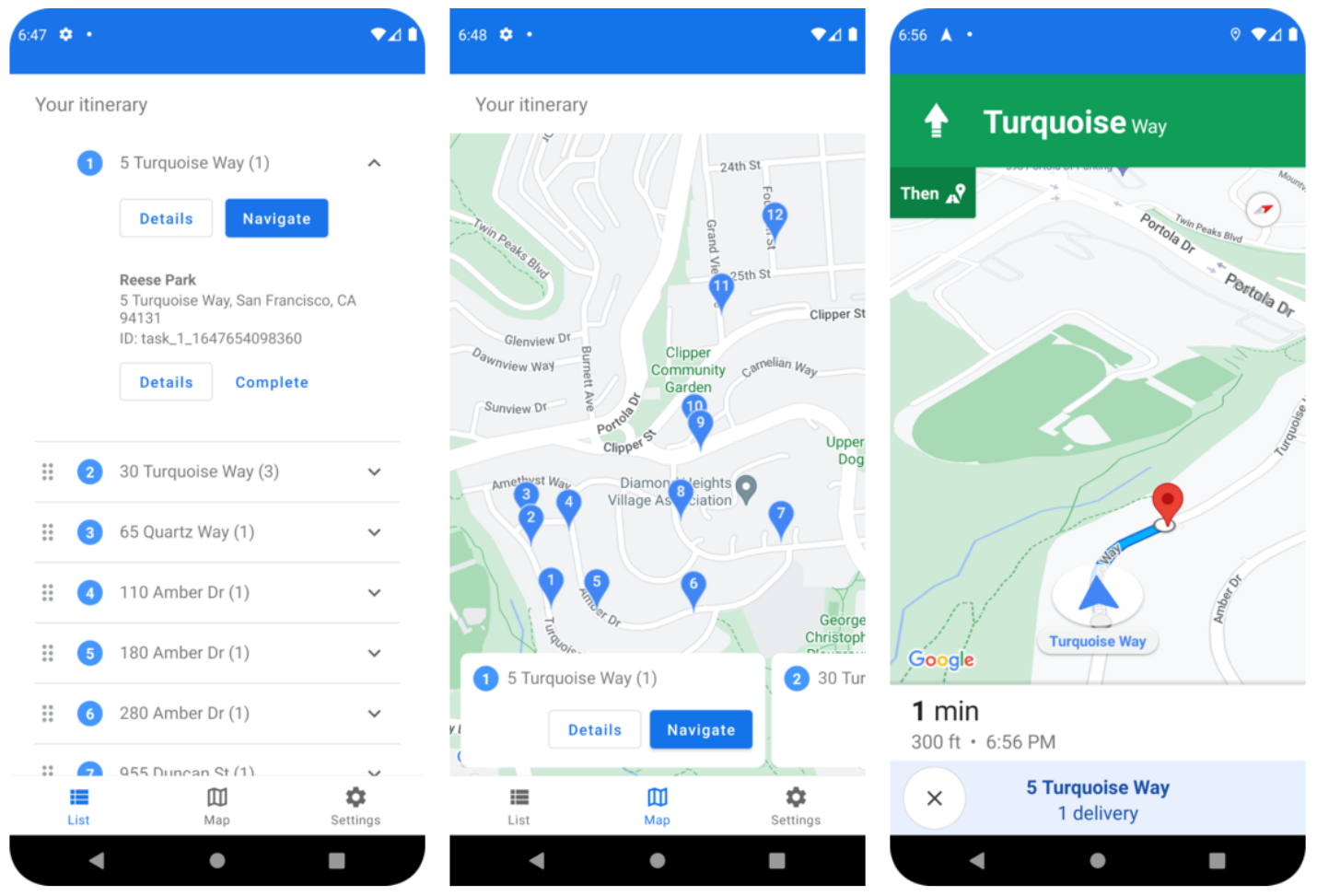
Driver SDK は、モバイルアプリのツールキットであり、Fleet Engine の基本的なコンポーネントです。この SDK を使用すると、ドライバー用アプリで作業割り当てを管理し、ドライバーのナビゲーションとルート設定の機能を有効にすることができます。
始める前に
このガイドは、以下を読んでいることを前提としています。
- Fleet Engine の基本。
- 車両のデータモデル。
- スケジュール設定されたタスクのデータモデル。
- Fleet Engine の設定方法。
- Fleet Engine で車両を作成して使用する方法。
スケジュールされたタスク用の Driver SDK とは何ですか?
Driver SDK は車両の位置情報とタスクの更新を Fleet Engine に送信します。これにより、Fleet Engine は配送車両と、割り当てられた配送停止とタスクを管理できます。この SDK は、ドライバーが運転を開始すると、イベント リスナーを使用して、位置情報の更新と緯度/経度座標、現在のルート セグメントと Navigation SDK の目的地を Fleet Engine に送信します。
スケジュール設定されたタスクに Driver SDK を使用する理由
Driver SDK を使用すると、ドライバーのルートの更新のために Fleet Engine との統合を簡単に行うことができます。この SDK を使用すると、ドライバーは 1 つのアプリで、割り当ての管理とナビゲーションを、Google マップの一般ユーザー向けバージョンを使用する場合と同じように行うことができます。別のアプリに切り替える必要はありません。
スケジュール設定されたタスク用の Driver SDK でできること
スケジュールされたタスクに Driver SDK を使用して、次の情報を Fleet Engine に伝えます。
- 地図上の配送車両のリアルタイムの位置。
- 停留所の緯度と経度の座標。
- 停留所までの残り距離。
- 停留所への到着予定時刻。
- Navigation SDK から提供された、車両が走行する必要があるルート。
スケジュール設定されたタスクの Driver SDK の仕組み
Driver SDK は、ルーティング情報と目的地について Navigation SDK に依存しています。Navigation SDK の情報とともに、Driver SDK はドライバー アプリと統合され、Fleet Engine に位置情報の更新、緯度/経度座標、残り距離、到着予定時刻のストリームを提供します。その他の車両データの更新はすべて、顧客のバックエンドに送信する必要があります。顧客のバックエンドは、データを Fleet Engine に転送します。
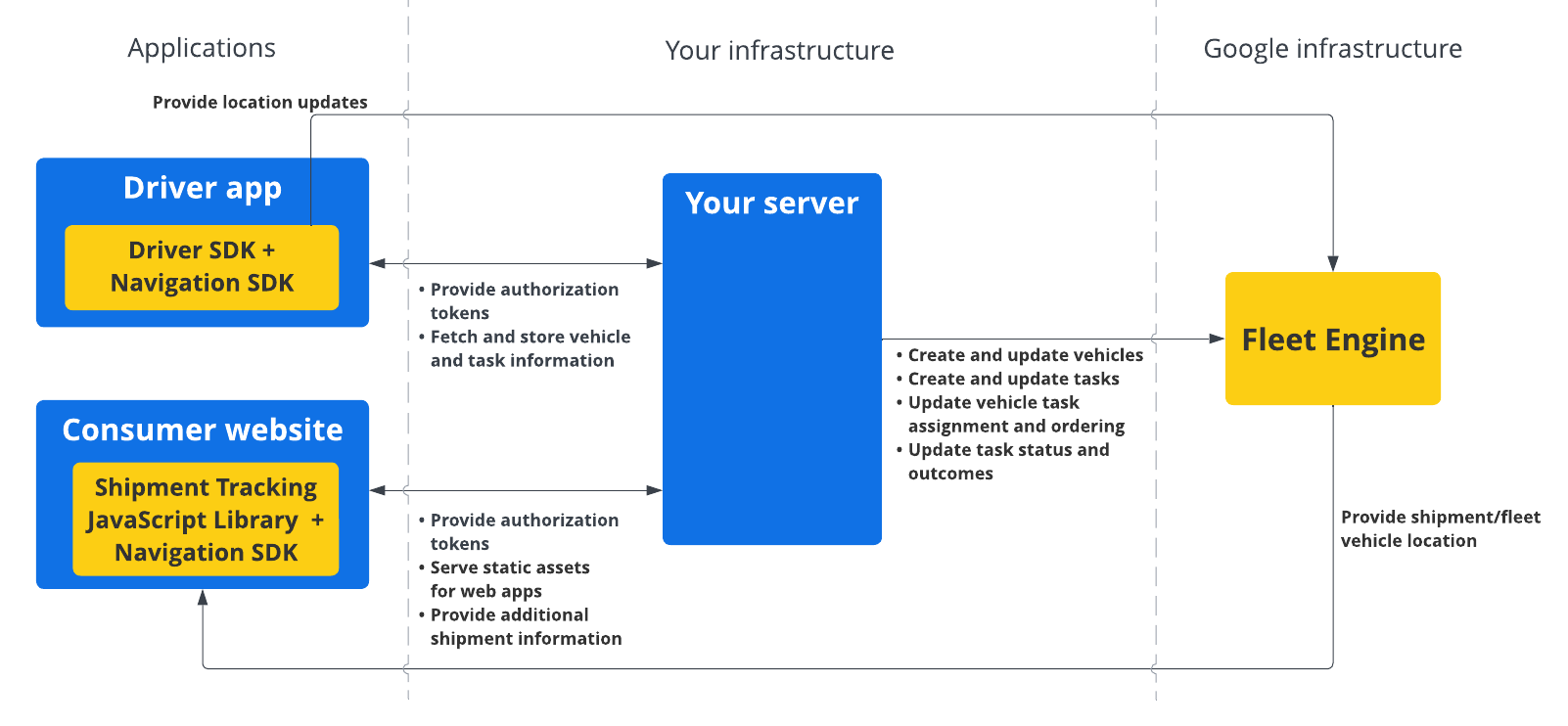
スケジュール設定されたタスクに Driver SDK を使用する方法
プラットフォームを選択して、Driver SDK の使用を開始する方法をご確認ください。
Android
| 1 | Driver SDK for Android を入手する | 詳しくは、Driver SDK を取得するをご覧ください。 |
| 2 | Google Cloud コンソール プロジェクトを構成する | 詳細については、Google Cloud コンソール プロジェクトを構成するをご覧ください。 |
| 3 | 依存関係の宣言 | 詳細については、依存関係の宣言をご覧ください。 |
| 4 | 認証トークンを作成する | 詳細については、認証トークンを作成するをご覧ください。 |
| 5 | Driver SDK を初期化する | 詳しくは、Driver SDK を初期化するをご覧ください。 |
| 6 | 車両を準備する | 詳しくは、車両の準備をご覧ください。 |
iOS
| 1 | Driver SDK for iOS を取得する | 詳しくは、Driver SDK を取得するをご覧ください。 |
| 2 | Google Cloud コンソール プロジェクトを構成する | 詳細については、Google Cloud コンソール プロジェクトを構成するをご覧ください。 |
| 3 | 認証トークンを作成する | 詳細については、認証トークンを作成するをご覧ください。 |
| 4 | Driver SDK を初期化する | 詳しくは、Driver SDK を初期化するをご覧ください。 |
| 5 | 車両を準備する | 詳しくは、車両の準備をご覧ください。 |
次のステップ
Driver SDK を設定するプラットフォームのドキュメントをご覧ください。

