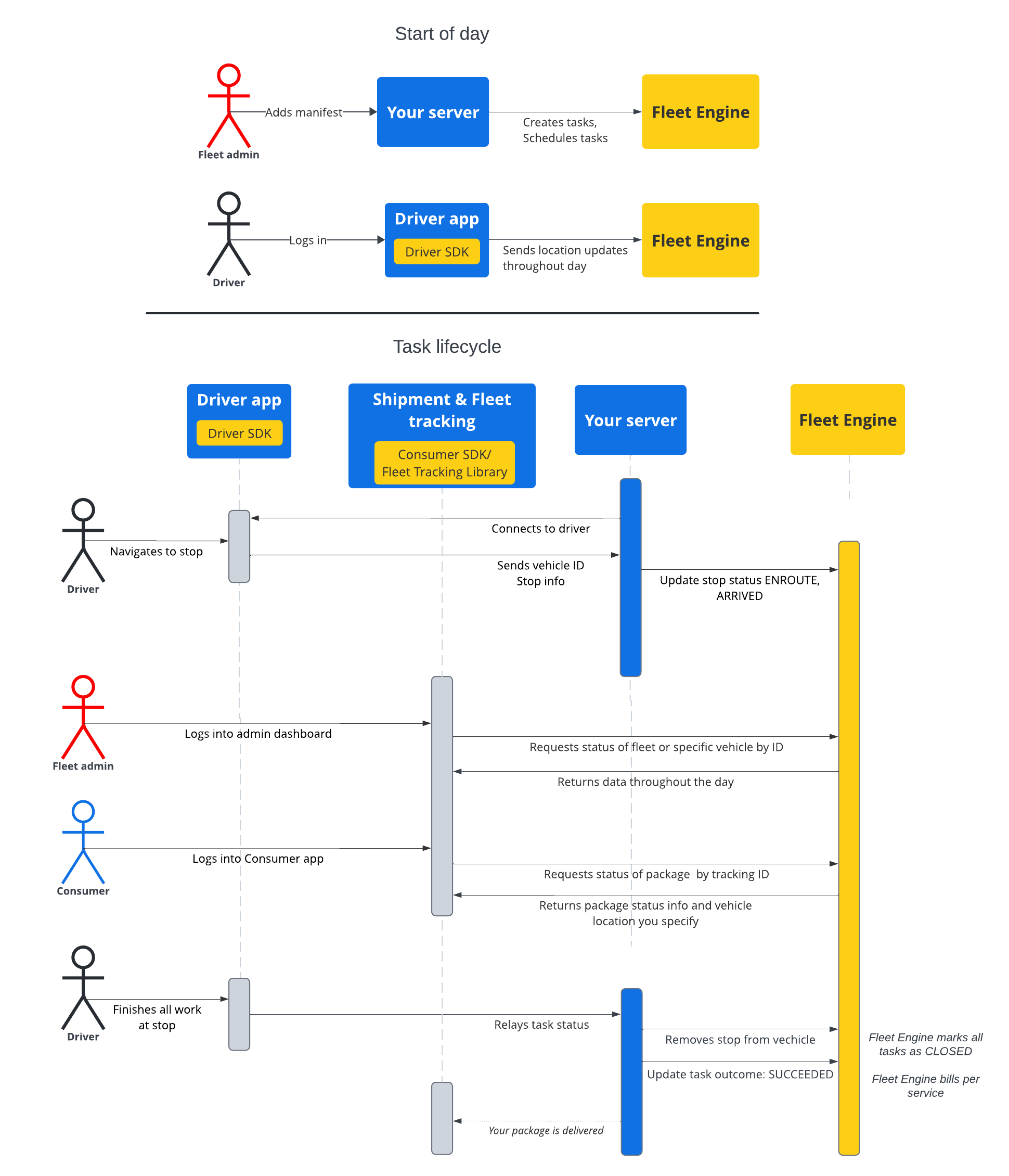このセクションのドキュメントでは、Google マップ モビリティのスケジュール設定されたタスク サービスを使用して、スケジュール設定されたタスクを作成して操作する方法について説明します。次の内容を理解していることを前提としています。
- Fleet Engine: Fleet Engine の実装の詳細、リクエスト メカニズム、セキュリティに精通している必要があります。詳細については、Fleet Engine サービスとはと、Fleet Engine を設定するのセキュリティ トピックをご覧ください。
- オンデマンド サービスに関する車両の基本。車両の概要をご覧ください。
- スケジュールされたタスク サービスのタスクの基本。スケジュールされたタスクをご覧ください。
使用する Task リソースは、gRPC と REST の両方で使用できます。
スケジュール設定されたタスクの Fleet Engine では、タスクは、消費者のスケジュール設定された配送またはサービスを実行するドライバー アクティビティを表します。タスクを完了する車両の停留所に割り当て、車両はその停留所まで移動します。
タスクの状態は、OPEN または CLOSED のいずれかです。これらの状態は、タスクがシステムでアクティブかどうかを示します。アクティブなタスクのルート変更が発生した場合は、タスクに関連付けられている車両の停車地(ENROUTE または ARRIVED)を更新して、Fleet Engine に報告します。ドライバーがタスクを完了して停留所を出たら、車両の停留所のリストから停留所を削除します。タスクとその停留所や車両との関係について詳しくは、Fleet Engine の基本のスケジュール設定されたタスクをご覧ください。
タスクのライフサイクル
Fleet Engine で各タスクを追跡するには、まず Task エンティティを作成する必要があります。詳しくは、gRCP または REST をご覧ください。
次の表に、システムで作成されたタスクのエンドツーエンド フロー例と、Fleet Engine でのライフサイクル ステージを示します。Fleet Engine が設定され、タスク用の車両があり、ドライバー アプリで位置情報の更新が有効になっていることを前提としています。Driver SDK: スケジュールされたタスクをご覧ください。
| 1 | タスクを作成する。 | 作業サイクルの開始時に、ディスパッチャまたはサービス管理者はまず、配信タスクまたはサービスのマニフェストを作成します。次に、システムは CreateTrip を使用して、タスクの種類やロケーションなどの必須フィールドを含むタスク エンティティを作成します。この時点で、ターゲット時間枠、タスクの進行状況の共有、カスタム属性などの他の構成も指定できます。配送タスクを作成すると関連するガイドをご覧ください。 |
| 2 | タスクのスケジュールを設定する。 | 配送タスクをスケジュールすると、配送車両の更新リクエストが発行され、車両エンティティが更新されて、運行する停留所のリストが設定されます。各停留所に、その停留所で完了するタスクのリストを割り当てます。 配送車両のタスクを更新するをご覧ください。 |
| 3 | タスクの進行状況を更新する。 | タスクが配達ストップに割り当てられ、Fleet Engine で有効になると、車両がストップに近づき、到着し、完了するにつれて、車両の進行状況が Fleet Engine に通知されます。この情報により、フリート エンジンは、ルーティングとステータスの更新を、ルート上だけでなく、車両の 1 日を通して最適に実行できます。車両の停車ステータスを更新するをご覧ください。 |
| 4 | ルートを共有する。 | 配達当日に車両がナビゲーションを開始すると同時に、関係するステークホルダーとルート情報を共有できます。Fleet Engine では、関心のあるステークホルダーがタスクの詳細と車両の位置情報の両方を以下の方法で利用できます。
|
| 5 | タスクを確定します。 | Fleet Engine で配送タスクを確定するには、次の方法を使用します。
|
タスク シーケンス フロー
次の図は、タスクのライフサイクルの詳細なフローを示しています。