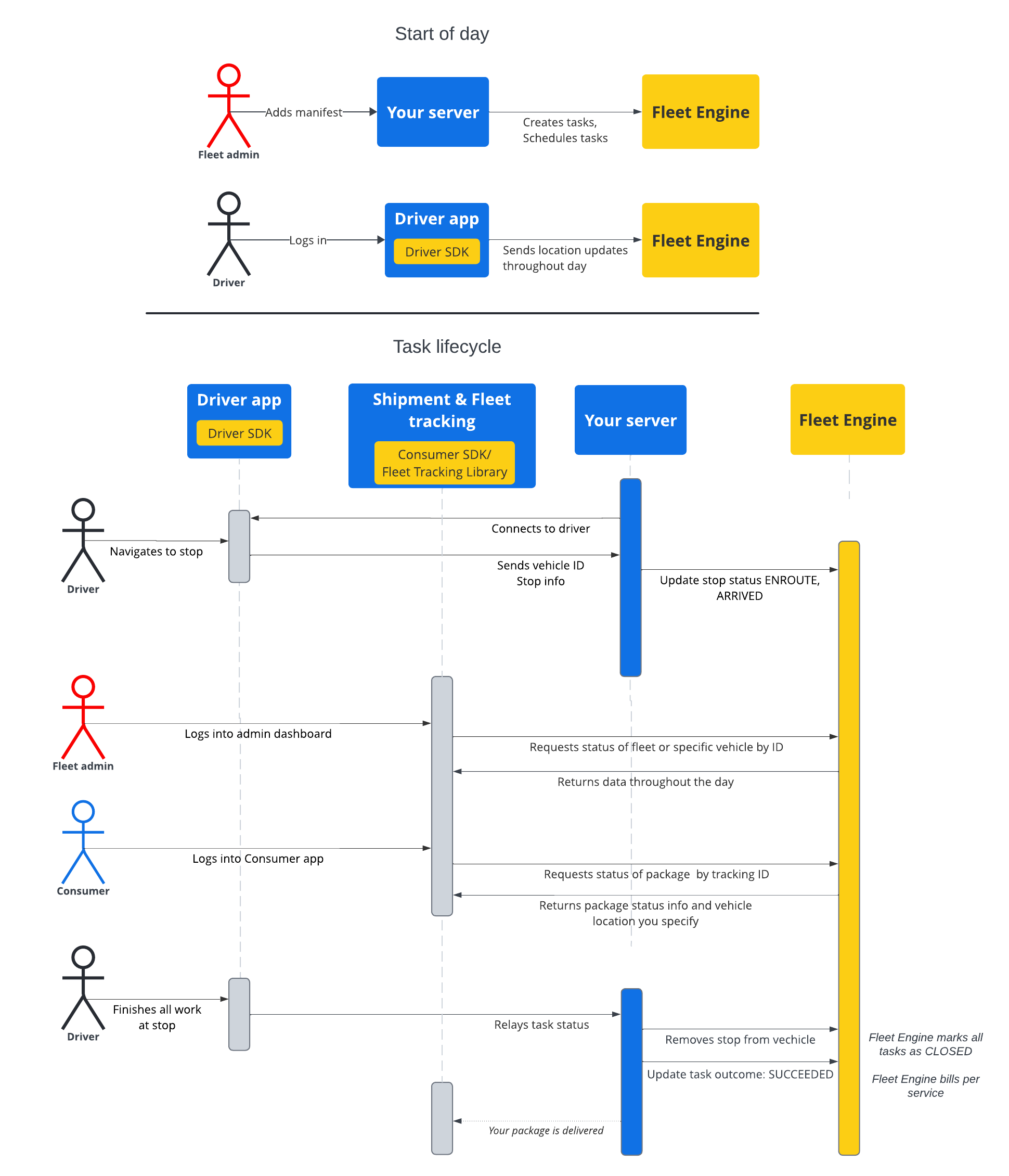توضِّح المستندات الواردة في هذا القسم كيفية إنشاء المهام المقترَحة واستخدامها باستخدام خدمة المهام المقترَحة في "التنقّل في خرائط Google". يفترض أنّك familiarizado بما يلي:
- Fleet Engine: يجب أن تكون على دراية بتفاصيل تنفيذ Fleet Engine وآليات الطلبات والأمان. لمعرفة ذلك، يُرجى الاطّلاع على ما هي خدمة Fleet Engine؟ ومواضيع الأمان في إعداد Fleet Engine.
- أساسيات المركبات للخدمات عند الطلب اطّلِع على مقدّمة عن المركبات.
- أساسيات المهام لخدمات المهام المجدوَلة الاطّلاع على المهام المُجدوَلة
يتوفّر مورد Task الذي ستستخدمه في كلّ من gRPC و
REST.
في Fleet Engine للمهام المُجدوَلة، تمثّل المهمة نشاطًا للسائق يؤدي إلى إكمال عملية شحن أو خدمة مجدوَلة للمستهلكين. يمكنك إسناد المهام إلى مواقع وقوف المركبات التي يجب إكمالها فيها، وتنتقل المركبة إلى تلك المواقع.
تتضمّن المهمة حالتَين محتملتَين، OPEN أو CLOSED. تشير هذه الحالات إلى
ما إذا كانت المهمة نشطة في النظام أم لا. مع تطوّر الرحلة في مهمة
نشطة، يمكنك الإبلاغ عن ذلك إلى Fleet Engine من خلال تعديل نقطة توقف المركبة
المرتبطة بالمهمة، والتي تكون إما ENROUTE أو ARRIVED. بعد أن يُكمِل السائق المهام ويغادر المحطة، عليك إزالة المحطة من قائمة المحطات في المركبة. لمزيد من المعلومات حول
المهام وعلاقتها بالمحطات والمركبات، اطّلِع على
المهام المُجدوَلة في أساسيات Fleet Engine .
مسار مهمة
لتتبُّع كل مهمة في Fleet Engine، عليك أولاً إنشاء Task
عنصر. يُرجى الاطّلاع على gRCP أو REST للاطّلاع على مزيد من المعلومات.
يوضِّح الجدول التالي مثالاً على عملية مُتكاملة لمهمة تم إنشاؤها في نظامك ومراحل دورة حياتها في Fleet Engine. يفترض هذا الإجراء أنّك قد أعددت Fleet Engine وأنّ لديك مركبة للمهمة، مع تفعيل تعديلات الموقع الجغرافي في تطبيق السائق. راجِع حزمة تطوير البرامج (SDK) لسائقي المركبات: المهام المُجدوَلة.
| 1 | إنشاء مهام: | في بداية دورة العمل، ينشئ المُرسِل أو مشرف
الخدمة أولاً بيانًا لمهام التسليم أو الخدمات. من
هناك، ينشئ النظام عناصر المهام باستخدام
CreateTrip مع الحقول المطلوبة، مثل نوع المهمة
والموقع الجغرافي. ويمكن أن يوفّر أيضًا إعدادات أخرى في هذه المرحلة،
مثل النافذة الزمنية المستهدَفة ومشاركة مستوى تقدّم المهمة والسمات
المخصّصة. راجِع مقالة إنشاء مهام الشحن والأدلة ذات الصلة. |
| 2 | تحديد موعد المهام | عند جدولة مهمة للتسليم، يتم إصدار طلب تعديل لمركبة التسليم، ما يؤدي إلى تعديل عنصر المركبة بقائمة المحطات التي يجب التنقّل بينها. يمكنك تخصيص قائمة بالمهام التي يجب إكمالها في كل محطة. اطّلِع على تعديل مهام مركبات التسليم. |
| 3 | تعديل مستوى تقدّم المهمة: | بعد تعيين المهمة لمحطة تسليم وتفعيلها في Fleet Engine، يُرسِل نظامك إشعارًا إلى Fleet Engine بشأن مستوى تقدّم المركبة أثناء الاقتراب من المحطة والوصول إليها وإكمالها. وباستخدام هذه المعلومات، يمكن لمحرك فسيلة تنفيذ عمليات التوجيه وتعديلات الحالة على أفضل وجه أثناء الرحلة، وكذلك طوال اليوم للمركبة. اطّلِع على تعديل حالة محطة المركبات. |
| 4 | مشاركة الرحلات: | في الوقت نفسه الذي تبدأ فيه المركبة التنقّل النشط ليوم التسليم، يمكنك مشاركة معلومات الرحلة مع الجهات المعنيّة. توفّر أداة Fleet Engine تفاصيل المهام وموقع المركبة
للأطراف المعنية بالطرق التالية:
|
| 5 | أكمِل المهمة. | يمكنك إنهاء مهام الشحن في محرّك Fleet بالطرق التالية:
|
تسلسل المهام
يعرض الرسم البياني التالي عملية تفصيلية لدورة حياة المهمة.