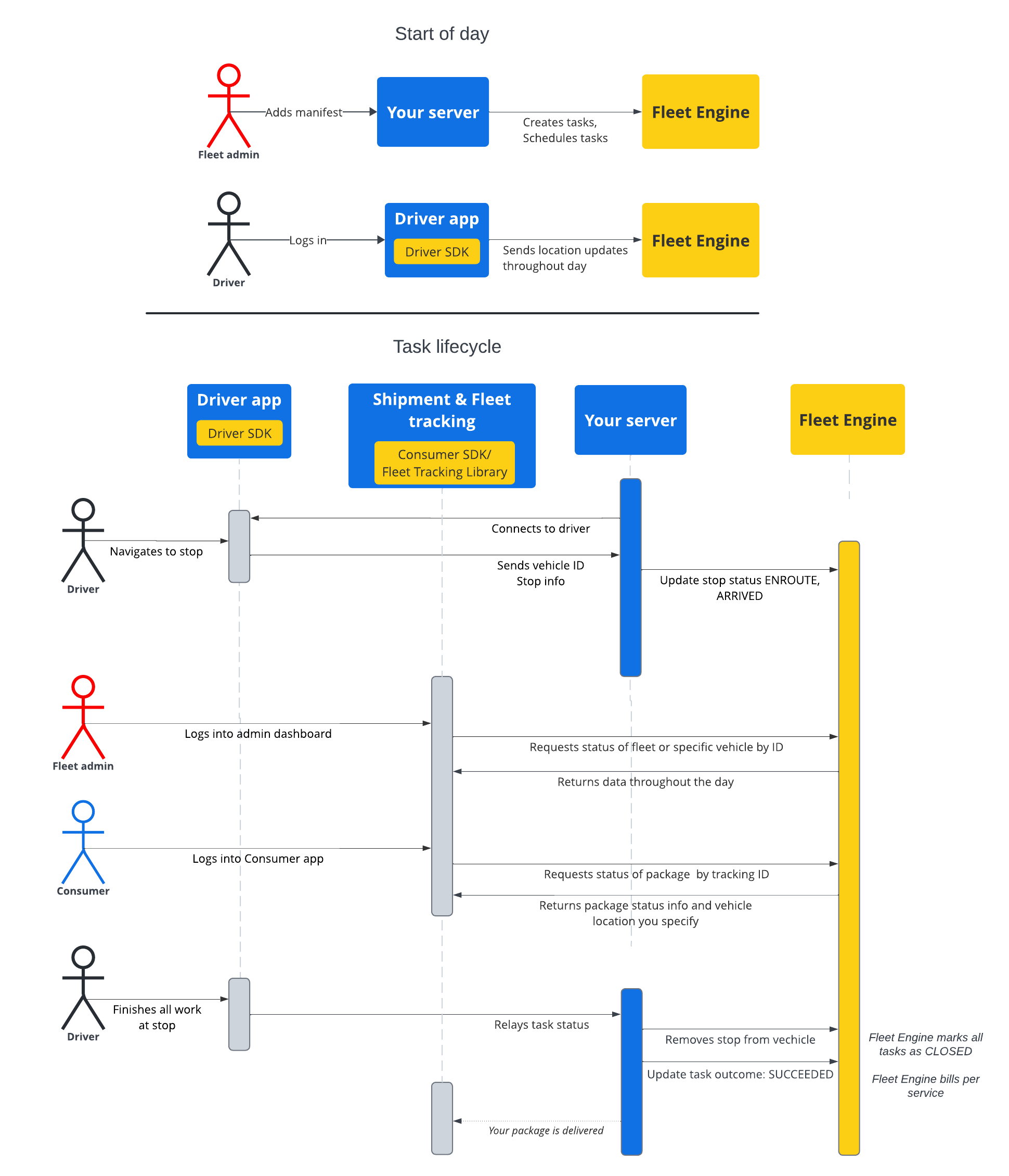इस सेक्शन में मौजूद दस्तावेज़ में, Google Maps Mobility की शेड्यूल किए गए टास्क की सेवा का इस्तेमाल करके, शेड्यूल किए गए टास्क बनाने और उनका इस्तेमाल करने का तरीका बताया गया है. इसमें यह माना गया है कि आपको इनके बारे में जानकारी है:
- Fleet Engine: आपको Fleet Engine को लागू करने की जानकारी, अनुरोध करने के तरीके, और सुरक्षा के बारे में पता होना चाहिए. इसके लिए, Fleet Engine सेवा क्या है? और Fleet Engine सेट अप करें में सुरक्षा से जुड़े विषय देखें.
- मांग पर मिलने वाली सेवाओं के लिए, वाहनों के बारे में बुनियादी जानकारी. वाहनों के बारे में जानकारी देखें.
- शेड्यूल किए गए टास्क की सेवाओं के लिए, टास्क के बारे में बुनियादी जानकारी. शेड्यूल किए गए टास्क देखना
Task रिसॉर्स का इस्तेमाल, gRPC और
REST, दोनों में किया जा सकता है.
शेड्यूल किए गए टास्क के लिए, Fleet Engine में टास्क का मतलब ड्राइवर की उस गतिविधि से है जो आपके उपभोक्ताओं के लिए शेड्यूल की गई शिपमेंट या सेवा को पूरा करती है. आपने वाहन के स्टॉप की उन जगहों पर टास्क असाइन किए हैं जहां उन्हें पूरा करना है और वाहन उन स्टॉप पर जाता है.
टास्क की दो स्थितियां हो सकती हैं, OPEN या CLOSED. इन स्थितियों से पता चलता है कि टास्क, सिस्टम में चालू है या नहीं. किसी चालू टास्क के लिए, यात्रा के दौरान होने वाले बदलावों की जानकारी, Fleet Engine को दी जाती है. इसके लिए, टास्क से जुड़े वाहन के स्टॉप की जानकारी को अपडेट किया जाता है. यह जानकारी, 'रास्ते में है' या 'पहुंच गया' में से किसी एक के तौर पर अपडेट की जाती है. जब ड्राइवर टास्क पूरे कर लेता है और बस स्टॉप से निकल जाता है, तो बस स्टॉप को वाहन पर मौजूद स्टॉप की सूची से हटा दें. टास्क और स्टॉप और वाहनों के साथ उनके संबंध के बारे में ज़्यादा जानने के लिए, Fleet Engine की ज़रूरी जानकारी में शेड्यूल किए गए टास्क देखें .
टास्क की लाइफ़
Fleet Engine में हर टास्क को ट्रैक करने के लिए, आपको पहले एक Task
इकाई बनानी होगी. रेफ़रंस के लिए, gRCP या REST देखें.
नीचे दी गई टेबल में, आपके सिस्टम में बनाए गए टास्क के एंड-टू-एंड फ़्लो और Fleet Engine में उसके लाइफ़साइकल के चरणों के बारे में बताया गया है. यह मान लिया जाता है कि आपने Fleet Engine को सेट अप कर लिया है और आपके पास टास्क के लिए एक वाहन है. साथ ही, ड्राइवर ऐप्लिकेशन में जगह की जानकारी के अपडेट चालू हैं. Driver SDK: शेड्यूल किए गए टास्क देखें.
| 1 | टास्क बनाएं. | वर्क साइकल की शुरुआत में, डिस्पैचर या सेवा एडमिन, डिलीवरी टास्क या सेवाओं के लिए सबसे पहले मेनिफ़ेस्ट बनाता है. इसके बाद, आपका सिस्टम ज़रूरी फ़ील्ड के साथ CreateTrip का इस्तेमाल करके, टास्क इकाइयां बनाता है. जैसे, टास्क का टाइप और जगह की जानकारी. यह इस समय अन्य कॉन्फ़िगरेशन भी दे सकता है, जैसे कि टारगेट समय की विंडो, टास्क की प्रोग्रेस शेयर करना, और पसंद के मुताबिक एट्रिब्यूट. शिपमेंट के टास्क बनाना और उससे जुड़ी गाइड देखें. |
| 2 | टास्क शेड्यूल करना. | डिलीवरी के लिए कोई टास्क शेड्यूल करने पर, डिलीवरी वाहन के लिए अपडेट का अनुरोध किया जाता है. इसके बाद, वाहन की इकाई को यात्रा के लिए स्टॉप की सूची के साथ अपडेट किया जाता है. हर स्टॉप पर पूरे किए जाने वाले टास्क की सूची असाइन की जाती है. डिलीवरी वाहन के टास्क अपडेट करना लेख पढ़ें. |
| 3 | टास्क की प्रोग्रेस अपडेट करें. | जब किसी डिलीवरी स्टॉप को टास्क असाइन किया जाता है और वह Fleet Engine में चालू हो जाता है, तो आपका सिस्टम, गाड़ी के स्टॉप के करीब पहुंचने, वहां पहुंचने, और स्टॉप पूरा करने के बारे में Fleet Engine को सूचना देता है. इस जानकारी की मदद से, फ़्लीट इंजन, वाहन के लिए पूरे दिन के साथ-साथ यात्रा के दौरान भी, सबसे अच्छा रास्ता तय कर सकता है और उसकी स्थिति के बारे में अपडेट दे सकता है. देखें कि वाहन के स्टॉप का स्टेटस अपडेट करें. |
| 4 | यात्रा की जानकारी शेयर करना. | डिलीवरी वाले दिन, वाहन के नेविगेशन चालू होने के साथ ही, डिलीवरी की जानकारी को दिलचस्पी रखने वाले लोगों के साथ शेयर किया जा सकता है. Fleet Engine, दिलचस्पी रखने वाले हिस्सेदारों के लिए, टास्क की जानकारी और वाहन की जगह की जानकारी, इन तरीकों से उपलब्ध कराता है:
|
| 5 | टास्क को पूरा करें. | Fleet Engine में शिपमेंट से जुड़े टास्क को इन तरीकों से पूरा किया जा सकता है:
|
टास्क के क्रम का फ़्लो
नीचे दिए गए डायग्राम में, टास्क के लाइफ़साइकल का पूरा फ़्लो दिखाया गया है.